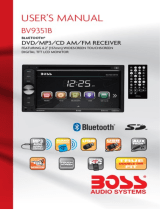Page is loading ...


Content
To ensure safety while driving and to comply with laws, drivers should
not watch video or operate the video device while driving.
01
A
ccessories ………………………………………………………………………………………………………………………………………...02
Unit Installation………………………………………………………………………………………………………………………………..03
Wire Connection………………………………………………………………………………………………………………………………03
Parking Brake Connection ………………………………………………………………………………………………………04
Speaker connection……………………………………………………………………………………………………………………….05
Button Description………………………………………………………………………………………………………………………….06
Remote Control………………………………………………………………………………………………………………………………..07
Main Menu…………………………………………………………………………………………………………………………………………...09
Radio Operation……………………………………………………………………………………………………………………………….09
USB /SD Operation………………………………………………………………………………………………………………………..10
Settings Operation ………………………………………………………………………………………………………………………..10
Bluetooth Operation……………………………………………………………………………………………………………………..12
A
ux-In Operation ……………………………………………………………………………………………………………………………13
T
roubleshooting ……………………………………………………………………………………………………………………………..15
General Specification…………………………………………………………………………………………………………………..16

Power Cable
Trim Ring
User Manual
Accessories
Package contains the following accessories for installation and operation of the unit.
(1) Washer,
Spring
(2) Washer,
M5 Nut
1
(5) Rubber
Cushion
1
(3) Screw
1
(6) Screw
8
(4) Bolt 1
(7)installation
bracket
1 Left
1 Right
(5) Mounting
Strap
1
02
Remote Control

Unit Installation
1. Put the 2 brackets to the left and right side of the unit;
2. Use screws to fix the brackets to the unit.
Wire Connection
The Description of the Input/output Interface of the Rear Chassis.
03
Bracket
Screw

Parking Brake Connection
In order to view videos, the parking brake wire must be connected, and the vehicle stopped.
Connecting the reversing line to taillight on the car
04

Speaker Connection
After connecting, when you start up the reverse gear, the unit will receive the picture from car rear
view camera.
Connect the speakers according the following diagram, incorrect connections will damage the unit or
your loudspeakers.
Correct connection
Left front - Right front | Left rear - Right rear
Incorrect connections
05

1
7
8
2
3
4
5
6
Button Description
1. MIC
2. RETURN Button
Press it back to main previous menu.
3. HOME BUTTON
Press home button to return back to main menu.
4. SOURCE BUTTON
Press source button to change mode.
5. POWER / MUTE Button /VOL
Press it to turn on the unit. Press and hold for 2 seconds to turn the unit off .Press the button.
briefly to mute .Please notes that the volume will be muted on all audio output connector.
Press VOL knob to power on unit and Press and hold for 2 seconds to turn the unit off
Rotate VOL knob to increase or reduce the volume.
6. USB/SD/AUX
USB for Multimedia playback files only. insert a USB into this slot and the unit will automatically start
reading and playback. * Supported Music File Format: MP3, WMA files.
SD card slot, for Multimedia playback files only. Insert a SD CARD into this slot and the unit will
automatically start reading and playback. * Supported Music File Format: MP3, WMA files
Put the Aux plug into the Aux-In jack which was marked on front panel.
7. Display
Display Information when operation the unit.
8. Remote Sensor
Remote control signal receiving window. Max distance is 6-8 meters, 45 angels.
06

Remote Control
1. POWER button
Power on or power off.
2. MODE button
Press it to select the mode: radio, USB (if there is a USB device in the unit), SD (if there is a SD/MMC
card in the unit), Bluetooth, Aux-In.
3. LEFT button
Press it to move the cursor left.
4.
/ ACCEPT
In USB, SD mode, press
button to skip to the previous track, press and hold button for two
seconds to activate fast reverse (REW) search in a track.
In radio mode, press and hold
button to select station backward automatically, touch again will stop
select station.
button frequency down.
In Bluetooth mode, press to make a call after inputted a phone number or accept an incoming call.
5. VOLUME DOWN button
Press to decrease volume level.
6. Mute button/Bluetooth button
Short press to mute the volume output, press again to resume volume.
Long press this button to enter into Bluetooth mode (Handsfree).
7. UP button
Press it to move the cursor up.
8: ENTER
Press it to confirm your selection.
9. DOWN button
Press it to move the cursor down.
07
1: POWER
2: MODE
3: LEFT
4: PREVIOUS/Accept
5: VOLUMN DOWN
6: MUTE/BLUETOOTH
7: UP
8: OK
9: DOWN
10: MENU
11: SERARCH
12: RIGHT
13: NEXT/REJECT
14: VOLUMN UP
○
1
○
2
○
3
○
4
○
5
○
6
○
10
○
7
○
11
○
8
○
12
○
9
○
13
○
14

Remote Control
10. MENU
Press it to show main menu.
11. SEARCH button
Press it to search the radio station automatically.
12. RIGHT button
Press it to move cursor right.
13. NEXT/REJECT button
In USB, SD mode, press
button to skip to the next track, press and hold button for two seconds to
activate fast forward (FF) search in a track.
In radio mode, press and hold
button to select station forward automatically, touch again will stop
select station.
button frequency up.
In Bluetooth mode, press to reject a call.
14. VOLUME UP button
Press to increase volume level.
Note:
The distance may vary according to the brightness of ambient light.
If the remote is not used for an extended period of time, remove the battery to prevent possible
damage from battery leakage and corrosion.
Do not place any objects between the remote control unit and the sensor on the unit.
Do not drop the remote control onto the floor; it will damage it beyond repair.
Do not use the remote control unit, while simultaneously operating the remote control unit of any
other equipment; they may interfere resulting in improper operation.
The battery normally last for about one year although depending how often the remote control is
used. If the remote control unit isn’t working even when it is operated near the unit, replace the
battery with a new battery of the same make and use only a lithium cell battery type: CR2025 (3V).
Dispose empty batteries in accordance with your local governmental regulations.
Do not short-circuit, disassemble, heat or dispose of fire or flames the battery.
Keep the battery out of reach of children, should the battery be swallowed, immediately consult a
doctor.
08

Main Menu
The best way to discover the program is to explore each screen in detail, and to find out how to move
from one to another. Read this chapter for a guided tour.
Unit starts by displaying the main menu.
This is the root of the screen hierarchy, and you can simply access all features by tapping on the touch
screen buttons.
Tap the icons to enter a desired mode. Slip the screen left and right to switch between the 2 menu
pages.
Page 1 Page 2
Radio Operation
To start radio, tap radio button on main menu screen.
Touch it to select station backward manually, touch and hold this icon to select station backward
automatically.
Touch it to select station forward manually, touch and hold this icon to select station.
forward automatically.
Touch it to select FM1—>FM2—>FM3.
Touch it to select AM1—>AM2.
Long Touch it to select station forward automatically. Touch again will stop select station.
Long Touch it to select station backward automatically. Touch again will stop select station.
Touch this button can turn on or turn off Local function.
Touch this button to select mono sound reception.
Touch this button can scan the stations from 1-6, Long Touch it to save the stations with
good reception automatically and scan each station for about 5 seconds.
Touch this button go to setting mode.
Touch this button to adjust the brightness of TFT panel.
Touch this button to return to main menu.
09

USB/SD Operation
When a file of USB or SD card is played (music, video, photo), the screen will show following interface:
Press it to repeat REP 1 => REP DIR => REP ALL
Press it to skip to the previous track.
Play/pause button.
Press it to skip to the next track.
Press it to play track randomly
Rotate the image in the sequence of ×90×180×270×360
Zoom the image in or out in the sequence of
×2×3×4×5×1/2× 1/3 ×1/4
Press it to all file
Press it to play video
Settings Operation
Setting Control
Your device has default system setting, you can customize the settings to suit your personal needs.
Once you change settings, your new settings will remain until you change it again. To start setting,
tap it on main menu.
General Control
Tap Wallpaper button to setup wallpaper
10
OSD Language : select English /Spanish
Wallpaper :select and change the wallpaper setting
Panel Adjust :calibrate the touch panel
Radio Area :select radio area, from Europe— USA—
South America—Russian— Asia
Clock & Calendar :setting the clock and date
SWC : program Steering Wheel Control
Key Beep :set beep sound on or off
Standby Display :set standby display on or off
Version : just show you the firmware version
Restore Default

Settings Operation
Tap calendar setting button to calendar Tap SWC item to program SWC
1) First check whether the car has steering wheel button.
2) The steering wheel and the unit must be connected on the line.
3) While holding down the button on the steering wheel and the corresponding button on the SWC
interface it will display complete setting. When all the buttons on the steering wheel and the
corresponding button on the SWC interface complete setting, you can use the steering wheel button to
operation the unit, such as in radio mode, press
button or button to search station backward or
forward.
Note:
1. The “Enter” button and the “reset” button are not included in steering wheel, press the “enter”
button to confirm the select, press the “reset” button to clear the former select.
2. The restriction of use SWC is the voltage between the adjacent buttons are above 0.2V that
can be identified.
Settings Operation
Sound Control
Subwoofer
Connect the subwoofer to the unit using sub output (see electrical diagram), tap menu on screen enter
into main menu setting choose setting menu. choose sound and set subwoofer on to enable subwoofer.
Parking
When the car is stopped and the parking brake is working, the screen can display the video image,
otherwise the screen can't display the video image.
Back View Camera
This unit is equipped with back view camera output. The camera is used to observe the situation behind
the vehicle when you are backing the car.
Please connect your back view camera with the back car video input. And connect the reverse wire for
back a car with the rear gear light. Rear view camera picture will be enabled when you are backing the
car.
11
Sound Effect
Subwoofer
Loudness : select on/off
Loud Cut off Freq:
EQ : select User
—
Classic
—
Rock
—
Pop
—
Jazz
—
Electric—Flat
Reset
There are 3 wires for
SWC function, connect
to SWC1 (white), SWC2
(Brown), GND (Black)

Bluetooth Operation
Bluetooth section
To enter bluetooth mode, you can tap bluetooth icon on main menu or long press the mute/bluetooth
button on the remote control or press mode button on remote.
Tap
calling button to use phonebook functions.
Tap
bluetooth connect.
Tap
calling key pad menu.
Tap
call history.
Pairing Mode
At the 1st time when using bluetooth, you need to pair the mobile phone first.
When a phone has not been paired with the unit, the BT icon and pairing mark will blink continually on
the panel.
When the unit have connect with phone, the BT icon will turn on and the mobile phone name (if
available) will be display on the panel.
According to mobile pairing device manual, after searching new device (BT friendly name: Boss Audio
BV9349B) select it, input password "0000" and confirm ok, device paring is finished.
The phone name will available on the panel after the pairing is completed. It means device
is connected and ready for bluetooth communication.
Calling Button
Tap on calling button to enter call mode.
In call mode, the unit can be used as your phone, making and receiving calls are possible with
bluetooth, simply tap phone number and tap
button
to accept a call, and tap
button to hang up. and tap
button to make a call.
1) Tap the
button for 3-4 seconds, the device
automatically makes a call to the latest call in its call log.
2) The volume will be operated separately while calling.
(A2DP) Streaming Music Mode
12

Bluetooth Operation
Tap
music button enter to listen music for bluetooth in Streaming mode.
Tap
the button to played and paused ‘music’ in bluetooth main menu.
You can select the function with the key for previous and next.
A2DP (Advanced Audio Distribution Profile) Music Player
A2DP is a function which can receive the audio frequency signal from the mobile phone, amplified by
the car audio and played out by the car speakers.
Notice: your mobile phone need to support A2DP.
Tap the buttons on the screen as shown, or press corresponding buttons (pause/play, stop,
previous/next) on remote control to play, pause, play previous, or next music file.
Aux-In
Aux-In MODE
To start Aux-In Mode, tap Aux-In icon from main menu screen. connect the external audio signal source
to this unit will display “NOW PLAYING”.
Note: Aux-In does not support a video display function. So, there is “NO SIGNAL DETECTED” displayed
if no audio signal input. Press the icon to be back to main menu.
13

Troubleshooting
Symptom Cause Remedy
General
Power does not turn
on
(No sound is
produced)
Fuse is blown
Replace with fuse of the same amperage. If
the fuse blows again, consult your store of
purchase
In correct wiring Consult your local retailer
No sound output when
operating the unit with
amplifiers or power
antenna attached
Power antennal lead
is shorted to ground,
excessive current is
required or remote
on the amplifiers or
power antenna
1. Turn off the unit
2. Remove all wires attached to the power
antenna lead, check each wire for a
possible short to ground using an ohm
meter
3. Turn on the unit
4. Reconnect each amplifier remote wire to
the power antenna lead one by one. If the
amplifiers turn off before all wires are
attached, use an external replay to provide
remote-on voltage (excessive current
required)
Nothing happens
when buttons
are pressed
Display is not
Accurate
Unit needs to be
Reset
Using a pen or toothpick, press and release
the Reset button.
Panel or main unit
Connectors are dirty
Wipe the dirt off with a soft cloth moistened
with cleaning alcohol
14

Troubleshooting
symptom Cause Solution
No power
The car ignition is not on
If the power supply is properly connected
to the car accessory switch the ignition key
to “ACC”
The fuse is blown Replace the fuse
No sound
Volume is in minimum Adjust volume to a desired level
Wiring is not properly
connected
Check wiring connection
The operation keys do
not work
The built-in microcomputer
is not operating properly
due to noise
Press the power button for about 10
seconds
to reset the unit
Front panel is not properly
fix into its place
Sound skips
The installation angle is
more than 30 degrees
Adjust the installation angle to less than 30
degrees
The disc is extremely dirty
or defective
Clean the compact disc/try to play a new
one
The radio does not
work, the radio station
automatic selection
does not work
The antenna cable is not
connected the signals are
too weak
Insert the antenna cable firmly select a
station manually
15

General Specification
General
Power supply 11~16V DC
Current consumption Max. 10 A
Maximum power output 80W x 4 channels (max)
Compatible formats MP3,WMA,JPEG,AVI
Dimensions (W x D x H) / weight 6.5” x 7.0” x 3.9” /4.15 lbs
Working temperature range
-4°F -- +140°F
TFT display
Screen size 6.2 inch
Resolution 800*480 pixel
Aspect ration 4:3/16:9
Brightness
460 cd/㎡
Contrast ratio 500:1
FM radio
Frequency range(Europe area) FM:87.5 –108MHz(Step 50KHz)
Frequency range(America area) FM:87.5 –107.9MHz(Step 200KHz)
Frequency range(Asia area) FM:87.5 –108MHz(Step 100KHz)
Frequency range(South America area) FM:87.5 –108MHz(Step 100KHz)
Frequency range(Russia area) FM:87.5 –108MHz(Step 50KHz) 65-74MHz(Step 30KHz)
Preset memory stations 18
AM(MW)radio
Frequency range(Europe area) AM:522-1620(Step 9KHz)
Frequency range(America area) AM:530-1710(Step 10KHz)
Frequency range(Asia area) AM:531-1602(Step 9KHz)
Frequency range(South America area) AM:520-1710(Step 10KHz)
Frequency range(Russia area) AM:522-1620(Step 9KHz)
Preset memory stations 12
Audio specification
Frequency response 20 Hz-20 KHz
TV Color System Color system NTSC/PAL
USB interface
USB type USB 2.0 full speed
Specifications are subject to change without notice, mass and dimension are approximate.
16

/