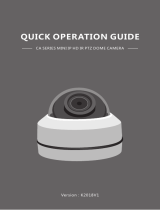Page is loading ...

1
1080P
PTZ IP Camera
INSTRUCTION MANUAL
EN

1
Warranty Information
Swann Communications warrants this product against defects in workmanship and material for a period
of one (1) year from its original purchase date. You must present your receipt as proof of date of purchase
for warranty validation. Any unit which proves defective during the stated period will be repaired without
charge for parts or labour or replaced at the sole discretion of Swann. The end user is responsible for all
freight charges incurred to send the product to a Swann repair centre. The end user is responsible for all
shipping costs incurred when shipping from and to any country other than the country of origin.
The warranty does not cover any incidental, accidental or consequential damages arising from the use
of or the inability to use this product. Any costs associated with the fitting or removal of this product by
a tradesman or other person or any other costs associated with its use are the responsibility of the end
user. This warranty applies to the original purchaser of the product only and is not transferable to any
third party. Unauthorized end user or third party modifications to any component or evidence of misuse or
abuse of the device will render all warranties void.
By law some countries do not allow limitations on certain exclusions in this warranty. Where applicable by
local laws, regulations and legal rights will take precedence.
For Australia: Our goods come with guarantees which cannot be excluded under Australian Consumer
Law. You are entitled to a replacement or refund for a major failure and for compensation for any other
reasonably foreseeable loss or damage. You are also entitled to have the goods repaired or replaced if the
goods fail to be of acceptable quality and the failure does not amount to major failure.
Warning: Modifications not approved by the party responsible for compliance could void user’s authority
to operate the equipment.
Important Safety Instructions
• Make sure product is fixed correctly and stable if fastened in place
• Do not operate if wires and terminals are exposed
Important Note: All jurisdictions have specific laws and regulations relating to the use of cameras. Before
using any camera for any purpose, it is the buyer’s responsibility to be aware of all applicable laws and
regulations that prohibit or limit the use of cameras and to comply with the applicable laws and regulations.
FCC Verification
Note: This equipment has been tested and found to comply with the limits for Class B digital device,
pursuant to part 15 of the FCC Rules. These limits are designed to provide reasonable protection against
harmful interference in a residential installation. This equipment generates, uses and can radiate radio
frequency energy and, if not installed and used in accordance with the instructions, may cause harmful
interference to radio or television reception, which can be determined by turning the equipment off and
on, the user is encouraged to try to correct the interference by one or more of the following measures:
• Reorient or relocate the receiving antenna
• Increase the separation between the equipment and the receiver
• Connect the equipment into an outlet on a circuit different from that to which the receiver is connected
• Consult the dealer or an experienced radio/TV technician for help
These devices comply with part 15 of the FCC Rules. Operation is subject to the following two conditions:
• These devices may not cause harmful interference
• These devices must accept any interference received, including interference that may cause
undesired operation

2
Warranty Information Contents
Warranty Information 1
Contents 2
Introduction 3
Safety Information 3
Layout of the Camera 4
Preparing the Camera 4
Mounting Bracket 5
Mounting the Camera 5
Connecting the Camera to your NVR 7
Using the Camera 7
Camera Management: PTZ: More Settings 8

3
Introduction
Safety Information
Congratulations on your purchase of this Swann 1080P PTZ IP Camera! It is an ideal solution for
monitoring a large area - a combination of a high quality CMOS image sensor mounted in a contained
dome with the option to fully pan 360 degrees. Nothing will be out of sight for long.
The following instructions are intended to ensure that you use the camera correctly and to avoid danger
or property loss.
Warning:
• With the use of the camera, you must follow strict compliance with the safety regulations in
accordance to your country and region.
• Only use the supplied power adapter. The standard of the power adapter is AC24V/3A.
• Do not connect multiple devices to a single power adapter, as an overloaded adapter may cause
a fire hazard.
• When installing the camera, ensure it is firmly secured and fastened in place.
• If smoke, odours or noise come from the device, turn off the power at once and disconnect the
power cable and then contact Swann Technical Support. Continued use in such a condition may
cause fire or electrical shock.
• If the product fails to operate properly, do not attempt to disassemble the camera yourself. (We
shall not assume any responsibility for problems caused by unauthorized repair or maintenance).
Caution:
• Do not drop the dome or subject it to physical shock. Avoid installing the dome in a location subject
to excessive vibration or high electromagnetism radiation.
• Do not install the dome in extremely hot, cold (the operating temperature should be -30°C ~
+65°C), dusty or damp locations. Doing so may cause fire or electrical shock.
• Avoid exposing the dome cover to rain and moisture.
• Do not expose the dome to direct sun light, low ventilation or heat source such as heater or
radiator. Doing so may cause fire.
• Use the supplied glove when removing the dome cover. Avoid direct contact with the dome cover
because the acidic sweat of the fingers may erode the surface coating of the dome cover.
• Use a soft and dry cloth when cleaning inside and outside surfaces of the dome cover. Do not use
alkaline detergents.

4
Introduction Layout of the Camera
Safety Information
(1) Mounting Bracket: The supplied mounting
bracket can be screwed onto any flat vertical
surface.
(2) Safety Cable Connection: One end of the
provided safety cable connects here, and the
other end connects to the camera housing.
(3) Pendant Adapter: The supplied adapter
basically connects the camera to the mounting
bracket.
(4) Camera Housing: Contains the camera
and associated circuitry and electronic
components. The camera housing cover can
be removed by unscrewing the two locking
screws located on each side of the camera
housing.
(5) Dome Cover: Protects the lens and camera
module.
1
2
3
4
5
Preparing the Camera
As the camera lens and the body of the camera
are protected and secured with foam and tape for
shipping, you need to remove the dome cover and
lens cover to gain access to them. We recommend
wearing the supplied gloves, as this will prevent
finger marks being applied to the dome cover.
(1): Remove the camera housing cover by
unscrewing the two locking screws located on
each side of the camera housing.
(2): Use a flat head screwdriver and gently prise
open to remove the dome cover.
(3): Remove the protective foam, lens cover and the
tape securing the body of the camera.
(4): When you have finished, put the dome and
camera housing cover back on, and tighten the two
locking screws.

5
Mounting Bracket
Before installing the mounting bracket, you need
to decide where the camera will be placed.
(1): When you have selected the desired location,
place the mounting bracket onto the surface and
mark where the mounting screws are going to be
placed. Use a pencil or felt-tip marker.
It’s now time to install the pendant adaptor to the
mounting bracket.
(2): Use the supplied thread tape to cover the
thread of the pendant adapter and then rotate the
adapter to the mounting bracket.
(3): Secure the pendant adapter to the mounting
bracket using the supplied screw.
Mounting the Camera
(1): Before you mount the camera to the bracket,
place the Ethernet and power cable through the
inside of the mounting bracket and pull it through
the other side. It may be a little tricky getting the
cable through the curve of the mounting bracket.
(2): To install the camera to the mounting bracket,
loosen the lock screws on the pendant adapter
with the Allen key provided.
(3): Align the direction label on the pendant adapter
with the arrow marking on the camera housing.
(4): Make sure the camera housing is flush with
the pendant adapter, rotate the mounting bracket
clockwise until it locks into place, then tighten the
lock screws to secure the camera to the mounting
bracket (don’t over tighten each screw).
1
2
3
4

6
Mounting the Camera (ctd)
(5): Secure one end of the provided safety cable
to the mounting bracket, and the other end to the
camera.
We’re nearly there, just need to connect the power
terminal cable and the grey coloured Ethernet &
power cable.
(6): Using a flat head screwdriver, connect the
power terminal cable to the left and right hand
side of the terminal block, then tighten the screws
to secure the cable.
(7): The grey coloured Ethernet & power cable has
two different connections for power, one male,
and the other female. Connect the male side of
the cable to the power terminal cable and the
Ethernet socket located on the cable connected to
the camera.
Please note; the audio connections located on
the camera cable are not used for this model.
(8): Tuck the remainder of the camera cable inside
the mounting bracket.
You are now ready to mount the camera to its
permanent location.
(9): Grab the mounting bracket and camera in both
hands, and then place the mounting bracket over
the marks that you previously created. It may be
helpful if you could get someone to hold the bracket
and camera in place as it is a little heavy. Use the
supplied mounting screws to securely fasten the
mounting bracket to the surface.
Don’t forget to remove the protective plastic sheath
from the dome after installation.
5
6
6
7

7
Connecting the Camera to your NVR
Connect the power adapter to
the female connection located
on the Ethernet and power
cable. Connect the Ethernet
connection to a spare video
input on the NVR.
Connect the power adapter to
a spare wall socket.
Using the Camera
The IP PTZ camera operates in the same fashion as the standard IP cameras that are
included with your NVR. However, there are additional controls and options that you will
have access to.
To access the Quick Access Menu, left click the USB mouse once on the IP PTZ camera live
view. You will see an additional option that you can access. Click the ‘PTZ Control’ button.
You will see the following on-screen controls. Please note; not all of
the controls are available with this camera.
Control Pad: Use the control pad to adjust the pan/tilt of the camera.
You can click on the directional pad to move the camera up/down
and left/right. Press the centre button to automatically pan the
camera 360 degrees clockwise. Press again to stop.
Zoom: Click this to zoom in and out.
Focus/Iris: As the camera has auto-focus/iris, these controls are
not used with this camera.
Speed: Adjust the speed of pan/tilt movements.
Light/Wiper/Zoom Area/Centre/Menu: These controls are not used
with this camera.
Camera: If you have multiple IP PTZ cameras connected, click this
to select a different one.
Preset: Click this to select a different predefined preset. A preset is
a different location that you can set the camera to view.

8
Using the Camera
Using the Camera (ctd)
Patrol: Click this to select a different patrol preset. A patrol is a memorised series of different
preset positions. A single patrol can be configured with up to 32 different preset positions.
Press the ‘play’ button to start a patrol and press the ‘stop’ button to stop.
Pattern: This option is not available with this camera.
Camera Management: PTZ: More Settings
To access additional options on your NVR,
right click the USB mouse once, click ‘Menu’ >
‘Camera’ > ‘PTZ’ then click ‘More Settings’. From
this menu, you can customise, add and delete
different preset and patrol points.
Use the control pad located underneath the
preview screen to adjust the pan/tilt of the
camera.
Save Preset: Use the directional keys on the
control pad to move the camera to the desired
location. Click the preset number to save the
location. For multiple presets, repeat the above
steps and click a different preset number each
time when saving.
Call Preset: To access your previously saved
presets, click on ‘Call Preset’, and then click on
one of the preset numbers. The camera will move
to that particular saved location.
Patrol: To create a patrol of your previously saved
presets, select a patrol number in the drop down
list. Click on ‘Call Preset’, then click on one of the
preset numbers. The camera will move to that
particular saved location. To create a patrol for
that preset, click on the ‘Add KeyPoint’ button.
You will see the following screen -
Preset: Select a preset number for the key point
that you want to add.
Duration: Select the duration that you would like
to stay at the key point. The duration is in seconds.
Speed: Select the speed that you would like to
move to each key point.
Click ‘OK’ to save.
For multiple patrols, repeat the above steps and
click a different preset number each time when
saving. Use the ‘Up’ and ‘Down’ buttons to adjust
the order of your key points.

9
© Swann Communications 2014
Helpdesk / Technical Support Details
Swann Technical Support
All Countries E-mail: tech@swann.com
Telephone Helpdesk
USA Toll Free 1-800-627-2799
USA Exchange & Repairs 1-800-627-2799 (Option 1)
(M-F, 9am-5pm US PT)
AUSTRALIA 1300 138 324
NEW ZEALAND Toll Free 0800 479 266
UK 0203 027 0979
M841CAM060514E
/