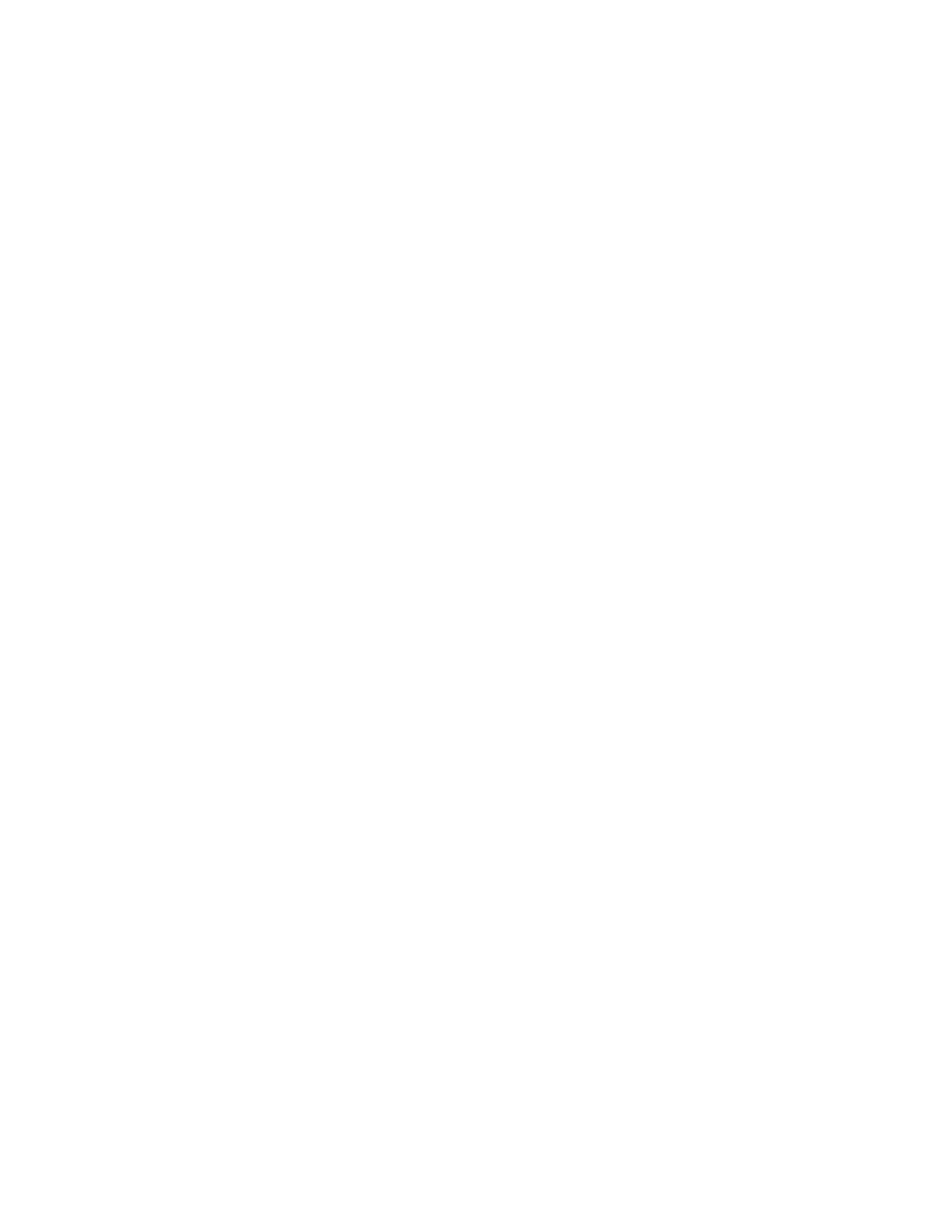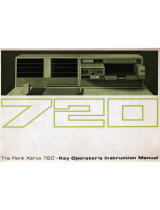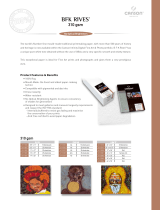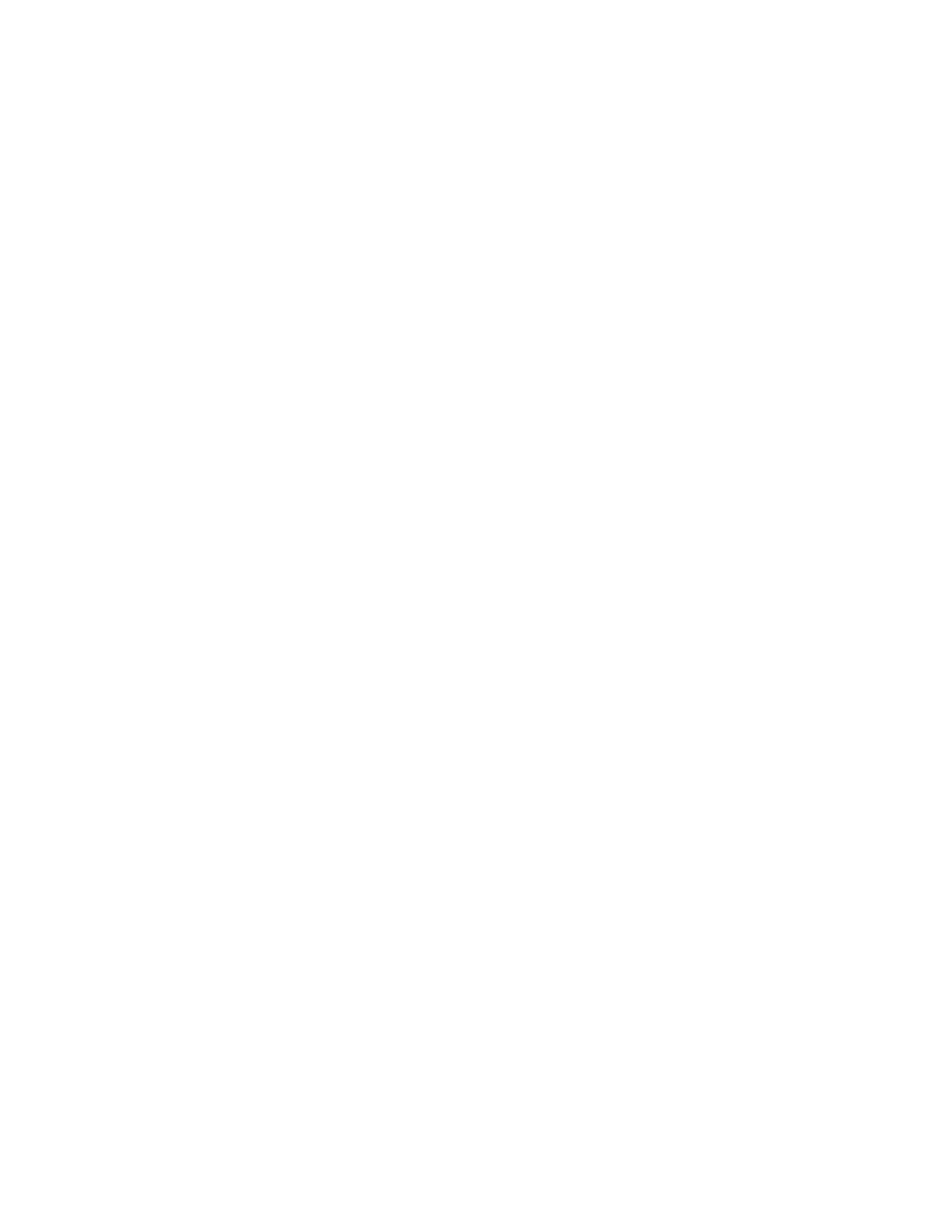
Job Status.............................................................................................................................3-63
Job Status Overview............................................................................................3-63
Job Status Area.....................................................................................................3-63
Active Jobs Tab.....................................................................................................3-63
Completed Jobs Tab............................................................................................3-63
Machine Status..................................................................................................................3-64
Machine Status Overview.................................................................................3-64
Device Information Tab....................................................................................3-64
Faults Tab................................................................................................................3-65
Supplies Tab...........................................................................................................3-66
Billing Information Tab......................................................................................3-66
Accessing Billing Information............................................................3-66
Billing Impressions Information.......................................................3-66
Usage Counters.......................................................................................3-67
Tools Tab..................................................................................................................3-68
Changing the Paper Tray Attributes.............................................................3-69
4 Paper and Media.......................................................................................4-1
Supported Paper...................................................................................................................4-1
Paper Specifications..............................................................................................4-1
Paper Tray Information........................................................................................4-3
Throughput / Productivity Information ........................................................4-3
Loading Media in Trays 1, 2, and 3...............................................................................4-5
Information About Loading Media in Trays 1, 2, and 3..........................4-5
Loading Paper in Trays 1, 2, and 3...................................................................4-5
Loading Tab Stock in Trays 1, 2, and 3...........................................................4-6
Loading Transparencies in Trays 1, 2, and 3................................................4-7
Loading Pre-drilled Stock in Trays 1, 2, and 3..............................................4-7
Loading Media in the Bypass (Tray 5).........................................................................4-8
Loading Paper in the Bypass (Tray 5).............................................................4-9
Loading Tab Stock in the Bypass (Tray 5).....................................................4-9
Loading Transparencies in the Bypass (Tray 5).......................................4-10
Loading Pre-drilled Stock in the Bypass (Tray 5).....................................4-10
Loading Envelopes in the Bypass (Tray 5).................................................4-11
5 Maintenance...............................................................................................5-1
Cleaning the Press Overview............................................................................................5-1
Cleaning the Exterior............................................................................................5-1
Cleaning the Document Cover and Glass.....................................................5-1
Cleaning the Document Feeder Rollers.........................................................5-3
Cleaning the Drum Drawer Area......................................................................5-4
Cleaning the ROS Windows................................................................................5-4
vXerox
®
Versant
®
180 Press
User Guide
Table of Contents