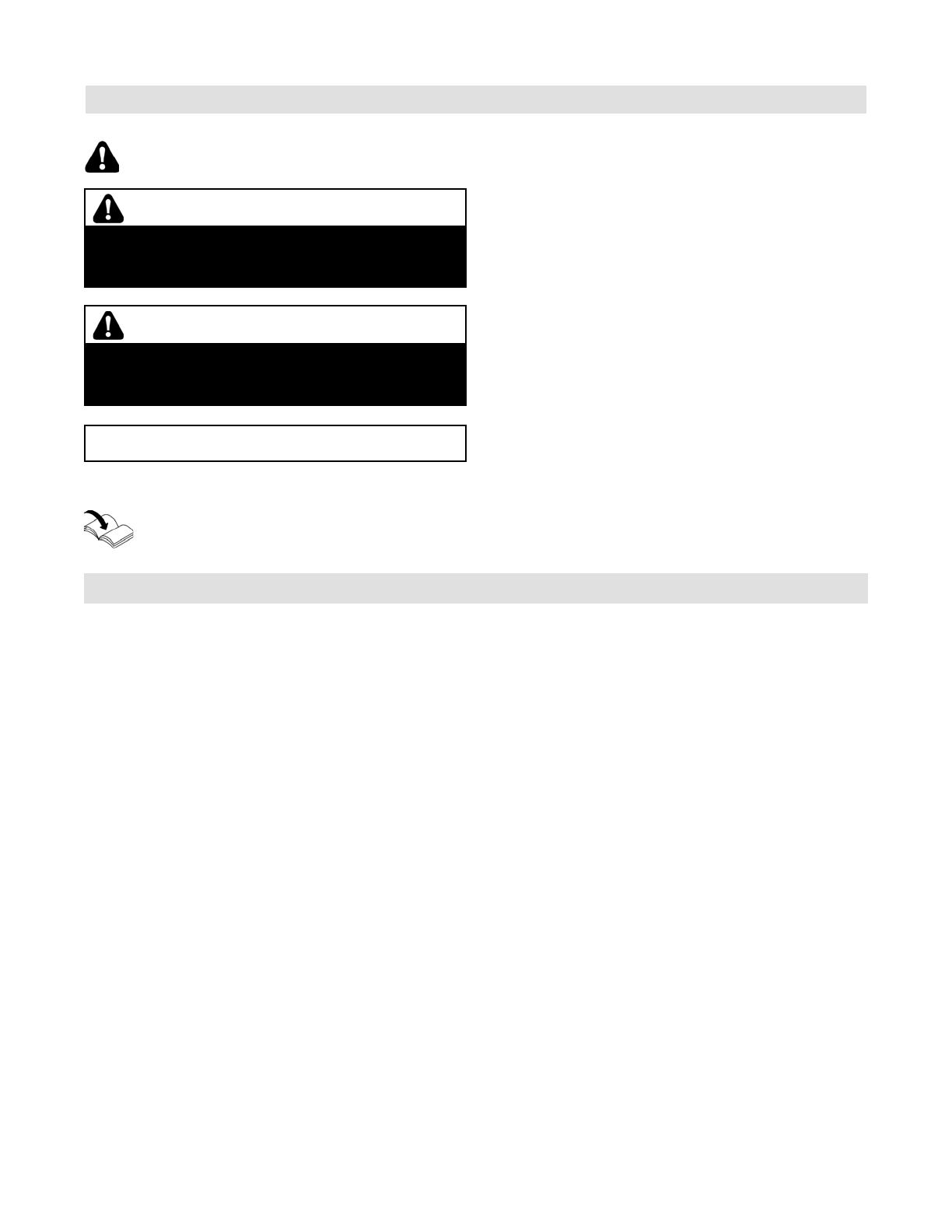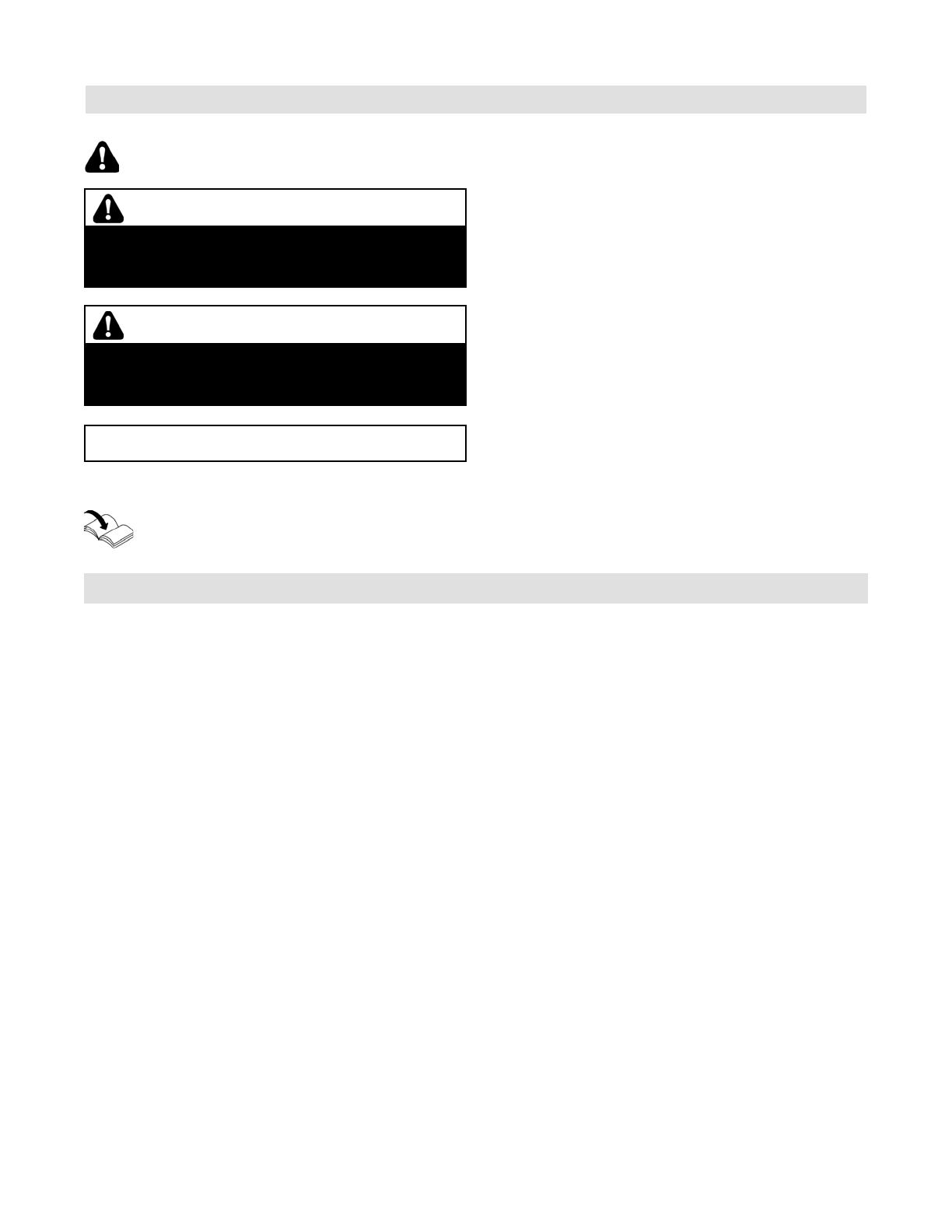
5840 711 - 03
Vitoconnect OPTO2 Installation and Operating
About these Installation Instructions
Take note of all symbols and notations intended to draw attention to potential hazards or important product
information. These include “WARNING”, “CAUTION”, and “IMPORTANT”. See below.
IMPORTANT
Warnings draw your attention to the presence of
potential hazards or important product information.
Cautions draw your attention to the presence of
potential hazards or important product information.
Helpful hints for installation, operation or maintenance
which pertain to the product.
This symbol indicates that additional, pertinent
information is to be found.
This symbol indicates that other instructions must
be referenced.
WARNING
Indicates an imminently hazardous situation which,
if not avoided, could result in death, serious injury
or substantial product/property damage.
CAUTION
Indicates an imminently hazardous situation which,
if not avoided, may result in minor injury or product/
property damage.
Intended Use
4
General
In keeping with the intended use, Vitoconnect products
should be installed and operated exclusively in conjunction
with the electronic control units and controllers of the
Viessmann boilers supported for this purpose.
Vitoconnect products are designed for operation in
buildings used for residential and business purposes only.
Misuse of the appliances is prohibited and will result in
exclusion of liability (e.g. commercial or industrial use for
a purpose other than for control and regulation).
Compliance is required with the installation, service and
operating instructions supplied with the product and
provided online.
Vitoconnect products are to be used exclusively for
monitoring, operation and optimization of the systems,
using the user and communications interfaces defined in
the printed material of the product. For the communications
interfaces, it must be ensured on-site that for all the
transmission media used, the system requirements
defined in the product documents are met at all times
(e.g. the required Wi-Fi connection to a Wi-Fi router).
For voltage supply, only the components specified for
this purpose may be used (e.g. wall power supplies).
Note: The appliances are designed exclusively for
domestic or domestic-like use, i.e. even
uninstructed persons can safely operate them.