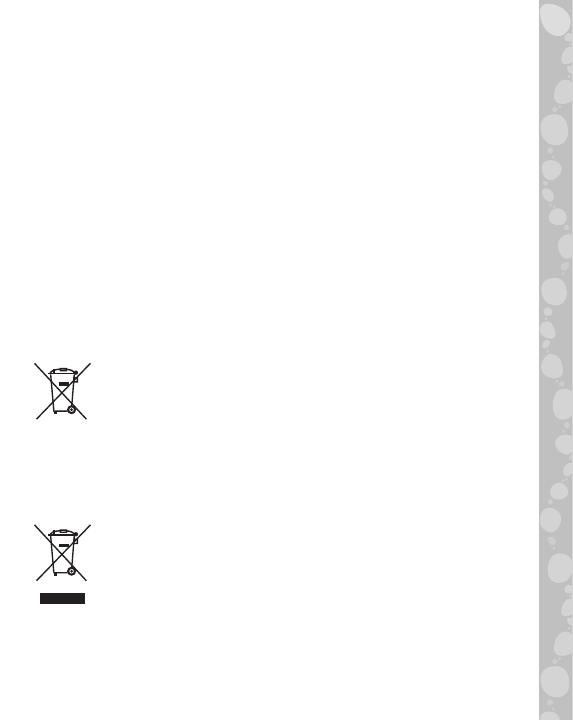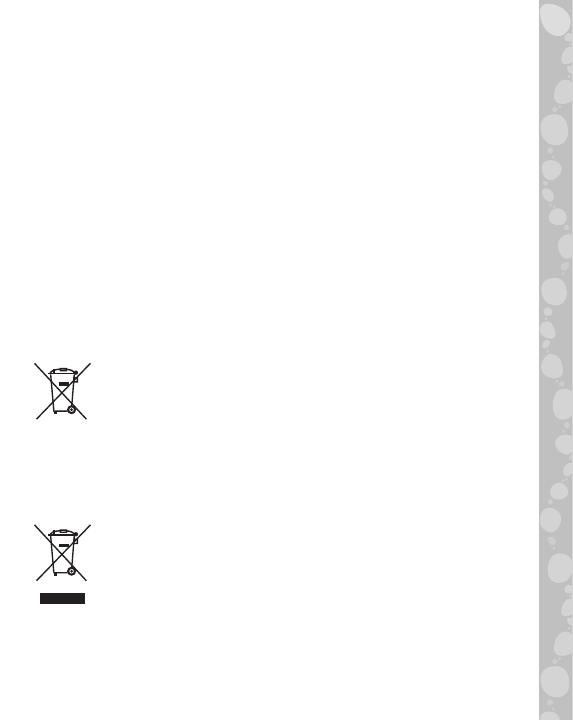
5
IMPORTANT: BATTERY INFORMATION
• Insert batteries with the correct polarity (+ and -).
• Do not mix old and new batteries.
• Do not mix alkaline, standard (carbon-zinc) or rechargeable
batteries.
• Only batteries of the same or equivalent type as
recommended are to be used.
• Do not short-circuit the supply terminals.
• Remove batteries during long periods of non-use.
• Remove exhausted batteries from the toy.
• Dispose of batteries safely. Do not dispose of batteries in fire.
RECHARGEABLE BATTERIES:
• Remove rechargeable batteries from the toy before
charging.
• Rechargeable batteries are only to be charged under adult
supervision.
• Do not charge non-rechargeable batteries.
Disposal of batteries and product
The crossed-out wheelie bin symbols on products and
batteries, or on their respective packaging, indicates
they must not be disposed of in domestic waste as
they contain substances that can be damaging to the
environment and human health.
The chemical symbols Hg, Cd or Pb, where marked,
indicate that the battery contains more than the specified
value of mercury (Hg), cadmium (Cd) or lead (Pb) set out
in the Batteries and Accumulators Regulation.
The solid bar indicates that the product was placed on the
market after 13th August, 2005.
Help protect the environment by disposing of your
product or batteries responsibly.
VTech® cares for the planet.
Care for the environment and give your toy a second life by
disposing of it at a small electricals collection point so all its
materials can be recycled.