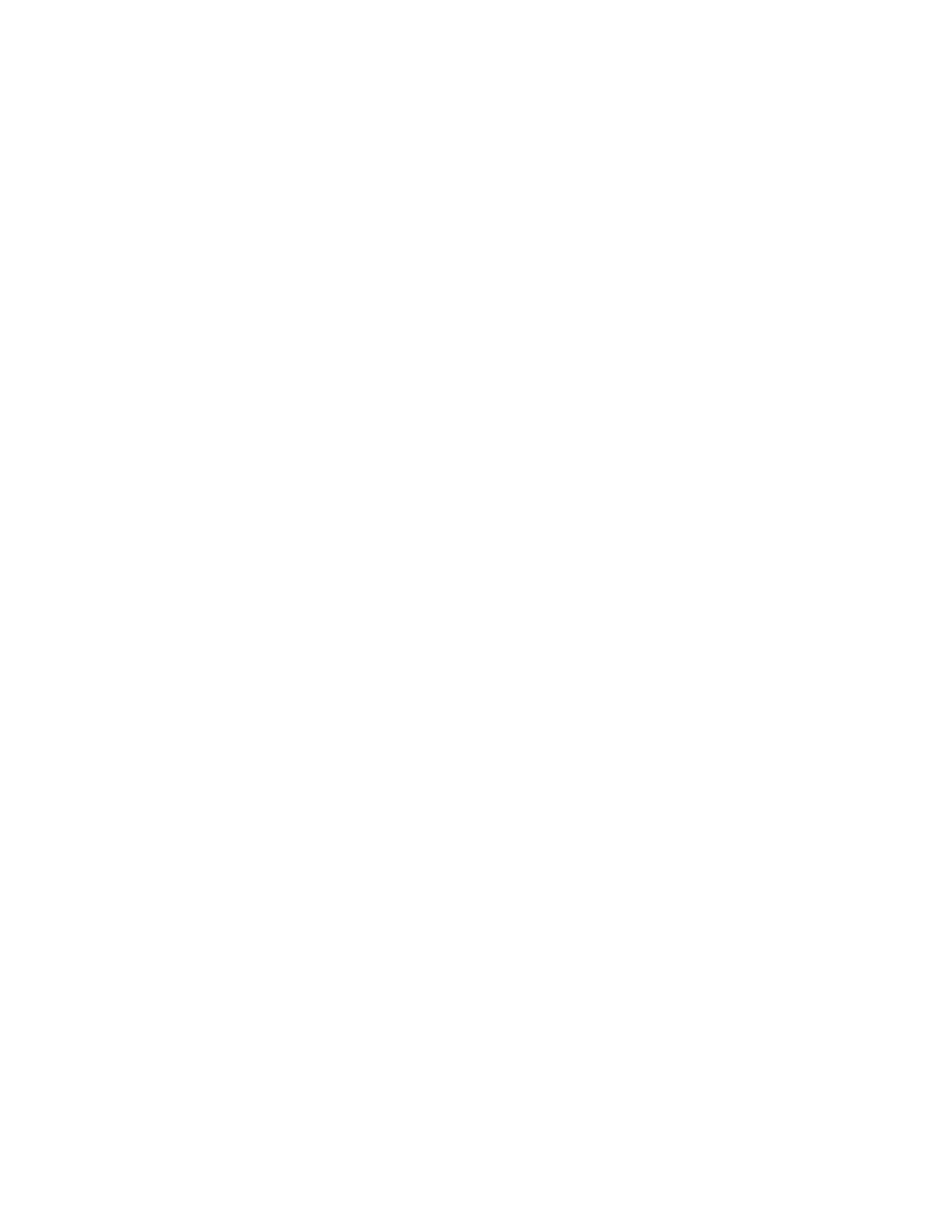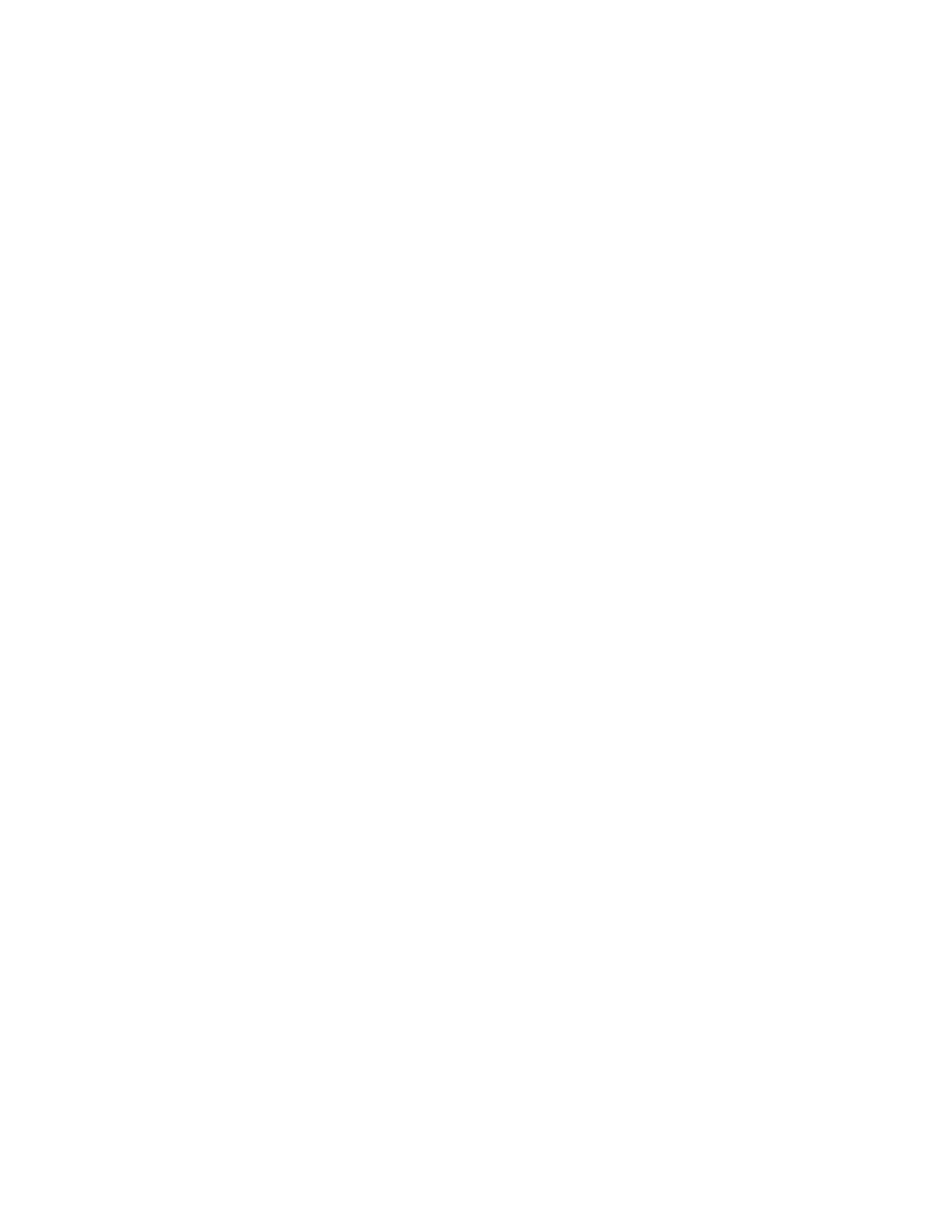
• Green - Shared Mode: All automatic bend/break settings are set the same for both
stereo channels.
Corrupt As Reset
While holding shift the corrupt LED will indicate whether the corrupt Gate input jack is con-
figured as normal (blue), or as a reset input (green).
When configured as a reset jack, the corrupt input will cause the internal or external clock
to resync.
This can be useful for synchronizing with a DAW or manually restarting the buffer, and ran-
domizing Macro mode controls when running with a slow internal clock.
In internal clock mode, this will resync the internal clock immediately, causing new audio
to load into the buffer, possibly resulting in silence during certain bend/break settings. This
does move the playback heads into a reset position immediately which can cause clicks.
In external clock mode, this resets the subdivision counter to align the divided clock with an
external beat. This will take effect on the next.
Freeze Behavior
While holding shift, the Freeze LED will indicate the behavior of the Freeze Button.
Pressing the Freeze button while holding shift will toggle between these modes:
• Blue - Freeze button is latching, releasing the button will toggle the state between
frozen and unfrozen, on the next clock cycle.
• Green - Freeze button is momentary, pressing the button engages freeze instantly,
releasing the button disengages.
Storing Settings Between Power Cycles
Several Settings are stored between power cycles. Settings are stored whenever the SHIFT
button is released, as frequently as once every two seconds.
The following settings are stored:
• Bend state
• Break state
16