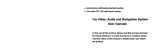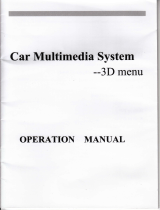Thank you for selecting our products! Hope this user's manual facilitate your
understanding of product operating method. Before use, please be sure to read it
carefully for safe operation and better entertainment.
Special statement:
1. The product appearance showed on this manual may be different from the
physical one. Please prevail in kind.
2. This manual has detailed descriptions of our products as much as possible. Our
company is committed to continuously improve product performance. If there is any
appearance, color, and function discrepancy between the product showed on user's
manual and the physical one, please prevail in kind. Product improvement and
update are subject to change without prior notice. Please understand. Our company
has the right to make final description of the user's manual of this product.
Features:
● GPS multimedia entertainment system, with standard fitted installation size.
● High definition digital screen.
● Stylish and compact interface, easy operation, more humanization design
● With built-in DVD player and automative DVD mechanism
● With built-in GPS navigation system(optional)
● With bluetooth function, support hands free cell phone calls(optional)
● Full-automatic or fixed panel, a variety of models to choose from
● Built-in iPOD/SD/USB/AUX IN. Enjoy a variety of audio and video
entertainment.
● With built-in AM/FM receiver; RDS available
● Built-in 50W x 4 amplifier output, 4.1 channel line output
● Full-function touch control operation
● With built-in Analog TV (optional)
● Rearview camera input, automatically change to rearview when reversing (A
camera is needed)
● With touch-screen which can be switched off when not in use to save energy
and avoid interference of night driving