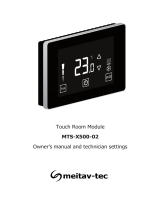Page is loading ...

XBee Wi-Fi Development Kit
Getting Started Guide
90002133_A
6/17/2011

©2011DigiInternational,Inc. 2
©2011DigiInternationalInc.
Allrightsreserved.
Digi,DigiInternational,theDigilogo,theDigiwebsite,aDigiInternationalCompany,XBee,andDigiXBeeare
trademarksorregisteredtrademarksofDigiInternational,Inc.intheUnitedStatesandothercountries
worldwide.Allothertrademarksarethepropertyoftheirrespectiveowners.
Allothertr ademarksmentionedinthisdocumentarethepropertyoftheirrespectiveowners.
Informationinthisdocumentissubjecttochangewithoutnoticeanddoesnotrepresentacommitmentonthe
partofDigiInternational.
Digiprovidesthisdocument“asis,”withoutwarrantyofanykind,eitherexpressedorimplied,including,butnot
limitedto,theimpliedwarrantiesoffitnessormerchantabilityforaparticularpurpose.Digimaymake
improvementsand/orchange sinthismanualorintheproduct(s)and/ortheprogram(s)describedinthismanual
atanytime.
Thisdocumentcouldincludetechnicalinaccuraciesortypographicalerrors.Changesareperiodicallymadetothe
informationherein;thesechangesmaybeincorporatedinneweditionsofthepublication.

©2011DigiInternational,Inc.. 3
Table of Contents
Using this Guide............................................................................................................ 4
Conventions used in this Guide.............................................................................. 4
Contact Information................................................................................................. 4
Introduction.................................................................................................................... 5
Goals of the Kit ....................................................................................................... 5
Requirements of the Kit.......................................................................................... 5
System Requirements ..........................................................................................5
Additional Requirements ......................................................................................5
Part 1: Set up your XBee Wi-Fi Development Kit................................................. 6
Identify Kit Components.......................................................................................... 6
Assemble your XBee Wi-Fi Development Kit......................................................... 7
Part 2: Download and Install X-CTU Software....................................................... 8
Installing USB Drivers............................................................................................. 8
Installing X-CTU Software ...................................................................................... 8
Part 3: Establish an 802.11 bgn Network Connection......................................... 9
Starting the X-CTU Software.................................................................................. 9
Running the X-CTU Software............................................................................... 10
Part 4: Put the XBee Module into Deep Sleep Mode ......................................... 18
Further Information ............................................................................................... 22
Appendix A: Troubleshooting .................................................................................23
Resetting the XBee Wi-Fi Module........................................................................ 23
Appendix B: Possible Access Point/Router Connection Issues...................25

©2011DigiInternational,Inc.. 4
Using this Guide
Conventions used in this Guide
Contact Information
FormoreinformationaboutyourDigiproducts,orforcustomerserviceandtechnicalsupport,contact
DigiInternational.
Thisiconindicatesastepthathasthepotentialtobetroublesome.
Furtherinformationregardingitemsmarkedwiththissymbolcanbe
foundin
“AppendixA”or“AppendixB”.
Thisiconindicatesahint,orconceptthatislearned.
Thisiconindicatesthatagoalofthekithasbeencompleted.
Thisiconindicatesawarningofthepotentialforconfusionordanger.
ToContactDigiInternationalby: Use
Mail
DigiInternational
WorldHeadquarters
11001BrenRoadEast
Minnetonka,MN55343
Phone
8:00AM‐5:00PM(U.S.MountainTime)
1‐866‐765‐9885toll‐freeUSAandCanada
1‐801‐765‐9885Worldwide
OnlineSupport
http://www.digi.com/support/eservice/
login.jsp
Email rf‐e[email protected]

©2011DigiInternational,Inc.. 5
Introduction
ThankyouforpurchasinganXBeeWi‐FiDevelopmentKit.Thiskitisdesignedtomakeiteasytosetupan
XBeeWi‐Finetwork,senddatafromoneXBeetotheother,andadjusttheXBeesettings.Beforeyoustart
workingwiththekit,let'scoversomebasics.
Goals of the Kit
Asyougothroughthestepsinthiskit,youwill:
Requirements of the Kit
System Requirements
Toinstallthesoftwarementionedinthisguide,youwillneedaPCrunningMicrosoftWindows
2000,XP,VistaorWindows7.
Additional Requirements
Thisguideassumestheuseofan802.11bgnaccesspointorwirelessrouter(notprovided)with
WPA,orWPA2withPSKandDHCPenabled.TheXBeeWi‐FidoesnotsupportWEPorenterprise
encryption.
Further,thisguideassumesbothmodulesar econnectedtothesameaccesspointorrouter.
WhileitispossibletoconnecttheXBeeWi‐Fitodifferentaccesspointsorrouters,itisbeyond
thescopeofthisguide.Forinformationoncommunicationacrossaccess pointsseetheUser's
Manual.
1.SetupyourXBeeWi‐FiDevelopmentKit.
2.DownloadandinstallX‐CTUconfigurationsoftware.
3.UseX‐CTUtoestablishan802.11bgnnetworkconnectionbetween
theXBeeWi‐Fimodulesusinganaccesspointorwirelessrouter.
4.PuttheXBeeWi‐Fimoduleintodeepsleepmode.

©2011DigiInternational,Inc.. 6
Part 1:
Set up your XBee Wi-Fi Development Kit
Identify Kit Components
Carefullyunpackandverifythecontentsofyourkit.Yourkitshouldincludethefollowing:
2 - XBee Interface Boards
XBee Wi-Fi PCB
Antenna Module
U.FL Antenna
XBee Wi-Fi
U.FL Module
2 - USB Cables

©2011DigiInternational,Inc.. 7
XBee Wi‐Fi Development Kit Getting Started Guide
Assemble your XBee Wi-Fi Development Kit
AssemblethekitbyplacingoneXBeeWi‐FimoduleoneachoftheXBeeUSBDevelopmentBoardsas
showninthediagrambelow.ConnecttheU.FLantennatotheU.FLXBeeasshown.ConnecttheUSB
cabletotheXBeeUSBDevelopmentBoard;itwillbeattachedtothecomputer
inalaterstep.
Notes:
1.TheantennaisonlyinstalledonU.FLmodules.ThePCBantennamodulecomesequipped
withanantennaalreadyonthemodule.
2.ModulesareinstalledbyaligningpinsandpressingintotheXBeeUSBDevelopmentBoard
socket.
3.ModulescanberemovedfromtheXBeeUSBDevelopmentBoardsocketbycarefully
applyingupwardpressuretothemodule.
4.Thepowersupplyjackisonthelowerleftcorneroftheboard.Itisnotrequiredforthis
module.ThisguideassumestheboardispoweredbyaUSBcableconnectedtothe
computer.
YouhavejustcompletedGoal#1‐settingupyourXBee
Wi‐FiDevelopmentKit.
or

©2011DigiInternational,Inc.. 8
Part 2: Download and Install X-CTU Software
ForproperkitconfigurationandoperationX‐CTUsoftware(version5.15orlater)mustbedownloaded
andinstalled.AcopyofX‐CTUsoftwareandUSBdrivers willneedtobeoneachcomputerusedin
conjunctionwiththisguide.
Installing USB Drivers
TheXBeeUSBinterfaceboardisa"plug‐and‐play"devicethatshouldbedetectedbythePC
automatically.IfyouareusingWindows7orVista,theUSBdriversshouldautomaticallyinstallanda
notificationwillappearinthelowerrightportionofyourscreenindicatingsuccessorfailure.If
theUSB
driversfailtoinstall,pleasefollowtheUSBdriverinstallationinstructionsfoundhere:
http://www.digi.com/support/kbase/kbaseresultdetl.jsp?id=3214.
IfyouareusingWindows2000orXP,downloadandinstallthedriverasperthefollowingdirections.
ToinstalltheUSBdriver:
1.Downloadthedriversetupfileat:
http://ftp1.digi.com/support/driver/FTDI_Windows_Driver_Setup.exe.
2.Double‐clickonthesetupfile.Awindowwillpopupduringinstallationandautomaticallyclose
whentheprocessiscomplete.TheUSBinterfaceboardmaynowbeconnectedtothecomputer.
Installing X-CTU Software
1.DownloadX‐CTUatwww.digi.com/xctu.
2.Browsetothefoldertowhichyousavedtheaboveinstallfile.
3.Double‐clickontheinstallerfileandfollowtheX‐CTUSetupWizard.
4.WhenaskedifyouwouldliketocheckDigi'sweb siteforfirmwareupdates,clickYes.
5.Afterthefirmwareupdatesarecomplete,clickClose.Updatesmaytak eafewminutes,pleasebe
patient.
6.StartX‐CTUbydouble‐clickingontheX‐CTUicononyourdesktop,orbyselectingStart>Programs
>Digi>X‐CTU.
TheX‐CTUsoftwareisnowreadytobeused.
YouhavejustcompletedGoal#2‐downloadingandinstalling
theX‐CTUconfigurationsoftware.

©2011DigiInternational,Inc.. 9
Part 3: Establish an 802.11 bgn Network
Connection
Twotypesofnetworkconnectionareavailable.Thefirstisad‐hocwhereatwomodulenetworkis
establishedwithouttheaidofanaccesspointorrouter.Thismodeisnotdiscussedinthisguide.Further
informationonad‐hocnetworksisavailableintheUser'sManual.Thesecondtype
ofnetworkiscreated
usinganaccesspointorrouter.Thebasicsofthistypeofconnectionwillbecoveredinthissection.
Starting the X-CTU Software
1.ConnecttheXBeeUSBDevelopmentBoardUSBcabletothecomputer.
2.GotothefilewhereyousavedtheX‐CTUsoftware.
3.Double‐clickonX‐CTU.exetostarttheprogram.

©2011DigiInternational,Inc.. 10
XBee Wi‐Fi Development Kit Getting Started Guide
Running the X-CTU Software
1.UnderthePCSettingstab,selectthePCserialCOMportthatwillbeused(USBSerialPort(COM4)
inthiscase.TheUSBportswillbelabeledas“USBSerialPort”andareassignedanumberbasedon
yourPC'ssettings.
2.SetthefollowingvaluesintheComPortSetupsectionofX‐CTU:
BaudRate: 9600
FlowControl: None
DataBits: 8
Parity: None
StopBits: 1
Note:TheX‐CTUbaudratemustmatchthemodule'sBDparameterforproper
communication.Themoduledefaultis9600baud.

©2011DigiInternational,Inc.. 11
XBee Wi‐Fi Development Kit Getting Started Guide
3.SelecttheX‐CTU ModemConfigurationtab,andthenclickRead.
ThiswillcauseX‐CTUtodisplaytheavailablesettingsforthemodule.
4.Tofindtheavailableaccesspointsandrouterswithinthemodule’srange,scrolltothetopofthe
settingslistandclickonActiveScan.ThenclickontheScanbuttonthatwillappear.

©2011DigiInternational,Inc.. 12
XBee Wi‐Fi Development Kit Getting Started Guide
5.ThiswillcausetheXBeetoscanforavailableaccesspointsandroutersintheareaandbringupthe
Scanwindow,shownbelow:
TheSecuritysectionshowsthetypeofsecurityusedbyeachnetworklisted.Receiver
SignalStrengthIndicator(RSSI(dBm))isameasureofthepowerlevelreceivedatthe
module.Thehigherthenumber,themorepowerisreceivedfromthatnetwork.
ClickingtheCancelbuttonwillclosethewindow.ClickingtheScanbuttonwithintheScan
windowwillcausetheXBeetore‐scanforallavailableaccesspointsandrouters.The
SecurityKeysectionisforenteringthesecuritykeyoftheaccesspointorrouterselected,
ifrequired.

©2011DigiInternational,Inc.. 13
XBee Wi‐Fi Development Kit Getting Started Guide
6.LocatethenetworkyouwouldlikeyourXBeeWi‐FimoduletojoinandclickontheSSIDwithinthe
scanwindow.YouwillnoticethattheSecurityKeysectionisgrayedoutifthenetwork’ssecurityis
"open".Ifthenetworkisusingasecuritykey ,enterthatkey
itintotheSecurityKeytextbox.Little
boxcharactersmayappearnexttoeachSSID.Pleasedisregardthesecharacters.
7.Onceyouhaveselectedanetwork,clickontheSelectAPbutton.ThisconnectstheXBeeWi‐Fito
thenetwork.TheInfowindow(shownbelow)willbedisplayed;thiswindowtellsyouhowlongit
tooktoconnecttoyourspecifiednetwork.
Warning:TheXBeeWi‐Fimodulewillnotconnecttoaccesspointsorroutersthatuse
WEPorEnterprisesecurity.TheaccesspointorrouterneedstobeconfiguredforDHCP
forthepurposesofthisguide.
Note:IfyourXBeeWi‐Fimoduledoesnotjointheaccesspoint,pleasereferto
"AppendixB:PossibleAccessPoint/RouterConnectionIssues".

©2011DigiInternational,Inc.. 14
XBee Wi‐Fi Development Kit Getting Started Guide
8.ClicktheOKbutton.Thiswillcloseboththeinfoandscanwindows.
9.ConnecttheotherXBeeInterfaceBoardUSBcabletothecomputerandrepeatsteps1through8
forthesecondmodule.YoucaneitheropenmultipleX‐CTUwindowsonthesamecomputeroruse
asepar a tecomputerforeachmodule.
10.WithintheAddressingfolderyouwillfindtheModuleIPAddressline.ThisistheIPaddress
assignedbytheaccesspointorrouter.
Note:TheIPaddresswillbedynamicallyassignedbytheaccesspointorrouter.
Thiscantakeafewsecondstocomplete.
Warning:Forthepurposesofthisguide,itisrequiredthatbothmodulesjointhesame
accesspoint.

©2011DigiInternational,Inc.. 15
XBee Wi‐Fi Development Kit Getting Started Guide
11.AlsowithintheAddressingfolderyouwillfindtheDestinationIPAddress.Clickonthisaddressto
displayaSetbutton.
12.ClickontheSetbuttontodisplaytheSetStringwindow.
Note:IftheModuleIPAddresslistedis0.0.0.0,clicktheReadbuttonandtheIP address
willbedisplayed.ItmaytakeafewsecondsfortheaccesspointorroutertoassignanIP
addresstotheXBeeWi‐Fimodule.

©2011DigiInternational,Inc.. 16
XBee Wi‐Fi Development Kit Getting Started Guide
13.EntertheModuleIPAddressfrommodule2intomodule1'sDestinationIPAddress,andthe
ModuleIPAddressformodule1intomodule2'sDestinationIPAddress.
14.ClicktheWritebutton(nexttotheReadbutton).Thiswillsav ethesettingstothemodule.
Note:TorestorethefactoryoriginalsettingsclicktheRestorebutton(nexttotheWrite
button).Thiswillplacethemoduleintheoriginalsettingsandallowyoutoconnecttoa
newnetwork.

©2011DigiInternational,Inc.. 17
XBee Wi‐Fi Development Kit Getting Started Guide
15.SelecttheTerminaltabforeachmodule,clickanywherewithinthewhitewindow,andtypeany
charactersthatyouwouldliketheXBeeWi‐Fimoduletotransmit.
Note:Typedcharactersinthewindowofonemodulewillbetransmittedtotheother
moduleanddisplayedinthatmodulesX‐CTUscreen.Characterstransmittedaredisplayed
inbluetextandcharactersreceivedaredisplayedinredText.
YouhavejustcompletedGoal#3‐usingX‐CTUtoestablishan
802.11bgnnetworkconnectionbetweentheXBeemodules,
usingaccesspointsorawirelessrouter.

©2011DigiInternational,Inc.. 18
Part 4:
Put the XBee Module into Deep Sleep Mode
Twotypesofsleepareavailableonthemodule;thefirstisassociatedsleep.Inassociatedsleepmodethe
modulewillremembertheconnectiontothelastaccesspointorrouteritwasconnectedto.Formore
informationonassociatedsleepseetheUser'sManual.
Thesecondtypeofsleepisdeepsleep;deepsleepmodewillcompletelypowerdowntheWi‐Fiportion
ofthemodule.DeepsleepisthelowestcurrentmodefortheXBeeWi‐Fimodule.
ToenterdeepsleepandwakeuptheXBeeWi‐Fimoduleperformthefollowingsteps:
1.MakesuretheX‐CTUTerminaltabisselected.

©2011DigiInternational,Inc.. 19
XBee Wi‐Fi Development Kit Getting Started Guide
2.EnterATcommandmodebytyping+++inthetextwindow.ThemodulewillrespondwitharedOK
asshownbelow:

©2011DigiInternational,Inc.. 20
XBee Wi‐Fi Development Kit Getting Started Guide
3.Typeatsm1andpresstheEnterkeytoenablethedeepsleepmode.
Note:ATSM1isanATcommandspecifyingsleepmode1.Additionalinformationon
sleepmodeisavailableintheProductManual.
Warning:Thiscommandneedstobeenteredwithina fewsecondsortheXBeeWi‐Fiwill
automaticallyexitcommandmodeandyouwillneedtogobacktoStep2.Thedefault
commandmodetimeoutis10seconds.
Note:Youcanexitthecommandmodebytypingatcnandpressing theEnterkey .
/