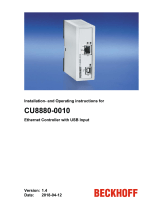Page is loading ...

C6032 |
Industrial PC
Manual | EN
2/20/2020 | Version: 1.0


Table of contents
Industrial PC 3Version: 1.0
Table of contents
1 Notes on the documentation ....................................................................................................................5
2 For your safety...........................................................................................................................................6
2.1 Description of safety symbols............................................................................................................6
2.2 Intended use......................................................................................................................................6
2.3 Fundamental safety instructions........................................................................................................7
2.4 Operator's obligation to exercise diligence ........................................................................................7
3 Product overview.......................................................................................................................................8
3.1 Structure ............................................................................................................................................9
3.2 Name plate ......................................................................................................................................13
4 Commissioning........................................................................................................................................14
4.1 Transport and unpacking.................................................................................................................14
4.2 Installation in the control cabinet .....................................................................................................14
4.2.1 Dimensions ...................................................................................................................... 16
4.2.2 Preparation of the control cabinet.................................................................................... 17
4.3 Connecting the Industrial PC...........................................................................................................18
5 Operation..................................................................................................................................................19
5.1 Switching the Industrial PC on and off.............................................................................................19
5.2 Decommissioning ............................................................................................................................20
6 Maintenance.............................................................................................................................................21
6.1 Cleaning ..........................................................................................................................................21
6.2 Maintenance ....................................................................................................................................21
6.3 Replacement of device components ...............................................................................................21
6.3.1 Replacing the battery....................................................................................................... 22
6.3.2 Replacing the storage media ........................................................................................... 22
6.3.3 Replacing the fan............................................................................................................. 23
7 Troubleshooting ......................................................................................................................................24
8 Technical data..........................................................................................................................................25
9 Appendix ..................................................................................................................................................26
9.1 Service and support.........................................................................................................................26
9.2 Approvals.........................................................................................................................................27

Table of contents
Industrial PC4 Version: 1.0

Notes on the documentation
Industrial PC 5Version: 1.0
1 Notes on the documentation
This description is only intended for the use of trained specialists in control and automation engineering who
are familiar with the applicable national standards.
The following instructions and explanations must be followed during installation and commissioning of the
components. The qualified personnel must ensure that the application of the described products meets all
safety requirements, including all applicable laws, specifications, regulations and standards.
Disclaimer
The documentation has been prepared with care. The products described are, however, constantly under
development. For that reason the documentation is not in every case checked for consistency with
performance data, standards or other characteristics. In the event that it contains technical or editorial errors,
we retain the right to make alterations at any time and without warning. No claims for the modification of
products that have already been supplied may be made on the basis of the data, diagrams and descriptions
in this documentation. All illustrations shown are only examples. The configurations depicted may deviate
from the standard.
Trademarks
Beckhoff®, TwinCAT®, EtherCAT®, EtherCAT P®, Safety over EtherCAT®, TwinSAFE®, XFC® and XTS®
are registered and licensed brands of Beckhoff Automation GmbH. Other designations used in this
publication may be trademarks whose use by third parties for their own purposes could violate the rights of
the owners.
Patents
The EtherCAT Technology is covered, including but not limited to the following patent applications and
patents: EP1590927, EP1789857, DE102004044764, DE102007017835 with the corresponding applications
and registrations in various other countries. The TwinCAT Technology is covered, including but not limited to
the following patent applications and patents: EP0851348, US6167425 with corresponding applications or
registrations in various other countries.
Copyright
© Beckhoff Automation GmbH & Co. KG. The reproduction, distribution and utilization of this document as
well as the communication of its contents to others without express authorization are prohibited. Offenders
will be held liable for the payment of damages. All rights reserved in the event of the grant of a patent, utility
model or design.
Delivery state
All the components are supplied in particular hardware and software configurations appropriate for the
application. Modifications to hardware or software configurations other than those described in the
documentation are not permitted, and nullify the liability of Beckhoff Automation GmbH & Co. KG.
Delivery conditions
In addition, the general delivery conditions of the company Beckhoff Automation GmbH & Co. KG apply.

For your safety
Industrial PC6 Version: 1.0
2 For your safety
The signal panel and its meanings are explained in the chapter on safety. They contain fundamental safety
instructions that are essential for the avoidance of personal injuries and damage to property.
Exclusion of liability
Liability on the part of Beckhoff Automation GmbH & Co. KG is excluded in the following cases:
• Failure to comply with this documentation
• Improper use
• Use of untrained personnel
• Use of unauthorized spare parts
2.1 Description of safety symbols
The following safety symbols are used in these operating instructions. In order to avoid personal injuries and
damage to property, read and follow the safety and warning notices.
Warning of personal injuries:
DANGER
Disregarding the safety notice will lead to death or serious injuries.
WARNING
Disregarding the safety notice may lead to death or serious injuries.
CAUTION
Disregarding the safety notice may lead to minor injuries.
Warning of damage to property:
NOTE
Disregarding the notice may lead to damage to property.
2.2 Intended use
The C6032 is an Industrial PC for space-saving installation in the control cabinet. It is intended for use as a
control system for automation, visualization and communication in machine construction and plant
engineering.
The Industrial PC was developed for a work environment that conforms to protection class IP20. It is
protected against the penetration of fingers and solid foreign bodies of 12.5 mm or larger in size. It is not
protected against water. Operation of the devices in wet and dusty environments is not permitted, unless
specified otherwise. The specified limits for electrical and technical data must be adhered to.

For your safety
Industrial PC 7Version: 1.0
Improper use
Do not use the Industrial PC in the following areas:
• potentially explosive atmospheres
• Areas with extreme environmental conditions, such as particularly high or low temperatures above and
below the operating temperature range
• Areas in which the device is loaded beyond the EMC interference immunity
• Areas (e.g. residential areas) in which the EMC requirements for interference emissions are
inadequate
• Areas in which the device is loaded beyond its shock resistance
• Dusty and wet areas
2.3 Fundamental safety instructions
The following safety instructions must be observed when handling the Industrial PC.
Application conditions
• Do not use the Industrial PC under extreme environmental conditions. Protect the device against dust,
moisture and heat and keep the ventilation slits free.
• Never use the Industrial PC in potentially explosive atmospheres.
• Do not carry out any work on the Industrial PC when it is live. Always switch off the supply voltage for
the device before mounting it, replacing device components or rectifying malfunctions.
• Never connect the Industrial PC during a thunderstorm. There is a risk of electric shock.
Damage to property, loss of data and impairment of functions
• Only make the documented modifications to the hardware and software configurations. Unauthorized
modifications of these configurations can limit the function or lead to damage to property and loss of
data.
• Ensure that only trained qualified persons with a control and automation technology background,
operate the Industrial PC. Use by unauthorized persons can lead to damage to property and loss of
data.
• Protect the power supply cable with a fuse with a max. rating of 16A. The functionality may be
impaired if the fuse rating is too high.
• In case of fire, extinguish the Industrial PC with powder or nitrogen.
2.4 Operator's obligation to exercise diligence
The operator must ensure that
• the products are used only for their intended purpose (see chapter 2.2 Intended use).
• the products are only operated in sound condition and in working order.
• the products are operated only by suitably qualified and authorized personnel.
• the personnel is instructed regularly about relevant occupational safety and environmental protection
aspects, and is familiar with the operating instructions and in particular the safety instructions contained
herein.
• the instruction manual is in good condition and complete, and always available for reference at the
location where the products are used.

Product overview
Industrial PC8 Version: 1.0
3 Product overview
Fig.1: C6032
The C6032 Industrial PC extends the range of ultra-compact Industrial PCs by a high-performance modular
device for installation in the control cabinet. The second board level for modular interface and function
extensions enables adaptation to specific applications and requirements. Various compact PCle modules are
available as ordering options for this.
Thanks to the Intel
®
Core™-i processors with a computing performance up to Core™ i7 with four cores
clocked at 3.6 GHz, you can use the Industrial PC for the following applications, among others:
• extensive axis controllers
• complicated HMI applications
• short cycle times
• high-volume data handling
• diverse automation and visualization tasks
The basic equipment of the C6032 includes the following aspects:
• 4 GB DDR4 RAM, expandable to 32 GB
• 40 GB M.2 SSD, 3D Flash, extended temperature range
• Graphic adapter integrated in the Intel
®
processor, 2 DisplayPort connections
• on-board Ethernet adapter with 4 x 100/1000BASE-T connection
• 4 x USB 3.0
• 2 accessible slots for M.2 SSDs
• 2 PCle compact module slots for the insertion of Beckhoff PCle compact modules ex factory
The operating systems Windows 7 or Windows 10 as well as a second M.2 SSD in the RAID group are
optional. Moreover, eight different CPU types are available. TwinCAT 3, the version of the Beckhoff
automation software that was specially developed for multi-core processors, can use the two-core and four-
core processors of this Industrial PC generation in the same way as its predecessor TwinCAT 2 with its
single-core support.

Product overview
Industrial PC 9Version: 1.0
3.1 Structure
Fig.2: C6032 structure – basic configuration
Table1: Key - C6032 structure
No. Component Description
1 Protective conductor connection
PE
Low-resistance protective earthing
of the Industrial PC
2 Power supply (X101) Connection of the power supply
and external wiring of the Industrial
PC
3 Status LEDs Status display for UPS-OCT,
power, hard disk, TwinCAT
4 Ethernet interfaces RJ45 (X102 -
X105)
Connection of the Industrial PC to
a 100/1000BASE-T network
5 USB 3.0 interfaces (X106-109) Connection of peripheral devices,
USB 3.0 standard supported
6 DisplayPorts (X110, X111) Transmission of the video signal
7 Side cover Access to battery, storage media
and fan
8 Name plate Information on the equipment of
the Industrial PC
9 Mounting plate Plate for mounting the Industrial
PC with its rear panel in the control
cabinet
10a PCle module slot 1 Insertion of Beckhoff PCle
Compact modules
10b PCle module slot 2 Insertion of Beckhoff PCle
Compact modules

Product overview
Industrial PC10 Version: 1.0
Fig.3: C6032_standard connections
Power supply (X101)
The Industrial PC is equipped with a 24V
DC
power supply unit. The power supply and external wiring are
connected to the Industrial PC via the 4-pin voltage connector (Phoenix DFMC 4.5/2-STF-3.5 BK –
1708595).
Fig.4: C6032_voltage connector
Table2: Pin assignment voltage connector
Pin Function
GND 0V
24V + Power supply
P-S Power status output
ON PC_ON input
The connector is specified for 8 A and can accept cable cross-sections of up to 1.5 mm
2
.
The power supply connector is included in the scope of delivery.
Network connections LAN1, LAN2, LAN3, LAN4 (X102-105)
The RJ-45 sockets (X102-X105) enable the connection of the PC to a 100/1000BASE-T network.
USB 3.0 interfaces (X106-109)
The USB interfaces are used to connect peripheral devices with a USB connection.
DisplayPorts (X110, X111)
The DisplayPorts (X110, X111) are for the transmission of the video signal.

Product overview
Industrial PC 11Version: 1.0
Protective conductor connection (PE)
The low-resistance protective earthing of the Industrial PC must be established via the screw connection.
The cabling in the control cabinet must be done in accordance with EN 60204-1:2006 PELV (Protective
Extra Low Voltage) so that one side of the circuit or one point of the energy source of this circuit is connected
to the protective conductor system.
Connect "PE" and "0 V" (24 V power supply) to the same potential (connected in the control cabinet).
NOTE
When disconnecting the ground to switch off the device, current can flow via the shield and cause damage
to property.
• To switch off the device, disconnect the 24 V line.
Any connected devices with their own power supply must have the same potential for "PE" and "GND" as the
Industrial PC system (no potential difference).
Status LEDs
Fig.5: C6032_Status LEDs
The four Status LEDs on the front side of the Industrial PC have the following meaning:
Table3: Meaning of the Status LEDs
Status LED Colors Meaning
UPS-OCT - not defined
PWR (Power) green
yellow
Computer on
Computer shutdown
HDD (hard disk) red Access to storage medium
TC (TwinCAT) red
blue
blue/red flashing
green
green/red flashing
TwinCAT Stop
TwinCAT Config
TwinCAT Config (fieldbus error)
TwinCAT Run
TwinCAT Run (fieldbus error)

Product overview
Industrial PC12 Version: 1.0
Interface options
Fig.6: C6032_modules
You can extend the Industrial PC beyond the basic equipment level by additional interfaces. The following
PCle Compact modules are available to you for this:
• USB 3.0
• Network connections RJ-45 Ethernet 100/1000BASE-T
• RS232 (serial interface for data transmission)
• RS485 (serial interface for data transmission)
• RS422 (serial interface for data transmission)
• CP-Link-4 (one-cable solution for remote operating units placed up to 100 m away)
The modules ordered are mounted ex factory (see arrow in fig. 6).
If you bought the device with the basic equipment, you can extend it later by the modules mentioned above.
To do this, replace the blank covers with the modules by undoing the two TX8 screws of the covers and
tightening them again after inserting the modules.

Product overview
Industrial PC 13Version: 1.0
3.2 Name plate
The name plate provides information on the equipment fitted to the Industrial PC. It is located on the right
side panel of the housing.
Fig.7: C6032_name plate
Table4: Key to name plate
No. Description
1 Manufacturer, including address
2 Model: The last four digits indicate the device
generation.
3 Serial number
4 Date of manufacture
5 Mainboard
6 CPU
7 Main memory
8 SSD hard disks
9 Power supply unit: 24 V DC
10 MAC addresses of the Ethernet interfaces (X102-
X105)
11 Optional PCle Compact modules
12 CE conformity, EAC conformity
13 FCC approvals
14 Variant number: Clear marking of the standard device
with selected ordering options

Commissioning
Industrial PC14 Version: 1.0
4 Commissioning
4.1 Transport and unpacking
The specified storage conditions must be adhered to (see chapter 8 Technical data).
Despite the robust design of the unit, the components are sensitive to strong vibrations and impacts. During
transport the device must therefore be protected from mechanical stress. Use the original packaging.
NOTE
Unfavorable weather conditions during transport can cause damage to the device.
• Protect the device against moisture (condensation) during transport in cold weather or in case of ex-
treme temperature fluctuations.
• Do not put the device into operation until it has slowly adjusted to the room temperature.
• Should condensation occur, wait for about 12 hours before switching the device on.
Unpacking
Proceed as follows to unpack the unit:
1. Remove packaging.
2. Keep the packaging for possible future transport.
3. Check your delivery for completeness by comparing it with your order.
4. Be sure to keep the documents supplied with the device. They contain important information about
how to use your device.
5. Check the contents for visible shipping damage.
6. Inform the Beckhoff Service Dept. in case of discrepancies between the packaging content and the or-
der or in the event of transport damage.
4.2 Installation in the control cabinet
The C6032 Industrial PC is designed for installation in control cabinets in machine and plant technology.
Please observe the environmental conditions prescribed for the operation (see chapter 8 Technical Data).
The Industrial PC is mounted according to the order with a flexible mounting device for the free orientation of
the connection level.
The following ordering options are available to you:
Table5: Mounting plate ordering options
Order option Execution
C9900-M668 Supplied with mounting plate for mounting on the
side panel
C9900-M669 Individual mounting plate for mounting on the side
panel

Commissioning
Industrial PC 15Version: 1.0
Fig.8: C6032_mounting plates
Figure 8 shows the two available mounting plates. In both cases, the plate is screwed to the right side panel
of the Industrial PC. You can rotate both mounting plates before screwing on so that the PC can be mounted
in the desired orientation for the cable entry in the control cabinet.
If you didn't choose an ordering option for mounting when ordering the device, you will automatically receive
the device with the mounting plate for mounting on the rear panel.

Commissioning
Industrial PC16 Version: 1.0
4.2.1 Dimensions
The dimensions of the Industrial PC and the mounting plate are used to prepare the control cabinet and to
mount the device correctly in the control cabinet.
NOTE
Mounting the device in a different way to that shown in the illustration may result in damage to the device.
• Mount the device only in the orientations shown in the documents.
All dimensions are in mm.
Mounting plate on the rear panel
M4 grounding
power - port
ethernet - port
USB 3.0 - port
display - port
PCIe - module
Vorderansicht
104
63.1
145
150
129
135
7
103.5
Seitenansicht
Draufsicht
Rückansicht
39.1 65
Ø 4,2
132 9
5
Fig.9: C6032_Mounting plate on the rear panel

Commissioning
Industrial PC 17Version: 1.0
Mounting plate on the side panel
M4 grounding
power - port
PCIe - module
ethernet - port
USB 3.0 - port
display - port
Vorderansicht
Seitenansicht
Draufsicht
106
Rückansicht
70
140
7
102
157
7.5
132 15
129
Ø 4,2
Fig.10: C6032_Mounting plate on the side panel
4.2.2 Preparation of the control cabinet
The control cabinet must be equipped with the drill holes for the fastening screws according to the device
dimensions of the PC (see chapter 4.2.1 Dimensions)
NOTE
Extreme environmental conditions can cause damage to the device.
• Avoid extreme environmental conditions.
• Protect the device against dust, moisture and heat.
• Do not block the ventilation slits of the device.
When installing in the control cabinet, note that there must be 5 cm of free space around the PC for air
circulation and for opening the PC.

Commissioning
Industrial PC18 Version: 1.0
4.3 Connecting the Industrial PC
CAUTION
Risk of electric shock!
Connecting the Industrial PC during a thunderstorm can lead to electric shocks.
• Never plug in or unplug the Industrial PC's cables during a thunderstorm.
Earthing measures
The low-resistance protective earthing of the Industrial PC must be established via the screw connection.
Connect the earthing point on the Industrial PC (see chapter 3.1 Structure) with a low-resistance connection
to the central earthing point of the panel in the control cabinet into which the PC is installed.
Connecting cables
NOTE
Incorrect connection of cables to the Industrial PC can lead to damage to property.
• Always disconnect the power plug before connecting cables.
• Please read the documentation for the external devices prior to connecting them.
The connectors are located on the front side of the Industrial PC and are documented in chapter 3.1
Structure.
Proceed as follows to connect the cables to the Industrial PC:
1. Switch off all the devices that are to be connected.
2. Disconnect all the devices that are to be connected from the power supply.
3. Connect all the cables between the Industrial PC and to the devices that are to be connected.
4. Connect all data transfer cables (if present) to the appropriate plug-in receptacles of the data/telecom-
munication networks.
5. Reconnect all devices to the power supply.
Connecting the power supply
Cables with a cross-section of 1.5 mm
2
must be used to connect the power supply. In the case of longer
distances between the voltage source and the PC, take into account the voltage drop in relation to the cable
cross-section and voltage fluctuations in your supply voltage. This ensures that the voltage at the power
supply unit does not drop below 22 V.
NOTE
Protecting the power cable with a fuse with too high a rating can impair the functionality.
• Use a fuse with a maximum rating of 16 A to protect the power cable.
Proceed as follows to connect the 24 V
DC
power supply unit:
1. Check that the external power supply is providing the correct voltage.
2. Mount the power cable.
3. Plug the power cable into the 4-pin voltage connector on the Industrial PC.
4. Connect the PC to your external 24 V power supply.

Operation
Industrial PC 19Version: 1.0
5 Operation
5.1 Switching the Industrial PC on and off
The Industrial PC does not have its own mains switch. The Industrial PC will start when the equipment is
switched on, or when it is connected to the power supply.
NOTE
Shutting down the Industrial PC before terminating the running software can result in loss of data.
• Terminate the running software before switching off the Industrial PC.
When the system is switched off or disconnected from its own power supply, the Industrial PC is also
switched off.
The connections for shutting down the Industrial PCs are established via the PC_ON input and the Power
Status output.
On the basis of the typical control software on Industrial PCs, you can assign different rights to all users. A
user who may not close software may also not switch the Industrial PC off, since data can be lost from the
hard disk by switching off while software is running.
Restarting the Industrial PC
Proceed as follows to restart the Industrial PC:
1. Shut down the PC.
2. Switch the PC off for at least 10 seconds.
3. Switch the supply voltage on again.
The Industrial PC will now restart automatically.
PC_ON and Power Status functions
If the PC_ON input is connected to 24 V via a switch, the PC shuts down according to the rules. The PC_ON
signal is inverted, i.e. the PC shuts down if the 24 V connection is live.
Once the PC has shut down, the Power Status output is switched from 24 V to 0 V. Via this output a signal
lamp can be connected or a contactor for de-energizing the whole system. The maximum load for the Power
Status output is 0.5 A and a suitable fuse should be provided.
First switching on and driver installation
When you switch on the Industrial PC for the first time, the pre-installed operating system (optional) will be
started. In this case, all the required drivers for any additional, optional hardware components ordered with
the PC will already have been installed.
If the PC was ordered without operating system, you have to install the operating system and the driver
software for any auxiliary hardware yourself. Please follow the instructions in the documentation for the
operating system and the additional devices.

Operation
Industrial PC20 Version: 1.0
5.2 Decommissioning
Disposal of the Industrial PC
Be sure to observe the national electronic scrap regulations when disposing of the Industrial PC.
In order to dispose of the device, it must be removed and fully dismantled. Dispose of the components in the
following way:
• Take housing parts (polycarbonate, polyamide (PA6.6)) to the plastic recycling collection point.
• Take metal parts to the metal recycling collection point.
• Electronic parts such as disk drives and circuit boards must be disposed of in accordance with national
electronic scrap regulations.
/