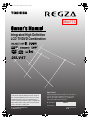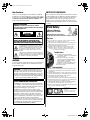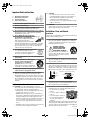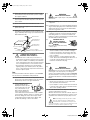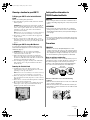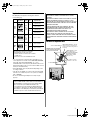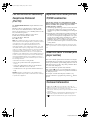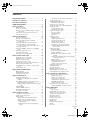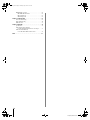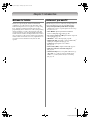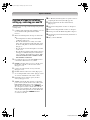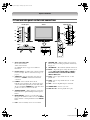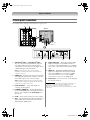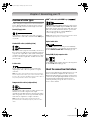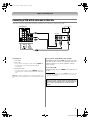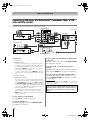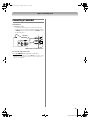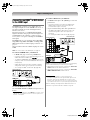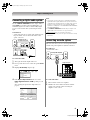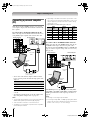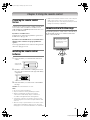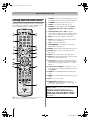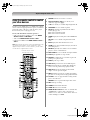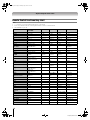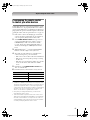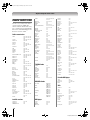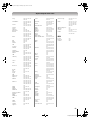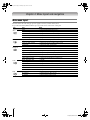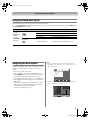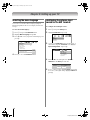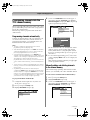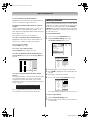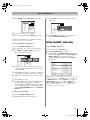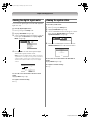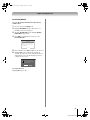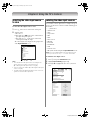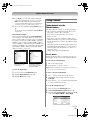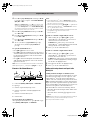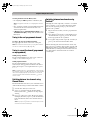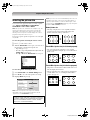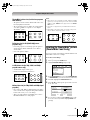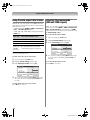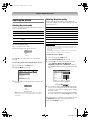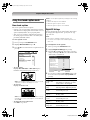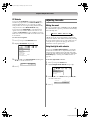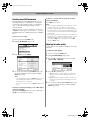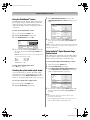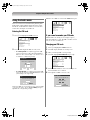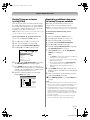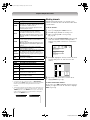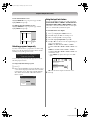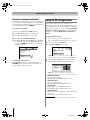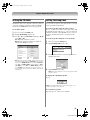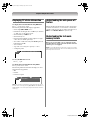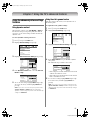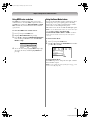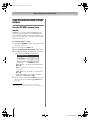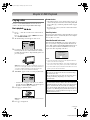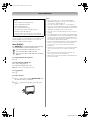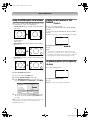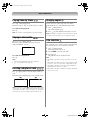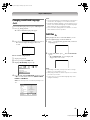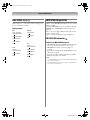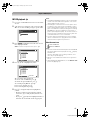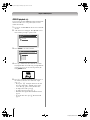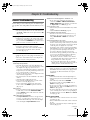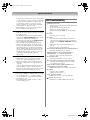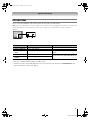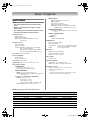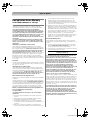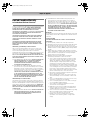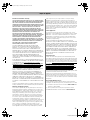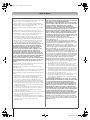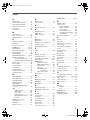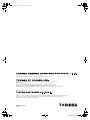LV67 (E/F) Web 213:276
HIGH-DEFINITION TELEVISION
26LV47
Integrated High Definition
LCD TV/DVD Combination
© 2007 TOSHIBA CORPORATION
All Rights Reserved
Owner’s Record
The model number and serial number are on the back of
your TV. Record these numbers in the spaces below.
Refer to these numbers whenever you communicate
with your Toshiba dealer about this TV.
Model number: 26LV47
Serial number:
For an overview of steps for setting up your new TV, see page 12.
Note: To display a High Definition picture, the TV must be receiving a
High Definition signal (such as an over-the-air High Definition TV
broadcast, a High Definition digital cable program, or a High Definition
digital satellite program). For details, please contact your TV antenna
installer, cable provider, or satellite provider.
YC/M
VX1A00068600
26LV47_EN.book Page 1 Monday, July 9, 2007 11:22 AM
DRAFT1

2
LV47 (E/F) Web 213:276
Dear Customer,
Thank you for purchasing this Toshiba LCD TV or TV/DVD
Combination. This manual will help you use the many exciting
features of your new LCD TV. Before operating your TV/DVD
Combination, please read this manual completely, and
keep it nearby for future reference.
WARNING
To prevent injury, this apparatus must be securely attached to
the floor/wall in accordance with the installation instructions.
See item 20 on page 3.
NOTE TO CATV INSTALLERS
This is a reminder to call the CATV system installer’s attention
to Article 820-40 of the U.S. NEC, which provides guidelines for
proper grounding and, in particular, specifies that the cable
ground shall be connected to the grounding system of the
building, as close to the point of cable entry as practical. For
additional antenna grounding information, see items 27 and 28
on page 4.
Child Safety
It Makes A Difference
Where Your TV Stands
Congratulations on your purchase!
As you enjoy your new TV, keep these safety tips in mind:
The Issue
a If you are like most consumers, you have a TV in your home.
Many homes, in fact, have more than one TV.
a
The home theater entertainment experience is a growing trend,
and larger TVs are popular purchases; however, they are not
always supported on the proper TV stands.
a Sometimes TVs are improperly secured or inappropriately
situated on dressers, bookcases, shelves, desks, audio
speakers, chests, or carts. As a result, TVs may fall over,
causing unnecessary injury.
Toshiba Cares!
a The consumer electronics industry
is committed to making home entertainment
enjoyable and safe.
a
The Consumer Electronics Association
formed the Home Entertainment Support
Safety Committee, comprised of TV and
consumer electronics furniture
manufacturers, to advocate children’s safety
and educate consumers and their families
about television safety.
Tune Into Safety
a One size does NOT fit all! Use appropriate furniture large
enough to support the weight of your TV (and other electronic
components).
a
Use appropriate angle braces, straps, and anchors to secure your
furniture to the wall (but never screw anything directly into the TV).
a Carefully read and understand the other enclosed
instructions for proper use of this product.
a Do not allow children to climb on or play with furniture and TVs.
a Avoid placing any item on top of your TV (such as a VCR, remote
control, or toy) that a curious child may reach for.
a Remember that children can become excited while watching
a program and can potentially push or pull a TV over.
a Share our safety message about this hidden hazard of the home
with your family and friends. Thank you!
Safety Precautions
WARNING: TO REDUCE THE RISK OF FIRE OR
ELECTRIC SHOCK, DO NOT EXPOSE THIS APPLIANCE
TO RAIN OR MOISTURE.
The lightning flash with arrowhead symbol, within an
equilateral triangle, is intended to alert the user to the
presence of uninsulated “dangerous voltage” within
the product’s enclosure that may be of sufficient
magnitude to constitute a risk of electric shock to
persons.
The exclamation point within an equilateral triangle is
intended to alert the user to the presence of important
operating and maintenance (servicing) instructions in
the literature accompanying the appliance.
WARNING: If you decide to wall mount this television,
always use a UL Listed wall bracket appropriate for the size
and weight of this television. The use of any wall bracket
other than a UL Listed wall bracket appropriate for the size
and weight of this television for wall mounting this television
could result in serious bodily injury and/or property damage.
See “Removing the Pedestal Stand” (- page 5).
TV/DVD Combination Precautions
The DVD player contained in this TV contains a laser beam.
Do not attempt to stare at the beam through the TV disc tray
or the ventilation openings. Staring directly at the beam may
cause permanent damage to your eyesight.
The DVD player contained in this TV contains a Laser
System. To ensure proper use of this TV and the DVD player
contained therein, please read this owner’s manual carefully
and retain it for future reference. Should the unit require
maintenance, contact an authorized service location. Use of
controls or adjustments or performance of procedures other
than those specified herein may result in hazardous
radiation exposure. To prevent direct exposure to the laser
beam, do not try to open the enclosure. Visible and invisible
laser radiation may be present when open and interlocks
defeated. DO NOT STARE INTO the BEAM.
WARNING
RISK OF ELECTRIC SHOCK
DO NOT OPEN.
WARNING: TO REDUCE THE RISK OF ELECTRIC
SHOCK, DO NOT REMOVE COVER (OR BACK).
NO USER-SERVICEABLE PARTS INSIDE. REFER
SERVICING TO QUALIFIED SERVICE PERSONNEL.
2500 Wilson Blvd.
Arlington, VA 22201 U.S.A.
www.CE.org
CEA is the Sponsor, Producer and
Manager of the International CES
®
26LV47_EN.book Page 2 Monday, July 9, 2007 11:22 AM

3
LV47 (E/F) Web 213:276
Important Safety Instructions
1) Read these instructions.
2) Keep these instructions.
3) Heed all warnings.
4) Follow all instructions.
5) Do not use this apparatus near water.
6) Clean only with dry cloth.
7) Do not block any ventilation openings. Install in
accordance with the manufacturer’s instructions.
8) Do not install near any heat sources such as radiators,
heat registers, stoves, or other apparatus (including
amplifiers) that produce heat.
9) Do not defeat the safety purpose of
the polarized or grounding type
plug. A polarized plug has two blades
with one wider than the other.
A grounding type plug has two blades
and a third grounding prong. The wide blade or the third
prong are provided for your safety. If the provided plug
does not fit into your outlet, consult an electrician for
replacement of the obsolete outlet.
10) Protect the power cord from being walked
on or pinched, particularly at plugs,
convenience receptacles, and the point
where they exit from the apparatus.
11) Only use attachments/accessories specified by the
manufacturer.
12) Use only with the cart, stand, tripod,
bracket, or table specified by the
manufacturer, or sold with the
apparatus. When a cart is used, use
caution when moving the cart/apparatus
combination to avoid injury from tip-over.
13) Unplug this apparatus during lightning storms or
when unused for long periods of time.
14) Refer all servicing to qualified service personnel.
Servicing is required when the apparatus has been
damaged in any way, such as power-supply cord or plug
is damaged, liquid has been spilled or objects have fallen
into the apparatus, the apparatus has been exposed to
rain or moisture, does not operate normally, or has been
dropped.
Additional Safety Precautions
14a) CAUTION: If the TV is dropped and the cabinet or
enclosure surface has been damaged or the TV does not
operate normally, take the following precautions:
• ALWAYS turn off the TV and unplug the power cord to
avoid possible electric shock or fire.
• NEVER allow your body to come in contact with any
broken glass or liquid from the damaged television. The
LCD panel inside the TV contains glass and a toxic
liquid. If the liquid comes in contact with your mouth or
eyes, or your skin is cut by broken glass, rinse the
affected area thoroughly with water and consult your
doctor.
• ALWAYS contact a service technician to inspect the TV
any time it has been damaged or dropped.
15) CAUTION:
• To reduce the risk of electric shock, do not use the
polarized plug with an extension cord, receptacle, or
other outlet unless the blades can be inserted
completely to prevent blade exposure.
• To prevent electric shock, match wide blade of plug to
wide slot; fully insert.
16) WARNING:
To prevent the spread of fire, keep candles or other open
flames away from this product at all times.
Installation, Care, and Service
Installation
Follow these recommendations and precautions and heed all
warnings when installing your TV:
17) Never modify this equipment. Changes or modifications
may void: a) the warranty, and b) the user’s authority to
operate this equipment under the rules of the Federal
Communications Commission.
18) DANGER: RISK OF
SERIOUS PERSONAL
INJURY, DEATH, OR
EQUIPMENT DAMAGE!
Never place the TV on an unstable cart,
stand, or table. The TV may fall, causing
serious personal injury, death, or serious
damage to the TV.
19) To avoid damage to this product, never place or store the
TV in direct sunlight; hot, humid areas; or areas subject to
excessive dust or vibration.
20) Always place the TV on the floor or a sturdy, level, stable
surface that can support the weight of the unit. To secure
the TV, use a sturdy tie from the hooks on the rear of the
TV pedestal to a wall, pillar, or other immovable structure.
Make sure the tie is tight, secure, and parallel to the floor.
21) The apparatus shall not be exposed to dripping or
splashing and that no objects filled with liquids, such as
vases, shall be placed on the apparatus.
22) Never block or cover the slots or openings in the TV
cabinet back, bottom, and sides. Never place the TV:
• on a bed, sofa, rug, or similar
surface;
• too close to drapes, curtains, or
walls; or
• in a confined space such as a
bookcase, built-in cabinet, or
any other place with poor
ventilation.
The slots and openings are provided to protect the TV from
overheating and to help maintain reliable operation of the
TV. Leave a space of at least 4 (four) inches around the TV.
(5 inches away from the TV slot side).
Wide blade
4"
min.
Sturdy tie (as short as possible)
Clip
Hooks
Clip
TV side TV top
(continued)
26LV47_EN.book Page 3 Monday, July 9, 2007 11:22 AM

4
LV47 (E/F) Web 213:276
23) Always place the back of the television at least four (4)
inches away from any vertical surface (such as a wall) to
allow proper ventilation.
24) Never allow anything to rest on or roll over the power cord,
and never place the TV where the power cord is subject to
wear or abuse.
25) Never overload wall outlets and extension cords.
26) Always operate this equipment from a 120 VAC, 60 Hz
power source only.
27) Always make sure the antenna system is properly
grounded to provide adequate protection against voltage
surges and built-up static charges (see Section 810 of the
National Electric Code).
28)
• Use extreme care to make sure you are never in a
position where your body (or any item you are in contact
with, such as a ladder or screwdriver) can accidentally
touch overhead power lines. Never locate the antenna
near overhead power lines or other electrical circuits.
• Never attempt to install any of the following during
lightning activity: a) an antenna system; or b) cables,
wires, or any home theater component connected to an
antenna or phone system.
Care
For better performance and safer operation of your TOSHIBA
TV, follow these recommendations and precautions:
29) If you use the TV in a room whose temperature is 32 ºF
(0 ºC) or below, the picture brightness may vary until the
LCD warms up. This is not a sign of malfunction.
30) Always unplug the TV before
cleaning. Gently wipe the
display panel surface (the TV
screen) using a dry, soft cloth
only (cotton, flannel, etc.). A
hard cloth may damage the
surface of the panel. Avoid
contact with alcohol, thinner, benzene, acidic or alkaline
solvent cleaners, abrasive cleaners, or chemical cloths,
which may damage the surface. Never spray volatile
compounds such as insecticide on the cabinet. Such
products may damage or discolor the cabinet.
31)
Never spill liquids or push objects of any kind into the TV
cabinet slots.
32) While it is thundering, do not touch the connecting cables
or apparatus.
33) For added protection of your TV from lightning and power
surges, always unplug the power cord and disconnect the
antenna from the TV if you leave the TV unattended or
unused for long periods of time.
34) During normal use, the TV may make occasional snapping
or popping sounds. This is normal, especially when the
unit is being turned on or off. If these sounds become
frequent or continuous, unplug the power cord and contact
a Toshiba Authorized Service Center.
35)
WARNING: RISK OF
SERIOUS PERSONAL
INJURY OR EQUIPMENT
DAMAGE!
Never strike the screen with a sharp
or heavy object.
36) • The LCD screen of this product can be damaged by
ultraviolet radiation from the sun. When selecting a
location for the television, avoid locations where the
screen may be exposed to direct sunlight, such as in
front of a window.
• Never touch, press, or place anything on the LCD
screen. These actions will damage the LCD screen. If
you need to clean the LCD screen, follow the
instructions in item 30 on this page.
Service
37)
Never attempt to service the TV yourself. Opening and
removing the covers may expose you to dangerous
voltage or other hazards. Failure to follow this WARNING
may result in death or serious injury. Refer all servicing not
specified in this manual to a Toshiba Authorized Service
Center.
38) If you have the TV serviced:
• Ask the service technician to use only replacement
parts specified by the manufacturer.
• Upon completion of service, ask the service technician
to perform routine safety checks to determine that the
TV is in safe operating condition.
39) The cold cathode fluorescent lamp in the LCD panel
contains a small amount of mercury.
When the TV reaches the end of its useful life, dispose of
the used TV by the approved method for your area, or ask
a qualified service technician to properly dispose of the
TV.
Note: The lamp(s) inside this product contain
mercury. Disposal may be regulated due to
environmental considerations. For disposal or
recycling information, contact your local authorities or the
Electronics Industries Alliance (www.eiae.org).
Ground clamp
Antenna discharge unit
(NEC Section 810-20)
Grounding conductors
(NEC Section 810-21)
Power service grounding
electrode system (NEC Art 250 Part-H)
Ground clamps
Antenna lead-in wire
Electric service equipment
DANGER: RISK OF SERIOUS
PERSONAL INJURY OR DEATH!
WARNING:
RISK OF ELECTRIC SHOCK!
WARNING:
RISK OF ELECTRIC SHOCK!
26LV47_EN.book Page 4 Monday, July 9, 2007 11:22 AM

5
LV47 (E/F) Web 213:276
Choosing a location for your LCD TV
To Display your LCD TV on the included Pedestal
Stand:
Observe the following safety precautions:
1) Read and Follow the pedestal assembly instructions included
with the pedestal.
CAUTION: Before beginning pedestal assembly, carefully lay
the front of the LCD Panel face down on a flat, cushioned
surface such as a quilt or blanket. Leave the bottom of the unit
protruding over the edge of the surface and assemble the
pedestal as indicated below.
Note: Extreme care should always be used when attaching
the pedestal stand to avoid damage to the LCD panel.
2) Place the TV on a sturdy, level surface that can support the
weight of the TV.
3) Be sure to secure the TV to a wall, pillar, surface, or other
immovable structure. To secure the TV in this manner, use the
included strap located at the rear of pedestal stand. (- item 20,
page 3).
To Display your LCD TV using a Wall Bracket:
If you decide to wall mount your LCD TV, always use a UL-
listed wall bracket appropriate for the size and weight of the
LCD TV (- page 2) :
1) CAUTION: Two people are required for installation.
2) Unplug and remove any cables and/or other component
connectors from the rear of the TV.
3) Follow the instructions provided with your wall bracket.
Before proceeding, make sure the appropriate bracket(s) are
attached to the wall and the back of the TV as described in the
instructions provided with the wall bracket.
4) After attaching the appropriate bracket(s) to the wall and the
back of the TV, remove the pedestal stand from the TV as
described below.
Removing the Pedestal Stand
1) Carefully lay the front of the unit face down on a flat,
cushioned surface such as a quilt or blanket. Leave the stand
protruding over the edge of the surface.
Note: Extreme care should always be used when removing
the pedestal stand to avoid damage to the LCD panel.
2) Remove the jack pack cover on the back of the TV to expose
the pedestal stand screws. The jack pack cover can be removed
without tools.
3) Remove the five screws shown in the diagram below. This will
allow removal of the pedestal stand.
4) Once you have removed all five screws holding the pedestal
stand in place, remove the pedestal stand from the TV by
sliding the pedestal stand away from the TV.
Safety and Care Information for
TV/DVD Combination Models
DISC SLOT
• Keep your fingers well clear of the disc slot when the disc is
loading or unloading. Neglecting to do so may cause personal
injury.
LASER BEAM
• Never look into the opening of the disc slot or ventilation
opening of the product to see the source of the laser beam.
Staring directly at the beam may cause permanent damage to
your eyesight.
DISC
• Do not use a cracked, deformed, or repaired disc. These discs
are easily broken and may cause serious personal injury and
product malfunction.
Precautions
VIBRATION
• Vibration or shock may disrupt DVD playback or cause
scratches on the disc. Do not move or tilt or otherwise jolt the
TV when a disc is loaded. The playback sound may skip if the
TV is dropped from a height of 1.58 inch (4 cm) or more or if
the TV is installed at a greater angle than recommended.
Notes on moisture condensation
Moisture condensation occurs, for example, when you pour a
cold drink into a glass on a warm day. Drops of water form on
the outside of the glass. In the same way, moisture may
condense on the optical pick-up lens inside the DVD player,
one of the most crucial internal parts of the DVD player.
Moisture condensation can occur in the following
conditions:
• When the TV is moved directly from a cold or air conditioned
area to a warm or humid area.
• When the TV is placed in an area in which the heat has just
been turned on, or where cold air from an air conditioner falls
directly on the TV.
Five screws
E
x
a
m
p
l
e
o
f
m
o
i
s
t
u
r
e
c
o
n
d
e
n
s
a
t
i
o
n
!
Optical pick-up
lens
(continued)
26LV47_EN.book Page 5 Monday, July 9, 2007 11:22 AM

6
LV47 (E/F) Web 213:276
Do not use the DVD player when moisture condensation
may be present.
If you use the DVD player in such a situation, the DVD player
and/or discs may become damaged. Connect the power cord of
the TV to the wall outlet, turn on the TV, remove the disc, and
leave the TV on for two or three hours. After two or three hours,
the TV will have warmed up and evaporated any moisture.
Leaving the TV connected to the wall outlet will help prevent
moisture condensation in the TV or DVD player.
Notes on discs
On handling discs
• Do not touch the playback side of the disc.
For example, handle the disc as shown below.
• Do not attach paper or tape to discs.
On cleaning discs
• Fingerprints and dust on discs cause picture and sound
deterioration. Wipe discs from the center outward with a soft
cloth. Always keep discs clean.
• Never use any type of solvent (such as thinner, benzine,
commercially available cleaners or antistatic spray for vinyl
LPs). Using such solvents may damage the discs.
On storing discs
• Never store discs near heat sources or in an area subject to
direct sunlight.
• Never store discs in places subject to moisture and dust (such
as near a humidifier or in a bathroom).
• Store discs vertically in a case. Stacking or placing objects on
discs outside of their case may cause warping.
Structure of disc contents
Normally, DVD video discs are divided into titles, and the titles
are sub-divided into chapters. Video CDs and Audio CDs are
divided into tracks.
Each title, chapter or track is assigned a number (the “title
number,” “chapter number,” and “track number,” respectively).
Some discs do not have these numbers.
Notes on copyright
This product incorporates copyright protection technology that
is protected by U.S. patents and other intellectual property
rights. Use of this copyright protection technology must be
authorized by Macrovision, and is intended for home and other
limited viewing uses only unless otherwise authorized by
Macrovision. Reverse engineering or disassembly is prohibited.
Notes on region numbers
The region number of this DVD player of the TV is 1. If region
numbers, which stand for their playable area, are printed on
your DVD video disc and you do not find or , disc
playback will not be allowed by the DVD player. (In this case,
the TV will display a message on-screen.)
Some DVDs that have no region code label may still be subject
to area restrictions and are therefore not playable.
Wall outlet
Wait!
Pla
y
back side
DO
DO NOT
DO DO NOT
The unauthorized recording, use, distribution, or
revision of television programs, videotapes, DVDs, and
other materials is prohibited under the Copyright Laws
of the United States and other countries, and may
subject you to civil and criminal liability.
DVD video disc
Video CD/Audio CD
Title 1 Title 2
Chapter 1 Chapter 2 Chapter 1 Chapter 2 Chapter 3
Track 1 Track 2 Track 3 Track 4 Track 5
DVD video disc
Video CD/Audio CD
1
ALL
26LV47_EN.book Page 6 Monday, July 9, 2007 11:22 AM

7
LV47 (E/F) Web 213:276
Playable discs
This DVD player can play the following discs with the
corresponding logo.
• You cannot play discs other than those listed above. You
cannot play discs in formats such as DVD-RAM, DVD-ROM,
Photo CD, Super Audio CD (SACD™), etc., or non
standardized discs even if they may be labeled as above. The
damage depending on the use of those discs is NOT covered
under your Toshiba warranty.
• Some CD-R/RWs cannot be played back depending on the
recording conditions.
• This TV uses the NTSC color system, and cannot play DVD
video discs recorded in any other color system (for example,
PAL or SECAM).
• Do not use the CD single adapter since it may not play
properly.
Location of required label
Because of problems and errors that can occur during the
creation of DVD and CD software and/or the manufacture of
DVD and CD discs, Toshiba cannot assure that the DVD
player contained in your TV/DVD Combination will
successfully play every disc bearing the DVD and CD logos.
If you happen to experience any difficulty playing a DVD
and/or CD disc on the DVD player contained in your TV/DVD
Combination, please contact Toshiba Customer Service.
DVD
video
discs
Disc Mark
Contents
Disc
Size
Maximum
playback time
Video
CDs
Approx. 4 hours
(single-sided disc)
Approx. 8 hours
(double-sided disc)
Approx. 30 minutes
(single-sided disc)
Approx. 60 minutes
(double-sided disc)
Approx. 74 minutes
12 cm
12 cm
8 cm
8 cm
Audio
+
Video
(moving
pictures)
Audio
+
Video
(moving
pictures)
Audio
CDs
Approx. 74 minutes
Approx. 22 minutes
12 cm
Audio
The following discs may also be compatible:
DVD-R/RW discs in DVD video format.
CD-R/CD-RW discs in CD-DA, Video CD, MP3,
or JPEG format.
Kodak Picture CD and FUJICOLOR CD format.
DIGITAL VIDEO
CAUTION:
THIS DIGITAL VIDEO PLAYER EMPLOYS A LASER
SYSTEM.
TO ENSURE PROPER USE OF THIS PRODUCT, PLEASE
READ THIS OWNER’S MANUAL CAREFULLY AND
RETAIN FOR FUTURE REFERENCE. SHOULD THE UNIT
REQUIRE MAINTENANCE, CONTACT AN AUTHORIZED
SERVICE LOCATION.
USE OF CONTROLS OR ADJUSTMENTS, OR THE
PERFORMANCE OF PROCEDURES OTHER THAN
THOSE SPECIFIED HEREIN, MAY RESULT IN
HAZARDOUS RADIATION EXPOSURE.
TO PREVENT DIRECT EXPOSURE TO THE LASER
BEAM, NEVER TRY TO OPEN THE ENCLOSURE.
VISIBLE LASER RADIATION MAY BE PRESENT WHEN
THE ENCLOSURE IS OPENED. NEVER STARE INTO THE
BEAM.
CAUTION:VISIBLE AND INVISIBLE
LASER RADIATION WHEN OPEN
AVOID EXPOSURE TO BEAM
CLASS 1 LASER PRODUCT
HONG KONG TOHEI E.M.C. CO.,LTD.
Unit No.D,9th Floor, Spectrum Tower,
53 Hung To Road,Kwun Tong,Kowloon,
Hong Kong
COMPLIES WITH 21 CFR
1040.10 AND 1040.11
EXCEPT FOR DEVIATIONS
PURSUANT TO LASER
NOTICE NO.50, DATED
(JULY 26, 2001 ).
Slot - in DVD / CD player
module DVC - 303S - TO
No.XXXXX
26LV47_EN.book Page 7 Monday, July 9, 2007 11:22 AM

8
LV47 (E/F) Web 213:276
FCC Declaration of Conformity
Compliance Statement
(Part 15):
The Toshiba 26LV47 Television complies with Part 15 of the
FCC rules.
Operation is subject to the following two conditions: (1) this
device may not cause harmful interference, and (2) this device
must accept any interference received, including interference that
may cause undesired operation.
The party responsible for compliance to these rules is:
Toshiba America Consumer Products, L.L.C.
82 Totowa Rd. Wayne, NJ 07470.
Ph: 1-800-631-3811
Note: This equipment has been tested and found to comply
with the limits for a Class B digital device, pursuant to Part 15
of the FCC rules. These limits are designed to provide
reasonable protection against harmful interference in a
residential installation. This equipment generates, uses, and
can radiate radio frequency energy and, if not installed and
used in accordance with the instructions, may cause harmful
interference to radio communications. However, there is
no guarantee that interference will not occur in a particular
installation. If this equipment does cause harmful interference
to radio or television reception, which can be determined by
removing and applying power to the equipment, the user is
encouraged to try to correct the interference by one or more of
the following measures:
• Reorient or relocate the receiving antenna.
• Increase the separation between the equipment and the
receiver.
• Connect the equipment into an outlet on a circuit different
from that to which the receiver is connected.
• Consult the dealer or an experienced radio/TV technician for
help.
Caution: Changes or modifications to this equipment not
expressly approved by Toshiba could void the user’s authority
to operate this equipment.
Important notes about your LCD
TV/DVD combination
The following symptoms are technical limitations of LCD
Display technology and are not an indication of malfunction;
therefore, Toshiba is not responsible for perceived issues
resulting from these symptoms.
1) An afterimage (ghost) may appear on the screen if a fixed, non-
moving image is displayed for a long period of time. The
afterimage is not permanent and will disappear in a short period
of time.
2) The LCD panel contained in this TV is manufactured using an
extremely high level of precision technology; however, there
may be an occasional pixel (dot of light) that does not operate
properly (does not light, remains constantly lit, etc.). This is a
structural property of LCD technology, is not a sign of
malfunction, and is not covered under your warranty. Such
pixels are not visible when the picture is viewed from a normal
viewing distance.
Note: Interactive video games that involve shooting a “gun”
type of joystick at an on-screen target may not work with this
TV.
About this owner’s manual (DVD
player section)
This owner’s manual explains the basic instructions for using the
internal DVD player. Some DVDs are produced in a manner that
allows specific or limited operation during playback. As such, the
DVD player may not respond to all operating commands. This is
not a defect in the DVD player.
Refer to the instructions provided with your DVDs.
If the symbol “ ” appears on-screen during DVD operation, it
means that the operation or feature is not permitted or available for
the DVD player or disc.
For example, sometimes the DVD player is unable to stop
playback of the DVD’s copyright message when the D button is
pressed.
Trademark Information
• WOW, SRS and l symbol are trademarks of SRS Labs, Inc.
WOW technology is incorporated under license from SRS Labs, Inc.
• Manufactured under license from Dolby Laboratories.
Dolby and the double-D symbol are registered trademarks of Dolby
Laboratories.
• HDMI, the HDMI logo and High-Definition Multimedia Interface are
trademarks or registered trademarks of HDMI Licensing LLC.
• is a trademark of DVD Format/Logo Licensing Corporation.
26LV47_EN.book Page 8 Monday, July 9, 2007 11:22 AM

LV47 (E/F) Web 213:276
9
Contents
Important Safety Instructions .......................................... 3
Installation, Care, and Service ........................................ 3
Safety and Care Information for
TV/DVD Combination Models .......................................... 5
Chapter 1: Introduction . . . . . . . . . . . . . . . . . . . . . . . . . . . .11
Welcome to Toshiba . . . . . . . . . . . . . . . . . . . . . . . . . . . . . . . 11
Features of your new TV . . . . . . . . . . . . . . . . . . . . . . . . . . . 11
Overview of steps for installing, setting up, and using
your new TV . . . . . . . . . . . . . . . . . . . . . . . . . . . . . . . . . 12
TV front and side panel controls and connections . . . . . . . . 13
TV back panel connections. . . . . . . . . . . . . . . . . . . . . . . . . . 14
Chapter 2: Connecting your TV . . . . . . . . . . . . . . . . . . . . . . .15
Overview of cable types . . . . . . . . . . . . . . . . . . . . . . . . . . . . 15
About the connection illustrations . . . . . . . . . . . . . . . . . . . . 15
Connecting a VCR and antenna or Cable TV
(no Cable box) . . . . . . . . . . . . . . . . . . . . . . . . . . . . . . . . 16
Connecting a VCR with S-video and a cable box . . . . . . . . 17
Connecting a DVD player with ColorStream
®
(component video), a VCR, and a satellite receiver. . . . 18
Connecting a camcorder . . . . . . . . . . . . . . . . . . . . . . . . . . . . 19
Connecting an HDMI
™
or DVI device to the HDMI
input . . . . . . . . . . . . . . . . . . . . . . . . . . . . . . . . . . . . . . . . 20
Connecting a digital audio system . . . . . . . . . . . . . . . . . . . . 21
Connecting an audio system . . . . . . . . . . . . . . . . . . . . . . . . . 21
Connecting a personal computer (PC) . . . . . . . . . . . . . . . . . 22
Chapter 3: Using the remote control . . . . . . . . . . . . . . . . . . .23
Preparing the remote control for use. . . . . . . . . . . . . . . . . . . 23
Installing the remote control batteries . . . . . . . . . . . . . . . . . 23
Remote control effective range . . . . . . . . . . . . . . . . . . . . . . . 23
Learning about the remote control . . . . . . . . . . . . . . . . . . . . 24
Using the remote control to control your other devices . . . . 25
Remote Control functional key chart . . . . . . . . . . . . . . . . . . 26
Programming the remote control to control your other
devices . . . . . . . . . . . . . . . . . . . . . . . . . . . . . . . . . . . . . . 27
Remote control codes . . . . . . . . . . . . . . . . . . . . . . . . . . . . . . 28
Chapter 4: Menu layout and navigation . . . . . . . . . . . . . . . . .30
Main menu layout . . . . . . . . . . . . . . . . . . . . . . . . . . . . . . . . . 30
Setup/Installation menu layout . . . . . . . . . . . . . . . . . . . . . . . 31
Navigating the menu system. . . . . . . . . . . . . . . . . . . . . . . . . 31
Chapter 5: Setting up your TV. . . . . . . . . . . . . . . . . . . . . . . .32
Selecting the menu language . . . . . . . . . . . . . . . . . . . . . . . . 32
Configuring the antenna input source for the ANT
terminal . . . . . . . . . . . . . . . . . . . . . . . . . . . . . . . . . . . . . 32
Programming channels into the TV’s channel memory . . . . 33
Programming channels automatically . . . . . . . . . . . . . . 33
Manually adding and deleting channels in the channel
memory . . . . . . . . . . . . . . . . . . . . . . . . . . . . . . . . . . 33
Labeling channels . . . . . . . . . . . . . . . . . . . . . . . . . . . . . . . . . 34
Setting the HDMI
™
audio mode . . . . . . . . . . . . . . . . . . . . . . 35
Viewing the digital signal meter . . . . . . . . . . . . . . . . . . . . . . 36
Viewing the system status. . . . . . . . . . . . . . . . . . . . . . . . . . . 36
Chapter 6: Using the TV’s features . . . . . . . . . . . . . . . . . . . .38
Selecting the video input source to view . . . . . . . . . . . . . . . 38
Labeling the video input sources . . . . . . . . . . . . . . . . . . . . . 38
Tuning channels . . . . . . . . . . . . . . . . . . . . . . . . . . . . . . . . . . 39
Tuning channels using the Channel Browser
™
. . . . . . . 39
Tuning to the next programmed channel . . . . . . . . . . . . 41
Tuning to a specific channel (programmed or
unprogrammed) . . . . . . . . . . . . . . . . . . . . . . . . . . . . 41
Switching between two channels using Channel
Return . . . . . . . . . . . . . . . . . . . . . . . . . . . . . . . . . . . 41
Switching between two channels using SurfLock
™
. . . . 41
Selecting the picture size . . . . . . . . . . . . . . . . . . . . . . . . . . . 42
Scrolling the TheaterWide
®
picture
(TheaterWide 2 and 3 only) . . . . . . . . . . . . . . . . . . . . . . 43
Using the auto aspect ratio feature . . . . . . . . . . . . . . . . . . . . 44
Selecting the cinema mode (480i and 1080i signals) . . . . . . 44
Adjusting the picture. . . . . . . . . . . . . . . . . . . . . . . . . . . . . . . 45
Selecting the picture mode . . . . . . . . . . . . . . . . . . . . . . . 45
Adjusting the picture quality . . . . . . . . . . . . . . . . . . . . . 45
Using the closed caption mode . . . . . . . . . . . . . . . . . . . . . . . 46
Base closed captions . . . . . . . . . . . . . . . . . . . . . . . . . . . 46
Digital CC Settings . . . . . . . . . . . . . . . . . . . . . . . . . . . . 46
CC Selector . . . . . . . . . . . . . . . . . . . . . . . . . . . . . . . . . . 47
Adjusting the audio. . . . . . . . . . . . . . . . . . . . . . . . . . . . . . . . 47
Muting the sound . . . . . . . . . . . . . . . . . . . . . . . . . . . . . . 47
Using the digital audio selector . . . . . . . . . . . . . . . . . . . 47
Selecting stereo/SAP broadcasts . . . . . . . . . . . . . . . . . . 48
Adjusting the audio quality . . . . . . . . . . . . . . . . . . . . . . 48
Using the StableSound
®
feature . . . . . . . . . . . . . . . . . . . 49
Selecting the optical audio output format . . . . . . . . . . . 49
Using the Dolby
®
Digital Dynamic Range
Control feature. . . . . . . . . . . . . . . . . . . . . . . . . . . . . 49
Using the Locks menu . . . . . . . . . . . . . . . . . . . . . . . . . . . . . 50
Entering the PIN code . . . . . . . . . . . . . . . . . . . . . . . . . . 50
If you cannot remember your PIN code. . . . . . . . . . . . . 50
Changing your PIN code . . . . . . . . . . . . . . . . . . . . . . . . 50
Blocking TV programs and movies by rating
(V-Chip) . . . . . . . . . . . . . . . . . . . . . . . . . . . . . . . . . 51
Downloading an additional rating system for blocking
TV programs and movies . . . . . . . . . . . . . . . . . . . . 51
Blocking channels . . . . . . . . . . . . . . . . . . . . . . . . . . . . . 52
Unlocking programs temporarily . . . . . . . . . . . . . . . . . . 53
Using the input lock feature . . . . . . . . . . . . . . . . . . . . . . 53
Using the control panel lock feature . . . . . . . . . . . . . . . 54
Using the PC settings feature . . . . . . . . . . . . . . . . . . . . . . . . 54
Setting the PC Audio . . . . . . . . . . . . . . . . . . . . . . . . . . . . . . 55
Setting the sleep timer. . . . . . . . . . . . . . . . . . . . . . . . . . . . . . 55
Displaying TV status information. . . . . . . . . . . . . . . . . . . . . 56
Understanding the auto power off feature . . . . . . . . . . . . . . 56
Understanding the last mode memory feature . . . . . . . . . . . 56
Chapter 7: Using the TV’s advanced features . . . . . . . . . . . . .57
Using the advanced picture settings features . . . . . . . . . . . . 57
Using dynamic contrast . . . . . . . . . . . . . . . . . . . . . . . . . 57
Using the static gamma feature . . . . . . . . . . . . . . . . . . . 57
Selecting the color temperature . . . . . . . . . . . . . . . . . . . 58
Using CableClear
®
digital noise reduction . . . . . . . . . . 58
Using MPEG noise reduction. . . . . . . . . . . . . . . . . . . . . 59
Using the Game Mode feature . . . . . . . . . . . . . . . . . . . . 59
Using the advanced audio settings features . . . . . . . . . . . . . 60
Using the SRS WOW
™
surround sound feature . . . . . . 60
Chapter 8: DVD Playback. . . . . . . . . . . . . . . . . . . . . . . . . . . 61
Playing a disc . . . . . . . . . . . . . . . . . . . . . . . . . . . . . . . . . . . . 61
Basic playback . . . . . . . . . . . . . . . . . . . . . . . . . . . . . . . 61
Using the DVD aspect ratio feature . . . . . . . . . . . . . . . . . . . 63
Playing in fast reverse or fast forward . . . . . . . . . . . . . . . . . 63
To pause playback (still playback) . . . . . . . . . . . . . . . . . . . 63
Playing frame by frame . . . . . . . . . . . . . . . . . . . . . . . . . . . . 64
Playing in slow motion . . . . . . . . . . . . . . . . . . . . . . . . . . . . 64
Locating a chapter or track . . . . . . . . . . . . . . . . . . . . . . . . . 64
Changing angles . . . . . . . . . . . . . . . . . . . . . . . . . . . . . . . . . . 64
Title selection . . . . . . . . . . . . . . . . . . . . . . . . . . . . . . . . . . . . 64
Changing soundtrack language . . . . . . . . . . . . . . . . . . . . . . 65
Subtitles . . . . . . . . . . . . . . . . . . . . . . . . . . . . . . . . . . . . . . . . 65
Disc status . . . . . . . . . . . . . . . . . . . . . . . . . . . . . . . . . . . . . . 66
(continued)
26LV47_EN.book Page 9 Monday, July 9, 2007 11:22 AM

LV47 (E/F) Web 213:276
10
MP3/JPEG CD operation . . . . . . . . . . . . . . . . . . . . . . . . . . . 66
MP3/JPEG CD information . . . . . . . . . . . . . . . . . . . . . 66
MP3 CD playback . . . . . . . . . . . . . . . . . . . . . . . . . . . . . 67
JPEG CD playback . . . . . . . . . . . . . . . . . . . . . . . . . . . . 68
Chapter 9: Troubleshooting . . . . . . . . . . . . . . . . . . . . . . . . .69
General troubleshooting . . . . . . . . . . . . . . . . . . . . . . . . . . . . 69
DVD Troubleshooting . . . . . . . . . . . . . . . . . . . . . . . . . . . . . 70
LED indications . . . . . . . . . . . . . . . . . . . . . . . . . . . . . . . . . . 71
Chapter 10: Appendix . . . . . . . . . . . . . . . . . . . . . . . . . . . . .72
Specifications . . . . . . . . . . . . . . . . . . . . . . . . . . . . . . . . . . . . 72
Limited United States Warranty
for LCD TV/DVD Combinations 26” and Larger . . . . . 73
Limited Canadian Warranty
for Toshiba Brand Flat Panel Televisions . . . . . . . . . . . 74
Index . . . . . . . . . . . . . . . . . . . . . . . . . . . . . . . . . . . . . . . .77
26LV47_EN.book Page 10 Monday, July 9, 2007 11:22 AM

11
LV47 (E/F) Web 213:276
Chapter 1: Introduction
Welcome to Toshiba
Thank you for purchasing this Toshiba LCD TV/DVD
combination, one of the most innovative LCD TVs on the
market. This digital television is capable of receiving analog
basic, digital basic and digital premium cable television
programming by direct connection to a cable system providing
such programming. A security card provided by your cable
operator is required to view encrypted digital programming.
Certain advanced and interactive digital cable services such as
video-on-demand, a cable operator's enhanced program guide
and data-enhanced television services may require the use of a
set-top box. For more information call your local cable
operator.
Features of your new TV
The following are just a few of the many exciting features of
your new Toshiba widescreen, integrated HD, LCD TV:
• Integrated digital tuning (8VSB ATSC and QAM)
eliminates the need for a separate digital converter set-top
box (in most cases).
• Three HDMI
™
digital, high-definition multimedia
interfaces 1080p input support (- page 20).
• Two sets of ColorStream
®
HD high-resolution component
video inputs (- page 18).
• SRS WOW
™
audio technologies (- page 60).
• Digital Audio Out optical audio connection with Dolby
®
Digital optical output format (- page 49).
• CableClear
®
digital picture noise reduction
(- page 58).
• PC IN (Analog RGB) computer terminal (- page 22).
• DVD video (and Video CD, Audio CD) player
(- page 61).
• Channel Labeling allows you to put the Call Letters (e.g.
ABC, HBO, etc.) on the screen along with the station
numbers, so you always know what you’re watching
(- page 34).
26LV47_EN.book Page 11 Monday, July 9, 2007 11:22 AM

12
LV47 (E/F) Web 213:276
Chapter 1: Introduction
Overview of steps for installing,
setting up, and using your new TV
Follow these steps to set up your TV and begin using its many
exciting features.
1 Carefully read the important safety, installation, care, and
service information. Keep this manual for future
reference.
2 Observe the following when choosing a location for the
TV:
• Read “Important notes about your LCD TV/DVD
combination” (- page 8).
• Place the TV on the floor or a sturdy, level, stable
surface that can support the weight of the unit. Secure
the TV to a wall, pillar, or other immovable structure
(- page 3).
• Place the TV in a location where light does not reflect
on the screen.
• Place the TV far enough from walls and other objects to
allow proper ventilation. Inadequate ventilation may
cause overheating, which will damage the TV. THIS
TYPE OF DAMAGE IS NOT COVERED UNDER
THE TOSHIBA WARRANTY.
3 Do not plug in any power cords until AFTER you have
connected all cables and devices to your TV.
4 BEFORE connecting cables or devices to the TV, learn
the functions of the TV’s connections and controls
(
- pages 13–14).
5 Connect your other electronic device(s) to the TV
(
- pages 15–22).
6 Install the batteries in the remote control (- page 23).
7 See “Learning about the remote control” (- page 24) for
an overview of the buttons on the remote control.
8 Program the remote control to operate your other
device(s) (
- pages 25–29).
9 AFTER connecting all cables and devices, plug in the
power cords for your TV and other devices. The yellow
LED will blink until the TV goes into standby mode.
When the TV is in standby mode, press POWER on the
TV control panel or remote control to turn on the TV.
If the TV stops responding to the controls on the remote
control or TV control panel and you cannot turn the TV
off or on, press and hold the POWER button for 5
seconds to reset the TV.
10 See “Menu layout and navigation” for a quick overview of
navigating the TV’s menu system (
- page 30).
11 Program channels into the TV’s channel memory
(
- page 33).
12 For details on using the TV’s features, see Chapters 6
and 7.
13 For details on using the DVD’s features, see Chapter 8.
14 For help, refer to the Troubleshooting Guide, Chapter 9.
15 For technical specifications and warranty information, see
Chapter 10.
16 Enjoy your new TV/DVD!
26LV47_EN.book Page 12 Monday, July 9, 2007 11:22 AM

13
LV47 (E/F) Web 213:276
Chapter 1: Introduction
TV front and side panel controls and connections
12
5
4
6
7
15
11
12
13
14
3
8
9
10
DISC POWER
TV front
TV top
Left side panel
Control panel
Right side panel
1 Green and Yellow LEDs
Green = Power indicator
Yellow = Disc indicator
See “LED indications” on page 71 for additional
information.
2 Remote sensor — Point the remote control toward this
remote sensor (- “Remote control effective range” on
page 23).
3 VIDEO-2 IN — The side panel A/V connections are
referred to as “VIDEO 2” and include standard A/V
connections.
4 POWER — Press to turn the TV on and off.
If the TV stops responding to the controls on the remote
control or TV control panel and you cannot turn off the
TV, press and hold the POWER button on the TV control
panel for 5 or more seconds to reset the TV.
5 ARROWS BbC c — When a menu is on-screen, these
buttons function as up/down/left/right menu navigation
buttons.
6 MENU (ENTER) — Press to access the menu system
(- pages 30–31). When a menu is on-screen, the MENU
button on the TV’s control panel functions as the ENTER
button.
7 EXIT — Press to instantly close an on-screen menu.
8 CHANNEL Bb — When no menu is on-screen, these
buttons change the channel (programmed channels only;
- page 33).
9 VOLUME C c — These buttons adjust the volume level.
10 INPUT — Repeatedly press to change the source you are
viewing (ANT, Built-In DVD, VIDEO 1, VIDEO 2,
ColorStream HD1, ColorStream HD2, HDMI 1,
HDMI 2, HDMI 3, PC).
11 PLAY — Press to play a DVD video disc, or other
playable disc.
12 STOP — Press to stop a DVD video disc, or other
playable disc.
13 SKIP — Press to skip DVD chapter, or CD track.
14 OPEN/CLOSE — Press to eject a disc.
15 DVD disc slot — Insert a playable disc to play.
26LV47_EN.book Page 13 Monday, July 9, 2007 11:22 AM

14
LV47 (E/F) Web 213:276
Chapter 1: Introduction
TV back panel connections
For an explanation of cable types and connections, see pages 15–22.
67
8
5
3 4
2
1
9
TV back
Cable Clamper
Power cord
1 ColorStream
®
HD-1 and ColorStream
®
HD-2 —
Two sets of ColorStream
®
high-definition component
video inputs (with standard stereo audio inputs) for
connecting devices with component video output, such as
a Toshiba DVD player with ColorStream
®
.
Note: Component video cables carry only video
information; separate audio cables are required for a
complete connection.
2 VIDEO-1 IN — Standard (composite) video and standard
audio inputs plus optional S-video inputs for connecting
devices with composite video or S-video output.
Note: Standard (composite) video and S-video cables
carry only video information; separate audio cables are
required for a complete connection.
3 Fixed Audio OUT — Analog audio outputs for
connecting an audio amplifier.
4 PC/HDMI-1 (AUDIO) IN — PC audio input terminals
are shared with HDMI-1 analog audio input terminals, and
their use can be configured in the Audio Setup menu
(- page 55).
5 PC IN — For use when connecting a personal computer.
6 ANT — Antenna input that supports analog (NTSC) and
digital (ATSC) off-air antenna signals and analog and
digital Cable TV (QAM) signals.
7 Digital Audio OUT — Optical audio output in Dolby
Digital or PCM (pulse-code modulation) format for
connecting an external Dolby Digital decoder, amplifier,
A/V receiver, or home theater system with optical audio
input.
8 HDMI
™
IN — High-Definition Multimedia Interface
input receives digital audio and uncompressed digital
video from an HDMI device or uncompressed digital
video from a DVI device. Also see item 4. HDMI
connection is necessary to receive 1080p signals.
9 Service port — For service use only. Used for updating
the television’s firmware.
HDMI, the HDMI logo and High-Definition Multimedia Interface are
trademarks or registered trademarks of HDMI Licensing LLC.
Manufactured under license from Dolby Laboratories.
Dolby and the double-D symbol are registered trademarks of Dolby
Laboratories.
26LV47_EN.book Page 14 Monday, July 9, 2007 11:22 AM

15
LV47 (E/F) Web 213:276
Chapter 2: Connecting your TV
Overview of cable types
Cables can be purchased from most stores that sell audio/video
devices. Before purchasing any cables, be sure of connector
types required by your devices and the length of each cable.
Coaxial (F-type) cable
Coaxial (F-type) cable is used for connecting your antenna,
cable TV service, and/or cable converter box to the ANT input
on your TV.
Standard A/V cables (red/white/yellow)
Standard A/V cables (composite video) usually come in sets of
three, and are for use with video devices with analog audio and
composite video output. These cables (and the related inputs
on your TV) are typically color-coded according to use: yellow
for video, red for stereo right audio, and white for stereo left
(or mono) audio.
S-video cable
S-video cable is for use with video devices with S-video
output. Separate audio cables are required for a complete
connection.
Note: An S-video cable provides better picture performance
than a composite video cable. If you connect an S-video cable,
be sure to disconnect the standard (composite) video cable or
the picture performance will be unacceptable.
Component video cables (red/green/blue)
Component video cables come in sets of three and are for use
with video devices with component video output.
(ColorStream
®
is Toshiba’s brand of component video.) These
cables are typically color-coded red, green, and blue. Separate
audio cables are required for a complete connection.
Note: Component video cables provide better picture
performance than a standard (composite) video or S-video
cable.
HDMI
™
cable cable (with HDMI Logo “ ”)
HDMI (High-Definition Multimedia Interface) cable is for use
with devices with an HDMI output. An HDMI cable delivers
digital audio and video in its native format. This cable carries
both video and audio information; therefore, separate audio
cables are not required for a complete HDMI device
connection (- page 20 and page 22).
Note: HDMI cable provides better picture performance than a
standard (composite) video or S-video cable.
Optical audio cable
Optical audio cable is for connecting receivers with Dolby
Digital or PCM (pulse-code modulation) optical audio input to
the TV’s DIGITAL AUDIO OUT terminal (- page 21).
Analog RGB (15-pin) computer cable
Analog RGB (15-pin) computer cable is for connecting a PC to
the TV’s PC IN terminal (- page 22).
About the connection illustrations
You can connect different types and brands of devices to your
TV in several different configurations. The connection
illustrations in this manual are representative of typical device
connections only. The input/output terminals on your devices
may differ from those illustrated herein. For details on
connecting and using your specific devices, refer to each
device’s owner’s manual.
26LV47_EN.book Page 15 Monday, July 9, 2007 11:22 AM

16
LV47 (E/F) Web 213:276
Chapter 2: Connecting your TV
Connecting a VCR and antenna or Cable TV (no Cable box)
IN from ANT
VIDEO AUDIO
OUT to TV
LR
R
L
OUT
IN
CH 3
CH 4
TV upper back panel
TV lower back panel
Stereo VCR
From Cable TV or antenn
a
You will need:
• coaxial cables
• standard A/V cables
– For better picture performance, if your VCR has S-video,
use an S-video cable (plus the audio cables) instead of
the standard video cable. Do not connect both types of
video cable to VIDEO 1 at the same time or the picture
performance will be unacceptable.
– If you have a mono VCR, connect L/MONO on the TV to
your VCR’s audio out terminal using the white audio cable
only.
To view the antenna or Cable signal:
Select the ANT video input source on the TV.*
To view the VCR:
Turn ON the VCR. Select the VIDEO 1 video input source on
the TV.*
* To select the video input source, press INPUT on the remote control
(- page 24). To program the TV remote control to operate other
devices, see Chapter 3.
The unauthorized recording, use, distribution, or revision of
television programs, videotapes, DVDs, and other materials is
prohibited under the Copyright Laws of the United States and
other countries, and may subject you to civil and criminal
liability.
26LV47_EN.book Page 16 Monday, July 9, 2007 11:22 AM

17
LV47 (E/F) Web 213:276
Chapter 2: Connecting your TV
Connecting a VCR with S-video and a cable box
An S-video connection will provide better picture performance than a standard (composite) video cable.
IN from ANT
VIDEO AUDIO
OUT to TV
LR
R
L
OUT
IN
CH 3
CH 4
IN
OUT
CH 3
CH 4
Cable box
From Cable T
V
TV upper back panel
TV lower back panel
stereo VCR
You will need:
• coaxial cables
• S-video cable
– Do not connect both types of video cable to VIDEO 1 at
the same time or the picture performance will be
unacceptable.
•
standard audio cables
– If you have a mono VCR, connect L/MONO on the TV to
your VCR’s audio out terminal using the white audio cable
only.
Note: When you use a Cable box, you may not be able to use
the remote control to program or access certain features on the
TV.
To view basic and premium Cable channels:
Turn OFF the VCR. Select the ANT video input source on the
TV.* Tune the TV to channel 3 or 4 (whichever channel the
Cable box output is set to). Use the Cable box controls to
change channels.
To view the VCR:
Turn ON the VCR. Select the VIDEO 1 video input source on
the TV.*
* To select the video input source, press INPUT on the remote control
(- page 24). To program the TV remote control to operate other
devices, see Chapter 3.
The unauthorized recording, use, distribution, or revision of
television programs, videotapes, DVDs, and other materials is
prohibited under the Copyright Laws of the United States and
other countries, and may subject you to civil and criminal
liability.
26LV47_EN.book Page 17 Monday, July 9, 2007 11:22 AM

18
LV47 (E/F) Web 213:276
Chapter 2: Connecting your TV
Connecting a DVD player with ColorStream
®
(component video), a VCR,
and a satellite receiver
Your TV has two sets of ColorStream
®
(component video) inputs.
IN from ANT
VIDEO AUDIO
OUT to TV
LR
R
L
OUT
IN
CH 3
CH 4
VIDEO
OUT
COMPONENT VIDEO
P
B
P
R
Y
AUDIO
OUT
L
R
S-VIDEO
OUT
S-VIDEO
OUT
VIDEO
OUT
AUDIO
OUT
COMPONENT VIDEO
L
R
Satellite
IN
P
B
P
R
Y
TV upper back panel
TV lower back panel
Stereo VCR
From antenn
a
Satellite receiver with component video
From satellite dish
DVD player with component video
You will need:
• coaxial cables
• standard A/V cables
– For better picture performance, if your VCR has S-video,
use an S-video cable (plus the audio cables) instead of
the standard video cable. Do not connect both types of
video cable to VIDEO 1 at the same time or the picture
performance will be unacceptable.
– If you have a mono VCR, connect L/MONO on the TV to
your VCR’s audio out terminal using the white audio cable
only.
•
standard audio cables
• component video cables
– You can connect the component video cables (plus audio
cables) from the DVD player or satellite receiver to either
set of ColorStream terminals on the TV (HD-1 or HD-2).
The ColorStream HD-1 and HD-2 terminals can be used
with Progressive (480p, 720p) and Interlaced (480i, 1080i)
scan systems. A 1080i signal will provide the best picture
performance (1080p is not supported).
– If your DVD player or satellite receiver does not have
component video, connect a standard A/V cable to
VIDEO 2 on the side panel. If your DVD player has HDMI
video, see page 20.
To view antenna or Cable channels:
Select the ANT video input source on the TV.*
To view the DVD player:
Turn ON the DVD player. Select the ColorStream HD-1
video input source on the TV.*
To view satellite programs using the component video
connections:
Turn on the satellite receiver. Select the ColorStream HD-2
video input source on the TV.*
To view the VCR or view and record antenna
channels:
Turn ON the VCR. Tune the VCR to the channel you want to
watch. Select the VIDEO 1 video input source on the TV.*
To record a TV program while watching a DVD:
Turn ON the VCR. Tune the VCR to the channel to record.
Select the ColorStream HD-1 video input source on the TV*
to view the DVD.
* To select the video input source, press INPUT on the remote control
(- page 24). To program the TV remote control to operate other
devices, see Chapter 3.
The unauthorized recording, use, distribution, or revision of
television programs, videotapes, DVDs, and other materials is
prohibited under the Copyright Laws of the United States and
other countries, and may subject you to civil and criminal
liability.
26LV47_EN.book Page 18 Monday, July 9, 2007 11:22 AM

19
LV47 (E/F) Web 213:276
Chapter 2: Connecting your TV
Connecting a camcorder
You will need:
• standard A/V cables
– For better picture performance, if your camcorder has
S-video, connect an S-video cable (plus the audio cables)
to VIDEO 1 on the TV back instead of the VIDEO 2 on the
TV right side panel.
To view the camcorder video:
Select the VIDEO 2 video input source on the TV.*
* To select the video input source, press INPUT on the remote control
(- page 24). To program the TV remote control to operate other
devices, see Chapter 3.
VIDEO
AUDIO
OUT
L
R
VIDEO 2 inputs on TV right side panel
Camcorder
26LV47_EN.book Page 19 Monday, July 9, 2007 11:22 AM

20
LV47 (E/F) Web 213:276
Chapter 2: Connecting your TV
Connecting an HDMI
™
or DVI device
to the HDMI input
The HDMI input on your TV receives digital audio and
uncompressed digital video from an HDMI source device, or
uncompressed digital video from a DVI (Digital Visual
Interface) source device.
This input is designed to accept HDCP (High-Bandwidth
Digital-Content Protection) program material in digital form
from EIA/CEA-861-D–compliant
[1]
consumer electronic
devices (such as a set-top box or DVD player with HDMI or
DVI output).
The HDMI input can accept and display VGA, 480i (60Hz),
480p (60Hz), 720p (60Hz), 1080i (60Hz), and 1080p (24Hz/
60Hz) signal formats. For detailed signal specifications, see
page 72.
Supported Audio format: Linear PCM, sampling rate 32/44.1/
48 kHz
Note: To connect a PC to the HDMI input, see page 22.
To connect an HDMI device, you will need:
• one HDMI cable (type A connector) per HDMI device
– For proper operation, it is recommended that you use an
HDMI cable with the HDMI Logo ( ).
– To display an 1080p/60Hz signal format, you will need a
Category 2 cable. Conventional HDMI/DVI cable may not
work properly.
– HDMI cable transfers both video and audio. Separate
analog audio cables are not required (see illustration).
– See “Setting the HDMI
™
audio mode” (- page 35).
To view the HDMI device video:
Select the HDMI 1, HDMI 2, or HDMI 3 video input source on
the TV.*
* To select the video input source, press INPUT on the remote control
(- page 24). To program the TV remote control to operate other
devices, see Chapter 3.
To connect a DVI device, you will need:
• one HDMI-to-DVI adapter cable (HDMI type A connector)
per DVI device
– For proper operation, the length of an HDMI-to-DVI
adapter cable should not exceed 9.8 ft (3m). The
recommended length is 6.6 ft (2m).
•
one pair of standard analog audio cables per DVI device
– An HDMI-to-DVI adapter cable transfers video only.
Separate analog audio cables are required (see
illustration).
– See “Setting the HDMI
™
audio mode” (- page 35).
Note: To ensure that the HDMI or DVI device is reset properly,
it is recommended that you follow these procedures:
• When turning on your electronic components, turn on the
TV first, and then the HDMI or DVI device.
• When turning off your electronic components, turn off the
HDMI or DVI device first, and then the TV.
[1] EIA/CEA-861-D compliance covers the transmission of
uncompressed digital video with high-bandwidth digital content
protection, which is being standardized for reception of high-
definition video signals. Because this is an evolving technology, it
is possible that some devices may not operate properly with the TV.
HDMI, the HDMI logo and High-Definition Multimedia Interface are
trademarks or registered trademarks of HDMI Licensing LLC.
VIDEO AUDIO
LR
R
L
IN
OUT
IN
HDMI
OUT
HDMI device
TV lower back panel
VIDEO AUDIO
LR
R
L
OUT
IN
DVI/ HDCP
OUT
IN
DVI device
TV upper back panel
TV lower back panel
26LV47_EN.book Page 20 Monday, July 9, 2007 11:22 AM
Page is loading ...
Page is loading ...
Page is loading ...
Page is loading ...
Page is loading ...
Page is loading ...
Page is loading ...
Page is loading ...
Page is loading ...
Page is loading ...
Page is loading ...
Page is loading ...
Page is loading ...
Page is loading ...
Page is loading ...
Page is loading ...
Page is loading ...
Page is loading ...
Page is loading ...
Page is loading ...
Page is loading ...
Page is loading ...
Page is loading ...
Page is loading ...
Page is loading ...
Page is loading ...
Page is loading ...
Page is loading ...
Page is loading ...
Page is loading ...
Page is loading ...
Page is loading ...
Page is loading ...
Page is loading ...
Page is loading ...
Page is loading ...
Page is loading ...
Page is loading ...
Page is loading ...
Page is loading ...
Page is loading ...
Page is loading ...
Page is loading ...
Page is loading ...
Page is loading ...
Page is loading ...
Page is loading ...
Page is loading ...
Page is loading ...
Page is loading ...
Page is loading ...
Page is loading ...
Page is loading ...
Page is loading ...
Page is loading ...
Page is loading ...
Page is loading ...
Page is loading ...
-
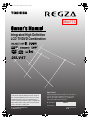 1
1
-
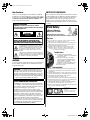 2
2
-
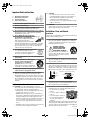 3
3
-
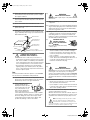 4
4
-
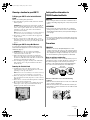 5
5
-
 6
6
-
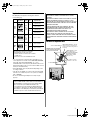 7
7
-
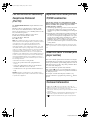 8
8
-
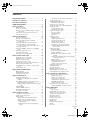 9
9
-
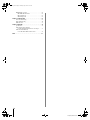 10
10
-
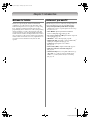 11
11
-
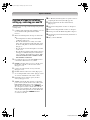 12
12
-
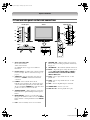 13
13
-
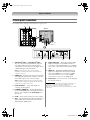 14
14
-
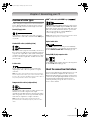 15
15
-
 16
16
-
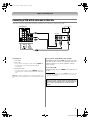 17
17
-
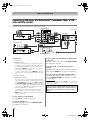 18
18
-
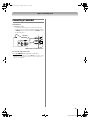 19
19
-
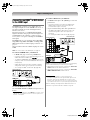 20
20
-
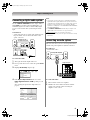 21
21
-
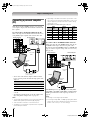 22
22
-
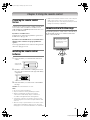 23
23
-
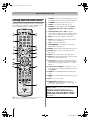 24
24
-
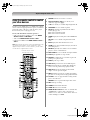 25
25
-
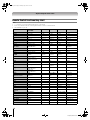 26
26
-
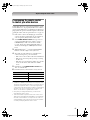 27
27
-
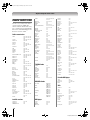 28
28
-
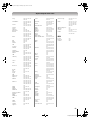 29
29
-
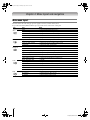 30
30
-
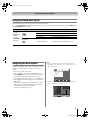 31
31
-
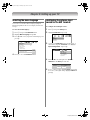 32
32
-
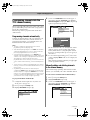 33
33
-
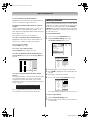 34
34
-
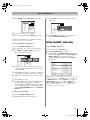 35
35
-
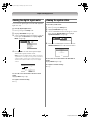 36
36
-
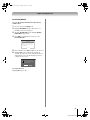 37
37
-
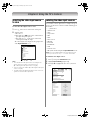 38
38
-
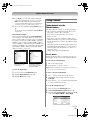 39
39
-
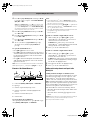 40
40
-
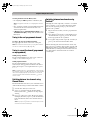 41
41
-
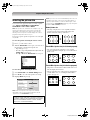 42
42
-
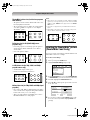 43
43
-
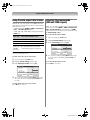 44
44
-
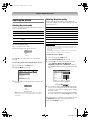 45
45
-
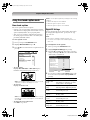 46
46
-
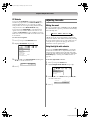 47
47
-
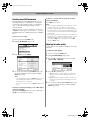 48
48
-
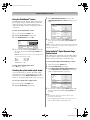 49
49
-
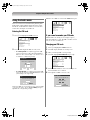 50
50
-
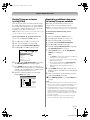 51
51
-
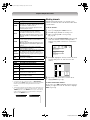 52
52
-
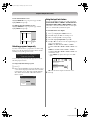 53
53
-
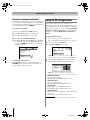 54
54
-
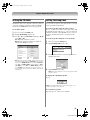 55
55
-
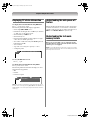 56
56
-
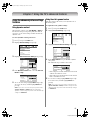 57
57
-
 58
58
-
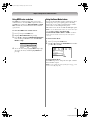 59
59
-
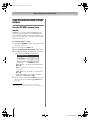 60
60
-
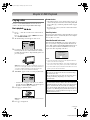 61
61
-
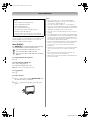 62
62
-
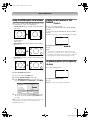 63
63
-
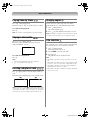 64
64
-
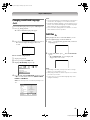 65
65
-
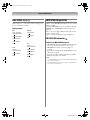 66
66
-
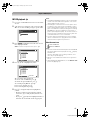 67
67
-
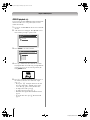 68
68
-
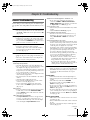 69
69
-
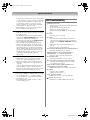 70
70
-
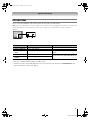 71
71
-
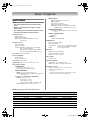 72
72
-
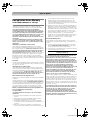 73
73
-
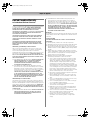 74
74
-
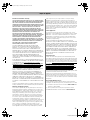 75
75
-
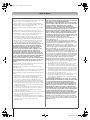 76
76
-
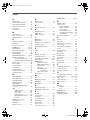 77
77
-
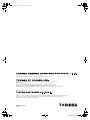 78
78
Ask a question and I''ll find the answer in the document
Finding information in a document is now easier with AI
Related papers
Other documents
-
UDG Gear Ultimate CODE-LOCK Operating instructions
-
Panasonic TC15LV1L Operating instructions
-
Panasonic TC-11LV1 Owner's manual
-
Panasonic TC 15LV1 User manual
-
Panasonic TC15DT2 Operating instructions
-
ProScan Proscan PLDV321300 User manual
-
Sanyo DP32671 User manual
-
Panasonic TC11LV1 - 11" LCD TV User manual
-
Panasonic TC 15DT2 User manual
-
 INTECHING CT-8037 User manual
INTECHING CT-8037 User manual