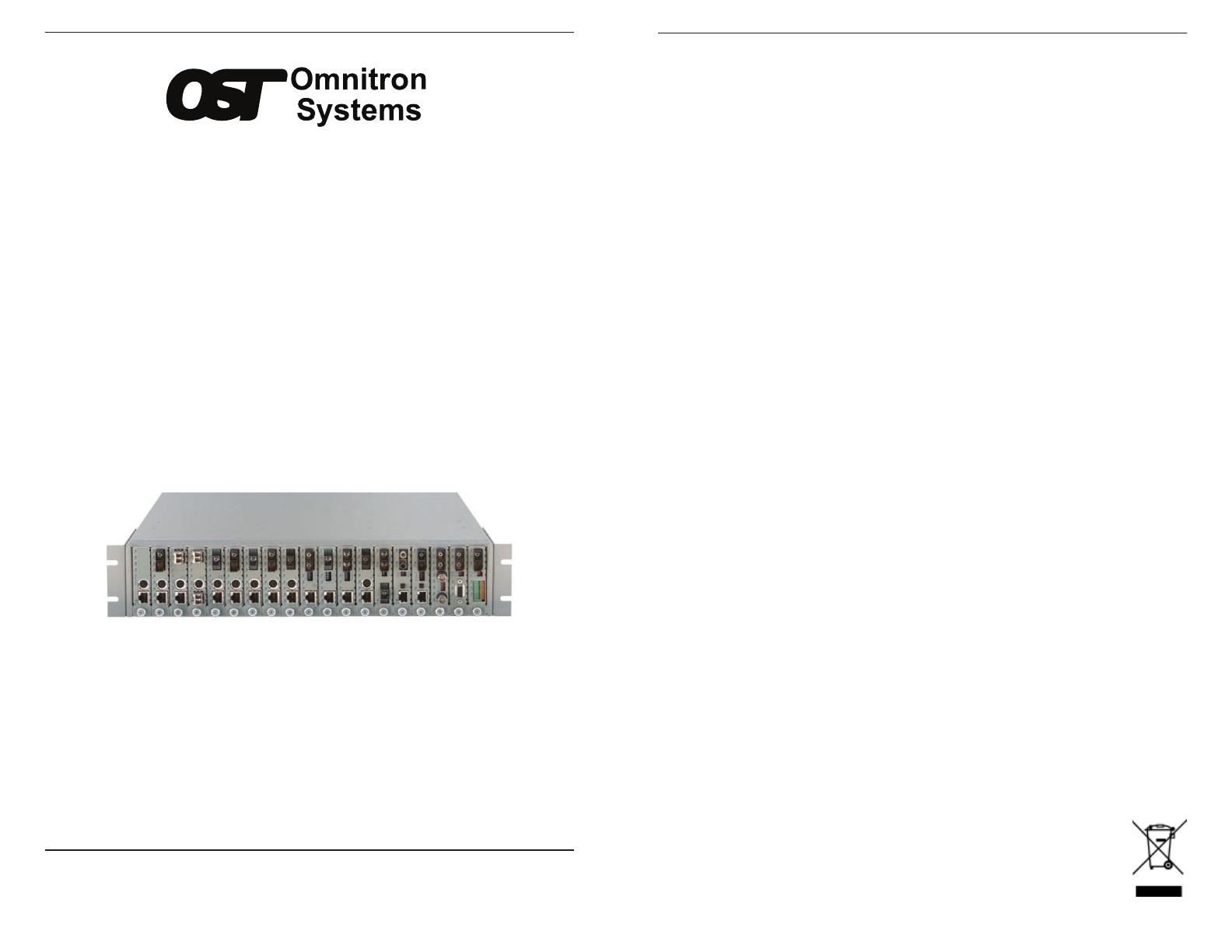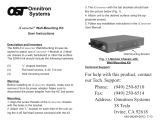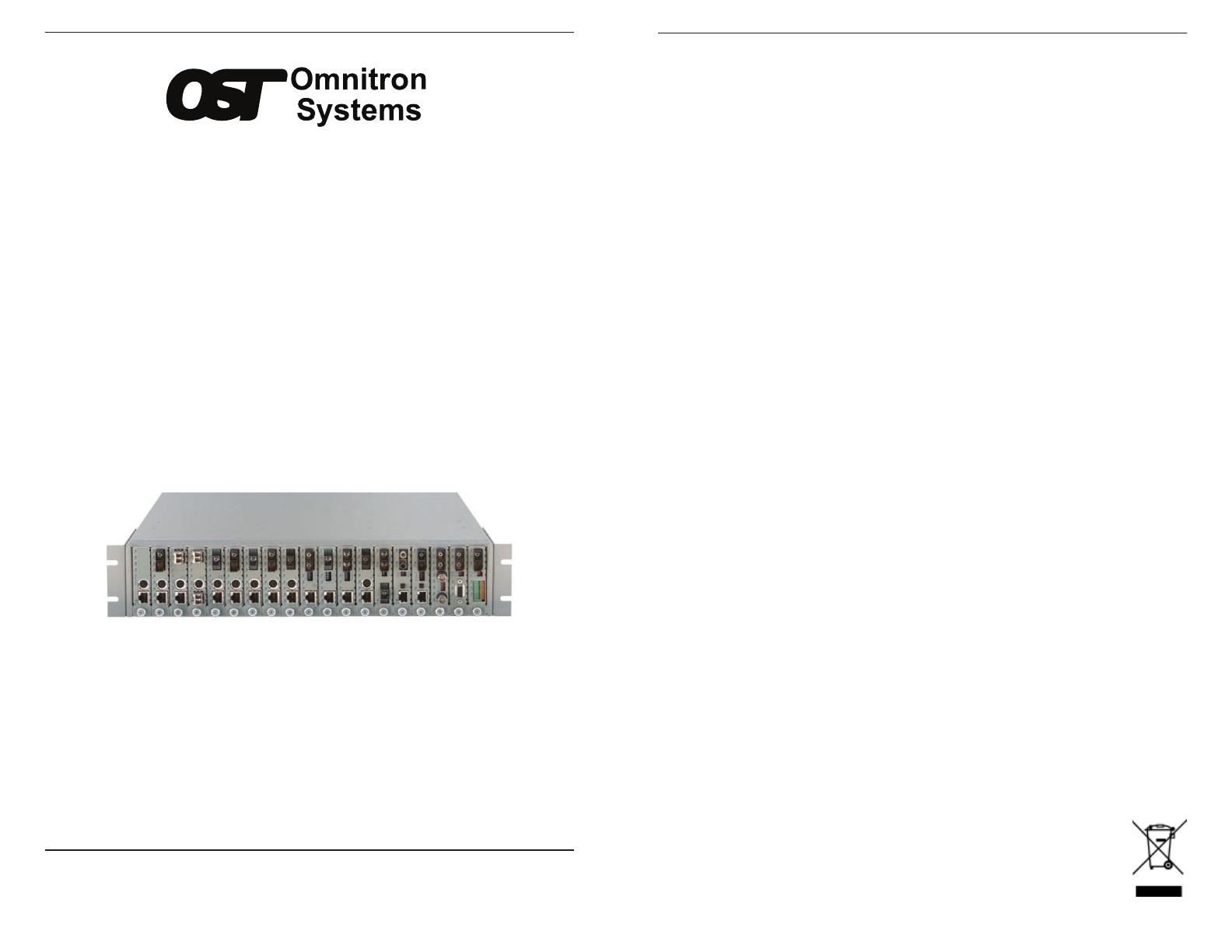
38 Tesla, Irvine, CA 92618 USA
Phone: (949) 250-6510
iConverter
®
19-Module Power Chassis
User Manual
General and Copyright Notice
This publication is protected by U.S. and international copyright laws. All rights reserved.
The whole or any part of this publication may not be reproduced, stored in a retrieval system,
translated, transcribed, or transmitted, in any form, or by any means, manual, electric, electronic,
electromagnetic, mechanical, chemical, optical or otherwise, without prior explicit written permission
of Omnitron Systems Technology, Inc.
The following trademarks are owned by Omnitron Systems Technology, Inc.: FlexPoint
TM
,
FlexSwitch
TM
, HybridNID
®
, iConverter
®
, miConverter
TM
, NetOutlook
®
, OmniLight
TM
, OmniConverter
TM
,
Omnitron Systems Technology, Inc.
TM
, OST
TM
and the Omnitron logo.
All other company or product names may be trademarks of their respective owners.
The information contained in this publication is subject to change without notice. Omnitron Systems
Technology, Inc. is not responsible for any inadvertent errors.
Warranty
This product is warranted to the original purchaser (Buyer) against defects in material and
workmanship for a period of two (2) years from the date of shipment. A LIFETIME warranty may
be obtained by the original purchaser by registering this product at www.omnitron-systems.com/
support within ninety (90) days from the date of shipment. During the warranty period, Omnitron
will, at its option, repair or replace a product which is proven to be defective with the same product
or with a product with at least the same functionality.
For warranty service, the product must be sent to an Omnitron designated facility, at Buyer’s
expense. Omnitron will pay the shipping charge to return the product to Buyer’s designated US
address using Omnitron’s standard shipping method.
Limitation of Warranty
The foregoing warranty shall not apply to defects resulting from improper or inadequate use and/
or maintenance of the equipment by Buyer, Buyer-supplied equipment, Buyer-supplied interfacing,
unauthorized modications or tampering with equipment (including removal of equipment cover by
personnel not specically authorized and certied by Omnitron), or misuse, or operating outside the
environmental specication of the product (including but not limited to voltage, ambient temperature,
radiation, unusual dust, etc.), or improper site preparation or maintenance.
No other warranty is expressed or implied. Omnitron specically disclaims the implied warranties
of merchantability and tness for any particular purpose.
The remedies provided herein are the Buyer’s sole and exclusive remedies. Omnitron shall not
be liable for any direct, indirect, special, incidental, or consequential damages, whether based on
contract, tort, or any legal theory.
Environmental Notices
The equipment covered by this manual must be disposed of in accordance with Directive 2002/96/EC
of the European Parliament and of the council of 27 January 2003 on waste electrical and electronic
equipment (WEEE). Such disposal must follow national legislation for IT and Telecommunication
equipment in accordance with the WEEE directive: (a) Do not dispose waste equipment with
unsorted municipal and household waste. (b) Collect equipment waste separately. (c) Return
equipment using collection method agreed with Omnitron.
The equipment is marked with the WEEE symbol shown to indicate that it must be collected separately
from other types of waste. In case of small items the symbol may be printed only on the packaging
or in the user manual. If you have questions regarding the correct disposal of equipment go to
www.omniton-systems.com/support or e-mail to
©2016 Omnitron Systems Technology, Inc.
Page 2