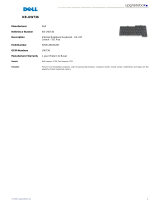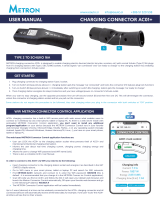Contents
Set up your computer.................................................................4
Views..............................................................................................8
Front................................................................................................................... 8
Left......................................................................................................................9
Right................................................................................................................. 10
Back...................................................................................................................11
Specifications............................................................................. 12
Dimensions and weight................................................................................... 12
System information..........................................................................................12
Memory............................................................................................................ 13
Ports and connectors.......................................................................................13
Communications..............................................................................................13
Video.................................................................................................................14
Audio.................................................................................................................14
Storage............................................................................................................. 14
Media-card reader........................................................................................... 14
Display.............................................................................................................. 15
Camera............................................................................................................. 15
Stand.................................................................................................................16
Power adapter..................................................................................................16
Computer environment...................................................................................16
Getting help and contacting Dell........................................... 18
Self-help resources..........................................................................................18
Contacting Dell................................................................................................ 18
3