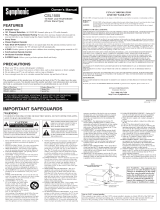Page is loading ...

WARNING: TO REDUCE THE RISK OF FIRE OR ELECTRIC SHOCK, DO NOT EXPOSE THIS APPLIANCE
TO RAIN OR MOISTURE,
| CAUTION |
CAUTION: TO REDUCE THE RISK OF ELECTRIC
SHOCK, DO NOT REMOVE COVER (OR BACK). NO
USER SERVICEABLE PARTS INSIDE. REFER
SERVICING TO QUALIFIED SERVICE PERSONNEL
THIS SYMBOL INDICATES THAT
DANGEROUS VOLTAGE
CONSTITUTING A RISK OF ELECTRIC
SHOCK IS PRESENT WITHIN THIS UNIT.
THIS SYMBOL INDICATES THAT THERE
ARE IMPORTANT OPERATING AND
MAINTENANCE INSTRUCTIONS IN THE
LITERATURE ACCOMPANYING THE
APPLIANCE.
The caution marking is located on the rear of the cabinet.
PORTANT SAFEGUARDS
I.
2.
3.
4.
5.
6.
7.
EN
Read instructions - All the safety and operating instructions should
be l_ad before the appliance ix operated.
Retain Instructions - The st@ty and operating instructions should
be l_tained for flmu_ refel_nce.
Heed Warnings - All warnings on the appliance and in the operat-
ing instructions should be adhered to.
Follow Instructions - All operating and use instructions should be
followed.
Cleaning - Lh_plug tire unit ti'orn tire wall outlet betore cleaning.
Do not use liquid cleaners or aerc)sol cleaners. Use a damp cloth
tor cleaning.
EXCEPTION: A product thai is meant for uninterrupted service
and, that florsome specific reason, such as the possibility' ofthe loss
of an authorization code for a CATV converiel: ix nN intended to be
unplugged by the user fMrcloturing or any other purpose, may
exclude the l_t)rence to unplugging the appliance in the cleaning
description otherwise required in item 5.
AttaehmenN - Do not use attachments not recommended by the
unit manufac'turer as they may cause hazards.
Water and Moisture - Do not use this unit near water - for exam-
pie, near a bath tub, wash bowl, kitchen sink, or laundry tub, in a
wet basement, or near a swimming pool, _mdthe like. p..................
Accessories - Do not place this unit on an unstable
cart, st_md,tripod, bracket, or table. The unit may
fall. causing serious injury to someone, and serious
damage to the appli_mce.Use only with a cart, st_md,
tripod, brac'ket, or table recommended by the manu-
facturel_or sold with the unit. AWmounting of the appliance should
follow the manufac'tm>r's instructions and should use a mounting
accessory recommended by the manufac'tul_r. An appliance _mdcart
combination should be moved with care. Quick stops, excessive
force, and uneven surfaces may cause the appliance and cml combi-
nation to overturn.
Amenbles - Cet appareil ne doit _lre placd que sur _,_0¢_0.................
UM nmuble (avec OU suns roulettes) l'ecommandd Les¢OM_SaNTE8appaREI_ ETMEUBLEa ROULFTE_
parle thbricant.Si vouslqnstallez surunmeuble_
roulettes, d@lacez los deux ensembles a_ec pr&
caution. UMarr_t brusque, l'utilisation d'une forc'e
excessive et des surfaces irrdguli_res risquent de
ddstabiliser l'ensemble et de lerenversel:
_entilation - Slots and openings in the cabinet and the back or bof
tom al_ provided for ventilation _mdto ensm_ reliable operation of
the unit and to protect it fl'om overheating, and these openings must
not be blocked orcovered. The openings should never be blocked
by placing the unit on a bed. sofa. rug, or other similar surface. This
unit should never be placed near or over a radiator or heat l_gister.
This unit should not be placed in a built-in installation such as a
bookcase or rack unless proper ventilation isprovided or the manu-
fi,cturer's instructions have been adhered to.
- 2-
IlL Power Sources - This unit should be operated only from the type of
power sourc'e indicated on the marking label. If you are not stue of
the type of power supply to your home, consult your appli_mcedeal-
er or local power comp_my.For tire units intended to operate from
battery powm_or other sources, rel)r to the operating instructions.
11. Grounding or Polarization - This unit ix equipped with a polar-
ized alternating-current line plug (a plug having one blade wider
than the other). This plug will fit into the power outlet only one
way. This ix a safety feature. If you are unable to insert the plug
fidly into the outlet, try reversing the plug. If the plug should still
fail to fit. contact your electrician to replace your obsolete outlet.
Do not dermalthe safety purpose of the polarized plug.
12. Power-Cord Protection - Power-supply cords should be routed so
that they are not likely to be walked on or pinched by' items placed
upon or against them, paying particular attention to coMs at plugs,
convenience receplac'les, and the point where they exit from the
appliance.
13. Outdoor Antenna grounding - If an outside m_tennaor cable sys-
tem ixconnected to the unit. be sure the antenna or cable system ix
grounded so as to pmvide some protection against voltage surges
and built-up static charges. Mlicle 810 of the National Electrical
Code, ANSI/NFPA No. 70, provides information with respect to
proper grounding of the mast and suppolling structm>, grounding of
the lead-in wire to an antenna dischm?aeunit. size of grounding con-
ductors, location of antenna-discharge unit, connection to grounding
electrodes, and requirements for the grounding electrode. (Fig. A)
FIGURE A
EXAMPLE OF ANTENNA GROUNDING AS PER
NATIONAL ELECTRICAL CODE
(NECSECTION_10 21_
ELECTRODESYSTEM
NEC N_tIONALELECTRICa_CODE (NECART250PA_T_I
82898A

14.Lightning-For added protection for this unit receiver during a
lightning storm, or when it is leftunattended and unused for
long periods of time, unplug it fi'om the wall outlet and dis-
connect tile antenna or cable system. This will prevent damage
to the unit due to lightning and power-line surges.
15.Power Lines-An outside antenna system should not be located
in tile vicinity of overhead power lines or other electric light
or power circuits, or where it call fall into suchpower lines or
circuits. When installing an outside antenna system, extreme
care should be taken to keep from touching such power lines
or circuits ascontact with them might be fatal.
16.O_erloading-Do not overload wall outlets and extension
cords as this call result ill a risk of fire or electric shock.
17.Object and Liquid Entry-Never push ol!jectsof any kind
into this unit through openings as they may touch dangerous
voltage points or short out paris that couldresult ii1a fire or
electric shock. Never spill liquidof any kind on the unit.
18.Serqeing-Do not attempt to servicethisunit yourself asopening
or removing covers mayexpose you to dangerous voltageor
other hazards. Referall servicing to qualified service personnel.
19.Damage Requiring SerQce-Unplug this unit from the wall
outlet and refer servicing to qualified service personnel
under tile following conditions:
a. When the power-supply cord or plug is damaged or frayed.
b. If liquid has been spilled, or objects have fallen into tile unit.
c. If tile unit has been exposed to rain or water.
d. If the trait does not operate normally by following the oper-
ating instructions. Adjust only those controls that are cov-
eted by the operating instructions, as improper adjustment
of other controls may result in damage and will ofien
require extensive work by a qualified technician to restore
the unit to its normal operation.
e. If the unit has been dropped or damaged ill ally way.
f. When the unit exhibits a distinct change in perfonnance,
this indicates a need for service.
20.Replacement Parts-When replacement parts ale required, be
sure the service technician has used replacement parts speci-
fied by the manufacturer that have tile same characteristics as
tile original part. lJnauthorized substitutions may result ill fire,
electric shock, injury to persons or other hazmxls.
21 .Safety Check-Upon completion of any service or repairs to this
unit, ask the service teclmician to perform routine safety checks
to determine that the unit is ill proper operating condition.
22.Heat-This unit product should be situated away from heat
sources such as radiators, heat registers, stoves, or other
products (including amplifiers) that produce heat.
IMPORTANT COPYRIGHT INFORMATION
Unauthorized copying, broadcasting, public perfommnce
and lending of discs are prohibited.
This product incorporates copyright protection technology that
is protected by U.S. patents and other intellectual property
rights. Use of this copyright protection technology must be
authorized by Macrovision, and is iutended lk_rhome and other
limited viewing uses only unless otherwise authorized by
Macrovision. Reverse engineering or disassembly is prohibited.
FCC WARNING- This equipment may generate or use
radio frequency energy. Changes or modifications to this
equipment may cause harmful interference unless the mod-
ifications are expressly approved in the owner's manual.
The user could lose the authority to operate this equipment
if an unauthorized change or modification is made.
RADIO-TV INTERFERENCE
This equipment has been tested and found to comply with
the limits for a Class B digital device, pursuant to Part 15 of
the FCC Rules. These limits are designed to provide reason-
able protection against harmful interference in a residential
iustallation. This equipment generates, uses, and call radiate
radio frequency energy and, if not installed and used in
accordance with tile instructions, may cause harnfful inter-
ference to radio communications.
However, there is no guarantee that interference will not
occur in a particular installation. If this equipment does
cause harmful interference to radio or television reception,
which can be determined by turning the equipment off and
on, the user is encouraged to try to correct the interference
by one or more of the following measures:
1) Reorient or relocate the receiving antenna.
2) Increase the separation between the equipment and receiver.
3) Conuect tile equipment into all outlet on a circuit differ-
cut from ttmt to which the receiver is connected.
4) Consult tile dealer or an experienced radio_V technici_m for help.
LASER SAFETY
Tiffs unit employs a laser. Only a qualified service person
should remove the cover or attempt to service this device,
due to possible eye injury.
CAUTION: USE OF CONTROLS OR ADJUSTMENTS
OR PERFORMANCE OF PROCEDURES OTHER
THAN THOSE SPECIFIED HEREIN MAY RESULT IN
HAZARDOUS RADIATION EXPOSURE.
CAUTION: VISIBLE AND INVISIBLE LASER RADIA-
TION WHEN OPEN AND INTERLOCK DEFEATED.
DO NOT STARE INTO BEAM.
LOCATION: INSIDE, NEAR THE DECK MECHA-
NISM.
This Class B digital apparatus complies with Canadian
ICES-003.
Cet appareil num6rique de la classe B est conforme h la
norme NMB-003 du Canada.
CAUTION: TO PREVENT ELECTRIC SHOCK,
MATCH WIDE BLADE OF PLUG TO WIDE SLOT,
FULLY INSERT.
ATTENTION: POUR I_VITERLES CHOC I_LECTRIQUES,
INTRODUIRELA LAMELA PLUS LARGE DE LA FICHE
DANS LA BORNECORRESPONDANTE DE LA PRISEET
POUSSERJUSQU'AU FOND.
A NOTE ABOUT RECYCLING
Tiffs product's packaging materials are recyclable and call
be reused. Please dispose of any materials ill accordance
with your local recycling regulations.
Batteries should never be thrown away or incinerated but
disposed of ill accordance with your local regulations con-
ceming chemical wastes.
The serial number of this product may be l_und on tile back of tile unit. No other unit has the same serial number as yours.
You should record the number and other vital information here and retain this book as a permauent record of your pur-
chase to aid identification ill case of theft. Serial numbers are not kept on file.
Date of Purchase
Dealer Purchase from
Dealer Address
Dealer Phone No.
Model No.
Serial No.
- 3 - EN

.IPPLIED ACCESSORIES
Remote Control Unit Batteries Owner's Manual
( NE240UD ) 2 AA Batteries ( IEMN21899 )
,, If you need to replace these accessories, please refer to the PART NO. under the illustrations mad call our
help line mentioned on the front page.
,, Depending on your antenna system, you may need different types of Combiners (Mixer) or Separators
(Splitter). Contact your local electronics store for these items.
For safe operation and satisfactory performtmce of
your unit, keep the following in mind when selecting
a place for its installation:
,, The stand of this TV is
folded when you purchased.
Place this TV face-down
on a flat surface covered
with the soft cloth.
,, Bend the stand slowly to
forward until it clicks.
,, If you want to fold the st_md again,
insert a thin rod into the hole in
the right side of the st_md as
illustrated, bend the stand back-
ward while you keep pushing the
hole.
" Shield it from direct sunlight and
keep it away from sources of intense heat.
,, Avoid dusty or humid places.
,, Avoid places with insufficient ventilation for
proper heat dissipation. Do not block the ventilation
holes at the top or bottom of the unit. Do not place
the unit on a carpet because this will block the
ventilation holes.
,, Install unit in a horizontal position.
,, Avoid locations subject to strong vibration.
,, Do not place the unit near strong magnetic fields.
,, Avoid moving the unit to locations where
temperature differences are extreme.
,, Be sure to remove a disc _mdunplug the AC power
cord from the outlet before carrying the unit.
,, Do not hzmdle the power cord with wet hands.
,, Do not pull on the power cord when disconnecting
it from an AC wall outlet. Grasp it by the plug.
,, If by accident, water is spilled on your unit, unplug
the power cord immediately and take the unit to our
Authorized Service Center for servicing.
,, Do notput your fingers orobjects into the unit disc slot.
,, Do not place anything directly on top of the unit.
EN -4-
Moisture condensation may occur inside the unit when
it is moved from a cold place to a warm place or after
heating a cold room or under conditions of high humid-
ity. If a DVD is played in a unit which has moisture, it
may damage the DVD and the unit. Therefi)re when the
condensation occurs inside the unit, turn the unit on
and allow at least 2 hours for the unit to dry out.
The following symbols below appear in some head-
ings in this manual.
: Description refers to playback of DVD video discs
(in the DVD mode).
Y.c
: Description refers to playback of Audio CDs
(in the DVD mode).
: Description refers to playback of CD-RW/-R with
MP3 files (in the DVD mode).
: Description refers to the items to be set by the
QUICK mode (in the DVD mode).
You can adjust the stand to ch_mge the angle of the
TV (-5° to 10%.
_5° 10°
i
il

OF CONTENTS
PRECAUTIONS ................................ 2
IMPORTANT SAFEGUARDS ...................... 2
SUPPLIED ACCESSORIES ....................... 4
LOCATION ................................. 4
TO AVOID THE HAZARDS OF
ELECTRICAL SHOCK AND FIRE ................ 4
MOISTURE WARNING ........................ 4
SYMBOLS USED IN THIS MANUAL .............. 4
TILT STAND ................................. 4
TABLE OF CONTENTS .......................... 5
FEATURES ................................... 6
OPERATING CONTROLS AND FUNCTIONS .......... 7
INSTALLING THE BATTERIES .................. 8
PREPARATION FOR USE ........................ 9
ANTENNA/CABLE CONNECTION ................ 9
EXTERNAL CONNECTION ..................... 10
TV OPERATION AND SETTINGS ................. 11
INITIAL SET UP ............................ 11
WATCHING A TV PROGRAM .................. 11
CHANNEL SET UP .......................... 12
PICTURE CONTROL ......................... 13
BACK LIGHT SETTING ....................... 13
SLEEP TIMER .............................. 13
CLOSED CAPTION SYSTEM .................. 14
MTS (Multi-Channel Television Sound) System ...... 14
V-CHIP SET UP ............................. 15
[] TV RATING SET UP ...................... 15
[] MPAA RATING SET UP ................... 16
[] CHANGE ACCESS CODE ................. 16
MENU LANGUAGE .......................... 16
ABOUTTHE DISCS ............................ 17
PLAYABLE DISCS ........................... 17
UNPLAYABLE DISCS ........................ 17
PLAYING A DISC .............................. 18
BASIC PLAYBACK ........................... 18
DISC MENU ............................... 19
TITLE MENU ............................... 19
RESUME .................................. 19
PAUSE ................................... 19
STEP BY STEP PLAYBACK ................... 19
FAST FORWARD / FAST REVERSE ............. 20
SLOW FORWARD / SLOW REVERSE ............ 20
ZOOM .................................... 20
SEARCH FUNCTION ........................... 21
TRACK SEARCH ............................ 21
TITLE / CHAPTER SEARCH ................... 21
TIME SEARCH ............................. 22
MARKER SET UP SCREEN ................... 22
SPECIAL PLAYBACK FUNCTION ................. 23
REPEAT .................................. 23
A-B REPEAT ............................... 23
PROGRAM ................................ 24
RANDOM PLAYBACK ........................ 24
CHANGING THE SETTINGS ..................... 25
SUBTITLE LANGUAGE ....................... 25
AUDIO LANGUAGE .......................... 25
STEREO SOUND MODE ...................... 25
CAMERA ANGLE ........................... 26
BLACK LEVEL SETTING ...................... 26
VIRTUAL SURROUND ........................ 26
THE ON-SCREEN INFORMATION ................. 27
CHANGING THE DVD SET UP ITEMS .............. 28
CUSTOM MENU ............................ 28
[] LANGUAGE SETTING .................... 28
[] DISPLAY SETTING ...................... 28
[] AUDIO SETTINGS ....................... 29
[] PARENTAL CONTROL .................... 29
[] OTHER SETTINGS ...................... 30
INITIALIZE ................................. 30
LANGUAGE CODE LIST ...................... 31
CABLE CHANNEL DESIGNATIONS ............. 31
TROUBLESHOOTING GUIDE .................... 32
MAINTENANCE ............................... 35
DISC HANDLING ............................ 35
SPECIFICATIONS ............................. 35
ESPAI_IOL ................................... 36
WARRANTY .......................... Back Cover
- 5 - EN

ES
TV Mode I
®MTS/SAP Tuner
* Infrared remote control
®Trilingual on screen TV setup display available in
English, Spanish or French
* 181 channel eapabilRy PLL frequency synthesizer
tuner with direct station call (A converter may be
necessary to view- scrambled cable chmmels.)
* Closed Caption Deeoder-Yun may view specially
labeled (cc) TV programs, movies, news, etc. with
either a dialogue caption or text display added to
tile program.
® Auto power off system-If there is no air signal input
fiom the antenna terminal and no operation fur 15
minutes, the unit will turn itself off automatically.
• Sleep thner-Allows you to have the unit automati-
cally turn off at a desired time.
®V-CHIP-Enables parents to prevent their children
from watching inappropriate material on TV.
DVD Mode I
• Dolby Digital sound
This unit czmhtmdle Dolby Digital Multi-chzumel sur-
round sound when connected to a Dolby Digital
decoder.
,, Still/fast/slow/step playback
Various playback modes are available including
still pictures, fast forward/reverse, slow motion and
step frames.
,, Random playback for Audio CD and MP3
This unit can shuffle the order of tracks to play
them in random order.
,, Program playback for Audio CD and MP3
Yuu can program the order of tracks to play them
in troy desired order.
,, DVD menus in a desired language
Yuu can display DVD menus in a desired lan-
guage, if available on a DVD.
.Screeu saver
If the screen saver program is set to ON, it starts
when there is no input from the unit fur 5 minutes
in stop mode.
,, Subtitles iu a desired lauguage
Yuu can select a desired lmlguage for the display
subtitles, if that language is available on a disc.
,, Selecting a camera augle
Yuu can select the desired camera mlgle, if a disc
contains sequences recorded from difl'erent mlgles.
,, Choices for audio lauguage and souud mode
Yuu can select the desired audio language mid
sound mode, if different lmlguages and modes are
available on a disc.
* Parental lock
You can set the control level to limit playback of
discs which may not be suitable for children.
,, Automatic detection of discs
This unit automatically detects if the loaded disc is
DVD, Audio CD or CD-RW/-R with MP3 files.
,, On-screen display
Information about the current operation can be dis-
played on a TV screen, allowing you to confirm
the currently active functions (such as program
playback), on the TV screen using the remote con-
trol.
* Search
Chapter search /Title search /Track search /Time
search
* Repeat
Chapter / Title / Track / Group / All / A-B
o Zoom
Allows you to enlarge video image.
" Marker
The part designated by user can be called back.
,, Resume Play
User ctm resume to playback frum the part at
which the play was stopped.
,, Virtual Surround
* Bit rate indication
,, DRC (Dynamic range control)
You can control the range of sound volume.
EN - 6 -

3 CONTROLS AND FUNCTIONS
NOTE
I • When you select DVD mode, press [PLAY _>] or [EJECT _] first or insert a disc into the disc slot.
[Otherwise, the DVD features are not operated.
]
=REMOTE CONTROL
4
5
6
7
8
9
10
11
12
13
14
PICTURE
+100I
_SKIP_ ZOOM
15
16
17
18
19
2O
21
22
23
24
25
26
27
28
29
30
[Fig. 1]
I.POWER buttou (Ell, P.18)
Press to turn tile power on and off.
2.PICTURE button (El3)
Press to adjust the picture.
3.Number buttons (El 1,R21)
Press to select a desired chmmel number directly.
+100 button (For TV mode)
Press to select chamlels higher than 99.
+10 button (For DVD mode)
Press to enter desired numbers higher than 9.
4.SLEEP button (El3)
Press to set the Sleep Timer.
5.SKIP I_1 / I_1_t buttons (R21)
Press once to skip chapters/tracks to a desired point.
6.PLAY [2>button (RIB)
Press to playback the disc.
7.PAUSE III button (El9)
Press to pause the current disc operation.
8. DISPLAY button
For TV mode (El4):
Press to display the current channel number on
the TV screen.
For DVD mode (R27):
Press to display the current status on the TV screen.
-7-
9.SETUP button (El2, E28)
Press to enter or exit the setup menu of TV/DVD.
10. TITLE button (El9)
Press to display the title menu.
11. CLEAR button (P.21)
Press to clear/cancel a setting currently entered.
Press to clear "DISC INSIDE" display.
12. MODE button (P.24)
Press to call up the program/random screen in
stop mode.
Press to call up the Black Level Setfing/Virtual
Surround screen during playback.
13. SEARCH MODE button (R21)
Press to locate a desired point.
14. AUDIO button
For TV mode (El4): Press to select TV sound
mode (STEREO/SAP/MONO).
For DVD mode (R25): Press to select a desired
audio l_mguage (if available).
15. EJECT A button (1_]8)
Press to remove a disc from the unit.
16. SELECT button (El 1)
Press to select the TV mode, external input mode
or DVD mode.
17. CH. A/V buttons (Ell)
Press to select memorized chamlels.
18. VOL. A / V buttons (El_)
Press to control the volume level for the DVD
and TV.
19. MUTE button (El 1)
Press to mute the sound or press it again to
restore sound.
20. ZOOM button (R20)
Press to enlarge the part of a DVD-reproduced
image.
21. REVOlt button (R20)
Press to view the DVD picture in fast/slow
reverse motion.
FWD _ button (R201
Press to view in fast/slow t2_rward motion.
22. STOP • button (El8)
Press to stop operation of the disc.
23. DISC MENU button (RIg)
Calls up the DVD menu.
24. ENTER button (El2, El9)
Press to accept a setting.
25. • (Up) / • (Down) / _1 (Left) / I_ (Right) buttons
(El2, El9)
Press to select or adjust menu items.
EN

26. RETURN button (P22)
Press to return to the previous screen in the setup
mellLi.
27. A-B button (R23)
Press to repeat the playback of a selected section.
28. ANGLE button (R26)
Press to change the camera angle to see file
sequence being played back from a different angle
(if available).
29. REPEAT button (P.23)
Repeats playback of the current disc, title,
chapter, group or track.
30. SUBTITLE button (P.25)
Press to select a desired subtitle kmguage.
- CONTROL PANEL
31 323334 35 36 3738
[Fig. 2] 39
1 Open the battery compartment cover by
31. MENU button
Press to enter or exit the setup menu of TV/DVD.
32. STOP • button (1_18)
Press to stop operation of the disc.
33. PLAY I_ button (P.18)
Press to playback of the disc.
34. EJECT A button (P.lg)
Press to remove a disc from the unit.
35. VOLUME V/A buttons (1_11)
Press to control the volume level for the DVD
and TV.
36. CHANNEL V/• buttons (Rll)
Press to select memorized channels.
37. SELECT button (P.l1)
Press to select to TV mode, external input mode
or DVD mode.
38. POWER button (P.ll, RIB)
Press to turn the power on and off.
39. Remote sensor window
pressing the cover on the remote control unit
in the direction of the arrow.
2 Insert 2 "AA" penlight batteries into the bat-
tery compartment in the direction indicated by
the polarity (+/-) markings.
3 Replace the cover.
BATTERY PRECA UTIONS
,, Be sure to follow the correct polarity as indicated
in the battery compartment. Reversed batteries
may cause damage to the device.
,, Do not mix different types of batteries together
(e.g. Alkaline _mdCarbon-Zinc) or old bmteries
with fresh ones.
,, If the device is not to be used for a long period of
time, remove the batteries to prevent damage or
injury from possible battery leakage.
,, Do not try to recharge batteries not intended to be
recharged; they can overheat and rupture.
NOTE
,, We do not recommend the use of universal remote controls. Not all of the functions may be controlled
with a universal remote control.
If you decide to use a universal remote control with this unit, please be aware that the code number given
may not operate this unit. In this case, please call the m_mufacturer of the universal remote control.
EN - 8 -

FOR USE
_- NOTE ]
] • Cables used here are commercially available.
].For your safety and to avoid damages to the unit, unplug the antenna cable from the ANT jack
tbefore moving the unit.
- ANTENNA/CABLE CONNECTION
IF YOU HAVE A JACK ON THE WALL
Connect the TV to the wall-mounted tmtenna jack
with on RF cable (commercially available).
fronl (ible TV signal
or Antenna
[Rear of this tmil]
IF YOU HAVE A WIRED CABLE
Connect the TV to the wired antenna cable.
_- NOTE
• Before plugging the antenna into the ANT.jack of the
unit, check that the pin is not bent. If it is bent,
straighten flae pin as illustrated, then plug flae pin into
the ANT jack of the unit.
Bent pin
Plug
(Needs to be (Straight pin)
straightened)
- CABLE/SATELLITE BOX CONNECTION
WHEN USING CABLE BOX/SATELLITE
BOX
Cable Box
ol S llellhe Box
If your cable service supplies you, with a convener
box or if you, use a satellite system, you, can use the
basic connection as illustrated.
Chamlel selection must be made with the converter
box or satellite box. This means that chtumels cannot
be changed using the remote control of this unit.
75 ohm
Coaxial Cable
h'om Cable Company
or Satellite dish
I NOTE
ote to CATV system installer:
This reminder is provided to call the CATV system installer's attention to Article 820-40 of the NEC that provides
guidelines for proper grounding and in particular, specifies that the cable ground shall be connected to the grounding
system of the building as close to the point of cable entry as practical.
- 9 - EN

AUDIO
VIDEO2
VIDEO1
You can connect this unit to your own Audio/Video
equipment.
,, Be sure to turn off the power to all components in
the system before connecting tmother componeut.
,, Refer to the Owner's Manuals for the equipment
to be connected to the unit.
--- NOTE
When you use the external input, select "VIDEO1" or
"VIDE02" by pressing [SELECT]. (Refer to page 11.)
• To use the VIDEO1 input jacks, select "VIDEO1 ".
,, To use the VIDEO2 input jacks, select "VIDEO2".
VIDEO1 INPUT
Use tiffs connection if your own A/V equipment (e.g.
VCR) has Video output and Audio out jacks. When
using S-Video cable, better picture is available.
Audio Cible _ '
Video Cabh.'
OR Video C _sselte
S-Video Cable (OUT)[ Recorder
_. NOTE
1
],, If your own equipment is monaural (has only oneAudio jack), connect theAudio cable toAUDIO Ljack of this unit.
[,, If you connect Videojack and S-VIDEOjack simultaneously,the S-VIDEOjack is given priority over the VIDEOjack.j
VIDEO2 INPUT
• L'X
Audio ('able (OUT) Video Camera
Conlponenl
Video Clble (OUT)
Use this connection if your own A/V equipment (e.g.
video camera, video game) has Component Video
output (_ Pb, Pr) jacks. You cml enjoy the best pic-
ture with this connection.
-AUDIO OUTPUT
To coaxial digital
audio input jack
Home Audio System
You can enjoy DVD sound with more
presence by connecting digital audio
equipment such as Dolby Digital decoder.
Dolby Digital decoder
NOTE
" Theaudiusourceonadiscina DolbyDigitalMulti-channelsurroundformatcaunutberecurdedasdigitalsoundbyanMDurDATdeck.
,, Ifconnectedtoa DolbyDigitaldecoder,set"DOLBYDIGITAL'to"BITSTFIEAM"foraudiooutputinthesetupmode.(Refertopage29.)
,, Unlessconnectedto a DolbyDigitaldecoder set "DOLBYDIGITAl"to "PCM"for audiooutputin the setupmode.Playing
a unit usingincorrectsettingsmaygeneratenoise distortionand mayalsodamagethe speakers.(Referto page 29.)
Manufactured under license from Dolby Laboratories' 'Dolby' and the double'D symbol
are trademarks of Dolby Laboratories'
EN - 10 -

OPERATION AND SETTINGS
When you turn oil tile power for tile first time,
tile SELECT LANGUAGE screen is displayed.
Select tile language for screen display and pert_wm
auto programming of tile channels.
After antenna or cable connection is
completed, connect the power cord
into a standard AC outlet.
-'fl OTE ]
f troy digits are displayed in tile corner of tile
creen, press [POWER] without unplugging
he power cord.
2 Press [POWER] to turn on the unit.
LUD
3 Press one of the keys listed
below to select the desired
language of on-screen menu.
• ENGLISH: ION. •]
° ESPAI_OL: |OH. T|
• FRAN_AIS: [VOL. A]
4 Confirm the antenna (or cable) ...........
connection and press [CH. •]. ;_%%;_"_%Y_t_,7.......
THENPRESSCH•
• Tile tuner sctuls trod memorizes .................
aUTOPRES_ CH
all active channels in your area.
5 When the scanning is
completed, the tuner stops CH_5
on the lowest memorized
channel.
(Example)
r- NOTE
"If [MENU] is pressed during chtmnel scanning,
tile tuner stops sctmning and tile lowest memo-
rized ch_mnel is displayed.
• The INITIAL SETUP menu is displayed
every time you turn on the unit unless the
scanning is completed.
,,In case no ch_umel can be (
received by tile channel scum-/
ning, NO TV SIGNALS" is / ...........
displayed on tile screen. Turn ]
off tile unit _md check tile /
tllltenna connection, then
follow steps 1 to 5 again.
• You can change the setting after completing
INITIAL SET UP by LANGUAGE menu or
CHANNEL SET UP menu. (Refer to
"MENU LANGUAGE" on page 16 or
"CHANNEL SET UP" on page 12).
2
3
Press|POWER| to turn on the unit.
L_
,-- NOTE
• If the TV screen shows snow ....... _"o'k_gl:_,_ ]
noise and there is no operation _',_"72_g_._2_.....
for more than 5 seconds, _g4L_7,_g;_,%%%&_
OWNE_S_NVak ORREARP_N_ FOR
"HELPFUL HINTS" appears. °....................
Follow the instructions listed on-screen.
• If those settings do not work properly, please call our
help line on the front page of this owner's manual.
Press [CH. • / v| or the Number buttons to
select the desired channel number.
IT_ NOTE
r channel number selection with number buttons:
select single-digit chtmnel number, press
[0] first. (e.g. Press [0] [2] for channel 2.)
To select cable channels which are higher
thtm 99, press [+1 00/+1 0] first.
(e.g. Press [+1001+10] [2] [5] for chmmel 125.) ,
Press [VOL. A Iv| to select the desired vol-
ume level.
l||||lh=========
• Press [MUTE] to instantly mute file sound.
Press it again to restore file previous volume level.
NOTE
[oif you press |OH. • / V| in tile DVD mode,
|you cml change tile TV chmmels. Even if you
|turn off tile unit in tile DVD mode, when you
[ turn it on again, it will go into tile TV mode.
TO WATCH CABLE OR SATELLITE
CHANNEL
If tile unit is connected to a cable box or satellite
box, press [CH. • / T| to select CH3 or CH4
according to tile output chtmnel setting of tile device
and select desired channel on that device.
TO WATCH EXTERNAL INPUT
When an external equipment is connected to
AUDIO/VIDEO input jacks on tile right side, press
[SELECT] or [OH. • / _'] repeatedly until
"VIDEO1" or "VIDEO2" appears on the screen.
• 11 - EN
¢/)
z
p-
i==
kU
Z
<
Z
_o
kU
m
@

A UTO CHANNEL PROGRAMMING
As the initial setting, this unit has memorized all
chtumels, including the ones not available in your
area. This feature automatically puts only available
chtmnels into the memory.
tu_
1 Press [SETUP] then press [A] or [v] to point
to "CHANNEL SET UP".
SETUP _" _ I_ CHANNEL SET UP
V-CHIp SET Up
CAPTION [OFF]
,\ j BACKu_Hr[sR_Hq
¢-b
2 Press [ENTER] then press [•] or [v] to point
to "AUTO PRESET CH".
£_-3 [ ............
[_ _E_ENT_ I_ I_ ............
\ /
£z3
3 Press [ENTER].
• The tuner scans and memorizes all the active
chamlels in your area.
• The tuner stops on the lowest memorized channel.
(- NOTE
I • When "AUTO PRESET CH" is activated
|where there is no TV signal input, "NO TV
[SIGNAl" will appear on the display after the
,completion of channel scanning.
• The unit may recognize CATV chtmnels to be
TV chamlels if reception condition is poor. In
this case, check the antenna connection and try
"AUTO PRESET CH" again when reception
conditions are better.
• Auto channel programming is NOT necessary
when connected to a cable box or satellite
box. Just select the channel for cable box or
satellite input (ex. CH3 or CH4) on the unit,
then select your desired channel on the cable
box or satellite box.
ADDING/DELETING CHANNELS
The chtmnels you no longer receive or seldom watch
can be deleted from the memory. (Of course, you can
add the deleted chamlel into the memory again.)
1 Press [SETUP] then press [A] or [v] to point
to "CHANNEL SET UP".
SETUP _ _ CHANIqEL SET UP
V-CH_PSET UP
I_ I_ CAPTION........[OFF][....... ]
2 Press [ENTER] then press [M or [v] to point
to "ADD/DELETE CH".
3
4
/ \
\ /
CHANNEC SET UP
ADD/ OECETE OH (CATV)
i_ AUTO PRE_ET OH
Press [ENTER] then press the Number but-
tons or [CH. • / V] to select the desired
channel number.
Press [ENTER] then the channel number
turned to red. The channel is deleted from
memory. If the channel number turned to
blue, the channel is added into memory.
•To delete another ch_mnel, repeat steps 3 to 4.
• If you press [ENTER] again, the channel is
memorized again.
Added channel : Light blue
Deleted channel : Light red
5 Press [SETUP] to exit the menu.
SETUP
NOTE 1
• To confirm that channel(s) has(have) been
deleted or added, press [OH. • / V].
EN - 12-

I
_SKIP _ ZOOM MUTE
C_t Cut _t
o,sP_¥ / \
sEtuP T_TLE\ /R_TUR.
C t
CLEAR $EARCHM3DE{REPEAT AS )
C _ C t Ct ¢t
Shaded buttons are used for following operation,
1 Press [SETUP] then press [A] or [T] to point
to "BACK LIGHT".
2
3
SETUP
_-_ ,.
/ \
",. /
O,t
-TV SET UP
OHANNEL SET UP
V CHIP SET UP
l_ LANGUAGE [ENGLISH]
CAPTION IOFF]
BACK LIGHT [BRIGHT]
Press [ENTER] then press [_1] or [1_] to
select to "BRIGHT", "NORMAl" or "DARK".
, /
Press [SETUP].
[_ SETUP
z
p-
p-
w
_o
a
z
<
z
o
kkl
f_
The unit's picture controls, brightness, contrast,
color, tint and sharpness, are preset to factory speci-
fications. Although they are usually the best, you
may need to make some fflrther adjustments for a
more natural looking image.
1 Press [PICTURE] then press [A] or [T] to
select the desired control "BRIGHTNESS",
"CONTRAST", "COLOR", "TINT" or "SHARP-
NESS".
/ BRIGHTNESS
2 Press [_1] or [1_] to adjust to your desired
level within 5 seconds.
\\ /
BRIGHTNESS to decrease to increase
brightness brightness
CONTRAST to decrease to increase
contrast contrast
COLOR to pale to brilliant
TINT to purple to green
SHARPNESS to soft to clear
Even if there is a _ower failure of any kind, the
The Sleep Timer function turns oft the unit without
using [POWER] alter a desired period of time.
unit will retain its memory for this feature.
C- NOTE
]
I" The picture control displa) will disappear automati-
L cally after 10 seconds unless you press any buttons. J
-13-
1 Press [SLEEP].
2 Press [SLEEP] repeatedly until the desired
sleep time is displayed.
• Each press increases the time by 10 minutes up
to 90 minutes.
• After 5 seconds, the Sleep Timer setting will
disappear automatically.
• If you select "SLEEP 0 MINUTE", Sleep Timer
setting is canceled.
EN

You can view specially labeled (cc) TV programs,
movies, news and pre-recorded tapes with either a
dialogue caption or text display.
CAPTION mode: You ctm watch dramas, movies _md
news while captioning the dialogues and the contents
of news.
TEXT mode: You can watch half screen text informa-
tion if you want.
1-2: You may get these captions or text information
by selecting either "1" or "2". "2" is usually used for
a second l_mguage if available.
NOTE
" Not all programs are broadcast with closed cap-
tions. Your unit is designed to provide error-free
closed captious from high quality _mtenna, cable
and VCR signals. Conversely, poor quality sig-
nals are likely to result in caption errors or no
captious at all. Common signal conditions which
may cause caption errors are listed below:
-- Automobile ignition noise
-- Electric motor brash noise
-- Weak snowy reception on TV screen
-- Multiplex signal reception displaying picture
ghosts or airplane flutter
,, If the unit displays a black box on the TV
screen, this metros that the unit is set to the
TEXT mode. To clear screen, select
"CAPTION1", "CAPTION2" or "OFF".
1 Press [SETUP] then press [A] or [v] to point
to "CAPTION".
SETUP / _ CHAN*,_ELSeT uP
V_GHIp SET UP
C--_ I_ I_ ........ *{E;qc-,SH]
• CAPTION /OFF/
_ _' BACK L_GHT _B*q_GH]' 1
2 Press [ENTER] repeatedly to select the
desired caption menu "CAPTION1",
"CAPTION2", "TEXT1" or "TEXT2".
TV SET UP
OHANNEL SET UP
V.OHIp SET UP
OAPTION {OAPTtONI ] .......
BACK UGHT [a_tGHr]
" If you select "OFF", Closed Caption System set-
ring is canceled.
3 Press [SETUP] to exit the menu.
,-- NOTE
"Even if there is a power failure of any [
kind, the unit will retain its memory for
J
this feature.
TO SELECT TV SOUND MODE
1 Press [AUDIO] repeatedly to select the MTS
output mode.
• The output mode changes as described below
every time you press [AUDIO].
STEREO _ SAP* ._- MONO
I
* Second Audio Program (SAP):
Sometimes broadcasters add another ch_mnel of
audio to the programs they air. This is usually a
secondary language or perhaps a radio station.
• After 5 seconds, the current audio status will
disappear from the TV screen.
NOTE
• The initial setting is "STEREO". ]
,, This setting is saved even if the unit is turned
J
oft"or the AC cord is unplugged.
TO CHECK THE SOUND STATUS
By pressing [DISPLAY], the status shown below
will appear on the display when you receive a broad-
cast on the unit tuner ch_mnel you are watching.
CH 123
_3)
L _2)
--l)
1) When a program is broadcast in stereo,
"STEREO" appears on the TV screen.
2) When a program is broadcast in second audio,
"SAP" appears on the TV screen.
3) When a program broadcast both in stereo and sec-
ond audio, "STEREO/SAP" appears on the TV
screen.
EN - 14 -

-- E
LI
Shaded buttons are used for following operation.
V-CHIP SET UP
This feature enables parents to prevem their children
from watching inappropriate material on TV. When
you try to access a program which is blocked, "PRO-
TECTED PROGRAM by ..." messageappearson
the TV screen.
1 Press [SETUP] then press [,] or [v] to point
to "V-CHIP SET UP".
- TV SET Up-
SETUP j _ CHANNEl. SET UP
v CH_P SEt Up
CAPTION [OFF]
,_\ / _3ACKUGHT [BRIGHT]
2 Press [ENTER] then press the Number
Buttons to enter the access code.
.......... IC42d5A>C_I
,,For the first time set-up or inthe event the unit
has lost power, enter the default code of 0000.
3 Press [A] or [v] to select "TVRATING",
"MPAA RATING" or "CHANGE CODE" then
press [ENTER].
U'-) ...........
TV RATING
/ \. ..........
/
TV RATING: See [] TV RATING SET UP
MPAA RATING: See [] NPAARATINGSETUP
CHANGE CODE: See [] CHANGEACCESSCODE
TV RATING SET UP
Follow steps 1 to 3 in the V-CHIP SET UP.
4. Press [A] or [v] to select the desired TV rat-
ing to be blocked then press [ENTER] repeat-
edly to set "BLOCK" or "VIEW".
/ \
@\ /
C_D
TV Y
TV ¥7 (
I_ TV_3
TV PG(
TV 14 (
TV_A(
[VlYW]
) [WEW]
[WEW]
) [WYW]
) [WYW]
) [WEW]
Selection Rating Category Explanations
TV-Y Appropriate for all children
TV-Y7 Appropriate for children seven and older
TV-G General Audience
TV-PG Parental Guidance suggested.
TV-14 Unsuitable for children under 14
TV-MA Mature audience only
5
,-- NOTE
,,When you select a rating trod set it to
"BLOCK", the higher rmings will be blocked
automatically. The lower ratings will be avail-
able for viewing.
TV Y7 ( ) [v_w]
"rv_ [BLOCK]
"rv4_G (DLSV) [BLOCK]
TV 14 (DLSV) [BLOCK]
TV_dA (LSV) [BLOCK]
• When you setthe lowest mfing to "VIEW", all
other ratings will automatically be available
for viewing.
When you select the ratings of TV-Y7, TV-PG,
TV-14 or TV-MA you will have the option of
setting sub rating categories.
Press [A] or Iv] to select a rating with sub-
ratings you wish to block, then press
[ENTER] twice.
Press [_] or [v] to select a sub-rating, then
press [ENTER] to set it to "BLOCK" or "VIEW".
Selection Rating Category Explanations
TV-Y7
FV Fantasy Violence
TV-PG, TV-14, TV-MA
D Suggestive Dialog (TV-PG,TV-14 only)
L Coarse Language
S Sexual Situation
V Violence
_-. NOTE ]
I ,,The blocked sub-ratings will appear next to
/the rating category in the "TV RATING"
[ IllenLI,
O9
Z
p-
O9
Z
<
Z
_.q
D-
tw
tal
- 15 - EN

6 Press [SETUP] to exit the menu.
SETUP
NOTE
,, To chtmgetherating, theTV must beturned
to an unprotected program. If "PROTECTED
PROGRAM by ..."appearson the screen,
please change the channel to a station that is
not protected.
[] MPAA RATING SET UP
Follow steps 1 to 3 in the V-CHIP SET UP on page
15.
4 Press [A] or [v] to point to your desired item,
then press [ENTER] to select "BLOCK" or
"VIEW".
/ \
[BLOoq[WEW]/
_ _3 [wEw]
[wEw]
I_ NC 17
/BLOCK]
X IBLOCK]
Selection Rating Category Explanations
G General Audience
PG Parental Guidance suggested
PG- 13 Unsuitable for children under 13
R Restricted; under 17 requires accompa-
nying parent or adult guardian
NC-17 No one under 17 admitted
X Mature audience only
,,When you select a rating and set it to "BLOCK",
the higher ratings will be blocked automatically.
The lower ratings will be available for viewing.
,,When you set the lowest rating to "VIEW", all other
ratings will automatically be available for viewing.
5 Press [SETUP] to exit the menu.
SETUP
CHANGE ACCESS CODE
Follow steps 1 to 3 in the V-CHIP SET UP on page
15.
4 Press the Number buttons to enter your
desired access code in the "NEW CODE"
space, then enter the same code in the
"CONFIRM CODE" space. When completed,
the menu will return to "V-CHIP SET UP".
{C_T2(_T2(_g2[
tC_2C_-JC_JI _
NEW O00E
,, Make sure you enter exactly the same new code
in the "CONFIRM CODE" space as one in the
"NEW CODE" space. If they are different, the
"NEW CODE" space is cleared for redoing.
5 Press [SETUP] to exit the menu.
SETUP
NOTE
• Your personal access code will be erased _md
will return to the default (0000) when a
power failure occurs or when you turn off the
power using a wall switch. If you have for-
gotten the code, unplug the power cord for 10
seconds to restore the access code to 0000.
1 Press [SETUP] then press [A] or [v] to point
to "LANGUAGE".
{_ SETUP
C-) '_
/ \
\ /
C_
-TVSETUP-
CHANNELSETUP
_ LANGUAG_ENGLISH] ......
CAPTION [_F_
BACKUGHT[_R_GHT]
2 Press [ENTER] repeatedly to select
"ENGLISH", "ESPANOE'= Spanish or
"FRAN(_AIS"= French.
3 Press [SETUP] to exit the menu.
-- NOTE
,,This ffmction effects only the ltmguage on the
screen menu and not the audio source.
,,If for some reason the menu is in Spanish or
French, press [SETUP], press [A] or [_'] to
point to "IDIOMA [ESPANOL]" or "LAN-
GAGE [FRAN(_AIS]', then press [ENTER]
repeatedly to select desired language, then
press [SETUP].
EN - 16 -

IT THE DISCS
Playable Disc type
discs
DVD-Video
* 1,2,4,6,1O,ll
DVD-RW
DVD-R
* 1,3,4,5,
617,9,1o
DVD+RW
DVD+R
* 1,3,4,5,
6,8,9,10
Mark(logo) Regi .... de Recordedsignals il Disc size
Digital video
(MPEG2)
Audio CD n ....... ;;
* 4 5 10 _J0_[_ -- Digital audio ;;
, , #leltAL _Oal8
, 5inches
n ....... n ...... (12cm)
_J0_ _J0_[_ Di_,ital audio
CD-RW _ _ _ or
CD-R
*456910 n ...... n ..... :: :: MP3 :: ::
isa trademarkofDVD Format/Logo LicensingCorporation.
_ Example
MP3 JExample
• Group 1 _1_ Group2
2oo_tIT_o__I_4 J_°_447__IJ_
If vou cannot play back a disc which bears one of the marks above, check the following notes.
*] : This unit conforms to the NTSC color system. Discs recorded in other color systems such as PAL cannot be played back.
*2: Certain DVD-Video discs do not operate as described in this manual due to the intentions of the disc's producers.
*3: Discs recorded in the VR (Video Recording) format cannot be played back.
*4: Scratched or stained discs may not be played back.
*5: Some discs cannot be played back because of incompatible recording conditions, characteristics of the
recorder or special properties of discs.
*6: You can play back discs which bear the marks above. If you use nonstandardized discs, this unit may not
play them back. Even if they are played back, the sound or video quality will be compromised.
*7: Youmay playback the unfinalized DVD-R/RW disc recorded in the video Ibmmt on our brm)d's DVD recorder. However depend-
ing on the recording status of a disc, the disc may not be played back at all or normally (the picture or sound maynot be smooth,
etc.). In this case,you need to finalize the disc with the DVD recorder.Refer to the manual accompanying the DVD recorder.
*8: Only the discs recorded in the video format and finalized cml be played back.
Unfinalized discs cannot be played back. Depending on the recording status of a disc, the disc may not be
played back at all or normally (the picture or sound may not be smooth, etc.).
*9: Ifthere istoo much recording space left on a disc (the used pollion is less titan 2-3/1(_'' (55ram) across), it may nut play,back properly.
*10: Do not glue paper or put stickers on to the disc. These may damage the disc and the unit may not read it correctly.
* 11: The number inside the symbol refers to a region of the world and a disc encoded in a specific region for-
mat c_m only be played back on unit with the same region code.
,, NEVER play back the following discs. Otherwise, the unit may result in malfunction.
DVD-RAM / CD-i / Photo CD / Video CD / DVD with region codes other than 1 or ALL /
DTS-CD / DVD-ROM for personal computers / CD-ROM for personal computers
,, Never insert a disc which is broken or whose form is abnormal (other than 5 inch (12cm) round disc).
® On the following disc, the sound MAY NOT be heard.
Super Audio CD
ll 3 the sound recorded on the normal CD layer can be delivered.
e sound recorded on the high density Super Audio CD layer cannot be delivered.
• Any other discs without compatit)ilitv indications
- 17 - EN
cat)
O
121
I£1
I--
1--
21

3 A DISC
_SKIP_ ZOOM MUTE
,, Shaded buttons are used for following operation.
NOTE
• When tile DVD mode has been switched to the
TV mode, the DVD mode shuts down first mid
then the TV picture and sound appears in about
4 seconds. Similarly, when [POWER] is
pressed to turn off in the DVD mode, this mode
shuts down first guld then the unit is turned off.
,, "(_)" may appear at the top-right on the TV
screen during operation, warning that a pro-
hinted operation has been encountered by the
DVD or the disc.
,_With DVDs that use titles for playback pro-
gram signals, playback may stari from the
second title or it may skip these titles.
• During the playback of a two layered disc,
pictures may stop for a moment. This happens
when the I st layer switches to the 2nd layer.
This is not a malfunction.
GETTING STARTED
YDVa£ 6Bj NP 3j
Turn on the power of amplifier and _my other compo-
nents, if necessary.
1 Press [POWER] then the power will turn on.
2 Open the disc door manually.
3 Inserta discwiththe labelfacingback ofthe unitto
start playingit. Bysimplyplacingthe discgentlyinto
the slot,it willbe loadedautomatically.
MP3PLArBACK J NF3j
1 In stop mode, press [DISC MENU], then press
[A] or [V] to select the desired group or track.
2
C_b
FIL_7LIST
mMP_ E_I
_ld_rn_m_ 2
C*_ m_ld_rn_ 3
_ _ fdde naF_e 4
file n_ffre 1
,_Playback will start fi'om the first chapter/track of the disc.
,_If the playback does not start automatically,
press [PLAY D].
* When you playback a DVD which features a
title menu, it may appear on the screen. In this
case, refer to "TITLE MENU" on page 19.
4 Press [STOP II] to stop playback.
5 Press [EJECT A] to remove the disc from the unit.
EJECT
EN - 18-
* If a group is selected, press [1_] or [ENTER] to go
on to the track selection screen. Press ['_] to go
back to previous screen.(except for the top page.)
* If a track is selected, press [ENTER] to start
playing tracks. Starting from the one you've just
chosen the subsequent tracks will be played.
®If the entire file list cmmot be displayed at once
on a screen, "_" appears to go to the next page.
,_Press [TITLE] to return to the top file of the
highest hieramhy in the program trod file list.
Press [STOP Ill] to stop playback.
NOTE
• Folders are known as Groups; files are known as Tracks.
• MP3 files are accompanied by [] icon.
• Maximum of 255 folders c_m be recognized.
• Maximum of 999 files c_m be recognized.
• Up to 8 hierarchies c_m be created.
This unit recommends the use of tiles recorded
at the below specifications:
,_Sampling frequency: 44. l kHz or 48kHz
• Constant bit rate: 32kbps _ 320kbps
,_For MP3 file recorded in Variable Bit Rate (VBR),
the unit may not display the actual elapsed time.

1 Press [DISC MENU].
DISC
MENU
• The DVD main menu will appear.
• If the feature is not available, @ symbol may
appear on the TV screen.
• If disc menu is available on the disc, audio lan-
guage, subtitle options, chapters for the title and
other options will appear for selection.
2 Press [j.], iv], ['_1 or [_] to select an item
and press [ENTER] to confirm selection.
\ /
1 Press [TITLE].
• The title menu will appeal:
• If the feature is not available, @ symbol may
appear on the TV screen.
2 Press [_.], ['v], [-_] or [1_] to select an item
then press [ENTER] to confirm selection.
\ /
CALLING UP A MENU SCREEN
DURING PLAYBACK
Press [DISC MENU] to call up the DVD menu or
press [TITLE] to call up the title menu.
cNOTE )
[ • Contents of menu and correspondhlg menu
[ operations may vary between discs. Refer to
[ the manual accomp_mying the disc for details.
1 During playback, press [STOP m].
• Resume message will appear on the TV screen.
Press [PLAY D], playback will resume from
the point at which playback was stepped.
• To cmlcel resume, press [STOP m] twice.
®For MP3, playback will resume from the begin-
ning of the current track.
,_The resume information stays on even when the
power is turned off.
Paj
1 During playback, press [PAUSE 11].
• Playback will pause and sound will be muted.
2 To continue playback, press [PLAYC>1.
During playback, press [PAUSE ill.
PAUSE
CilD
• Playback will pause and sound will be muted.
The disc goes brward by one frame each
time [PAUSE 11]is pressed.
To exit step by step playback, press [PLAY D].
o
Or)
a
Z
- 19- EN

1 During playback, press [FWD _] or
[REV _-_].
• " _ 1" or "_-_ 1" appears on the screen.
2 To select another speed, repeat step 1 until
your required speed number appears on the
screen.
• For DVDs, fast forward/reverse search speed is
different depending on the disc. Approximate
speed is l(x2), 2(x8), 3(x20), 4(x50) and
5(x 100).
• For Audio CDs and CD-RW/-R with MP3 files,
approximate speed is l(x2), 2(x8) and 3(x30).
3 To return to normal playback, press [PLAY L>].
1 During playback, press [PAUSE |1].
PAUSE
2 Press [FWD P.-_,_]or [REV _-_].
*"I_ 1" o1"""11111"appears on the screen.
3 To select another speed, repeat step 2 until
your required speed number appears on the
screen.
,,Slow- forward or reverse speed varies with the
disc. Approximate speed is 1(1/16), 2(1/8) and
3(1/2).
4 To return to normal playback, press [PLAY L>].
The Zoom funcfion allows you to enlarge the video
hnage and to p_mthrough the enlarged hnage.
1 Press [ZOOM] during playback.
2
• Playback will continue.
Press [ZOOM] repeatedly to select the
required zoom factor: ZOOM1, ZOOM2,
ZOOM3 or OFF.
3
4
Press [j,], [_'], [_1] or [_l to move the
zoomed picture across the screen.
\ /
c-,)
To exit zoom mode, press [ZOOM] to OFF.
ZOOM
NOTE
• Zoomh'lg function does not work while disc
menu is shown.
• Zooming function is not available on some
discs.
• It may take several seconds to slide the
zoomed picture.
• The picture may be distorted if you operate
other funcfions repeatedly (ex. [PAUSE | |] or
[REV -',9-_1],etc.) in the zoom mode.
EN - 20 -

FUNCTION
SLEEP +100
_SKIP _ ZOOM MUTE
C-_
SETUP TrrLE _, /RETURN
C-_ C-b Cv_
CLEAnS_RCH_:_EREPEATA-[_D
C-b C-b
• Shaded buttons are used for following operafion.
J M MP'3j
Thele guethlee waystobegin playbackon gulAudio CD guld
CD-RW/-R withMP3 files ata specifictrack.
1 Press the Number buttons to enter the
desired track number.
,,Playback will start at the selected track.
®To select single-digit track number, press single
number. (e.g. Press [31 for track number 3.)
®To select track numbers which am higher than 9,
press [+100/+10] first.
(e.g. Press [+100/+10] [2] [5] for track number
25.)
1 Press [SEARCH MODE[.
{_C) SEARCHMOOE
C_2
®The track search display appears.
2 Within 30 seconds, select the desired track
number using the Number buttons.
ECab I
*To select single-digit track number, press [0]
first if the total number of track in the disc is 10
or morn. (e.g. Press [0] [3] for track number 3.)
,,Playback will stml at the selected track.
During playback, press [SKIP _1] to move the next
track. Press it repeatedly to skip subsequent tracks.
Press [SKIP I_1"_]to go back to beginning of the cur-
rent track. Press it repeatedly to go to the previous
tracks.
*If [SKIP 1_1"9/ _'_1] is pressed while the play-
back is paused, the playback will be paused
again after skipping to the next track.
uNOTE 1
I • [SKIP I'q_ /_1] are not operative when
LPlayback is stopped.
Press [SEARCH MODE[ once for the Chapter
search, twice for the Title search during play-
back.
[_p :D SD_CHMODE _2 1
C7__ once
Within 30 seconds, enter the desired chapter/
title number using the Number buttons.
@
*Playback will stag at the selected chapter or
title.
*Press [CLEARI to erase the incorrect input.
,,To select single-digit chapter/title number, press
[0] first if the total number of chapter/title in the
disc 10 or more. (e.g. Press [0] [2] for
cfiapter/fitle 2.)
Z
O
I-
o
Z
ii
"1-
o
n"
nl
o
Or)
121
- 21 - EN
/