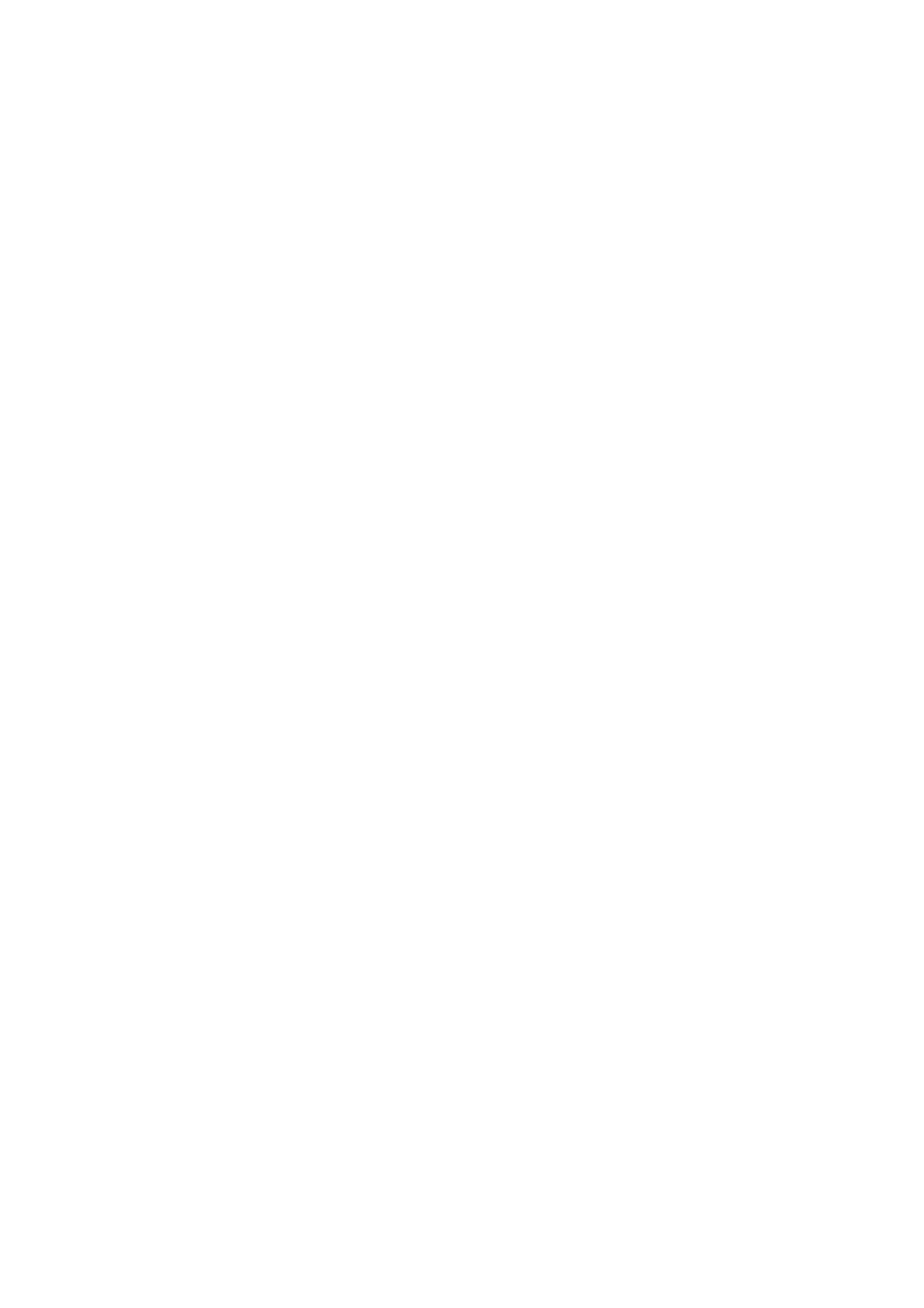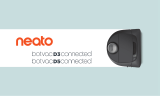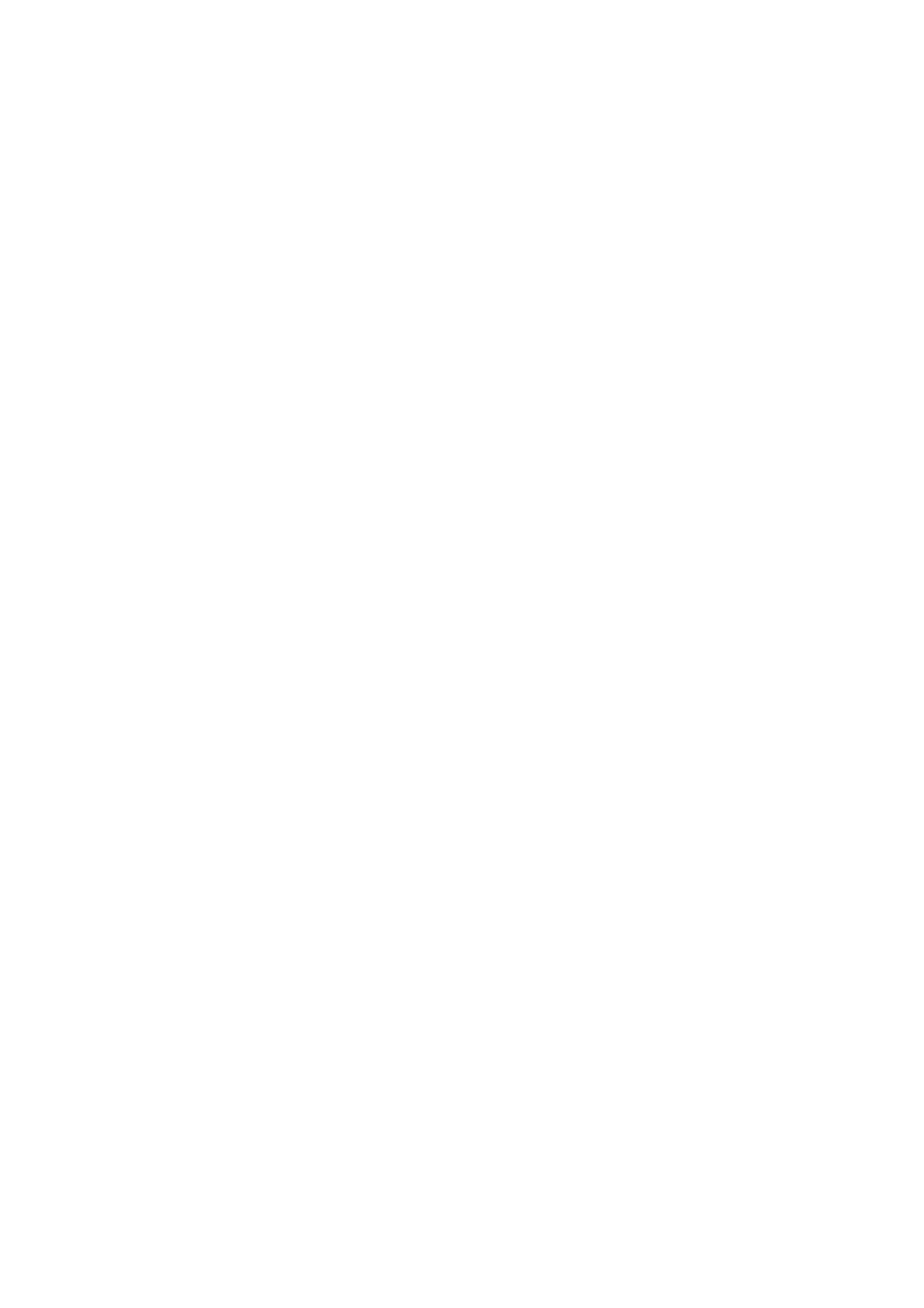
ENGLISH
DENVER TABLETS – FAQ
Tablet cannot power ON.
Start by force it to power OFF by pushing and holding the power button for 15 seconds (thus, making sure that no
process is running even if it seems the unit is dead).
Then plug in the adapter and leave the tablet charging 15-20 minutes, often this will solve the issue, and either the
tablet will power on or you will be able to turn it on by holding power button for 4-5 seconds – if the problem keep
occurring, then do a factory reset.
To do a factory reset, go to settings, backup & reset, and choose ”factory data reset” (note the tablet will often react
slowly the first minutes after a factory reset).
Google Play can’t install programs
If you experience problems installing progams via Google Play, then try closing the program totally. (while standing
on desktop, push the 2 squares to get active programs shown. Push and hold the finger on Google Play, and
choose ”remove from list”. .try starting it again). If it still gives problems, then enter settings, accounts & sync and
remove your account. Then add your account again, and try Google Play again.
Reset your tablet
If your tablet freezes, you can force it to turn off by pushing and holding the power button in 15 seconds.
IF this doesn’t work you can also use the “pinhole” reset button, by taking a paperclip and gently push the button on
the side of the tablet.
The touchscreen doesn’t react
If the touchscreen is dirty, or greasy it can fail.
It is important to clean the screen with a dry, soft cloth. Be aware that the screen is made of glass, so we suggest to use
a microfiber cloth that are made for use on glass. Or a cotton cloth. It is important that these are totally clean to avoid
any scratches,
The unit keeps on freezing, or in other way fail
If your tablet freezes or in any other way makes problems, you can always reset to factory settings. First you have to
connect the tablet to a pc, and activate USB connection. Then take a backup of music, photos etc. Because a factory
reset deletes all on the tablet. Then go to settings, backup & reset, and choose ”factory data reset”.
Wait for the unit to start up again, and setup the tablet to wi-fi, add your accounts etc. Now you can also connect to
your pc again, and transfer music, photos etc. again.
Factory reset will most likely correct software related problems, so always try this instead of taking the unit to repair.
If your unit comes to repair, we will always factory reset it anyway, as it is easies to test the product properly then.
No wi-fi internet connection
Please check your router & internet connecction in your home to see if the problem can lie here. Often it helps taking
the power of the router, and reconnect. Otherwise try to turn off wi-fi, and reconnect this to see if it helps the problem.
Look in the user manual to see how this is done. If it still makes problems, then try the tablet on another address, or
via a wi-fi hotspot on a smartphone. This way you can easily find out if it is the wi-fi part in your tablet that has
problems.
Enter “all programs” on your tablet.
To get to all your programs please click the 6 small squares in the upper right corner on your tablet desktop. To get
back to the desktop of the tablet, please click the “house/home” icon in bottom left corner.
3G dongle usage on the tablet
It is possible to use a 3G dongle with your tablet, to get internet when you don’t have access to wi-fi. You have to use
an “on-the-go” cable, that is a special cable that goes from microusb to normal usb. Furthermore you have to be sure
that your dongle has support for Android/Linux. (ask your internet provider about this)
Please also be sure to turn off any PIN codes before using the simcard as you can't put in pincode on the tablet itself.
(you can put simcard into a phone and turn pincode off). A better alternative can be to make a wi-fi hotspot via a
smartphone (if it supports it – most new smartphones does that) and that you have a data account on your smartphone.
This is a smart way to get internet on your tablet while you are away from the home, and you don’t need cables or 3G
dongle to be sticking out of your tablet.