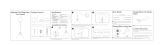Page is loading ...

HD Color Camera
Operating Instructions
Before operating the unit, please read this manual thoroughly
and retain it for future reference.
HXC-D70
4-291-685-11 (2)
© 2011 Sony Corporation

2
Owner’s Record
The model and serial numbers are located at the top.
Record these numbers in the spaces provided below. Refer to
them whenever you call upon your Sony dealer regarding this
product.
Model No.
Serial No.
To reduce the risk of fire or electric shock, do
not expose this apparatus to rain or moisture.
To avoid electrical shock, do not open the
cabinet. Refer servicing to qualified personnel
only.
For the customers in the U.S.A.
This equipment has been tested and found to comply with the
limits for a Class A digital device, pursuant to Part 15 of the
FCC Rules. These limits are designed to provide reasonable
protection against harmful interference when the equipment is
operated in a commercial environment. This equipment
generates, uses, and can radiate radio frequency energy and,
if not installed and used in accordance with the instruction
manual, may cause harmful interference to radio
communications. Operation of this equipment in a residential
area is likely to cause harmful interference in which case the
user will be required to correct the interference at his own
expense.
You are cautioned that any changes or modifications not
expressly approved in this manual could void your authority to
operate this equipment.
All interface cables used to connect peripherals must be
shielded in order to comply with the limits for a digital device
pursuant to Subpart B of Part 15 of FCC Rules.
This device complies with Part 15 of the FCC Rules. Operation
is subject to the following two conditions: (1) this device may
not cause harmful interference, and (2) this device must
accept any interference received, including interference that
may cause undesired operation.
For the customers in Canada
This Class A digital apparatus complies with Canadian ICES-
003.
For the customers in Europe
This product with the CE marking complies with the EMC
Directive issued by the Commission of the European
Community.
Compliance with this directive implies conformity to the
following European standards:
• EN55103-1: Electromagnetic Interference(Emission)
• EN55103-2: Electromagnetic Susceptibility(Immunity)
This product is intended for use in the following
Electromagnetic Environments: E1 (residential), E2
(commercial and light industrial), E3 (urban outdoors), E4
(controlled EMC environment, ex. TV studio).
For the customers in Europe
The manufacturer of this product is Sony Corporation, 1-7-1
Konan, Minato-ku, Tokyo, Japan.
The Authorized Representative for EMC and product safety is
Sony Deutschland GmbH, Hedelfinger Strasse 61, 70327
Stuttgart, Germany. For any service or guarantee matters
please refer to the addresses given in separate service or
guarantee documents.
For the State of California, USA only
Perchlorate Material - special handling may apply, See
www.dtsc.ca.gov/hazardouswaste/perchlorate
Perchlorate Material : Lithium battery contains perchlorate.
For the customers in Taiwan only
WARNING

Table of Contents
3
Table of Contents
Chapter 1 Overview
Product Configurations............................................. 5
Features...................................................................... 6
System Configuration.......................................................7
Standalone operation example ......................................7
System operation example (with the HXCU-D70 Camera
Control Unit) ...............................................................8
System operation example (with the CCU-D50/D50P
Camera Control Unit)..................................................8
Locations and Functions of Parts and Controls..... 9
Power Supply ...................................................................9
Accessory Attachments..................................................10
Operating and Connectors Section ................................11
Auto Focus Lens (Supplied with HXC-D70K).................15
Viewfinder (supplied with HXC-D70K/D70L)..................16
Viewfinder Screen Display...................................... 17
Chapter 2 Preparations
Connecting a Camera Control Unit (CCU)............. 19
To use the cable clamp belt ...........................................19
Standalone Operation ............................................. 20
Removing the Rear Cover..............................................20
Using AC Power (via the DC IN connector) ...................20
Using AC Power (with AC adaptor)................................20
Using a Battery Pack......................................................20
Attaching the Viewfinder......................................... 22
Attaching the Supplied Viewfinder .................................22
Adjusting the Viewfinder Position...................................22
Adjusting the Viewfinder Angle ......................................23
Lifting Up the Viewfinder Barrel and Eyepiece...............23
Adjusting the Viewfinder Focus and Screen ..................24
Attaching an Optional Viewfinder ...................................25
Setting the Area of Use ........................................... 27
When using the camera for the first time .......................27
To set the area of use ....................................................27
Setting the Date/Time of the Internal Clock .......... 28
Mounting and Adjusting the Lens.......................... 29
Adjusting the Flange Focal Length.................................30
Preparing the Audio Input System......................... 31
Connecting a Microphone to the AUDIO 1 IN Connector
....................................................................................31
Connecting a Microphone to the AUDIO 2 IN Connector
....................................................................................31
Attaching a UHF Portable Tuner (for a UHF Wireless
Microphone System) .................................................. 33
Mounting the Camera to a Tripod .......................... 33
Using the Shoulder Strap (Optional)...................... 34
Adjusting the Shoulder Pad Position .................... 35
Chapter 3 Shooting
Basic Procedure for Shooting ................................ 36
Adjustments and Settings ...................................... 37
Changing the Video Format........................................... 37
Adjusting the Black Balance and the White Balance..... 37
Setting the Electronic Shutter ........................................ 38
Changing the Reference Value for Automatic Iris
Adjustment ................................................................. 39
Zooming......................................................................... 39
Adjusting the Focus ....................................................... 40
Setting the Camera Outputs .......................................... 42
Adjusting the Audio Level .............................................. 42
Using the flash band compensation function ................. 43
Using the digital extender function................................. 43
Chapter 4 Menu and Detailed
Settings
Setup Menu Organization and Levels.................... 44
Setup Menu Organization .............................................. 44
Basic Menu Operations........................................... 48
Displaying Menu Pages................................................. 49
Setting the Menu............................................................ 49
Editing the USER Menu................................................. 51
Menu List .................................................................. 54
OPERATION Menu........................................................ 54
PAINT Menu .................................................................. 59
MAINTENANCE Menu................................................... 63
FILE Menu ..................................................................... 69
DIAGNOSIS Menu......................................................... 71
Chapter 5 Maintenance
Testing the camera .................................................. 72
Maintenance ............................................................. 72
Cleaning the Viewfinder................................................. 72
Note about the Battery Terminal.................................... 72
Error Messages........................................................ 73

4
Table of Contents
Appendix
Important Notes on Operation................................ 74
Using a “Memory Stick Duo”.................................. 75
Exchanging the Battery of the Internal Clock ....... 76
Specifications .......................................................... 77
Pin assignment ........................................................ 79

5
Product Configurations
Chapter
Chapter 1 Overview
1
Overview
Product Configurations
The HXC-D70 comprises the components as shown in the figure below.
The operation of the basic camera unit is the same in all cases.
Microphone
HXC-D70K
HXC-D70L
CBK-VF01
Viewfinder
Zoom Lens
HXC-D70 Camera
Head
HXC-D70H
Test Chart for Flange Focal
Length Adjustment
Cable Clamp Belt Fitting Shoe for
DXF-801
1)
Hexagonal Wrench
for DXF-801
1)
1) Only supplied with HXC-D70H

6
Features
Chapter 1 Overview
Features
High picture quality and high performance
The HXC-D70 is an HD color video camera equipped with
three-chip 2/3-type “Exmor” CMOS image sensors. The
approximately 2.07 million effective pixels image sensor
technology for full HD resolution (1920 × 1080) and newly
developed digital processing circuit enable the capture of very
high-quality images, with a sensitivity of F12 (59.94i) / F13
(50i) and an SN ratio of 56 dB (w/o Noise Suppression (NS)
mode).
High-resolution pictures can be transmitted between the
camera and camera control Unit (CCU) using Sony-developed
digital transmission technology via multi-core cable.
Multiple formats
The camera supports 1080/59.94i, 720/59.94P, 1080/50i, and
720/50P formats. With its wide-range down-converter, the
camera also enables output of high-quality SD signals (525i/
625i) from the camera and the connected CCU.
Using the HXCU-D70 and CCU-D50/D50P
camera control units (CCU)
The camera is compatible with the HXCU-D70 for HD/SD
signal output, and CCU-D50/D50P for SD signal output. With
HXCU-D70, HD/SD simultaneous output can be provided from
both the camera and CCU.
Newly designed integrated unit
The camera comes with stylish and sophisticated appearance.
It provides easy-to-use design for setting up a system with
multi-core cables or for shooting with batteries on your
shoulder. The CCZ-A connector on the camera enables you to
connect it to the CCU using a single Sony multi-core cable.
The interface follows the original design with more user-
friendly features.
Various picture adjustment functions
Selection of multiple gamma tables
Seven types of standard and 4 types of hypergamma tables
are featured. The hypergamma values enable cinema-like
image creations with wide dynamic range, which are different
from those achieved with conventional video gamma.
Knee saturation
Change in hue and decrease in saturation that occur in
highlighted areas can be compensated. This enables
reproduction of natural skin tones under strong lighting.
Low key saturation
Saturation in low-key zones can be compensated.
Skin-tone detail
This function allows control (emphasis or suppression) of the
detail level for just a certain hue or saturation area in the
image, such as skin tones.
Auto focus
The 2/3-type auto focus lens (supplied with HXC-D70K)
ensures high-quality shooting in all situations from wide angle
to telephoto. Using the HXC-D70 HD Color Camera enables
auto-focusing, which is especially useful for technically
demanding HD shooting.
Position-adjustable shoulder pad
The position of the shoulder pad can be adjusted for stable
shooting according to the build of the camera operator, the
type of lens in use, or the shooting style. A low-repulsion
shoulder pad (position fixed) is available as an option. (Part
No.: A-8286-346-A)
Assignable switches
The camera has buttons on the side panel to which various
functions can be assigned. You can activate your desired
function, such as electronic color-temperature conversion and
digital extender, instantly when shooting by assigning it to one
of these buttons in advance.
Auto lens aberration compensation
The Auto Lens Aberration Compensation (ALAC) function
automatically reduces chromatic aberration of magnification
when a lens that supports auto aberration compensation is
attached.
For details on lenses supporting auto aberration
compensation, contact your Sony dealer or a Sony service
representative.
Focus assist functions
The VF (viewfinder) detail and focus assist indicator functions
facilitate focusing.
VF detail
Various functions are provided for the VF detail signal, which
can be added only on images on the viewfinder screen, in
order to facilitate focusing, as follows:
Coloring the VF detail signal
Adding flicker to the VF detail signal by applying modulation
Thickening the VF detail signal
Automatically compensating for the VF detail level according
to zoom position
Focus assist indicator
The focusing level indicator in the viewfinder provides a guide
for focusing. The best focus setting can be easily determined
by observing the level indicator as a guide.

7
Features
Chapter 1 Overview
User selectable VF interfaces
Two selectable interfaces - analog VF (20-pin, round) and
digital VF (26-pin, rectangular) - allow for a versatile choice of
viewfinders. Sony's newly developed 5-type color LCD
viewfinders (DXF-C50WA) or existing CRT viewfinders, such
as DXF-51 and DXF-20W, can be attached to the analog
interface. Additionally, a digital interface is available for the
3.5-type color LCD VF CBK-VF01 (supplied with HXC-D70K/
HXC-D70L).
“Memory Stick Duo” operation
The camera is equipped with a “Memory Stick Duo” slot, which
enables setup data storage and software upgrading using a
“Memory Stick Duo.”
System Configuration
Peripherals and related devices for the camera are shown in
figures.
Note
Production of some of the peripherals and related devices
shown in the figures has been discontinued. For advice on
choosing devices, please contact your Sony dealer or a Sony
service representative.
Standalone operation example
Microphone
RCP-1000-series
Remote Control Panel
HXC-D70
CBK-VF01
Viewfinder
Zoom Lens
(for ENG/EFP)
Video Output HD-SDI/
SD-SDI/VBS
“Memory Stick Duo”
VCT-14/U14
Tripod Adaptor
Tripod for
Portable
Camera
AC Power
AC Adaptor
AC-DN10/DN2B
Battery Charger
BC-L70/L160
RM-B750/B150
Remote Control Unit
CCA-5 cable

8
Features
Chapter 1 Overview
System operation example (with the HXCU-D70 Camera Control Unit)
System operation example (with the CCU-D50/D50P Camera Control Unit)
Microphone
RCP-1000-series
Remote Control Panel
HXC-D70
CBK-VF01
Viewfinder
Zoom Lens
(for ENG/EFP)
Return Video Input
“Memory Stick Duo”
VCT-14/U14
Tripod Adaptor
Tripod for
Portable Camera
AC Power
Multi-core Cable
1)
DXF-20W/C50WA/51 Viewfinder
HXCU-D70 Camera
Control Unit
CCA-5 Cable/LAN Cable
Prompter Video Input
Intercom Headset
Sync Input
Picture Monitor
Video Output HD-SDI/
SD-SDI/VBS/HDMI
1) An equivalent cable length of up to 100 m is approved.
For details, refer to the operating instructions supplied with the HXCU-D70 Camera Control Unit.
Microphone
RCP-D50-series
Remote Control Panel
HXC-D70
CBK-VF01
Viewfinder
Zoom Lens
(for ENG/EFP)
Return Video Input
“Memory Stick Duo”
VCT-14/U14
Tripod Adaptor
Tripod for
Portable Camera
AC Power
Multi-core Cable
1)
DXF-20W/C50WA/51 Viewfinder
CCU-D50/D50P
Camera Control Unit
CCA-7 Cable
Prompter Video Input
Intercom Headset
Sync Input
Picture Monitor
1) An equivalent cable length of up to 300 m is approved in analog transmission mode. An equivalent cable length of up to 75 m is approved
in SDI transmission mode.

9
Locations and Functions of Parts and Controls
Chapter 1 Overview
Locations and Functions
of Parts and Controls
Power Supply
a Power switch
Turn the power supply on and off. The indicator lights up in
green when the power is on.
b DC IN (DC power input) connector (XLR type, 4-pin,
male)
To operate the camera from an external DC power supply,
connect an optional DC power cord to this connector and then
connect the cord to the DC output connector of the BC-L70,
BC-L160, or another battery charger.
For information on pin assignment, see “DC IN” in “Pin
assignment” on page 79.
c DC OUT (DC power output) connector (4-pin, female)
To supply power to a script light or equivalent (maximum
1.5 A).
For information on pin assignment, see “DC OUT” in “Pin
assignment” on page 79.
d Battery attachment shoe
Attach a BP-GL95A/GL65A/L80S/L60S Battery Pack.
Alternatively, you can attach an AC-DN2B/DN10 AC Adaptor
to operate the camera on AC power supply.
For details, see “Standalone Operation” (page 20).
For details, see “Attaching a UHF Portable Tuner (for a UHF
Wireless Microphone System)” (page 33).
Note
For your safety, and to ensure proper operation of the camera,
Sony recommends the use of the following battery packs: BP-
GL95A, BP-GL65A, BP-L60S, and BP-L80S.
* The figure above illustrates a camera without its rear cover.
For information on removing the rear cover, see “Removing the
Rear Cover” (page 20).

10
Locations and Functions of Parts and Controls
Chapter 1 Overview
Accessory Attachments
a Cable clamp attachment
Attach the supplied cable clamp.
b Shoulder strap fitting
Attach an optional shoulder strap (A-6772-374-C) (see
page 34).
c Fitting for optional microphone holder
Fit an optional CAC-12 microphone holder (see page 31).
d Lens cable clamp
Clamp a lens cable.
e Viewfinder front-to-back positioning lock knob
Loosen this knob to adjust the front-to-back position of the
viewfinder (see page 22).
f VF (viewfinder) connector (20-pin, round)
Connect a cable supplied with an optional viewfinder (DXF-51,
DXF-C50WA or DXF-20W).
g Viewfinder left-to-right positioning ring
Loosen this ring to adjust the left-to-right position of the
viewfinder (see page 22).
h 1/4-inch-screw-type accessory shoe
i Slide-type accessory shoe
j Viewfinder front-to-back positioning lever
To adjust the viewfinder position in the front-to-back direction,
loosen this lever and the lock knob. After adjustment, retighten
this lever and the lock knob.
k Viewfinder fitting shoe
Attach a viewfinder.
For information on attaching the DXF-801 viewfinder, see
“Attaching the DXF-801 viewfinder” (page 25).
l VF (viewfinder) connector (26-pin, rectangular)
Connect the viewfinder provided with HXC-D70K and HXC-
D70L.
m Lens mount securing rubber
After locking the lens in position using the lens locking lever,
fit this rubber over the lower of the two projections. This fixes
the lens mount, preventing it from coming loose.
n Lens mount (special bayonet mount)
Attach a lens.
Consult your Sony dealer or a Sony service representative for
information about available lenses.

11
Locations and Functions of Parts and Controls
Chapter 1 Overview
o Camera control unit (CCU) connector (multi-core
interface)
Set up a system with the HXCU-D70 or CCU-D50/D50P
camera control unit using multi-core cables.
p TRUNK connector (D-sub 9-pin)
Use for trunk signal communication between the camera and
HXCU-D70 Camera Control Unit.
For information on pin assignment, see “TRUNK” in “Pin
assignment” on page 79.
q Shoulder pad
Raise the shoulder pad fixing lever to adjust the position in the
front-to-rear direction. Adjust the position for maximum
convenience when operating the camera on your shoulder
(see page 35).
r LENS connector (12-pin)
Connect a lens cable to this connector.
Note
When connecting/disconnecting the lens cable to/from this
connector, power off the camera first.
s AUDIO 1 IN (audio input 1) connector (XLR type, 3-pin,
female)
Audio input connector to which you can connect audio
equipment or a microphone.
Audio signals input to this connector will be output from the
AUDIO OUTPUT CH1 connector when the camera is used
with the HXCU-D70. Audio signals input to this connector will
be output from the MIC OUT connector when the camera is
used with the CCU-D50/D50P. You can change the output
configuration in MAINTENANCE > AUDIO in the setup menu
(see page 65).
For information on pin assignment, see “AUDIO 1/2 IN” in “Pin
assignment” on page 80.
t Audio input select switch
Select the audio level input to the AUDIO 1 IN connector using
the select switch.
+48V: To supply phantom power +48 V to condenser
microphones
MIC: When a microphone is connected
LINE: When a line-level (0 dBu) signal source is connected
Select +48V when using the microphone supplied with HXC-
D70K/D70L.
u Tripod mount
When using the camera on a tripod, attach the tripod adaptor
(optional) (see page 33).
v Lens locking lever
After inserting the lens in the lens mount, rotate the lens mount
ring with this lever to lock the lens in position.
After locking the lens, be sure to use the lens mount securing
rubber to prevent the lens from becoming detached.
w Lens mount cap
Remove by pushing up the lens locking lever. When no lens is
mounted, keep this cap fitted for protection from dust.
Operating and Connectors Section
Front
a FILTER (filter select) knob
Switch between four built-in ND filters. The selected filter
setting appears in the viewfinder for about three seconds.
You can change a MAINTENANCE menu setting so that
different white balance settings can be stored for different
FILTER knob positions. This allows you to automatically
obtain optimum white balance for the current shooting
conditions in linkage with the filter selection.
For details, see “Adjusting the White Balance” (page 37).
b SHUTTER selector
Set to ON to use the electronic shutter. Push to SEL to switch
the shutter speed or shutter mode setting. When this selector
is used, the shutter speed settings appear in the viewfinder for
about three seconds.
Unavailable when the camera is connected to the CCU.
FILTER knob setting ND filter
1 Clear
2
1
/
4
ND (attenuates light to approximately
1
/
4
)
3
1
/
16
ND (attenuates light to approximately
1
/
16
)
4
1
/
64
ND (attenuates light to approximately
1
/
64
)

12
Locations and Functions of Parts and Controls
Chapter 1 Overview
c WHT/BLK (automatic white/black balance adjustment)
switch
Activate the automatic white/black balance adjustment
functions.
WHT: Adjust the white balance automatically. If the WHITE
BAL switch (see page 13) is set to A or B, the white
balance setting is stored in the corresponding memory. If
the WHITE BAL switch is set to PRST, the automatic
white balance adjustment function does not operate.
BLK: Adjust the black set and black balance automatically.
You can use the WHT/BLK switch even when the ATW (Auto
Tracing White Balance) function is operating.
If you push the switch to the WHT side once more during the
automatic white balance adjustment, the adjustment is
cancelled and the white balance setting returns to the original
setting.
If you push the switch to the BLK side once more during the
automatic black balance adjustment, the adjustment is
cancelled and the black balance setting returns to the original
setting.
Unavailable when the camera is connected to the CCU.
d Menu control knob (rotary encoder)
Use to select settings from menus displayed in the viewfinder
(by rotating it) and to confirm settings (by pushing it). This
knob functions the same as that on the rear panel.
e INTERCOM LEVEL control
• When the HXCU-D70 is connected, use this control to adjust
the intercom/earphone volume level. The intercom volume
level can also be adjusted using the INTERCOM control on
the rear panel of the camera.
• When the camera is either used on its own without
connecting a CCU or connected to the CCU-D50/D50P, use
this control to set the input gain for a microphone connected
to the AUDIO 1 IN and AUDIO 2 IN connectors. You can
assign this control to other connectors in OPERATION > VR
ASSIGN in the setup menu (see page 57).
f RET (return video) button
The return video signal from the CCU is monitored in the
viewfinder while this button is held pressed.
While either DXF-51 or DXF-20W viewfinder is used and the
return video signal is monitored in it, no information other than
video signal appears on the screen.
You can assign the desired function to this button in
OPERATION > SWITCH ASSIGN2 > FRONT RET2 in the
setup menu (see page 57).
Note
The display screen may be disturbed when input video signal
is switched.
Right side
a COLOR TEMP. (color temperature) button
Press to light the button and change the color temperature for
shooting (factory default setting). You can use this as an
assignable switch (see page 57).
b ASSIGN. (assignable) 1/2/3 buttons
You can assign the desired functions to these switches in
OPERATION > SWITCH ASSIGN1 > ASSIGNABLE 1/2/3 in
the setup menu (see page 57).
OFF is assigned to the ASSIGN. 1/2/3 switches as the factory
default setting.
c OUTPUT (output signal select)/AUTO KNEE switch
Switch the video signal output from the camera module,
between the following two.
BARS: Output the color bar signal.
CAM: Output the video signal being shot. When this is
selected, you can switch AUTO KNEE
1)
on and off.
1) AUTO KNEE: Against a very bright background with the iris
opening adjusted to the subject, objects in the background will be
lost in the glare. The AUTO KNEE function will suppress the high
intensity and restore much of the lost detail and is particularly
effective in the following cases.
• Shooting people in the shade on a sunny day
• Shooting a subject indoors, against a background through a
window
• Any high contrast scene
Unavailable when the camera is connected to the CCU.

13
Locations and Functions of Parts and Controls
Chapter 1 Overview
d WHITE BAL (white balance memory select) switch
Control adjustment of the white balance.
PRST: Adjust the color temperature to the preset value (the
factory default setting: 3200K). Use this setting when you
have no time to adjust the white balance.
A or B: Recall the white balance adjustment settings already
stored in A or B. Push the WHT/BLK switch (see
page 12) on the WHT side, to automatically adjust the
white balance, and save the adjustment settings in
memory A or memory B.
When this switch is adjusted, the new setting appears in the
viewfinder for about three seconds.
Unavailable when the camera is connected to the CCU.
e GAIN selector
Switch the gain of the video amplifier to match the lighting
conditions during shooting. The gains corresponding to the L,
M, and H settings can be selected in OPERATION > SWITCH
ASSIGN 1 > GAIN L/H/M in the setup menu (see page 57).
(The factory settings are L=0 dB, M=6 dB, and H=12 dB.)
When this switch is adjusted, the new settings appear in the
viewfinder for about three seconds.
Unavailable when the camera is connected to the CCU.
f DISPLAY/MENU switch
Select the display in the viewfinder.
DISPLAY: To display various textual information and markers,
such as messages showing the camera settings and
operating status, the center marker, and the safety zone
marker, in addition to camera images.
OFF: Not to display textual information and markers.
MENU: To display menus for camera settings, in addition to
camera images.
The switch functions the same as the DISPLAY/MENU switch
on the rear operation panel.
g “Memory Stick Duo” slot and access lamp
Take the cover off and insert a “Memory Stick Duo” into the
slot. The access lamp lights in green.
The lamp is lit in red while writing/reading data to/from the
“Memory Stick Duo.”
Notes
• Only a “Memory Stick” of Duo size can be used with the
camera.
• When the access lamp is lit in red, do not remove the
“Memory Stick Duo” or turn off the camera.
• The cover cannot be closed while a “Memory Stick Duo” is
inserted into the slot.
h STATUS/CANCEL switch
STATUS: To display status information of this camera in the
viewfinder when no menu is displayed with the DISPLAY/
MENU switch set to DISPLAY.
CANCEL: To cancel changed settings or return the display to
the previous menu when a menu is displayed in the
viewfinder.
Rear
a TALLY (back tally) indicators (red/green)
ON: The tally lamp lights when a tally signal is input to the
connected CCU or a call signal is generated in response
to pressing of a CALL button.
OFF: The tally lamp is prevented from lighting.
b TALLY switch
Set to ON to activate the TALLY indicator function.
c Menu control knob (rotary encoder)
This knob functions the same as that on the front panel (see
page 12).
d DISPLAY/MENU switch
This switch functions the same as that on the right panel (see
page 13).
e CALL button
When you press this button, the red tally lamps on the front
panel of the CCU and the connected external control device
(RCP/RM, etc.) will light.
* The figure above illustrates a camera without its rear cover.
For information on removing the rear cover, see “Removing the
Rear Cover” (page 20).
EARPHONE
INTERCOM
AUDOIO 2 IN
REMOTE
DC OUT
PUSHPUSH
DC IN
LINE MIC +48V
TEST
OUT
PROMPTER
SDI OUT
SDI IN
/GENLOCK

14
Locations and Functions of Parts and Controls
Chapter 1 Overview
f INTERCOM control
• When a HXCU-D70 is connected, use this control to adjust
the intercom volume level. The intercom volume level can
also be adjusted using the INTERCOM LEVEL control on
the front panel (see page 12).
• When the camera is either used on its own without
connecting a CCU or connected to the CCU-D50/D50P, use
this control to adjust the intercom volume level. You can
assign this control to other connectors in OPERATION > VR
ASSIGN in the setup menu (see page 57).
g INTERCOM ON/OFF switch
Turn the intercom microphone output on or off. Set it to ON to
communicate with a CCU or external control device.
h RET (return video) button
The RETURN1 signal is monitored in the viewfinder.
i EARPHONE jack (stereo, minijack)
Monitor the audio output from the intercom or audio signals
input to the AUDIO 1/2 IN connectors. You can select an audio
output to monitor in OPERATION > EARPHONE in the setup
menu (see page 58).
The earphone volume level can be adjusted using the
INTERCOM LEVEL control on the front panel and
OPERATION > EARPHONE in the setup menu (see page 58).
j AUDIO 2 IN input select switch
Select the audio level input to the AUDIO 2 IN connector using
the select switch.
+48V: To supply phantom power +48 V to condenser
microphones
MIC: When a microphone is connected
LINE: When a line-level (0 dBu) signal source is connected
k REMOTE connector (8-pin)
Connect a remote control unit, which makes it possible to
control the camera remotely.
Note
Before connecting/disconnecting the remote control unit to/
from the camera, be sure to turn off the camera power switch.
For information on pin assignment, see “REMOTE” in “Pin
assignment” on page 79.
l TEST OUT connector (BNC type)
Outputs an analog signal. This connector outputs one of the
following signals selected on the menu: VBS, HD-SYNC, SD-
SYNC, or the same Y signal that is output from the VF
connector (20-pin, round).
Note
When the test out connector outputs a Y signal the same as
that from the VF connector (20-pin, round), output signal
format from this connector varies depending on which of the
following viewfinders are connected.
No viewfinder: SD component (Y) signal
DXF-C50WA viewfinder: HD component (Y) signal
Viewfinders other than DXF-C50WA: SD component (Y)
signal
m SDI OUT connector (BNC type)
Outputs an HD-SDI or SD-SDI signal. You can select the
output signal format in the MAINTENANCE menu.
n DC IN (DC power supply input) connector (XLR 4-pin,
female)
Refer to “DC IN connector” in “Power Supply” on page 9.
o INTERCOM connector (XLR 5-pin)
Connect an XLR 5-pin headset for input and output of intercom
audio signals.
For information on pin assignment, see “INTERCOM” in “Pin
assignment” on page 79.
p AUDIO 2 IN (audio input 2) connector (XLR type, 3-pin,
female)
Audio input connector to which you can connect audio
equipment or a microphone.
Audio signals input to this connector will be output from the
AUDIO OUTPUT CH2 connector when the camera is used
with the HXCU-D70. Audio signals input to this connector will
be output from the MIC OUT connector when the camera is
used with the CCU-D50/D50P. You can change the settings in
MAINTENANCE > AUDIO in the setup menu (see page 65).
For information on pin assignment, see “AUDIO 1/2 IN” in “Pin
assignment” on page 80.
q Tail guard
This is provided for protecting the cables connected to the
connectors on the rear panel.
r DC OUT (DC power supply output) connector (4-pin,
female)
Refer to “DC OUT connector” in “Power Supply” on page 9.
s PROMPTER/GENLOCK (prompter signal output/
external sync signal input) connector (BNC type)
• When a CCU is connected, this connector outputs a VBS
prompter signal.
• When the camera is used on its own without connecting a
CCU, use this connector for input of an external sync signal
(BB or 3-level sync). If a VBS signal is input, you can check
the input image by pressing the RET button.
t SDI IN connector (BNC type)
Displays HD-SDI signal input from the SDI IN connector when
the RET button is pressed in standalone status.
You can select the signal to be displayed in the viewfinder in
MAINTENANCE > EXT RETURN in the setup menu (see
page 68).
Notes
• HD-SDI signals in specified format can only be input to the
SDI IN connector. You can select the desired format in
MAINTENANCE > OUTPUT FORMAT in the setup menu
(see page 66).
• Signals input to the SDI IN connector can be displayed in the
following viewfinders:
– CBK-VF01 (supplied with HXC-D70K/D70L)
– DXF-C50WA
• Signals input to the SDI IN connector cannot be displayed in
the viewfinder when SD-SDI is selected in MAINTENANCE
> SDI OUT in the setup menu (see page 66).

15
Locations and Functions of Parts and Controls
Chapter 1 Overview
Auto Focus Lens (Supplied with HXC-
D70K)
a PUSH AF (auto focus) button
When the focus adjustment is in the manual mode, by
pressing this button you can use the auto focus for an
instantaneous adjustment to the subject.
When the button is pressed, the auto focus operates until the
image is in focus, then disengages.
Even when the FOCUS switch is set to A (auto), by pressing
this button, you can restart the auto focus.
b FOCUS (focus adjustment mode) switch
A (auto): The auto focus function is constantly active. Even
with the switch in the A position, you can manually adjust
the focus by operating the focus ring.
M (manual): The manual mode allows focusing adjustment
with the focus ring.
In manual mode, auto focus adjustment is also possible,
by pressing the PUSH AF button.
c MACRO switch
When this switch is in the ON position, the macro mode is
enabled, allowing focusing over the whole range (5 cm
1)
to ∞)
including the macro range (from 5 cm
1)
to 90 cm from the front
of the lens).
This operation is independent of whether the focus adjustment
mode is auto or manual.
In the macro range, the auto focusing speed is lower.
1) At the wide-angle setting
d Iris ring
For manual iris adjustment, set the IRIS switch to the M
(manual) position, then turn this ring.
e Zoom ring
For manual zoom adjustment, set the ZOOM switch to the
MANUAL position, then turn this ring.
f Focus ring
Turn this ring to adjust the focus.
This ring can be turned endlessly in both directions. The faster
you turn, the faster the focusing mechanism operates, to
minimize the amount of turning required for focusing.
When you slide the focus ring back (toward the camera), the
focus mode becomes Full MF mode (see page 40).
g Flange focal length adjustment button
Press this to adjust the flange focal length (the distance from
the lens mounting flange plane to the focusing plane) (see
page 30).
h Zoom control connector (8-pin)
Connecting an optional zoom servo controller allows remote
control of zooming.
i ZOOM switch
SERVO: Motorized zoom. Operate the zoom with the power
zoom lever.
MANU. (manual): Manual zoom. Operate the zoom with the
zoom ring.
j PUSH AUTO button
When the IRIS switch is in the M position for manual
adjustment, press this button for an instantaneous auto
adjustment.
The iris is automatically adjusted while the button is held
down.
k IRIS switch
A (auto): The iris is adjusted automatically.
M (manual): Adjust the iris with the iris ring.
l Power zoom lever
This is enabled when the ZOOM switch is in the SERVO
position. Press the W end for wide-angle and the T end for
telephoto.
Press the lever harder for a faster zoom action.
Notes on auto focus
• In the following cases, it may be difficult to focus on the
subject. If this does happen, use manual focusing.
– If the subject has no contrast
– If the subject is moving rapidly

16
Locations and Functions of Parts and Controls
Chapter 1 Overview
– When shooting point light sources, under street lighting or
at night
– When there are very bright objects close to the subject
– When shooting through a glass window
• If there are a number of objects within the screen at close
and far range, the focus may not be on the intended subject.
In this case, with the subject on which you want to focus in
the center of the screen, press the PUSH AF button.
• After focusing with the PUSH AF button, if you operate the
zoom or adjust the iris, the depth of field may become
shallower, losing crisp focus. In such cases, press the
PUSH AF button once more.
• If you focus at wide-angle then zoom to telephoto, the
subject may no longer be in focus.
Note on zoom speed
Depending on the shooting distance, the zoom speed may fall
as the lens approaches the telephoto end.
m RET (return video) button
The RETURN1 signal is monitored in the viewfinder.
n VTR button
You can assign the desired function to this button in
OPERATION > SWITCH ASSIGN2 > LENS VTR S/S in the
setup menu (see page 57).
Viewfinder (supplied with HXC-D70K/
D70L)
a Plug
Connect to the VF connector (rectangular) on the camera.
b Stopper
Prevents the viewfinder from coming off the camera when it is
slid from side to side.
c Eyecup
d Diopter adjustment ring
Allows for optimal focus adjustment.
e Tally indicator
When an abnormality occurs, the tally indicator flashes to
indicate a warning.
f Eyepiece
You can raise this up when required by the situation.
g Viewfinder barrel
You can raise this up or rotate when required by the situation.
h PEAKING control
Turning this control clockwise adjusts the picture sharpness,
and makes focusing easier. This control has no effect on the
output signals of the camera.
i CONTRAST control
Adjust the contrast of the screen. This control has no effect on
the output signals of the camera.
j BRIGHT control
Adjust the brightness of the screen. This control has no effect
on the output signals of the camera.
k TALLY switch
Control the tally indicator located on the front of the viewfinder.
HIGH: The tally indicator brightness is set to high.
OFF: The tally indicator is disabled.
LOW: The tally indicator brightness is set to low.
l ZEBRA (zebra pattern) switch
Control the zebra pattern display in the viewfinder as follows.
ON: Display a zebra pattern.
OFF: Do not display a zebra pattern.
m DISPLAY switch
Turn the display of text information on and off.
ON: Display text information.
OFF: Do not display text information.
n MIRROR switch
The image display on the monitor screen becomes reversed
horizontally or vertically when the viewfinder barrel is raised up
or rotated. Use this switch to control the image display in such
situation.
L/R: Reverse the image horizontally.
OFF: Do not reverse the image.
B/T: Reverse the image vertically.
o Viewfinder cable
p Microphone holder

17
Viewfinder Screen Display
Chapter 1 Overview
Viewfinder Screen
Display
Besides the video image, the viewfinder can display
characters and messages showing the camera settings and
operation status, as well as items such as a center marker or
safety-zone marker.
When the DISPLAY/MENU switch is set to
DISPLAY
Items set to ON using the menu or related switches will be
displayed.
a TALK indication
Displayed when the intercom microphone is set to ON.
b D.EX indication
Displayed when the digital extender function is set to ON.
c EX (lens extender) indication
Displayed when a lens extender is in use.
d Zoom position indication
Indicates the approximate position of the zoom lens variator
between wide angle (0) and telephoto (99 [infinity]).
e ! indication
By using the ‘!’ IND function, the '!' indication appears in the
viewfinder when non-standard or abnormal conditions are
found.
For details, see OPERATION > ‘!’ IND in the setup menu
(page 55).
f Focus position indication
Shows the focus position of a zoom lens as a numeric value (0
to 255 [infinity]).
g Voltage indication
Indicates the power voltage supplied to the camera.
h DIAG indication
Indicates self-diagnostic information.
i Message
j AF (auto focus) indication
Displays the auto focus status.
FULL: Full MF (full manual focus) mode
MF *: Manual focus assist mode
AF: Auto focus mode
k 5600K mode indication
Displayed when the internal electrical filter (5600K) is set to
ON.
l Filter indication
Displays the type of ND filter currently selected with a number
(1, 2, 3, or 4).
m ECC indication
Displays the type of electrical CC filter (A to D) currently
selected.
n White balance memory indication
Shows the currently selected white balance automatic
adjustment memory. This is not displayed when a CCU is
connected.
W:A: The WHITE BAL switch is set to A.
W:B: The WHITE BAL switch is set to B.
W:P: The WHITE BAL switch is set to PRST.
o Gain value indication
Shows the video gain value (dB) set with the GAIN selector.
p Shutter/ECS indication
Displays the shutter/ECS status. Nothing is displayed if the
electronic shutter is set to OFF.
q Audio level meters
Indicates the audio levels input to the AUDIO 1 IN and AUDIO
2 IN connectors.
r F-value indication
Indicates the lens F (iris opening) value.
s Return video indication
Displayed while the RET button is pressed.
When the STATUS/CANCEL switch is pressed
toward STATUS
The status display appears when you press the STATUS/
CANCEL switch toward STATUS after pressing the DISPLAY/
MENU switch toward DISPLAY or when you push on the menu
control knob on the rear panel.
Video formats and the adjusted items (not default) are
indicated in the status display.
a Format indication
The current video format is displayed.
EX Z 99 !
F 2
5
D.EX 12.0
TALK CAM
FUL L
5600 R E T
5
V
?
1
1A W:A 12dB ECS
1
2
CL
1080 59.94i
!ND :1
!W : A
! 5600K :OFF
!GAIN :H
!SHUTT :1/100
!FAN :AUTO1
!EXT :OFF
1FORMOT : 59 . 94 i

18
Viewfinder Screen Display
Chapter 1 Overview
b ‘!’ indication area
This area is used to display abnormal statuses, using the ‘!’
IND function. Display options can be set, using the menu.
For details, see OPERATION > ‘!’ IND in the setup menu
(page 55).
CALL/TALLY indication in digital viewfinders
Digital viewfinders have no tally lamps. CALL/TALLY
indication is displayed as follows.
In digital viewfinders such as CBK-VF01
EX Z 99 ! F 2 5
D.EX 12.0
5
V
CALL

19
Connecting a Camera Control Unit (CCU)
Chapter
Chapter 2 Preparations
2
Preparations
Connecting a Camera
Control Unit (CCU)
When operating the camera in a system with a CCU, connect
between the CCU connector of the camera and the CAMERA
connector of the CCU, using a multi-core cable.
When required, secure the cable, using the supplied cable
clamp belt.
To use the cable clamp belt
1 Insert the belt bracket C into hole A or B of the cable
clamp belt.
2 1 Remove the screw-hole cover on the top rear of the
camera and 2 secure the cable clamp belt to the
camera, using the two supplied screws (+B3×10).
3 1 Release the buckle, 2 bundle the cable with the
belt, 3 then lock the buckle again.
4 Adjust the length by pulling down the end of the belt.
A
B
C
1
2
2
3
1

20
Standalone Operation
Chapter 2 Preparations
Standalone Operation
When the camera is used on its own without connecting a
CCU, use a battery pack or AC power to operate it. Be sure to
remove the rear cover before using a battery pack or AC
power.
For safety, use only a Sony battery pack or AC adaptor listed
below.
• BP-GL95A/GL65A/L60S/L80S Lithium-ion Battery Pack
• AC power using the AC-DN2B/DN10 AC Adaptor
CAUTION
Danger of explosion if battery is incorrectly replaced.
Replace only with the same or equivalent type recommended
by the manufacturer.
When you dispose of the battery, you must obey the law in the
relative area or country.
Removing the Rear Cover
Remove the rear cover before using AC power or attaching a
battery pack to operate the camera on its own.
To remove the rear cover
1 Holding the release button on the camera in, 2 pull the rear
cover up.
To attach the rear cover
You can attach the rear cover by following the detaching
procedure in reverse order. Be sure to engage the guide on
the backside of the rear cover with the battery mount on the
camera.
Using AC Power (via the DC IN
connector)
Connect an optional DC power cord to the DC IN connector on
the camera, and then connect the cord to the DC output
connector of the AC-DN10/DN2B AC adaptor or BC-L70/L160
battery charger.
Using AC Power (with AC adaptor)
Mount an AC-DN2B/DN10 on the camera, then connect to the
AC power supply.
The AC-DN2B/DN10 can supply up to 100 W of power.
Using a Battery Pack
When a BP-GL95A/GL65A/L60S/L80S Battery Pack is used,
the camera will operate for the time shown below.
Model name Operating time
BP-GL95A Approx. 230 minutes
BP-GL65A Approx. 150 minutes
BP-L60S Approx. 150 minutes
BP-L80S Approx. 190 minutes
Rear cover
To an AC outlet
/