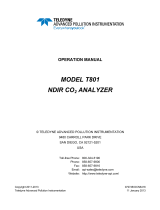Page is loading ...

User Manual
Model T802
Paramagnetic Oxygen Analyzer
with NumaView™ software
© TELEDYNE API (TAPI)
9970 CARROLL CANYON ROAD
SAN DIEGO, CALIFORNIA 92131-1106
USA
Toll-free Phone:
+1 800-324-5190
Phone:
+1 858-657-9800
Fax:
+1 858-657-9816
Email:
api-sales@teledyne.com
Website:
http://www.teledyne-api.com/
Copyright 2020-2022 083730802B DCN8606
Teledyne API 09 November 2022


083730802B DCN8606 Teledyne API T802 Paramagnetic Oxygen Analyzer with NumaView™ Software i
NOTICE OF COPYRIGHT
© 2020-2022 Teledyne API (TAPI). All rights reserved.
TRADEMARKS
All trademarks, registered trademarks, brand names or product names appearing in
this document are the property of their respective owners and are used herein for
identification purposes only.

ii Teledyne API T802 Paramagnetic Oxygen Analyzer with NumaView™ Software 083730802B DCN8606
SAFETY MESSAGES
Important safety messages are provided throughout this manual for the purpose of
avoiding personal injury or instrument damage. Please read these messages
carefully. Each safety message is associated with a safety alert symbol and is placed
throughout this manual; the safety symbols are also located inside the instrument. It
is imperative that you pay close attention to these messages, the descriptions of
which are as follows:
WARNING: Electrical Shock Hazard
HAZARD: Strong oxidizer
GENERAL WARNING/CAUTION: Read the accompanying message
for specific information.
CAUTION: Hot Surface Warning
Do Not Touch: Touching some parts of the instrument without
protection or proper tools could result in damage to the part(s)
and/or the instrument.
Technician Symbol: All operations marked with this symbol are to be
performed by qualified maintenance personnel only.
Electrical Ground: This symbol inside the instrument marks the
central safety grounding point for the instrument.

083730802B DCN8606 Teledyne API T802 Paramagnetic Oxygen Analyzer with NumaView™ Software iii
CAUTION
This product should only be installed, commissioned, and used strictly for the
purpose and in the manner described in this manual. If you improperly install,
commission, or use this instrument in any manner other than as instructed in this
manual or by our Technical Support team, unpredictable behavior could ensue
with possible hazardous consequences.
Such risks, whether during installation and commission or caused by improper
installation/commissioning/use, and their possible hazardous outcomes include
but are not limited to:
RISK
HAZARD
Liquid or dust/debris ingress
Electrical shock hazard
Improper or worn power cable
Electrical shock or fire hazard
Excessive pressure from improper gas
bottle connections
Explosion and projectile hazard
Sampling combustible gas(es)
Explosion and fire hazard
Improper lift & carry techniques
Personal injury
Note that the safety of a system that may incorporate this product is the end
user’s responsibility.
For Technical Assistance regarding the use and maintenance of this instrument or
any other Teledyne API product, contact Teledyne API’s Technical Support
Department:
Telephone: 800-324-5190
Email: api-techsupport@teledyne.com
or access any of the service options on our website at http://www.teledyne-api.com/

iv Teledyne API T802 Paramagnetic Oxygen Analyzer with NumaView™ Software 083730802B DCN8606
CONSIGNES DE SÉCURITÉ
Des consignes de sécurité importantes sont fournies tout au long du présent manuel
dans le but d’éviter des blessures corporelles ou d’endommager les instruments.
Veuillez lire attentivement ces consignes. Chaque consigne de sécurité est
représentée par un pictogramme d’alerte de sécurité; ces pictogrammes se retrouvent
dans ce manuel et à l’intérieur des instruments. Les symboles correspondent aux
consignes suivantes :
AVERTISSEMENT : Risque de choc électrique
DANGER : Oxydant puissant
AVERTISSEMENT GÉNÉRAL / MISE EN GARDE : Lire la
consigne complémentaire pour des renseignements
spécifiques
MISE EN GARDE : Surface chaude
Ne pas toucher : Toucher à certaines parties de l’instrument
sans protection ou sans les outils appropriés pourrait entraîner
des dommages aux pièces ou à l’instrument.
Pictogramme « technicien » : Toutes les opérations portant ce
symbole doivent être effectuées uniquement par du personnel
de maintenance qualifié.
Mise à la terre : Ce symbole à l’intérieur de l’instrument
détermine le point central de la mise à la terre sécuritaire de
l’instrument.

083730802B DCN8606 Teledyne API T802 Paramagnetic Oxygen Analyzer with NumaView™ Software v
MISE EN GARDE
Ce produit ne doit être installé, mis en service et utilisé qu’aux fins et de la
manière décrites dans le présent manuel. Si vous installez, mettez en service ou
utilisez cet instrument de manière incorrecte autre que celle indiquée dans ce
manuel ou sous la direction de notre équipe de soutien technique, un
comportement imprévisible pourrait entraîner des conséquences potentiellement
dangereuses.
Ce qui suit est une liste, non exhaustive, des risques et résultats dangereux
possibles associés avec une mauvaise utilisation, une mise en service incorrecte,
ou causés mauvaise commission.
RISQUE
DANGER
Pénétration de liquide ou de
poussière/débris
Risque de choc électrique
Câble d’alimentation incorrect,
endommagés ou usé
Choc électrique ou risque d’incendie
Pression excessive due à des
connexions de bouteilles de gaz
incorrectes
Risque d’explosion et d’émission de
projectile
Échantillonnage de gaz combustibles
Risque d’explosion et d’incendie
Techniques de manutention,
soulevage et de transport
inappropriées
Blessure corporelle
Notez que la sécurité d’un système qui peut incorporer ce produit est la
responsabilité de l’utilisateur final.

vi Teledyne API T802 Paramagnetic Oxygen Analyzer with NumaView™ Software 083730802B DCN8606
WARRANTY
WARRANTY POLICY (02024J)
Teledyne API (TAPI), a business unit of Teledyne Instruments, Inc., provides that:
Prior to shipment, TAPI equipment is thoroughly inspected and tested. Should
equipment failure occur, TAPI assures its customers that prompt service and support
will be available. (For the instrument-specific warranty period, please refer to the
“Limited Warranty” section in the Terms and Conditions of Sale on our website at
www.teledyne-api.com).
COVERAGE
After the warranty period and throughout the equipment lifetime, TAPI stands ready
to provide on-site or in-plant service at reasonable rates similar to those of other
manufacturers in the industry. All maintenance and the first level of field
troubleshooting are to be performed by the customer.
NON-TAPI MANUFACTURED EQUIPMENT
Equipment provided but not manufactured by TAPI is warranted and will be
repaired to the extent and according to the current terms and conditions of the
respective equipment manufacturer’s warranty.
PRODUCT RETURN
All units or components returned to Teledyne API should be properly packed for
handling and returned freight prepaid to the nearest designated Service Center. After
the repair, the equipment will be returned, freight prepaid.
The complete Terms and Conditions of Sale can be reviewed at our website.
CAUTION – Avoid Warranty Invalidation
Failure to comply with proper anti
-Electro-Static Discharge (ESD)
handling and packing instructions and Return Merchandise
Authorization (RMA) procedures when returning parts for repair or
calibration may void your warranty. For anti
-ESD handling and
packing instructions please refer to
the manual, Fundamentals of
ESD, PN 04786, in its
“Packing Components for Return to Teledyne
API’s Customer Service”
section. The manual can be downloaded
from our website at
http://www.teledyne-api.com. RMA procedures
can also be found on our website
.

083730802B DCN8606 Teledyne API T802 Paramagnetic Oxygen Analyzer with NumaView™ Software vii
ABOUT THIS MANUAL
Support manuals, such as Fundamentals of Electro-Static Discharge (ESD), PN
04786, and NumaView™ Remote, PN 04892, are available on the TAPI website
http://www.teledyne-api.com. The NumaView™ Software Addendum to T-Series
Analyzer Manuals also may be helpful.
Note We recommend that all users read this manual in its entirety
before operating the instrument.
CONVENTIONS USED
In addition to the safety symbols as presented in the Safety Messages page, this
manual provides special notices related to the careful and effective use of the
instrument and related, pertinent information.
ATTENTION COULD DAMAGE INSTRUMENT AND VOID WARRANTY
This special notice provides information to avoid damage
to your instrument and possibly invalidate the warranty.
Important
IMPACT ON READINGS OR DATA
Provides information about that which could either affect
accuracy of instrument readings or cause loss of data.
Note Provides information pertinent to the proper care,
operation or maintenance of the instrument or its parts.

viii Teledyne API T802 Paramagnetic Oxygen Analyzer with NumaView™ Software 083730802B DCN8606
TABLE OF CONTENTS
Safety Messages ....................................................................................................................................... ii
Warranty ................................................................................................................................................. vi
Table of Contents .................................................................................................................................. viii
List of Figures ......................................................................................................................................... xii
List of Tables ...........................................................................................................................................xiii
1. INTRODUCTION, SPECIFICATIONS, APPROVALS, & COMPLIANCE .......................................................... 14
Specifications .................................................................................................................................. 14
Compliance and Certifications ........................................................................................................ 15
2. GETTING STARTED ................................................................................................................................... 16
Unpacking ........................................................................................................................................ 16
Ventilation Clearance ........................................................................................................... 17
Instrument Layout ........................................................................................................................... 18
Front Panel ........................................................................................................................... 18
Rear Panel ............................................................................................................................ 19
Internal Chassis .................................................................................................................... 21
Connections and Startup ................................................................................................................. 22
Electrical Connections .......................................................................................................... 22
Connecting Power ................................................................................................... 22
Connecting Analog Outputs .................................................................................... 23
Current Loop Analog Outputs (Option 41) Setup ................................................... 24
Connecting the Status Outputs (Digital Outputs) ................................................... 25
Connecting the Control Inputs (Digital Inputs) ....................................................... 26
Concentration Alarm Relay (Option 61) .................................................................. 27
Connecting Communications Interfaces ................................................................. 27
Pneumatic Connections ....................................................................................................... 33
Critical Tubing, Pressure, Venting and Exhaust Requirements ............................... 34
Basic pneumatic Connections ................................................................................. 34
Pneumatic Flow Diagrams ................................................................................................... 36
Startup, Functional Checks and Calibration ......................................................................... 37
2.3.4.1 Startup ................................................................................................................ 37
2.3.4.2 Alerts: Warnings and Other Messages ............................................................... 38
2.3.4.3 Functional Checks ............................................................................................... 39
2.3.4.4 Calibration .......................................................................................................... 39
2.4 Menu Overview .............................................................................................................................. 40
2.4.1 Home Page ......................................................................................................................... 41
2.4.2 Dashboard .......................................................................................................................... 43
2.4.3 Alerts .................................................................................................................................. 44
2.4.4 Calibration .......................................................................................................................... 45
2.4.5 Utilities ................................................................................................................................ 46
2.4.6 Setup ................................................................................................................................... 46
2.5 Setup Menu: Features/Functions Configuration .......................................................................... 47
2.5.1 Setup>Data Logging (Data Acquisition System, DAS) ......................................................... 47
2.5.1.1 Configuring Trigger Types: Periodic ................................................................... 49
2.5.1.2 Configuring Trigger Types: Conditional ............................................................. 50
2.5.1.3 Downloading DAS (Data Acquisition System) Data ............................................ 50

083730802B DCN8606 Teledyne API T802 Paramagnetic Oxygen Analyzer with NumaView™ Software ix
2.5.2 Setup>Events ...................................................................................................................... 51
2.5.2.1 Editing or Deleting Events .................................................................................. 52
2.5.2.2 Using Events as Triggers for Data Logging ......................................................... 53
2.5.3 Setup>Dashboard ............................................................................................................... 53
2.5.4 Setup>Vars .......................................................................................................................... 54
2.5.5 Setup>Homescreen ............................................................................................................ 55
2.5.6 Setup>Digital Outputs ........................................................................................................ 56
2.5.7 Setup>Analog Outputs ....................................................................................................... 57
2.5.7.1 Manual Calibration of Voltage Range Analog Outputs ...................................... 59
2.5.7.2 Manual Adjustment of Current Range Analog Outputs ..................................... 60
2.5.8 Setup>Instrument ............................................................................................................... 61
2.5.9 Setup>Comm (Communications) ....................................................................................... 62
2.5.9.1 COM1/COM2 ...................................................................................................... 62
2.5.9.2 TCP Port1 ............................................................................................................ 63
2.5.9.3 TCP Port2 ............................................................................................................ 63
2.5.9.4 TCP Port3 ............................................................................................................ 63
2.5.9.5 Network Settings ................................................................................................ 63
2.6 Transferring Configuration to Other Instruments ......................................................................... 64
3 COMMUNICATIONS AND REMOTE OPERATION .................................................................................... 66
3.1 Data Terminal/Communication Equipment (DTE DCE) .................................................................. 66
3.2 Modes, Baud Rate and Serial Communication .............................................................................. 66
3.2.1 Serial Communication: RS-232 ........................................................................................... 67
3.2.2 Serial Communication: RS-485 (Option) ............................................................................. 67
3.3 Ethernet ......................................................................................................................................... 67
3.4 Communications Protocols ............................................................................................................ 68
3.4.1 MODBUS ............................................................................................................................. 68
3.4.1.1 MODBUS Com Port Configuration ..................................................................... 68
3.4.2 Hessen ................................................................................................................................ 70
3.4.2.1 Hessen Com Port Configuration ......................................................................... 70
3.4.2.2 Hessen Settings Configuration ........................................................................... 71
3.4.2.3 Hessen Gas List Configuration ............................................................................ 73
4 CALIBRATION .......................................................................................................................................... 74
4.1 Important Precalibration Information .......................................................................................... 74
4.1.1 Calibration Requirements ................................................................................................... 74
4.1.2 Zero Air ............................................................................................................................... 74
4.1.3 Calibration (Span) Gas ........................................................................................................ 74
4.1.4 Physical Range Measurements ........................................................................................... 75
4.1.5 Interferents ......................................................................................................................... 75
4.1.6 Data Recording Devices ...................................................................................................... 75
4.2 Calibration Procedures .................................................................................................................. 76
4.2.1 Zero Calibration Check and Actual Calibration ................................................................... 76
4.2.2 Span Calibration Check and Actual Calibration .................................................................. 77
4.3 Calibration Quality Analysis ........................................................................................................... 77
5. MAINTENANCE AND SERVICE ................................................................................................................ 79
5.1 Maintenance Schedule .................................................................................................................. 79
5.2 Predictive Diagnostics .................................................................................................................... 80
5.3 Operational Health Checks ............................................................................................................ 81

x Teledyne API T802 Paramagnetic Oxygen Analyzer with NumaView™ Software 083730802B DCN8606
5.4 Software/Firmware Updates ......................................................................................................... 81
5.4.1 Remote Updates ................................................................................................................. 82
5.4.2 Manual Reload/Update Procedures ................................................................................... 82
5.5 Time Zone Changes ........................................................................................................................ 84
5.6 Maintenance and Service .............................................................................................................. 85
5.6.1 Replacing the Sample Particulate Filter ............................................................................. 85
5.6.2 Replacing the Sample Pump Diaphragm ............................................................................ 86
5.6.3 Checking for Pneumatic Leaks ............................................................................................ 86
5.6.3.1 Vacuum Leak Check and Pump Check ................................................................ 86
5.6.3.2 Simple Vacuum Leak and Pump Check .............................................................. 86
5.6.3.3 Detailed Pressure Leak Check ............................................................................ 87
5.6.4 Performing Flow Checks/Calibrations ................................................................................ 88
5.6.4.1 Flow Check .......................................................................................................................... 88
5.6.4.2 Flow Calibration .................................................................................................................. 88
5.6.5 Performing Pressure Calibration ........................................................................................ 89
5.6.6 Fault Diagnosis with Alerts ................................................................................................. 89
5.6.7 Fault Diagnosis With Dashboard Functions ........................................................................ 91
5.6.8 Using the Diagnostic Signal I/O Functions .......................................................................... 91
5.6.9 Using the Internal Electronic Status LEDs ........................................................................... 92
5.6.9.1 CPU Status Indicator ........................................................................................... 92
5.6.9.2 Relay PCA Watchdog and Status LEDs ............................................................... 92
5.6.10 Flow Problems .................................................................................................................... 93
5.6.10.1 Sample Flow is Zero or Low ................................................................................ 94
5.6.10.2 High Flow ............................................................................................................ 95
5.6.10.3 Sample Flow is Zero or Low but Analyzer Reports Correct Flow ....................... 95
5.6.11 Calibration Problems .......................................................................................................... 96
5.6.11.1 Miscalibrated ...................................................................................................... 96
5.6.11.2 Non-Repeatable Zero and Span ......................................................................... 96
5.6.11.3 Inability to Span – No Span Button .................................................................... 97
5.6.11.4 Inability to Zero – No Zero Button ..................................................................... 97
5.6.12 Other Performance Problems ............................................................................................ 97
5.6.12.1 Excessive Noise .................................................................................................. 97
5.6.12.2 Slow Response .................................................................................................... 97
5.6.13 Subsystem Check for Troubleshooting ............................................................................... 98
5.6.13.1 AC Main Power ................................................................................................... 98
5.6.13.2 DC Power Supply ................................................................................................ 99
5.6.13.3 I2C Bus ................................................................................................................. 99
5.6.13.4 Touchscreen Interface ...................................................................................... 100
5.6.13.5 LCD/Display Module ......................................................................................... 100
5.6.13.6 Relay PCA ......................................................................................................... 100
5.6.13.7 A/D Functions ................................................................................................... 101
5.6.13.8 Status Outputs .................................................................................................. 101
5.6.13.9 Pneumatic Pressure / Flow Sensor Assembly .................................................. 102
5.6.13.10 CPU ................................................................................................................... 102
5.6.13.11 RS-232 Communications .................................................................................. 103
5.6.13.12 Optional CO2 Sensor ......................................................................................... 104
5.6.13.13 Temperature Problemss ................................................................................... 104

083730802B DCN8606 Teledyne API T802 Paramagnetic Oxygen Analyzer with NumaView™ Software xi
5.6.14 Service Procedures ........................................................................................................... 104
5.6.14.1 Repairing Sample Flow Control Assembly ........................................................ 105
5.6.14.2 Disk-On-Module Replacement Procedure ....................................................... 106
5.6.14.3 Sensor Module Repair and Cleaning ................................................................ 106
5.7 Frequently Asked Questions ........................................................................................................ 107
5.8 Technical Assistance .................................................................................................................... 108
6 PRINCIPLES OF OPERATION .................................................................................................................. 109
6.1 Oxygen (O2) Sensor Principles of Operation ................................................................................ 109
6.1.1 Magnetic Properties of O2 Gas ......................................................................................... 109
6.1.2 Principle of Measurement ................................................................................................ 109
6.2 NDIR Measurement of CO2 ......................................................................................................... 110
6.2.1 Operation within the T802 ............................................................................................... 111
6.3 PNEUMATIC OPERATION ............................................................................................................. 111
6.3.1 Flow Rate Control ............................................................................................................. 111
6.3.2 Sample Pressure Sensor ................................................................................................... 112
6.3.3 Sample Flow Sensor .......................................................................................................... 112
6.4 ELECTRONIC OPERATION ............................................................................................................. 113
6.4.1 Central Processing Unit (CPU) .......................................................................................... 115
6.4.2 Relay Board ....................................................................................................................... 115
6.4.3 Status LEDs ....................................................................................................................... 115
6.4.4 Temperature Control ........................................................................................................ 115
6.4.5 Motherboard .................................................................................................................... 115
6.4.6 A to D Conversion ............................................................................................................. 116
6.4.7 Sensor Inputs .................................................................................................................... 116
6.4.8 Sample Pressure and Flow ................................................................................................ 116
6.4.9 Thermistor Interface ......................................................................................................... 116
6.4.10 Analog Outputs ................................................................................................................. 117
6.4.11 External Digital I/O ........................................................................................................... 117
6.4.12 I2C Data Bus ...................................................................................................................... 117
6.4.13 Powerup circuit ................................................................................................................ 117
6.4.14 Power Supply / Circuit Breaker ......................................................................................... 118
6.4.15 Front Panel Touchscreen/Display Interface ..................................................................... 119
6.4.15.1 LVDS TRANSMITTER BOARD ................................................................................. 119
6.4.15.2 FRONT PANEL TOUCHSCREEN/DISPLAY INTERFACE PCA .............................................. 119
6.5 SOFTWARE OPERATION ............................................................................................................... 120
6.5.1 Adaptive Filter .................................................................................................................. 120
6.5.2 Calibration – Slope and Offset .......................................................................................... 121
6.5.3 Temperature and Pressure Compensation ...................................................................... 121
6.5.4 Internal Data Acquisition System (DAS) ........................................................................... 121
Glossary ................................................................................................................................................ 122
Appendix A - MODBUS Registers
Appendix B - Interconnect Diagram

xii Teledyne API T802 Paramagnetic Oxygen Analyzer with NumaView™ Software 083730802B DCN8606
LIST OF FIGURES
Figure 2-1. Front Panel Layout ................................................................................................................... 18
Figure 2-2. Rear Panel Layout, Base Unit (options include additional pneumatic ports) ........................... 19
Figure 2-3. Internal Chassis Layout ............................................................................................................ 21
Figure 2-4. Analog Output Connector ......................................................................................................... 23
Figure 2-5. Current Loop Option Installed on the Motherboard .................................................................. 24
Figure 2-6. Status Output Connector for Digital Outputs ............................................................................ 25
Figure 2-7. Energizing the Control Inputs ................................................................................................... 26
Figure 2-8. Concentration Alarm Relay ....................................................................................................... 27
Figure 2-9. Rear Panel Connector Pin-Outs for RS-232 Mode .................................................................. 28
Figure 2-10. Default Pin Assignments for CPU COM Port Connector (RS-232) ........................................ 29
Figure 2-11. Jumper and Cables for Multidrop Mode ................................................................................. 31
Figure 2-12. RS-232 Multidrop PCA Option Host/Analyzer Interconnect Diagram .................................... 32
Figure 2-13. Basic Configuration, Using Bottled Span Gas ........................................................................ 34
Figure 2-14. Internal Gas Flow, Basic Configuration .................................................................................. 36
Figure 2-15. Internal Gas Flow with CO2 Sensor Option ............................................................................ 36
Figure 2-16. Status Screens at Startup ....................................................................................................... 37
Figure 2-32. Home Page Example (when installed, CO2 option conc displays below O2 conc) ............... 38
Figure 2-33. Viewing Active Alerts Page ..................................................................................................... 38
Figure 2-34. Sample Dashboard Page ....................................................................................................... 39
Figure 2-35. User Interface Orientation ...................................................................................................... 41
Figure 2-36. Concentration and Stability Graph (top) and Sample Flow Graph (bottom) .......................... 42
Figure 2-37. Dashboard Page ..................................................................................................................... 43
Figure 2-38. Navigating to the Active Alerts Page ...................................................................................... 44
Figure 2-39. Active Alerts Cleared .............................................................................................................. 45
Figure 2-40. Utilities>Alerts Log of Active and Past Alerts and Events ...................................................... 45
Figure 2-41. Datalog Configuration, New Log Page ................................................................................... 47
Figure 2-42. Datalog Configuration, Existing Log ....................................................................................... 47
Figure 2-43. Creating a New Data Log ....................................................................................................... 48
Figure 2-44. Datalog Periodic Trigger Configuration .................................................................................. 49
Figure 2-45. Datalog - Conditional Trigger Configuration ........................................................................... 50
Figure 2-46. DAS Download Page .............................................................................................................. 50
Figure 2-47. Events List .............................................................................................................................. 51
Figure 2-48. Event Configuration ................................................................................................................ 51
Figure 2-49. Configured Event Sample ....................................................................................................... 52
Figure 2-50. Edit or Delete an Event ........................................................................................................... 52
Figure 2-51. Dashboard Display and Configuration .................................................................................... 53
Figure 2-52. Homescreen Configuration ..................................................................................................... 55
Figure 2-53. Digital Outputs Setup .............................................................................................................. 56
Figure 2-54. Analog Output Configuration Example ................................................................................... 57
Figure 2-55. Analog Outputs Group Calibration Screen ............................................................................. 58
Figure 2-56. Analog Outputs Manual Calibration Screen (AOUT2 Example) ............................................. 58
Figure 2-57. Setup for Checking / Calibrating DCV Analog Output Signal Levels ..................................... 59
Figure 2-58. Setup for Checking / Calibration Current Output Signal Levels ............................................. 60
Figure 2-59. Alternative Setup Using 250Ω Resistor for Checking Current Output Signal Levels ............. 61
Figure 2-60. Communications Configuration, Network Settings ................................................................. 63
Figure 2-61. Configuration Transfer ............................................................................................................ 64
Figure 3-1. MODBUS via Ethernet .............................................................................................................. 68
Figure 3-2. MODBUS via Serial Communication (example) ....................................................................... 69
Figure 3-3. Serial Communication, Setting Hessen Protocol ...................................................................... 70
Figure 3-4. Hessen Gas List Configuration ................................................................................................. 73
Figure 4-2. Calibration Menu for O2 and CO2 Sensors ............................................................................... 76
Figure 4-3. Sample Calibration Page for O2 Sensor ................................................................................... 77
Figure 5-1. Report Generation Page ........................................................................................................... 81

083730802B DCN8606 Teledyne API T802 Paramagnetic Oxygen Analyzer with NumaView™ Software xiii
Figure 5-2. Remote Update Page ............................................................................................................... 82
Figure 5-3. Manual Update Page (and other utilities) ................................................................................. 82
Figure 5-5. Time Zone Change Requirements ........................................................................................... 84
Figure 5-6. Replacing the Particulate Filter ................................................................................................. 85
Figure 5-9. Flow Calibration Menu .............................................................................................................. 88
Figure 5-12. CPU Status Indicator .............................................................................................................. 92
Figure 5-13. Relay PCA Status LED Locations .......................................................................................... 93
Figure 5-15. Typical Set Up of Status Output Test ................................................................................... 101
LIST OF TABLES
Table 1-1. Specifications ............................................................................................................................. 14
Table 2-1. Ventilation Clearance ................................................................................................................. 17
Table 2-2. Rear Panel Description .............................................................................................................. 20
Table 2-3. Analog Output Pin Assignments ................................................................................................ 23
Table 2-4. Status Output Pin Assignments ................................................................................................. 26
Table 2-5. Control Input Pin Assignments .................................................................................................. 27
Table 2-6. Menu Overview .......................................................................................................................... 40
Table 2-7. Utilities Submenu Descriptions .................................................................................................. 46
Table 2-8. Typical Variables with Descriptions ........................................................................................... 54
Table 2-9. Analog Output Voltage/Current Range ...................................................................................... 58
Table 2-10. Voltage Tolerances .................................................................................................................. 59
Table 2-11. Current Loop Output Check ..................................................................................................... 61
Table 2-12. Setup>Instrument Menu .......................................................................................................... 61
Table 2-13. COM1/COM2 Configuration ..................................................................................................... 62
Table 2-14. LAN/Ethernet Configuration Properties ................................................................................... 64
Table 3-1. Ethernet Status Indicators ......................................................................................................... 67
Table 3-2. Teledyne API's Hessen Protocol Response Modes .................................................................. 71
Table 3-3. Hessen Status Flags and Default Bit Assignments ................................................................... 72
Table 3-4. Hessen Gas List Definitions ....................................................................................................... 73
Table 4-1. Calibration Data Quality Evaluation ........................................................................................... 78
Table 5-1. Maintenance Schedule .............................................................................................................. 80
Table 5-2. Predictive Uses for Dashboard Functions ................................................................................. 81
Table 5-3. Warning Alerts, Fault Conditions and Possible Causes ............................................................ 90
Table 5-4. Dashboard Functions - Possible Causes for Out-of-Range Values .......................................... 91
Table 5-5. Relay PCA Watchdog and Status LED Failure Indications ....................................................... 93
Table 5-6. DC Power Test Point and Wiring Color Code ............................................................................ 99
Table 5-7. DC Power Supply Acceptable Levels ........................................................................................ 99

14 Teledyne API T802 Paramagnetic Oxygen Analyzer with NumaView™ Software 083730802B DCN8606
1. INTRODUCTION, SPECIFICATIONS, APPROVALS, & COMPLIANCE
The Teledyne API Model T802 (also referred to as T802) Paramagnetic Oxygen Analyzer
is a microprocessor-controlled analyzer that determines the concentration of molecular
oxygen (O2) in a sample gas drawn through the instrument. It uses a paramagnetic sensor
that relies on the relatively high reactivity of O2 molecules to magnetic fields to generate a
current that is proportional to the amount of O2 present in the sensor chamber.
The T802 analyzer’s multi-tasking software gives the ability to track and report a large
number of operational parameters in real time. These readings are compared to diagnostic
limits kept in the analyzer’s memory where, should any fall outside of those limits, the
analyzer issues automatic warnings.
Proprietary software allows configurable data acquisition capability that can be triggered
conditionally or periodically, enabling operators to perform predictive diagnostics and
enhanced data analysis by tracking parameter trends. Reports can be downloaded onto a
USB flash drive or via the I/O ports. Operators can also view real-time graphing with one
touch of the interface screen.
SPECIFICATIONS
Table 1-1. Specifications
Parameter
Description
O2 Sensor
Optional CO2 Sensor
Ranges
Min: 0-1% full scale
Max: 0-100% full scale (selectable)
Min: 0-1% full scale
Max: 0-20% full scale
Zero Noise
< 0.02% (RMS)
< 0.02% (RMS)
Span Noise
< 0.05% of reading (RMS)
< 0.1% of reading (RMS)
Zero Drift
< ±0.02% /24 hrs; < ±0.05% /7
days
< ±0.02%/24 hrs; < ±0.05%/7 days
Span Drift
< ±0.1% /7 days
< ±0.1%/7 days
Lower Detectable Limit
< 0.04%
< 0.04%
Accuracy
< ±0.1%
< ±(1.5% of range +2% of reading)
Temperature Coefficient
< ±0.1% per degree C
< ±0.01%/degree C
Linearity
< ±0.1%
Response Time
< 60 seconds to 95%
Sample Flow Rate
120 ml ± 20ml/min
Analog Output Ranges
10V, 5V, 1V, 0.1V (selectable)
Recorder Offset
± 10%
AC Power
Rating
Typical Power Consumption
110-120 V~, 60 Hz, 3.0 A
220-240 V~, 50/60 Hz, 3.0 A
77 W
80 W

083730802B DCN8606 Teledyne API T802 Paramagnetic Oxygen Analyzer with NumaView™ Software 15
Parameter
Description
Communications
Standard I/O
1 Ethernet: 10/100Base-T
2 RS-232 (300 – 115,200 baud)
2 USB device ports
8 opto-isolated digital status outputs
6 opto-isolated digital control inputs
4 analog outputs
Optional I/O
1 USB com port
1 RS485
8 analog inputs (0-10V, 12-bit)
4 digital alarm outputs
Multidrop RS232
3 4-20mA current outputs
Operating Temperature
5-40 oC
Humidity Range
0-95% RH, Non-Condensing
Pressure Range
25 - 31 in Hg
Dimensions HxWxD 7” x 17” x 23.5” (178 x 432 x 597 mm)
Weight 28 lbs (12.7 kg)
Environmental Conditions • Installation Category (Over Voltage Category ) II Pollution Degree 2
• Intended for Indoor Use Only at Altitudes ≤ 2000m
Note: All specifications are based on constant conditions
COMPLIANCE AND CERTIFICATIONS
This product is CE compliant and adheres to the Low Voltage and ElectroMagnetic
Compatibility directives.
For any other certifications, please refer to this product’s specifications sheet on our
website.

16 Teledyne API T802 Paramagnetic Oxygen Analyzer with NumaView™ Software 083730802B DCN8606
2. GETTING STARTED
This section addresses unpacking, connecting, and initializing the instrument, getting an
overview of the menu system, and setting up/configuring the functions.
UNPACKING
CAUTION - GENERAL SAFETY HAZARD
To avoid personal injury, always use two persons and proper lift
and carry techniques to move/relocate the analyzer.
ATTENTION
COULD DAMAGE INSTRUMENT AND VOID WARRANTY
Printed Circuit Assemblies (PCAs) are sensitive to electro-static
discharges too small to be felt by the human nervous system. Failure
to use Electro-Static Discharge (ESD) protection when working with
electronic assemblies will void the instrument warranty. Refer to the
manual, Fundamentals of ESD, PN 04786, which can be downloaded
from our website at http://www.teledyne-api.com.
ATTENTION
COULD DAMAGE INSTRUMENT AND VOID WARRANTY
Do not operate this instrument without first removing dust plugs from
SAMPLE and EXHAUST ports on the rear panel.
Note Teledyne API recommends that you store shipping containers
and materials for future use if/when the instrument should be
returned to the factory for repair and/or calibration service. See
Warranty statement in this manual and Return Merchandise
Authorization (RMA) on our Website at http://www.teledyne-
api.com.
Verify that there is no apparent external shipping damage. If damage has occurred, please
advise the shipper first, then Teledyne API.
Included with your instrument is a printed record of the final performance characterization
performed on your instrument at the factory. This record, titled Final Test and Validation
Data Sheet, is an important quality assurance and calibration record and should be placed
in the quality records file for this instrument.

083730802B DCN8606 Teledyne API T802 Paramagnetic Oxygen Analyzer with NumaView™ Software 17
WARNING – ELECTRICAL SHOCK HAZARD
Never disconnect or reconnect PCAs, wiring harnesses or
electronic subassemblies while the instrument is under power.
With no power to the unit, carefully remove the top cover of the instrument and check for
internal shipping damage by carrying out the following steps:
1. Carefully remove the top cover and check for internal shipping damage.
a. Remove the side-panel screws that hold the cover in place.
b. Slide the cover backward until it clears the instrument’s front bezel.
c. Lift the cover straight up.
2. Inspect the interior of the instrument to ensure all circuit boards and other
components are intact and securely seated.
3. Check the connectors of the various internal wiring harnesses and
pneumatic hoses to ensure they are firmly and securely seated.
4. Verify that all of the optional hardware ordered with the unit has been
installed. These are listed on the paperwork accompanying the instrument.
VENTILATION CLEARANCE
Whether the instrument is set up on a bench or installed in a rack, be sure to leave sufficient
ventilation clearance.
Table 2-1. Ventilation Clearance
AREA
MINIMUM REQUIRED CLEARANCE
Back of the instrument 10 cm / 4 in
Sides of the instrument 2.5 cm / 1 in
Above and below the instrument 2.5 cm / 1 in

18 Teledyne API T802 Paramagnetic Oxygen Analyzer with NumaView™ Software 083730802B DCN8606
INSTRUMENT LAYOUT
This section illustrates the front and rear panels and the internal chassis layout.
FRONT PANEL
The front panel (Figure 2-1) includes two USB ports for peripheral device connections,
which can be used with mouse and keyboard as alternatives to the touchscreen interface,
or with flash drive for uploads/downloads (devices not included).
Figure 2-1. Front Panel Layout
/