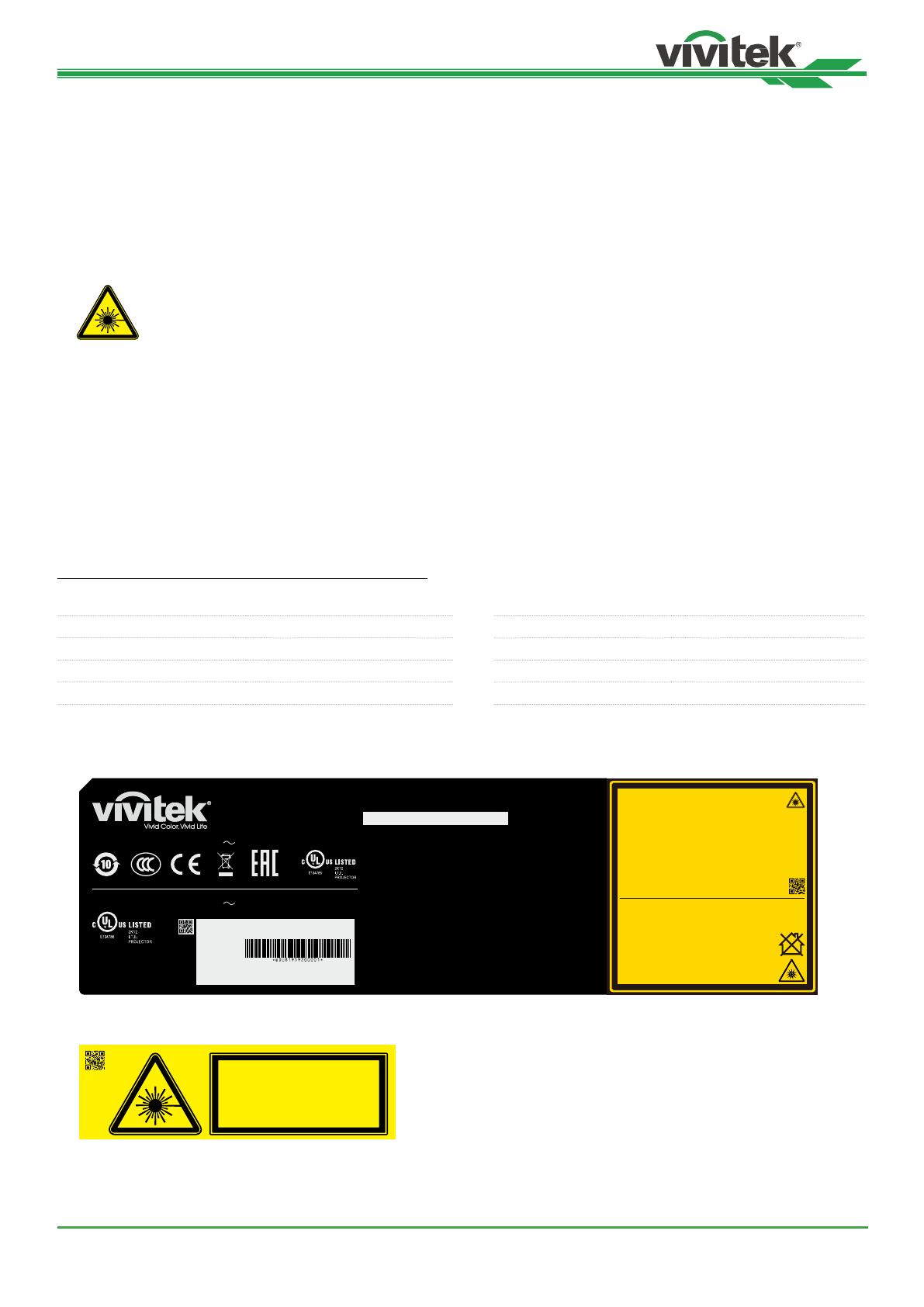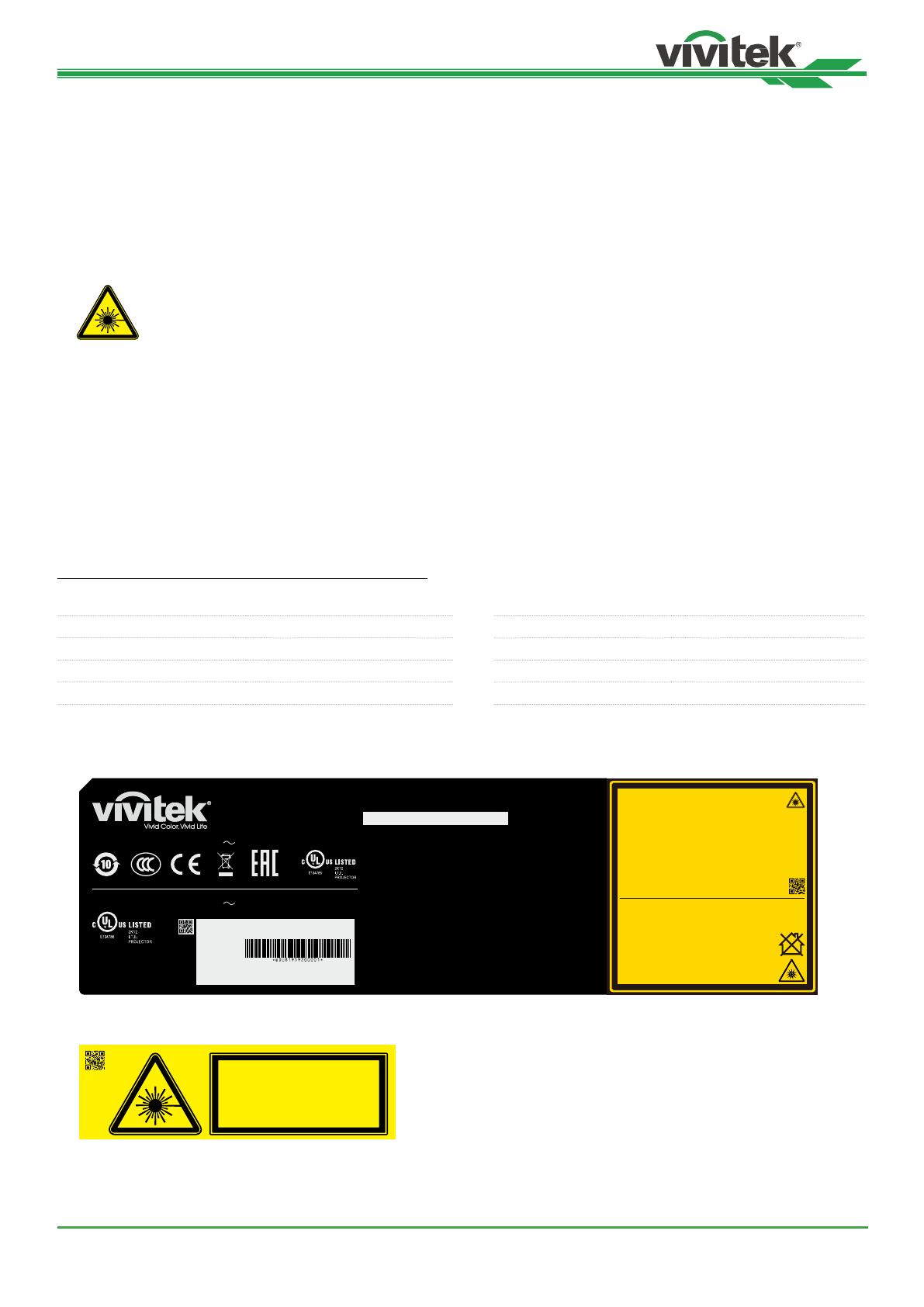
DU8195Z Series DLP Projector - User Manual
UM81950823EN02
6
LIGHT MODULE
• A light module containing multiple laser diodes acts as the light source in the product.
• These laser diodes are sealed in the light module. It is recommended to ask dealer for maintenance or repair
services of the light module.
• End user is not allowed to replace the light module.
• Contact diributor who provides the qualied service for light module replacement and further information.
LASER SAFETY NOTIFICATION AND CAUTION
Do not are at the lens while in use
• CLASS 3R LASER PRODUCT
• This Laser Product is designated as Class 3R during all procedures of operation.
• LASER LIGHT - AVOID DIRECT EYE EXPOSURE.
• Do not point laser or allow reected laser light toward other people or reective objects.
• Direct or scattered light can be hazardous to eyes and skin.
• There is a potential hazard of eye exposure to laser radiation if the included inructions are not followed.
• Caution – use of controls, adjuments or performance of procedures other than those specied herein may result
in hazardous radiation exposure.
The safety diance for this projector is 3.5 meters
Laser Parameters
Wavelength : 450nm - 460nm (Blue) Total internal power : >100W
Mode of operation : Pulsed, due to frame rate Apparent source size : >10mm, at lens op
Pulse width : 0.87ms (Blue) Divergence : >100 mili Radian
Maximum laser energy : 0.45mJ (Blue)
Product Label
Manufacturer’s ID Label, Explanatory Label and Certication Statement Label
激光辐射
避免眼睛受到直接照射
3R类激光产品 波长 : 450-460 nm (蓝)
最大脉冲能量: 0.45 mJ (蓝),
脉冲时间: 0.87 ms (蓝)
雷射輻射
避免眼睛受到直接照射
3R類雷射產品 波長: 450-460 nm (藍)
最大脈衝能量: 0.45 mJ (藍),
脈衝時間: 0.87 ms (藍)
LASER RADIATION
AVOID DIRECT EYE EXPOSURE
CLASS 3R LASER PRODUCT
Emitted Wavelength : 450-460 nm (Blue)
max pulse energy : 0.45 mJ (Blue)
Pulse duration : 0.87 ms (Blue)
RAYONNEMENT LASER
EXPOSITION DIRECTE DANGEREUSE
POUR LES YEUX
APPAREIL À LASER DE CLASSE 3R
longueur d'onde : 450-460 nm (Bleu)
maximum énergie de impulsion : 0.45 mJ (Bleu)
durée de impulsion : 0.87 ms (Bleu)
Complies with FDA performance standards f o r l aser
products except for deviations pursuant to Laser
Notice No. 50, dated June 24, 2007
GB 7247.1-2012 / IEC/EN 60825-1:2007
PRODUIT LASER DE CLASSE 1
第一類雷射產品
IEC/EN 60825-1:2014
CLASS 1 LASER PRODUCT
一类激光产品
IEC/EN 60825-1:2014
Warning ! Do not look into the beam.
No direct eye exposure to the beam
is permitted.
RG3
Hazard Distance : 3.5m
Avertissement ! Ne Pas Regarder
Directement Dans Le Faisceau.
L’exposition Directe Des Yeux Au
Faisceau Est Interdite.
RG3
Distance À Risque : 3.5m
警告 !请勿直视镜头。
眼睛不要直接暴露于光辐射 。
RG3
危险距离:3.5米
警告 ! 請勿直視鏡頭。
眼睛不要直接暴露於光輻射。
RG3
危險距離:3.5公尺
3262308400
DLP Projector / Projecteur DLP
(
數位投影機/數字投影機
)
Model/Modèle/(
型號
/
型號
) : DU8190Z
This device complies with part 15 of the FCC rules.
Operation is subject to the following two conditions:
(1) this device may not cause harmful interference, and
(2) this device must accept any interference received,
including interference that may cause undesired operation.
CAN ICES-3(A) /NMB-3(A)
Caution : Do not open the cover. No user-serviceable parts inside
Avertissement : ne pas ouvrir le couvercle. Le produit ne contient
aucune pièce interne réparable par l’utilisateur.
警 告 : 請勿打開外殼,設備內無服務性維修之元件
警 告 : 請勿打開外殼,設備內無服務性維修之元件
警告: 此為A級產品,在生活環境中,該產品可能會造成無線電干擾。
在這種情況下,可能需要用戶對干擾採取切實可行的措施。
DU8195Z-BK
AC INPUT/Entrée CA(
輸入
/
輸入
) :
100-130 VAC 11.5A 50/60Hz
AC INPUT/Entrée CA(
輸入
/
輸入
) :
200-240 VAC 7.8A 50/60Hz
EU contact address:
Delta Electronics(Netherlands)B.V.
Zandsteen 15, 2132MZ Hoofddorp,
The NetherLands
製造商:台達電子企業管理(上海)有限公司
Производитель: Дельта Электроникс Инк.
Made in China / 製造地:中國 / 製造地: 中國
3264659400 WJ XXXX
Serial No.:
n˚ de série.:
Index:00 M/F Date:2019.05.15
Hazard Warning Symbol and Aperture Label
3262162601 LASER APERTURE
斵⫂巹⫂ᴉ⨒⹏
㹾 幎⫂䥕⊡
OUVERTURE LASER