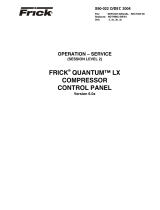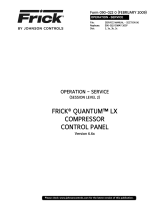Page is loading ...

OPERATION
FRICK QUANTUM
CONTROL PANEL
(VERSION 3.5x/4.0x)
S90-010 O/SEP 2000
File: SERVICE MANUAL - Section 90
Replaces: S90-010 O/OCT 99
Dist: 3, 3a, 3b, 3c

FRICK QUANTUM CONTROL PANEL
OPERATION
S90-010 O
Page 2
Contents
OPERATION
Quick Overview of Graphic Displays .....................................................................................................................................4
OVERVIEW OF OPERATOR INTERFACE ................................................................................................................................5
OPERATOR ACCESS ...........................................................................................................................................................5
KEYS AND KEY FUNCTIONS ...........................................................................................................................................6
KEYPAD KEYS ..................................................................................................................................................................6
SCREEN KEYS .................................................................................................................................................................7
TO CHANGE SETPOINTS.....................................................................................................................................................7
COMMON TERMINOLOGY ...................................................................................................................................................8
GRAPHICSCREENS
“OPERATING STATUS” SCREEN .........................................................................................................................................8
“OPERATING STATUS” SCREEN - SCREEN KEY SET .................................................................................................11
“OPERATING STATUS - 2” SCREEN ..................................................................................................................................12
“MAIN MENU” SCREEN......................................................................................................................................................13
“MAIN MENU” DISPLAY - SCREEN KEY SET ...............................................................................................................13
MAIN MENU SELECTION - “ALARMS/SHUTDOWNS” SCREEN......................................................................................14
MAIN MENU SELECTION - ”ALARMS/SHUTDOWNS HISTORY” SCREEN..................................................................15
MAIN MENU SELECTION - ”CONTROL SETUP” SCREEN...............................................................................................15
CONTROL SETUP - CAPACITY CONTROL SETPOINTS SCREENS ...............................................................................16
“PROCESS TEMPERATURE CONTROL” SCREEN ...........................................................................................................19
CONTROL SETUP - COMPRESSOR SAFETIES SETPOINTS ..........................................................................................19
CONTROL SETUP - COMPRESSOR SAFETIES - ”DISCHARGE SAFETIES” SCREEN ..............................................20
CONTROL SETUP - COMPRESSOR SAFETIES - ”SUCTION SAFETIES” SCREEN....................................................21
CONTROL SETUP - COMPRESSOR SAFETIES - ”ENTERING PROCESS SAFETIES” SCREEN...............................22
CONTROL SETUP - ”MOTOR CONTROL SETPOINTS” SCREEN ....................................................................................23
CONTROL SETUP - MOTOR CONTROL SETPOINTS - “Electric – VFD” SCREEN ......................................................24
CONTROL SETUP - MOTOR CONTROL SETPOINTS - “RAM DBS MOTOR STARTER” .............................................25
CONTROL SETUP - MOTOR CONTROL SETPOINTS - “Turbine” SCREEN .................................................................26
CONTROL SETUP - MOTOR CONTROL SETPOINTS - “RAM DBS MOTOR STARTER” SCREEN .............................28
CONTROL SETUP - ”OIL SETPOINTS” SCREEN ..............................................................................................................29
CONTROL SETUP - ”SLIDE VALVE SETPOINTS” SCREEN .............................................................................................32
CONTROL SETUP - ”SETBACK SCHEDULE” SCREEN ...................................................................................................33
CONTROL SETUP - ”Options Setup” SCREEN..................................................................................................................34
CONTROL SETUP - OPTIONS SETUP - ”Condenser Control” SCREEN ......................................................................34
CONTROL SETUP - OPTIONS SETUP - “Compressor Sequence Control” (MODE 1) SCREEN.................................36
Compressor Sequence Overview ...................................................................................................................................39
CONTROL SETUP - OPTIONS SETUP - ”Compressor Sequence Control” (MODE 2) SCREEN .................................40
Compressor Sequence Overview ...................................................................................................................................43
CONTROL SETUP - OPTIONS SETUP “Compressor Interlock” SCREEN.....................................................................45
CONTROL SETUP - OPTIONS SETUP - ”Input Module Selection” SCREEN................................................................46
CONTROL SETUP - OPTIONS SETUP - ”Auxiliary Setup” SCREEN.............................................................................47
CONTROL SETUP - “SUCTION PRESSURE PULL DOWN” SCREEN .........................................................................48
CONTROL SETUP - “AUXILIARIES 3 - 8 SETUP” SCREEN .........................................................................................49
CONTROL SETUP - “AUXILIARY ANALOG TEMPERATURES & PRESSURES” SCREEN .........................................50
CONTROL SETUP - “PUMPDOWN/DX CIRCUIT SETUP” SCREEN.............................................................................51
MAIN MENU SELECTION - ”Security Setup” SCREEN......................................................................................................52
MAIN MENU SELECTION - ”Analog Calibration” SCREEN...............................................................................................53
ANALOG CALIBRATION - ”Pressure Calibration” SCREEN ..........................................................................................54
ANALOG CALIBRATION - ”Temperature Calibration” SCREEN ....................................................................................55
ANALOG CALIBRATION - ”Calibrate Motor Current” SCREEN......................................................................................56
ANALOG CALIBRATION - ”Calibrate Slide Stop” SCREEN ...........................................................................................56
ANALOG CALIBRATION - ”Calibrate Slide Valve” SCREEN ..........................................................................................57
ANALOG CALIBRATION - ”CALIBRATE REMOTE CONTROL SETPOINT” SCREEN...................................................58
ANALOG CALIBRATION - ”Calibrate Slide Valve Position” SCREEN ...........................................................................59
ANALOG CALIBRATION - ”Calibrate Level Position” SCREEN .....................................................................................59
ANALOG CALIBRATION - ”Calibrate Auxiliary Analog” SCREEN .................................................................................60
CONTROL SETUP - ”Analog Output Setup” SCREEN................................................................................................61
CONTROL SETUP - ”Analog Output Setup” SCREEN................................................................................................61
ANALOG CALIBRATION - ”Kilowatt Monitor Calibration” SCREEN ...............................................................................62

FRICK QUANTUM CONTROL PANEL
OPERATION S90-010 O
Page 3
QUANTUM PUBLICATIONS
S90-010 O Frick Quantum Control Panel OPERATION
S90-010 M Frick Quantum Control Panel MAINTENANCE
S90-010 CS Frick Quantum Control Panel COMMUNICATIONS SETUP (setup and wiring for data communication using
available protocols)
MAIN MENU SELECTION - ”Panel Setup” SCREEN .........................................................................................................62
PANEL SETUP - ”Change Current Time and Date” SCREEN ........................................................................................63
PANEL SETUP - ”Pressure Units — PSIA, PSIG, or SI” SCREEN ..................................................................................63
PANEL SETUP - ”Temperature Units — degrees Fahrenheit or Celsius” SCREEN ......................................................63
PANEL SETUP - ”Capacity Control Options” SCREEN ..................................................................................................63
PANEL SETUP - ”Language – English, Danish, German” SCREEN..............................................................................63
PANEL SETUP - ”Change Communications” SCREEN .................................................................................................63
PANEL SETUP - ”Selectable Options” DISPLAY ............................................................................................................64
PANEL SETUP - SELECTABLE OPTIONS - “Screen Settings” SCREEN...................................................................67
“MAIN MENU” SELECTION - “REAL TIME TRENDING” SCREEN.....................................................................................68
“REAL TIME TRENDING” SCREEN - DATA LOG VIEW...................................................................................................69
“REAL TIME TRENDING” SCREEN - TRENDING VIEW .................................................................................................69
“REAL TIME TRENDING” - OPERATING STATUS VIEW .................................................................................................70
MAIN MENU SELECTION - “HISTORY TRENDING” SCREEN ..........................................................................................70
“MAIN MENU” SCREEN - “Service Screen” SCREEN .......................................................................................................71
OPERATION OVERVIEW ........................................................................................................................................................72
Initial Setup Procedure:.......................................................................................................................................................72
Compressor Start-Up Procedure: .......................................................................................................................................72
Compressor Stopping Procedure: ......................................................................................................................................72
Setup for Automatic Control: ...............................................................................................................................................72
Remote Control of the Compressor: ...................................................................................................................................72
ALARMS/SHUTDOWNS MESSAGES....................................................................................................................................74
FLOWCHARTS .......................................................................................................................................................................74
QUANTUM AUTOMATIC CAPACITY CONTROL (Electric, VFD, Engine, Turbine) Version 3.5x ........................................78
OIL PUMP STARTING LOGIC (Frick PreLube, Cycling, Demand) .....................................................................................80
OIL PUMP STARTING LOGIC (Frick No Pump ) .................................................................................................................81
OIL PUMP STARTING LOGIC (Frick Full Lube) ..................................................................................................................82

FRICK QUANTUM CONTROL PANEL
OPERATION
S90-010 O
Page 4
Quick Overview of Graphic Displays
“OPERATING STATUS” SCREEN
“Compressor Mode” SELECTION - [Remote], [Auto], [Manual Start], [Manual Stop]
“Slide Valve Mode” SELECTION** - [Remote], [Auto], [Manual Load], [Manual Unload], [Remote Slide Valve]*
“Capacity Mode” SELECTION** - [Auto], [Manual Load], [Manual Unload]
“Slide Stop Mode” SELECTION** - [Auto], [Manual Increase], [Manual Decrease]
“Oil Pump Mode” SELECTION** - [Auto], [Manual On], [Manual Off], [Oil Lead Pump 1 / 2]**
“COMPRESSOR SCREEN” SCREEN
“OPERATING STATUS PAGE 2” SCREEN - [Condenser Setpoints]*, [Compressor Sequence Setpoints]*, [Compres-
sor Interlock Setpoints]*
“MAIN MENU” SCREEN
“ALARMS/SHUTDOWNS” SCREEN - [Clear Alarms]
“ALARMS/SHUTDOWNS HISTORY” SCREEN [Freeze Display]
“POWER DOWN” SCREEN
“CONTROL SETUP” SCREEN
“CAPACITY CONTROL SETPOINTS” SCREENS - [Make Active]
“COMPRESSOR SAFETIES SETPOINTS” SCREEN
“DISCHARGE SAFETIES” SCREEN
“SUCTION SAFETIES” SCREEN
“ENTERING PROCESS SAFETIES” SCREEN*
“MOTOR CONTROL SETPOINTS” SCREEN - [Clear Remaining Delay]
“POWER FAILURE RESTART” SCREEN*
“RAM DBS MOTOR STARTER” SCREEN**
“OIL SETPOINTS” SCREEN - [Liquid Injection Setpoints]**, [Filter Setpoints]**
“SLIDE VALVE SETPOINTS” SCREEN**
“SETBACK SCHEDULE” SCREEN - [Change Setpoints], [Activate]
“OPTIONS SETUP” SCREEN
“CONDENSER CONTROL” SCREEN*
“COMPRESSOR SEQUENCE CONTROL” SCREEN*
“INPUT MODULE SELECTION” SCREEN*
“AUXILIARY SETUP” SCREEN*
“SUCTION PRESSURE PULL DOWN” SCREEN*
“AUXILIARIES 3 - 8 SETUP” SCREEN*
“AUXILIARY ANALOG TEMPERATURES & PRESSURES” SCREEN*
“PUMPDOWN/DX CIRCUIT SETUP” SCREEN*
“SECURITY SETUP” SCREEN
“CALIBRATION” SCREEN
“PRESSURE CALIBRATION” SCREEN
“TEMPERATURE CALIBRATION” SCREEN
“CALIBRATE MOTOR CURRENT” SCREEN
“CALIBRATE SLIDE VALVE & SLIDE STOP” SCREEN**
“CALIBRATE REMOTE CONTROL SETPOINT” SCREEN*
“CALIBRATE SLIDE VALVE POSITION” SCREEN**
“CALIBRATE AUXILIARY ANALOG” SCREEN*
“KILOWATT MONITOR CALIBRATION” SCREEN*
“ANALOG OUTPUT SETUP” SCREEN
“PANEL SETUP” SCREEN
“Change Current Time and Date” SCREEN
“Pressure Units — PSIA, PSIG, or SI (BarA,Bar,KPAA)” SCREEN
“Temperature Units — degrees Fahrenheit or Celsius” SCREEN
“Language — English, Danish, German, Other” SCREEN
“Change Communications” SCREEN - ID #, Comm2 setup, Detect I/O boards
“CAPACITY CONTROL OPTIONS” SCREEN - Enable up to 2 Types of Control Modes
“SELECTABLE OPTIONS” SCREEN
“REAL TIME TRENDING” SCREEN
“HISTORY TRENDING” SCREEN
“ABOUT FRICK” SCREEN
* If enabled
** If applicable from Factory Setup

FRICK QUANTUM CONTROL PANEL
OPERATION S90-010 O
Page 5
OVERVIEW OF OPERATOR INTERFACE
The compressor unit is controlled by a computer based
machine control system. The controller continuously moni-
tors the conditions and operation of the compressor unit
and the various subsystems, it also directs the operation of
components.
The panel user interface has been designed to allow an
operator to efficiently access and control the operation of
the compressor unit and subsystems. The control panel
screen is used to display graphic screens. By pressing a
key on the keypad, the labeled or described function is
recognized by the control processor.
The following information in this manual is presented to
help the operator to interact with the graphic displays and
the Quantum compressor control panel. This manual is in-
tended to describe all presently available features for the
compressors listed in “Compressor Model Differences”.
Reference this section for the differences of the compres-
sor models that will apply to the displayed data and the
setup and setpoint entry. (If applicable) is used throughout
this manual to indicate when something might apply; either,
because of the compressor model (see “Compressor Model
Differences”) or because this feature or option was selected
from a setup.
OPERATOR ACCESS
Operator access to this system is through various screens.
A screen is the physical representation of data on the dis-
play. Icons have been used to help an operator quickly
identify functions. An icon is a small graphic symbol repre-
sentation. Each screen has a title area. The title is descrip-
tive of the screen. The current day, date and time is shown in
this title area. The day of the week, Sunday through Satur-
day (Sun. - Sat.) is displayed. The month of the year from
January to December (Jan. - Dec.) is displayed. The day of
the month from 1 to 31 and the year from 0001 to 9999 are
displayed. The time displayed is the current time in 24
hours (military) format. The hours, minutes and seconds
are displayed. The labeled keys on the panel keypad pro-
vide quick access to the operator’s needs. By pressing a
labeled key on the keypad, the corresponding function is
recognized. Most of the displays have screen keys that de-
scribe or show a function that is recognized when the coin-
ciding keypad key to the right of the screen is pressed. The
screen keys provide access to other screens or commands.
For easier viewing, related information is separated into
boxes. The setup and setpoint entry is separated into logi-
cal control components. Setup selection of features and
options has been provided to prevent the operator from
unnecessary viewing and entering of unused control set-
tings. The required control settings are clearly presented.
To further assist the operator, an on-line help is provided.
Some selections appear faded to indicate that this feature
is unavailable. A feature can be unavailable because of
setup selections such as the compressor model. Some
selections appear faded to indicate that this feature might
be available in a future software release.

FRICK QUANTUM CONTROL PANEL
OPERATION
S90-010 O
Page 6
KEYS AND KEY FUNCTIONS
KEYPAD KEYS
Following is a list of the labeled keypad keys and the ac-
tions that occur when they are pressed:
[STOP] - Immediately stops the compressor. The compres-
sor is stopped regardless of any other conditions.
[HOME] - Shows the “Operating Status” screen. This dis-
play is an overview of the present readings, operating modes
and operating status.
[MENU] - Shows the “Main Menu” screen. This display has
the main selections for accessing information, setup of op-
tions, and setpoint entry.
[HELP] - Displays the on-line “HELP”. Information is shown
for the operation of the compressor control panel.
[ALARM SILENCE] - Immediately silences a sounding
alarm and turns off the alarm annunciation device that is
connected to this panel.
[F1] - A function key that is only active when a display indi-
cates it as a selection key. Its function is dependent on what
the screen indicates will occur.
[F2] - A function key that is only active when a display indi-
cates it as a selection key. Its function is dependent on what
the screen indicates will occur.
NUMERALS [0] - [9] - The numerical keys are used to enter
a value in a data field.
DECIMAL [.] - The decimal point is used when entering a
decimal value in a data field.
[+/-] - When changing a value in a data field, this key will
toggle the value between negative and positive.
[ENTER] - When changing data in a data entry field, this
key will input the change.
[PREVIOUS SCREEN] - Shows the screen that was viewed
previously to the current screen. Also is used to return to
the previous set of screen keys when accessing different
sets of screen key selections on the same screen.
[DELETE] - When changing a value in a data field, this key
will delete the selected character.
Up Arrow [] - When in the mode of changing setpoints,
this arrow is used to go to the previous data entry field.
Down Arrow [] - When in the mode of changing setpoints,
this arrow is used to go to the next data entry field.
Right Arrow [] - When in the mode of changing setpoints,
this arrow is used to go to the next data entry field. When in
the mode of changing a data entry field, this arrow is used
to go to the next character.
Left Arrow [] - When in the mode of changing setpoints,
this arrow is used to go to the previous data entry field.
When in the mode of changing a data entry field, this arrow
is used to go to the previous character.

FRICK QUANTUM CONTROL PANEL
OPERATION S90-010 O
Page 7
SCREEN KEYS
Most of the screens have screen keys that are graphically
depicted keys that describe or show a function that is rec-
ognized when the coinciding keypad key to the right of the
screen is pressed. A set of screen command keys (i.e. Com-
pressor Mode) have a title area to describe the command
control. Following are descriptions of the commonly used
screen keys:
[Change Setpoints] - When at a
screen
that has adjustable
setpoint values, this positions the cursor at the first data
entry field. (See “To Change Setpoints” for more informa-
tion.)
[OK] - Available when in the changing setpoints mode, this
accepts all data changes. Available as a response to a
message, this approves continuing.
[CANCEL] - Available when in the changing setpoints mode,
this rejects all data changes. Available as a response to a
message, this disapproves continuing.
Arrows - Available when in the changing setpoints mode,
they function the same as the panel keypad arrows.
[Increase Value] - Available when in the changing setpoints
mode, this increases the selected setpoint by one unit each
time it is pressed.
[Decrease Value] - Available when in the changing set-
points mode, this decreases the selected setpoint by one
unit each time it is pressed.
[Up One] - Scrolls the data on the screen to show one more
previous line of data.
[Down One] - Scrolls the data on the screen to show one
more line of data.
[Page Up] - Scrolls the data on the screen to show the
previous page of data.
[Page Down] - Scrolls the data on the screen to show the
next page of data.
[Goto Start] - Scrolls the data on the screen to show the the
most recent data.
[Goto End] - Scrolls the data on the screen to show the
oldest data.
[More…] - Available when the selections are on more than
one screen. Is used to go to the next selections.
[…Back] - Available when the selections are on more than
one screen. Is used to go back to the previous selections.
[Make Active] - Available when viewing a set of capacity
control setpoints. This command will make the capacity
control setpoints being viewed the active control setpoints.
Only one set of capacity control setpoints can be active.
Activating a set will deactivate any other.
[Enable] - Available to place the indicated control setpoints
or option into usage.
[Disable] - Available to remove the usage of the indicated
control setpoints or option.
TO CHANGE SETPOINTS
The Quantum has the capability of
being modified by the user/owner
in order to obtain different perfor-
mance characteristics. Any modification to the stan-
dard default settings may have a severe negative im-
pact on the operation and performance of the equipment.
Any modification to these control settings is the sole
responsibility of the user/owner and Frick disclaims any
liability for the consequences of these modifications. It
is possible that the modification of these settings may
cause improper operation and performance that results
in property damage, personal injury or death. It is the
responsibility of the user/owner to evaluate and assess
the consequences of their actions prior to modifying the
controls for this unit.
The setpoints define the operation and limits of the com-
pressor unit and subsystems operation. Adjustable setpoints
can easily be changed in the field. These setpoints are stored
in EEPROM (nonvolatile memory).
NOTE: Adjustable Setpoints are not lost after power is
interrupted. However, we suggest that a list of Adjust-
able Setpoints be recorded and stored safely to facili-
tate reentry, in case there is a need to return to the origi-
nal settings.
1. From an adjustable setpoint screen, select the [Change
Setpoints] key. This positions the cursor at the first
data entry field. The selected data entry field can be
identified by the black background and white text.
2. Use the arrow keys to move the cursor to the data entry
field to be modified.
3. Having selected the setpoint to be changed, the nu-
merical keys and the decimal key may be used to enter
the new setpoint. Typing a new value will completely
erase the old value.
4. To remove a typing mistake, the left and right arrow key
can be used to position the cursor on the mistake and
then use the [DELETE] key to erase it.
5. Press the [ENTER] key to input the new data in the
data entry field.
6. If the value is out of bounds, an error message box dis-
plays the proper value range. Press the [OK] key to ac-
knowledge the error message. Reenter the correct value.
7. Pressing the [Enter] key inputs the new setpoint and
selects the next data entry field.
8. When finished making any changes to the data on an
adjustable setpoint screen, press the [OK] key to ac-
cept all changes or press the [CANCEL] key to cancel
all of the data changes.
Note: When the display units are selected to display in
PSIG, an entry of a pressure value above 29.7 is as-

FRICK QUANTUM CONTROL PANEL
OPERATION
S90-010 O
Page 8
sumed to be PSIG, an entry less than or equal to 29.7 will
cause a message box to appear after pressing the [EN-
TER] key. This message prompts the operator to select
the unit of measure. The operator must select either the
[HG] or the [PSIG] key.
COMMON TERMINOLOGY
Shutdown - A critical safety limit has been reached or ex-
ceeded and the compressor has been shutdown.
Alarm - An alarm setpoint has been reached or exceeded.
The compressor will continue to run if running.
Manual - The device is being controlled from direct com-
mands or keys at the local controller.
Auto (Automatic) - The device is being controlled from
setpoints at the local controller.
Remote - The device is being controlled by a remote con-
troller.
GRAPHIC SCREEN
“OPERATING STATUS” SCREEN
Also called the “Home” screen. The most important infor-
mation about the compressor unit and the subsystems op-
eration is displayed here. This screen is shown when power
is first turned on and when a key is pressed after the screen
saver has turned off the backlight. The “Operating Status”
screen is continuously updated and provides a variety of
information in regard to the current condition and perfor-
mance of the compressor unit and subsystem.
The following information is shown on the left side of this
display:
COMPRESSOR DATA BOX:
Shows the present operating status of the compressor and
from what source it has been initiated:
•Status - One of the following messages is shown:
•Off
•Starting
•Running
• Stopping 00:00
•Mode - One of the following messages is shown:
•Manual - A compressor manual start or stop
command was sent.
•Automatic - The compressor auto command
was sent. The compressor starting and stop-
ping is being controlled from automatic cy-
cling control setpoints at the panel. The auto-
matic cycling control setpoints of the active
capacity control are used.
•Remote - The compressor remote command
was sent. The compressor starting and stop-
ping is through the serial com2 channel.
Note: If there is a shutdown in response to a
safety setting, a compressor in “Remote” or
“Automatic” mode is placed into “Manual” mode
requiring operator intervention.
•Recycle Delay - This message shows the remaining
time in minutes for Recycle Delay. If the compressor
has started and shut down within the recycle time de-

FRICK QUANTUM CONTROL PANEL
OPERATION S90-010 O
Page 9
lay setpoint period, the Recycle Delay will prevent the
compressor from starting until the delay time expires.
This time delay is intended to prevent damage to the
compressor motor from successive restarts.
Note: The remaining recycle delay time can be
cleared from the “Motor Control” screen.
•Pumpdown Delay - This message shows the remain-
ing time in minutes for Pumpdown delay. If the com-
pressor is in Pumpdown, the Pumpdown Delay will
prevent the compressor from stopping until the delay
time expires or the Suction Pressure falls below the
“On when above” pumpdown setpoint. This time delay
is intended to provide enough time to remove the re-
frigerant gas.
Note: While in Pumpdown, the delay time and the
“On when above” setpoint can be overridden to force
the compressor to stop by pressing the [Compres-
sor Stop] screen command key again.
COMPRESSOR ALARM STATUS BOX:
The Alarm Status is displayed in the indented box below
the Compressor status box. The status box is blank with no
message if there are no alarms or shutdowns present.
One of the following messages could be shown:
•ALARM - This message flashes when an alarm is
present. An alarm is a condition that requires an opera-
tor to acknowledge it and allows the compressor to
continue to run if it is running.
•SHUTDOWN - This message flashes when a shutdown
is present. A shutdown is a condition that requires an
operator to acknowledge it and causes the compres-
sor to shut down. If the compressor cannot be stopped,
it is minimally run in a protected state.
An Alarm or Shutdown message indicates an Alarm or Shut-
down point has been reached, or exceeded. Select the
[Alarms/Shutdown] key from the “Main Menu” screen for
details. For additional shutdown information, select the
[Alarms/Shutdown] key from the “Main Menu” screen and
then the “Freeze” display.
When a Shutdown occurs, the display backlight will flash on
and off to alert an operator of the shutdown. This visual alarm
will help get the attention of the operator in a noisy engine room
environment where audible alarms may not be heard. Pressing
any key on the keypad will clear the flashing backlight.
SETPOINT BOX:
The following items are shown:
•Setpoint - This is the current control setpoint maintained
by the internal capacity control.
•Actual - The current reading of the pressure or tem-
perature that was chosen as the compressor control
setpoint.
STATUS BOX OF OIL LUBRICATION DEVICES:
The operating status is shown for the following devices:
•Oil Pump (If a selected feature from Factory Setup) -
The On or Off message is shown for the status of the oil
pump. The Manual or Auto message is shown to indi-
cate the position of the HAND-OFF-AUTO switch. If
dual pump control was enabled in Factory Setup, the
lead pump (either Oil Pump 1 or Oil Pump 2) is shown.
•Oil Heater - The On or Off message is shown for the
status of the oil separator heater(s).
MOTOR INDICATION BOX:
The following items are shown:
•Motor Amps - The actual amps.
•Full Load Amps - The percentage of the drive motor full
load amperage rating that the motor is currently using.
%(FLA x SF)
•Kilowatts - est. or Kilowatts
•Kilowatts - est. - The estimated motor voltage
times motor amps.
•Kilowatts - If Kilowatt monitoring was enabled
in Panel Setup, the current value of the “kW
Monitoring” analog input is displayed instead
of an estimated value.
•Run Time Hours - The accumulated number of hours
the motor has run.
COMMUNICATIONS BOX:
The Communication Ports Status is shown for Comm1,
Comm2, and I/O Comm. One of the following messages is
shown:
•Failed
•Off
•Active
The following information is shown on the right side of the
“Operating Status” screen:
CAPACITY CONTROL BOX:
Shows what is presently controlling the Slide Valve and
from what source it was initiated.
•Status - One of the following control modes is shown:
•Suction Pressure Mode 1
•Suction Pressure Mode 2
•Process Temperature Mode 1
•Process Temperature Mode 2
•Discharge Pressure Mode 1
•Discharge Pressure Mode 2
•Discharge Temperature Mode 1
•Discharge Temperature Mode 2
Note: For safety reasons, even when in manual control,
the control settings and safeties of the last control mode
are active.
•Source - One of the following messages is shown:
•Keypad - A Slide Valve command was sent from
the panel keypad.
•Remote-I/O - The status of the Process Mode Se-
lect input module (Input Module 19) forced Ca-
pacity Control to a different Mode. For this to occur,
“Input Module Capacity Control Selection” must
be enabled in Panel Setup.

FRICK QUANTUM CONTROL PANEL
OPERATION
S90-010 O
Page 10
•Remote Comm. - A command was sent through
the serial com2 channel that forced Capacity Con-
trol to a different control.
•Schedule - The capacity is being controlled from
the Setback Schedule and the active capacity con-
trol mode. The mode 2 setpoints become active at
the start time. At the stop time the mode 1 setpoints
become active.
SENSOR INDICATION BOX:
The following sensors are displayed:
•Suction - Suction Pressure and Temperature are mea-
sured at the compressor inlet and the values are dis-
played along with the unit of measure.
•Discharge - Discharge Pressure and Temperature are
measured at the compressor outlet and the values are
displayed along with the unit of measure.
•Oil - Oil Pressure and Temperature are measured prior
to entering the compressor and the values are dis-
played along with the unit of measure.
•Filter Diff. - If applicable, pressure drop across the oil
filter. The main oil injection oil filter pressure drop value
(differential) is displayed along with the unit of measure.
•Separator - Oil Separator Temperature value is dis-
played along with the unit of measure.
•Leaving Process - If “Process Temperature Control
Modes” were enabled in Panel Setup, the Leaving Pro-
cess Temperature value is displayed along with the
unit of measure.
•Balance Piston - If applicable, the Balance Piston pres-
sure reading is displayed along with the unit of mea-
sure. This reading is a measurement of the oil pressure
at the Balance Piston.
SLIDE VALVE and SLIDE STOP STATUS BOX:
•Position - The following values are shown:
•Slide Valve or Capacity is shown depending on
the compressor model (Reference “Compressor
Model Differences”)
•Slide Valve - The position is displayed as a
percentage. This value indicates the mechani-
cal position of the Slide Valve and does not
indicate the percentage of compressor capac-
ity.
•Capacity - The position is displayed as a per-
centage. This value indicates the mechanical
position of the Capacity Control pistons and
does not reflect the percentage of full load
operation.
•Slide Stop (If applicable, reference “Compressor
Model Differences”) - The position is displayed as a
ratio (volume index (VI)).
•Mode - The following are shown:
•Slide Valve or Capacity (Reference “Compressor
Model Differences”) - One of the following is shown:
•
Auto (Automatic) - Capacity is being controlled
from active Capacity Control setpoints at the panel.
•Manual - A manual load or unload command
was sent.
•Remote - The Slide Valve or capacity is being
controlled from a remote device.
•Slide Stop (If applicable, reference “Compressor
Model Differences”) - One of the following is shown:
•Auto (Automatic) - The movement of the Slide
Stop is being controlled from internal logic at
the panel.
•Manual - A Slide Stop manual increase or
decrease command was sent.
•Status - The following are shown:
•Slide Valve or Capacity (Reference “Compressor
Model Differences”) - One of the following could
be shown:
•Load - Indicates the compressor is loading
and the Slide Valve or capacity value is in-
creasing.
•Unload - Indicates the compressor is unload-
ing and the Slide Valve or capacity value is
decreasing.
•Idle - Indicates the Slide Valve or capacity is
holding at the present position
•Slide Stop (If applicable) - One of the following is
shown:
•Increase - Moving to a higher VI.
•Decrease - Moving to a lower VI.
•Idle - Not moving.
The following messages could be shown:
•Stop Load - If this message is shown, it indicates that
the compressor is being prevented from further load-
ing. The Stop Load setpoint that has been reached is
shown next to the stop load message, i.e. Stop Load -
High Motor Amps, this message indicates that the “High
Motor Amps Stop Load” setpoint was reached and the
compressor is being prevented from further loading.
One of the following messages could be shown if the
corresponding Stop Load setpoint is reached:
•High Motor Amps
The motor amps is greater than or equal to the
“High Motor Amps Stop Load” setpoint, the com-
pressor is prevented from further loading until the
Motor Amps is less than this setpoint.
•High Discharge Pressure
The Discharge Pressure is greater than or equal
to the “High Discharge Pressure Stop Load” set-
point, the compressor is prevented from further
loading until the Discharge Pressure is less than
this setpoint.
•High Discharge Temperature
The Discharge Temperature is greater than or
equal to the “High Discharge Temperature Stop
Load” setpoint, the compressor is prevented from
further loading until the Discharge Temperature is
less than this setpoint.
•Low Suction Pressure
The Suction Pressure is less than or equal to the
“Low Suction Pressure Stop Load” setpoint, the
compressor is prevented from further loading until
the Suction Pressure is greater than this setpoint.
•High Suction Pressure
The Suction Pressure is greater than or equal to

FRICK QUANTUM CONTROL PANEL
OPERATION S90-010 O
Page 11
the “High Suction Pressure Stop Load” setpoint,
the compressor is prevented from further loading
until the Suction Pressure is less than this setpoint.
•Low Process Temperature
The Process Temperature is less than or equal to
the “Low Process Temperature Stop Load” set-
point, the compressor is prevented from further
loading until the Process Temperature is greater
than this setpoint.
•Low Oil Flow
This compressor configuration has a safety check
that determined the Suction Pressure is greater than
or equal to ((1.5 x oil pressure) + 15 lb. and (Slide
Valve >= 48 %)), the compressor is prevented from
further loading.
• Warm Up Load Inhibit 00:00
The time period that the Slide Valve will be inhib-
ited based on the “Starting Period Before Slide
Valve Will Load” setpoint on the Slide Valve
Setpoints screen.
•Forced Unload - This message indicates that the com-
pressor has been forced to unload. The Force Unload
setpoint that has been reached is shown next to the
message, i.e. “Forced Unload - High Motor Amps”, this
message indicates that the “High Motor Amps Force
Unload” setpoint was reached and the compressor has
been forced to unload. One of the following messages
could be shown if the corresponding Force Unload
setpoint is reached:
•High Motor Amps
The motor amps is greater than or equal to the
“High Motor Amps Force Unload” setpoint, the com-
pressor is forced to unload until the Motor Amps is
less than 1% of this setpoint.
•High Discharge Pressure
The Discharge Pressure is greater than or equal
to the “High Discharge Pressure Force Unload”
setpoint, the compressor is forced to unload until
the Discharge Pressure is less than this setpoint.
•High Discharge Temperature
The Discharge Temperature is greater than or
equal to the “High Discharge Temperature Stop
Load” setpoint, the compressor is forced to unload
until the Discharge Temperature is less than this
setpoint.
•Low Suction Pressure
The suction pressure is less than or equal to the
“Low Suction Pressure Force Unload” setpoint, the
compressor is forced to unload until the suction
pressure is greater than this setpoint.
•High Suction Pressure
The suction pressure is greater than or equal to
the “High Suction Pressure Force Unload” setpoint,
the compressor is forced to unload until the suc-
tion pressure is less than this setpoint.
•Low Process Temperature
The Process Temperature is less than or equal to
the “Low Process Temperature Force Unload” set-
point, the compressor is forced to unload until the
Process Temperature is greater than this setpoint.
•Low Oil Flow
This compressor configuration has a safety check
that determined the Suction Pressure is greater
than or equal to (1.5 x oil pressure) + 10 lb., the
compressor is forced to unload to 50% Slide Valve.
•VI OverRide
In order for the Slide Stop to increase the Slide
Valve is being forced to unload.
• Force Unload Stopping
When stopping the compressor, if the “Stopping
Period For Slide Valve Unload” setpoint is > 0, a
Force Unload is issued on the Slide Valve Setpoints
screen.
“OPERATING STATUS” SCREEN -
SCREEN KEY SET
Following are the screen key selections for the “Operating
Status” screen:
[Menu] - Shows the “Main Menu” screen.
[Compressor Mode]
The following are the Compressor Mode screen
command keys:
[Remote] - Selects the compressor to be controlled
by a remote device.
[Auto] - Selects the compressor to be controlled
from the automatic cycling setpoints.
[Manual Start] - Places the compressor unit in the
start mode for running.
[Manual Stop] - Stops the compressor unit.
Depending on the compressor model either [Slide Valve
Mode] or [Capacity Mode] is present. (Reference “Com-
pressor Model Differences”)
[Slide Valve Mode] (If applicable, reference “Com-
pressor Model Differences”) The following are the
Slide Valve Mode screen command keys:
[Remote] - The Slide Valve loading and unload-
ing is controlled by a remote device.
[Auto] - The Slide Valve loading and unloading is
under automatic Capacity Control settings.
[Manual Load] - Sends a load signal for the dura-
tion the key is pressed.
[Manual Unload] - Sends an unload signal for the
duration the key is pressed.
[Remote Slide Valve] - This shows if “Slide Valve
Position Control” is enabled as a selectable option in
Panel Setup. This key selects to control the Slide
Valve based on the (4-20 ma) analog signal of the
Remote Slide Valve Position input. The Slide Valve
position control will display as a Slide Valve %.
[Capacity Mode] (If applicable, reference “Compres-
sor Model Differences”) The following are the Capacity
Mode screen command keys:
[Remote] - The capacity loading and unloading is
controlled by a remote device.
[Auto] - The loading and unloading is under auto-
matic Capacity Control settings.
[Manual Load] - Sends a load signal for the dura-
tion the key is pressed.
[Manual Unload] - Sends an unload signal for the
duration the key is pressed.

FRICK QUANTUM CONTROL PANEL
OPERATION
S90-010 O
Page 12
[Slide Stop Mode] (If applicable, reference “Compres-
sor Model Differences”) The following are the Slide
Stop mode screen command keys:
[Auto] - The Slide Stop increase and decrease is
under internal control that is based on the differ-
ential of the machines Suction Pressure and Dis-
charge Pressure.
[Manual Increase] - Sends an increase signal for
the duration the key is depressed.
[Manual Decrease] - Sends a decrease signal for
the duration the key is depressed.
[Oil Pump Mode] (If applicable) The following are the
Oil Pump mode screen command keys:
[Auto] - The Oil Pump is started and stopped un-
der internal automatic control.
[Manual On] - Places the Oil Pump in the run mode.
[Manual Off] - Places the Oil Pump in the stop
mode.
If dual pumps were enabled in Factory Setup, then a
toggle key is provided that changes which pump is the
lead, or first pump to be turned on.
[Oil Lead Pump 1] - Selects pump 1 to be the lead
Oil Pump.
[Oil Lead Pump 2] - Selects pump 2 to be the lead
Oil Pump
[Compressor Screen] - Shows the “Compressor
Screen” screen. This screen shows a pictorial of a
compressor and shows the compressor configuration,
operating status and readings.
[Operating Status Page 2] - Shows the second Oper-
ating Status screen.
“OPERATING STATUS - 2” SCREEN
The following information is shown on this display:
Entering Process Temperature - If this temperature
was enabled for monitoring in Panel Setup, it will be
displayed along with the unit of measure. This reading
is used to monitor the temperature of what is being
processed.
Internal Panel Temperature - The main processor
board is equipped with a temperature sensor. The panel
has an operational temperature range that should be
maintained. The operational temperature range is
documented in the specifications document.
Panel Heater - The On or Off message is shown for the
status of the Panel Heater. If the temperature sensor on
the main processor board detects the temperature is
less than or equal to 12 degrees C, the Panel Heater
output is turned on. If the temperature is detected to be
greater than 13 degrees C, the Panel Heater output is
turned off. A temperature of 55 degrees F is attempted to
be maintained.
Battery Status - The status of the battery on the main
processor board is shown. If the battery looses too
much charge, the panel date and time can be lost. The
current voltage reading is shown along with one of the
following messages:
OK - The voltage charge of the battery is fine.
Replace - The voltage charge of the battery is low
and the battery should be replaced.
Power Up Time - The clock time when the Quantum
program was started.
Last Power Down - The clock time when the Quantum
program was last stopped.
Following are the screen key selections for the “Operating
Status - 2” screen:
[Operating Status] - Shows the “Operating Status”
screen.
[Condenser Setpoints] - Shows the “Condenser Con-
trol” screen. This key is shown if a type of Condenser
Control was selected in Panel Setup.
[Compressor Sequence Setpoints] - Shows the “Com-
pressor Sequence Control” screen. This key is shown
if Compressor Sequencing is enabled in Panel Setup.
[Compressor Interlock Setpoints] - Shows the “Com-
pressor Interlock” screen. This key is shown if Com-
pressor Interlock is enabled from the Compressor Se-
quencing option in Panel Setup.

FRICK QUANTUM CONTROL PANEL
OPERATION S90-010 O
Page 13
“MAIN MENU” SCREEN
“MAIN MENU” DISPLAY - SCREEN KEY SET
The “Main Menu” screen provides a selection of screen
keys to guide the operator through all the screens. The fol-
lowing are descriptions of each screen selection and a list-
ing of further selections:
[Operating Status] - Shows the “Operating Status” screen.
[Alarms/Shutdowns] - Shows the “Alarms/Shutdowns”
screen which shows in red text the current Failures, and the
Date, and Time of the Failure. The following selections are
available:
•[Clear Alarms]
•Alarms/Shutdowns History Screen
• Freeze Display
•Power Down Display
[Control Setup] - Shows the “Control Setup” menu screen.
The following items are selections:
•Capacity Control Setpoints
•Compressor Safeties Setpoints
•Motor Control
•Oil Setpoints
•Slide Valve Setpoints (If applicable, reference
“Compressor Model Differences”)
•Setback Schedule
•Options Setup
•Auxiliaries 3-8 (If applicable, see Panel Setup)
•Auxiliary Analog Temperatures and Pressures (If
applicable, see Panel Setup)
•Pumpdown/DX Circuit Setup (If applicable, see
Panel Setup)
[Security] - Shows the current security privilege level and if
setpoints are allowed to be changed from the keypad. Se-
curity can be changed on this screen.
[Calibration] - Shows the “Analog calibration” screen. From
this screen the following calibrations can be selected:
•Change Pressure Transducer Ranges and Offsets
•Change Temperature Probe Types, Ranges and
Offsets
•Calibrate Motor Current
•Calibrate Slide Valve and Slide Stop (If applicable,
reference “Compressor Model Differences”)
•Calibrate Remote Control Setpoint (If applicable,
see Panel Setup)
•Calibrate Slide Valve Position (If applicable)
•Calibrate Auxiliary Analog (If applicable, see Panel
Setup)
•Kilowatt Monitor Calibration and Setup (If appli-
cable, see Panel Setup)
[Panel Setup] - Shows the “Panel Setup” screen. This screen
has the following menu items for setup:
•Change Current Time and Date
•Pressure Units
•Temperature Units
•Language
•Change Communications
•Capacity Control Options
•Selectable Options
[About...] - Shows the “About” screen. This display shows
the software version, the sales order number, copyright no-
tification, main board information, analog boards informa-
tion and digital boards information.
[Real Time] - Real Time Trending feature.
[History] - Historical Trending and data logging.
[Service Screen] - This selection shows the “Service
Screen” that provides tools for troubleshooting and setting
up the Quantum.

FRICK QUANTUM CONTROL PANEL
OPERATION
S90-010 O
Page 14
MAIN MENU SELECTION - “ALARMS/SHUTDOWNS” SCREEN
This screen is accessible from the “Main Menu” screen. When
an alarm or shutdown is triggered, a red descriptive mes-
sage shows on this screen. The date and time of the alarm or
shutdown occurrence is shown to the right of it’s description.
The most recent message will appear on the top line of the
screen with the oldest appearing at the bottom. The follow-
ing are the “Alarms/Shutdowns” screen selection keys:
[Clear Alarms] - Selecting this key will clear all alarms
and/or shutdowns from this screen. It also deenergizes
the Alarm and Shutdown output modules to silence
any alarm annunciation device.
[Alarms/Shutdown History] - A full
screen
of failures
is stored, along with the Last Fail Date/Time, and the Last
Clear Date/Time of the failure. The stored data shows
on the “Alarms/Shutdowns History”
screen
. The data is saved,
even if there is a power outage. The last ten “Freeze”
screen
s
can be accessed from this
screen
.
[Power Down Display] - This screen shows the “Oper-
ating Status” screen with the important values that were
last saved to fast battery backup memory prior to a loss
of power to the panel. This screen can be distinguished
from the “Operating Status” screen by “— POWER” in
the screen title and there are no screen keys. This
screen can help the operator to identify the conditions
and the date and time prior to a power loss.
NOTE: The “Power Down” screen will appear with invalid
data when power is initially furnished to the unit.
To resume normal operation it will be necessary to go
through the following steps:
1. Correct the conditions causing the alarm.
2. Press the [ALARM SILENCE] key. (This action may
precede correcting the conditions causing the alarm).
Or, go to step 3.
3. To clear or reset the “Alarms/Shutdowns” screen and
turn off any alarm annunciation device, from the screen
press the [Clear Alarms] key. This will also clear the
“ALARM” or “SHUTDOWN” message from the “Operat-
ing Status” screen.
4. If the conditions causing the alarm have not been cor-
rected or a new fault has occurred, a new “ALARM” or
“SHUTDOWN” message will appear. The Alarms/Shut-
downs history screen keeps a record of the alarms and
shutdowns. This information will help troubleshoot per-
sistent operational problems.
5. The information on the “Freeze” screen can help the
operator to identify the cause of a fault which occurred
when no one was present. The “Freeze” screen freezes
the information of the “Operating Status” display AT
THE MOMENT OF A COMPRESSOR ALARM OR
SHUTDOWN. The Freeze screen has the same appear-
ance and contains the same information as the “Oper-
ating Status” screen. (For a description of the informa-
tion presented by the “Freeze” screen, refer to the “Op-
erating Status” screen.) The “Freeze” screen will retain
the information generated by an alarm or shutdown.
The last ten alarms/shutdowns “Freeze” screens are
saved. This data is saved during a power outage.
Refer to the “Alarms/Shutdowns Message” section for a list
of all the possible alarms.

FRICK QUANTUM CONTROL PANEL
OPERATION S90-010 O
Page 15
When a Shutdown occurs, the screen backlight will flash on
and off to alert an operator of the shutdown. This visual
alarm will help get the attention of the operator in a noisy
engine room environment where audible alarms may not
be heard. Pressing any key on the keypad will clear the
flashing backlight.
MAIN MENU SELECTION - ”ALARMS/SHUTDOWNS HISTORY” SCREEN
[Freeze Display] - Accesses the “Freeze” screen. Use
the arrow keys or the screen command keys on the
‘Alarms/Shutdowns History” screen to select an alarm
or shutdown and then press this screen selection key
to view it’s “Freeze” screen.
MAIN MENU SELECTION - ”CONTROL SETUP” SCREEN

FRICK QUANTUM CONTROL PANEL
OPERATION
S90-010 O
Page 16
The “Control Setup” screen is accessible from the Main
Menu screen. The following are the “Control Setup” screen
selections:
[Capacity Control] - Shows a screen with selections
for the Capacity Control setpoints that were enabled in
Panel Setup. Only two types of Capacity Control set-
points can be enabled in Panel Setup. Only one Ca-
pacity Control mode can be active. The message “Ac-
tive - Current Capacity Control” displays at the selected
Capacity Control mode. The following setpoint displays
are possible:
•Suction Pressure Mode 1
•Suction Pressure Mode 2
•Process Temperature Mode 1
•Process Temperature Mode 2
•Discharge Pressure Mode 1
•Discharge Pressure Mode 2
•Discharge Temperature Mode 1
•Discharge Temperature Mode 2
[Compressor Safeties] - Shows a screen with selec-
tions to the compressor safeties displays. Following
are the compressor safeties screens:
•Discharge Safeties
•Suction Safeties
•Entering Process Safeties (If applicable)
The following safety setpoint can be changed:
Hi Level Shutdown Delay - The time in seconds to
delay after the High Liquid Level input is ener-
gized before the compressor will shut down.
[Motor Setpoints]
[Oil Setpoints]
[Slide Valve Setpoints] (If applicable)
[Setback Setpoints]
[Options Setup] - Shows a screen with selections to
other screens of enabled options. The following screens
are possible:
•Condenser Control (If applicable, see Panel
Setup)
•Compressor Sequence Control or Compres-
sor Interlock (If applicable, see Panel Setup)
•Input Module Capacity Control Selection (If
applicable, see Panel Setup)
•Auxiliary Setup - Shows the “Auxiliary Setup”
display for the analog auxiliaries 1-2 setpoints.
(If applicable, see Panel Setup)
•Suction Pull Down (If applicable, see Panel
Setup)
[Additional Auxiliaries] - Shows the “Auxiliaries Setup”
screen for the digital input auxiliaries 3-8 setpoints. (If
applicable, see Panel Setup)
[Auxiliary Analog] - Shows the “Auxiliary Analog”
screen for setup of the Auxiliary Analog Temperatures
and Pressures. (If applicable, see Panel Setup)
[Pumpdown/DX Circuit] (If applicable, see Panel Setup)
CONTROL SETUP -
CAPACITY CONTROL SETPOINTS SCREENS
The Capacity Control selections that were enabled in Panel
Setup, are shown. Only two types of Capacity Controls can be enabled in Panel Setup. Each type of Capacity Control
has a Mode 1 and a Mode 2 setpoint screen.

FRICK QUANTUM CONTROL PANEL
OPERATION S90-010 O
Page 17
The following is a list of all the different Capacity Control
setpoint screens:
•Suction Pressure Mode 1
•Suction Pressure Mode 2
•Process Temperature Mode 1
•Process Temperature Mode 2
•Discharge Pressure Mode 1
•Discharge Pressure Mode 2
•Discharge Temperature Mode 1
•Discharge Temperature Mode 2
Following is an example of a Capacity Control setpoint screen:
The following setpoints are required for each of the Capac-
ity Control setpoint screens:
Capacity Control - This setpoint is used to control the
loading and unloading of the compressor when the
Slide Valve Position is in the Automatic (AUTO) mode.
NOTE: The Process Temperature reading is used for
Capacity Control when Discharge Temperature Capac-
ity Control is used.
The Proportional Band setpoint determines a range of Ca-
pacity Control values where pulsed output is used. Beyond
the proportional band the output is continuously energized.
The length of time the output will be pulsed on is propor-
tional to the distance the actual reading is from the Capac-
ity Control setpoint. The further the distance from setpoint,
the longer the output is pulsed on and the shorter the output
is off. The closer the distance to setpoint, the shorter the
output is pulsed on and the longer the output is off. If the
actual reading is midpoint from setpoint, the output is on
and off an equal amount of time.
Upper Proportional Band - A band, measured in the
units of the Capacity Control setpoint, above the upper
dead band, where proportional load control is used. If
the actual reading rises into this proportional band, the
load output will be pulsed as explained above in the
description about proportional band.
Lower Proportional Band - A band, measured in the
units of the Capacity Control setpoint, below the lower
dead band, where proportional unload control is used.
If the actual reading falls into this proportional band,
the unload output will be pulsed as explained above in
the description about proportional band.
Upper Dead Band - A band, measured in the units of
the Capacity Control setpoint, above the setpoint at
which the compressor will neither load nor unload.
Lower Dead Band - A band, measured in the units of
the Capacity Control setpoint, below the setpoint at
which the compressor will neither load nor unload.
The cycle time setpoint determines the amount of time the
output is on and off, when in the proportional band. At the
completion of the cycle time the actual reading and neces-
sary response is reevaluated. If a four second period is
selected, then the following will result:
Proportional
Distance
Actual Reading is Output Pulsed Output Off
From Setpoint On (Seconds) (Seconds)
004
1/4 1 3
1/2 2 2
3/4 3 1
140

FRICK QUANTUM CONTROL PANEL
OPERATION
S90-010 O
Page 18
Upper Cycle Time - This setpoint determines the
amount of time in seconds that the load output is on
and off, when in the upper proportional band. Refer to
the above description about cycle time.
Lower Cycle Time - This setpoint determines the
amount of time in seconds that the unload output is on
and off, when in the lower proportional band. Refer to
the above description about cycle time.
Start Autocycle - The compressor is started at this
setpoint when it is under automatic control.
Stop Autocycle - The compressor is stopped at this
setpoint when it is under automatic control.
Start Time Delay - The minimum time in minutes that
the actual Capacity Control value must equal or ex-
ceed the start autocycle (automatic cycling) setpoint
before the compressor will start. This timer helps pre-
vent cycling a compressor on and off due to short or
sudden changes in load within the refrigeration sys-
tem.
Stop Time Delay - The minimum time in minutes that the
actual Capacity Control value must equal or exceed the stop
autocycle (automatic cycling) setpoint before the compres-
sor will stop. This timer helps prevent cycling a compressor
on and off due to short or sudden changes in load within the
refrigeration system.
The following special key is on these screens:
[Make Active] - Selecting this key, switches the active
control mode to the Capacity Control setpoints being viewed.
Only one Capacity Control mode can be active.
The following special toggle key is on a “Suction Pressure
Control Mode” screen:
[Change To Temp.] - Changes the capacity control set-
point and actual reading along with the autocycle set-
points to display as temperature values. The Propor-
tional and Dead Bands are displayed as temperatures
but cannot be changed unless they are displayed as
pressures.
[Change To Pressure] - Changes the Capacity Con-
trol setpoint and actual reading along with the autocycle
setpoints to display as pressure values.
“SUCTION PRESSURE CONTROL MODE 1”
OR
“SUCTION PRESSURE CONTROL MODE 2”
OR
“PROCESS TEMPERATURE MODE #1”
OR
“PROCESS TEMPERATURE MODE #2”
OR
“DISCHARGE TEMPERATURE CONTROL MODE 1”
OR
“DISCHARGE TEMPERATURE CONTROL MODE 2”
OR
“DISCHARGE PRESSURE CONTROL MODE 1”
OR
“DISCHARGE PRESSURE CONTROL MODE 2”
DISPLAY
The following setpoints are required for separate entry into
each of the control setpoint screens listed above:
Low Suction Pressure Stop Load - If the Suction Pres-
sure is less than or equal to this setpoint, the compres-
sor will be prevented from further loading until the Suc-
tion Pressure is greater than this setpoint. This setpoint
helps avoid forced unloading.
Low Suction Pressure Force Unload - If the Suction
Pressure is less than or equal to this setpoint, the com-
pressor will be forced to unload until the Suction Pres-
sure is greater than this setpoint. This setpoint helps
avoid the low Suction Pressure alarm and shutdown.
Low Suction Pressure Alarm - If the Suction Pressure
is less than or equal to this setpoint, for the alarm time
delay, an alarm occurs.
Low Suction Pressure Shutdown - If the Suction Pres-
sure is less than or equal to this setpoint, for the shut-
down time delay, the compressor will shut down.
Low Suction Pressure Alarm Time Delay - The mini-
mum time in seconds that the Suction Pressure is less
than or equal to the low Suction Pressure alarm set-
point before notification of the alarm.
Low Suction Pressure Shutdown Time Delay - The
minimum time in seconds that the Suction Pressure is
less than or equal to the low Suction Pressure shut-
down setpoint before the compressor will shut down.
The following setpoints are required for separate entry into
the “Process Temperature Control” screen:
Low Process Temperature Stop Load - If the Process
Temperature is less than or equal to this setpoint, the
compressor will be prevented from further loading until
the Process Temperature is greater than this setpoint.
This setpoint helps avoid forced unloading.
Low Process Temperature Force Unload - If the Pro-
cess Temperature is less than or equal to this setpoint,
the compressor will be forced to unload until the Pro-
cess Temperature is greater than this setpoint. This
setpoint helps avoid the low Process Temperature alarm
or shutdown.
Low Process Temperature Alarm - If the Process Tem-
perature is less than or equal to this setpoint, for the
alarm time delay, an alarm occurs.
Low Process Temperature Shutdown - If the Process
Temperature is less than or equal to this setpoint, for
the shutdown time delay, the compressor will shut down.
Alarm Delay - The minimum time in seconds that the
Process Temperature is less than or equal to the low
Process Temperature alarm setpoint before notifica-
tion of the alarm.
Shutdown Delay - The minimum time in seconds that
the Process Temperature is less than or equal to the
low Process Temperature shutdown setpoint before the
compressor will shut down.

FRICK QUANTUM CONTROL PANEL
OPERATION S90-010 O
Page 19
“PROCESS TEMPERATURE CONTROL” SCREEN
CONTROL SETUP - COMPRESSOR SAFETIES SETPOINTS
Compressor safeties are important for the safe operation of
the compressor. The following setpoint screens can be ac-
cessed from this screen:
•Discharge Safeties
•Suction Safeties
•Entering Process Safeties (If applicable)
The following safety setpoint is on this screen:
High Level Shutdown Delay - The time in seconds to
delay after the High Liquid Level input is energized
before the compressor will shut down.

FRICK QUANTUM CONTROL PANEL
OPERATION
S90-010 O
Page 20
CONTROL SETUP -
COMPRESSOR SAFETIES - ”DISCHARGE SAFETIES” SCREEN
Starting Differential Pressure below - If the Differen-
tial Pressure (the result from subtracting Suction Pres-
sure from Discharge Pressure) is greater than or equal
to this setpoint, when the compressor is starting, a start
inhibit will be applied. This can prevent excessive torque
on the motor at start-up.
If “dual discharge control” has been enabled in Factory
Setup, the following Discharge Pressure setpoints will be
necessary for “High Discharge Pressure Mode 2” in addi-
tion to “High Discharge Pressure Mode 1”:
High Discharge Pressure Stop Load - If the Discharge
Pressure is greater than or equal to this setpoint, the
compressor will be prevented from further loading until
the Discharge Pressure is less than this setpoint. This
setpoint helps avoid forced unloading.
High Discharge Pressure Force Unload - if the Dis-
charge Pressure is greater than or equal to this set-
point, the compressor will be forced to unload until the
Discharge Pressure is less than this setpoint. This set-
point helps avoid the high Discharge Pressure alarm
or shutdown.
High Discharge Pressure Alarm - If the Discharge
Pressure is greater than or equal to this setpoint, for
the alarm time delay, an alarm occurs.
High Discharge Pressure Shutdown - If the Dis-
charge Pressure is greater than or equal to this setpoint, for
the shutdown time delay, the compressor will be shut down.
Alarm Delay - The minimum time in seconds that the
Discharge Pressure is greater than or equal to the high
The following Discharge Temperature setpoints are on this
control setpoint screen:
High Discharge Temperature Stop Load - If the Dis-
charge Temperature is greater than or equal to this
setpoint, the compressor will be prevented from further
loading until the Discharge Temperature is less than
this setpoint. This setpoint helps avoid forced unloading.
High Discharge Temperature Force Unload - If the
Discharge Temperature is greater than or equal to this
setpoint, the compressor will be forced to unload until
the Discharge Temperature is less than this setpoint.
This setpoint helps avoid the high Discharge Tempera-
ture alarm or shutdown.
High Discharge Temperature Alarm - If the Discharge
Temperature is greater than or equal to this setpoint,
for the alarm time delay, an alarm occurs.
High Discharge Temperature Shutdown - If the Dis-
charge Temperature is greater than or equal to this
setpoint, for the shutdown time delay, the compressor
will shut down.
Alarm Delay - The minimum time in seconds that the
Discharge Temperature is greater than or equal to the
high Discharge Temperature alarm setpoint before no-
tification of the alarm.
Shutdown Delay - The minimum time in seconds that
the Discharge Temperature is greater than or equal to
the high Discharge Temperature shutdown before the
compressor will shut down.
/