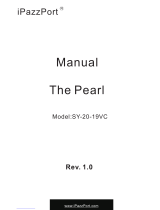W563 Wearable Computor User Manual
Disclaimer
Disclaimer @2018 Shanghai Hyco Genyong Technology Co., Ltd. All rights reserved.
Please read through the manual carefully before using the product and operate it
according to the manual. It is advised that you should keep this manual for future
reference.
Do not disassemble the device or remove the seal label from the device. Otherwise,
Shanghai Hyco Genyong Technology Co., Ltd. does not assume responsibility for the
warranty or replacement.
All pictures in this manual are for reference only and actual product may differ.
Regarding to the product modification and update, Shanghai Hyco Genyong
Technology Co., Ltd. reserves the right to make changes to any software or product
to improve reliability, function, or design at any time without notice. Besides, the
information contained herein is subject to change without prior notice.
The products depicted in this manual may include software copyrighted by Shanghai
Hyco Genyong Technology Co., Ltd. or a third party. The user, corporation or
individual, shall not duplicate, in whole or in part, distribute, modify, decompile,
disassemble, decode, reverse engineer, rent, transfer or sublicense such software
without prior written consent from the copyright holders.
This manual is copyrighted. No part of this publication may be reproduced or used in
any form without written permission from Hyco.
Please visit www.hycoiot.com or check the latest version of the specification sheet
for the latest product information