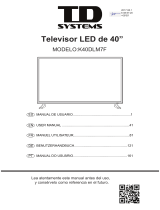Page is loading ...

Set-Top Box & Remote
KSTB2020
Operator User Interface
Rev. 120820

2
KSTB2020 - Operator UI Guide
POWER ON
Power the TV, Set-Top Box, and Audio Equipment
The TV and/or Set-Top Box may be powered on using the power
button on either your TV remote, or the KURV remote. If the
KURV remote has been paired to control TV, Set-Top Box, and
audio sound bars, press the main power button to turn
everything on all at once.
SIGN IN
To view live TV using your provider’s pre-installed app, signing in using your
credentials provided by your operator is required.

3
KSTB2020 - Operator UI Guide
Menu Button on Remote
To navigate the Pay TV app press the menu button to show menu
components. Guide, Shows, Movies, and Search are also available via remote short
cut keys.
The menu will be displayed as shown below:
USER INTERFACE MAIN MENU
Guide:
Displays Electronic Program Guide
data detailing present and upcoming
shows on each channel.
Shows:
Displays the shows which may be
viewed in the operators ON Demand
TV Shows catalog.
Movies:
Displays the movies which may be
viewed in the operators ON Demand
Movies catalog.
<ZLY7YVÄSL0U<ZL!
+PZWSH`Z[OLMVSSV^PUN!WYVÄSLPJVU^PSS
vary based upon user selection)
Shows/movies already recorded
as well as those scheduled to be
recorded for that user.
Displays the time used for DVR
recordings as well as time
allotment remaining for that user
Displays Settings icon for that
user which allows controls for the
following:
Who’s Watching
Parental Controls
4HUHNL7YVÄSLZ
Help
Terms of Service
About Nielsen Management
Sign Out
Search:
Displays the voice or text Google
search
1
2
3
4
5
1 2 3 4 5

4
KSTB2020 - Operator UI Guide
Recently Watched Screen
While in the main menu, arrow down on the remote to display the last ten
Shows/Movies watched. The selected item will show a picture of what is on
that channel at the present time.
Guide Screen
Select Guide while in the Operator app menu to display screen below:

5
KSTB2020 - Operator UI Guide
Guide Navigation
The KURV remote navigation buttons below are used in general
for Left/Right or Up/Down navigation within the menu.
•WƌĞƐƐƚŚĞhƉͬŽǁŶďƵƩŽŶƐƚŽƐĐƌŽůůƵƉŽƌĚŽǁŶǁŝƚŚŝŶƚŚĞ
'ƵŝĚĞDĞŶƵƚŽĚŝƐƉůĂLJĐŚĂŶŶĞůƉƌŽŐƌĂŵƐĂŶĚƟŵĞƐůŽƚƐ͘
•WƌĞƐƐƚŚĞZŝŐŚƚďƵƩŽŶƚŽƐĐƌŽůůƌŝŐŚƚǁŝƚŚŝŶƚŚĞ'ƵŝĚĞDĞŶƵ
ƚŽĚŝƐƉůĂLJƵƉĐŽŵŝŶŐƐŚŽǁƐŽŶĂƐĞůĞĐƚĞĚĐŚĂŶŶĞů͘
•WƌĞƐƐƚŚĞ>ĞŌďƵƩŽŶƚŽƐĐƌŽůůůĞŌǁŝƚŚŝŶƚŚĞ'ƵŝĚĞDĞŶƵƚŽ
ƌĞƉůĂLJƉƌĞǀŝŽƵƐůLJƐŚŽǁŶƉƌŽŐƌĂŵƐŽŶĂƐĞůĞĐƚĞĚĐŚĂŶŶĞů͕Žƌ
ĮůƚĞƌĨŽƌƐƉĞĐŝĮĐĐŽŶƚĞŶƚƐƵĐŚĂƐŐĞŶƌĞĂŶĚƵƉĐŽŵŝŶŐƟŵĞƐ͘
OK Button Functionality
When pressing the OK/Select key for an extended time, on either
the KURV 1.0 or KURV 2.0 remote controls, the Operator in app
search screen appears on the TV.
The KURV 1.0 SEARCH remote control is only capable of a
manual text search using the keyboard. Arrow right to the Search
Box and press OK to display the on screen keyboard to type out
search string.
The KURV 2.0 VOICE remote control is capable of searching by talking into
the remote. When activated, speak into the remote.
KURV 1.0 SEARCH REMOTE
Screen
KURV 2.0 VOICE REMOTE
Screen

6
KSTB2020 - Operator UI Guide
Movies Screen
In this menu subsection, you can use the KURV remote navigation buttons to
scroll through the available On Demand movies.
Shows Screen
Select Guide while in the Operator app menu to display screen below:
In this menu subsection, you can use the KURV remote navigation buttons to
scroll through the available On Demand shows.

7
KSTB2020 - Operator UI Guide
7YVÄSL9LJVYKPUNZ:JYLLU
In this menu subsection, you can use the KURV remote navigation buttons to
ZJYVSS[OYV\NO[OLWYVÄSLVM[OLZLSLJ[LK\ZLY
This screen will also display the shows/movies that have been recorded, and
shows/movies that are schedule to be recorded.
1
2
3
1 2
3
Recorded:
Select this sub menu to display Shows/Movies that have been recorded by the
selected user.
Select any Show or Movie will allow the user to play, delete or read information
about this recording.
Scheduled:
Select this sub menu to display Shows/Movies that will be recorded by the
selected user.
Recordings may be set up to trigger individual Shows/Movies, or Show Series
as required.
Select any scheduled item to cancel, or review Show/Movie information, or
extend recording time beyond its normally schedule run time.
DVR Cloud Storage Time Used / Time Left:
The upper right corner of this screen displays the number of hours of recordings
that have been stored, as well as the storage allotment left available.

8
KSTB2020 - Operator UI Guide
Parental Controls Screen
This sub-menu allows the user to set or reset a PIN code required to view
TH[LYPHS^P[OWYLKLÄULYH[PUNZZ\JOHZ;=4(9VY5*
Restrict Mature Content is OFF by default and must be set by the user.
Settings Screen
In the Settings Screen, the user can select a number of options to create
7HYLU[HS*VU[YVSZWPUJVKL4HUHNL7YVÄSLZZLLROLSWHUK]PL^;LYTZVM
Service information.

9
KSTB2020 - Operator UI Guide
4HUHNL7YVÄSLZ:JYLLU
;OL4HUHNL7YVÄSLZ:JYLLUHSSV^Z[OL\ZLY[V(KK,KP[VY9LTV]LWYVÄSLZ
as needed.
Miscellaneous Settings
Help:
This sub-menu allows the user to display Operator App build and version number.
Contact information for the Operator is also provided.
Terms of Service:
This sub-menu displays detailed information about the operator’s terms of service.
Sign Out:
This sub-menu allows the user to Sign Out of the Operator’s app. The user
credentials are required to sign back in.

10
KSTB2020 - Operator UI Guide
Search Screen
Press the Search button on the KURV remote to run a Google
search.
The user may then use the Navigation buttons on the remote to
enter the text for search terms.
Once text has been entered, navigate to and select the search
button in the Drop Down menu on the screen.

11
KSTB2020 - Operator UI Guide
Google Search Results
Search results will include the YouTube, TV Shows, and Movies available within
the Google Play environment that are relevant to the search term.
The same results may be achieved on Voice Remotes by holding
the search button on the remote and speaking the search terms.

12
KSTB2020 - Operator UI Guide
Notes:
/