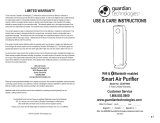Page is loading ...

Questions or Concerns?
Please contact us Mon–Fri, 9:00 am–5:00 pm PST/PDT
at [email protected] or at (888) 726-8520.
Core™ 200S Series
Levoit VeSync Core™ 200S Plus
True HEPA Smart Air Purifier
Model: LAP-C202S-WUSR
USER MANUAL

2
Table of Contents
Package Contents
Specifications
Safety Information
Getting to Know Your Smart
Air Purifier
Controls
Getting Started
VeSync App Setup
Using Your Smart Air Purifier
VeSync App Functions
About the Filter
Care & Maintenance
Troubleshooting
VeSync App Troubleshooting
Warranty Information
Customer Support
2
2
3
4
5
6
7
8
9
10
12
14
16
18
19
Package Contents
1 × Smart Air Purifier
1 × 3-Stage Filter (Pre-Installed)
1 × User Manual
1 × Quick Start Guide
Specifications
Power Supply AC 120V, 60Hz
Rated Power 34W
Ideal Room Size 178 ft² / 16.5 m²
Note:
•Eective for
larger rooms, but
purification will
take longer.
•Ideal Room Size
is based on 5 air
changes per hour
(ACH).
CADR 115 CFM / 200 m³/h
Operating
Conditions
Temperature:
14°–104°F / -10°–40°C
Humidity: < 85% RH
Noise Level 27–52dB
Air Purifier
Dimensions
8.1 × 8.1 × 12.6 in /
20.5 × 20.5 × 32 cm
Air Purifier
Weight
6.6 lb / 3 kg
Note: To access additional smart functions,
download the free VeSync app (see page 7).

3
SAFETY INFORMATION
•
Only use your air purifier as described in this manual.
•
Do not use without removing the plastic wrap from the filter. The air
purifier will not filter air, and may overheat, causing a fire hazard.
•
Do not use the air purifier outdoors.
•
Keep the air purifier away from water, and wet or damp areas. Never
place in water or liquid.
•
Do not use in excessively humid areas.
•
Keep the air purifier away from heat sources.
•
Do not use where combustible gases, vapors, metallic dust, aerosol
(spray) products, or fumes from industrial oil are present.
•
Keep 5 ft / 1.5 m away from where oxygen is being administered.
•
Supervise children when they are near the air purifier.
•
Do not place anything into any opening on the air purifier.
•
Do not sit or place heavy objects on the air purifier.
•
Keep the inside of the air purifier dry. To prevent moisture buildup, avoid
placing in rooms with major temperature changes or underneath air
conditioners.
•
Always unplug the air purifier before servicing (such as changing the
filter).
•
Do not use the air purifier if it is damaged or not working correctly, or if
the cord or plug
is damaged. Do not try to repair it yourself. Contact Customer Support
(see page 19).
•
WARNING: To reduce the risk of fire or electric shock, do not use this air
purifier with any solid-state speed controls (such as a dimmer switch).
•
Not for commercial use. Household use only.
•
Keep the air purifier near the outlet it is plugged into.
•
Never place the cord near any heat source.
•
Do not cover the cord with a rug, carpet, or other covering. Do not place
the cord under furniture or appliances.
•
Keep the cord out of areas where people walk often. Place the cord
where it will not be tripped over.
•
This appliance has a polarized plug (one blade is wider than the other).
To reduce the risk of electric shock, this plug is intended to fit in a
polarized outlet only one way. If the plug does not fit fully in the outlet,
reverse the plug. If it still does not fit, contact a qualified electrician. Do
not attempt to defeat this safety feature.
•
This air purifier uses standard US 120V, 60Hz outlets. If using outside the
US, check for compatibility.
To reduce the risk of fire, electric shock, or other injury, follow all instructions and
safety guidelines.
General Safety
•
The appliance is not to be used by persons (including children)
with reduced physical, sensory or mental capabilities, or lack of
experience and knowledge, unless they have been given
supervision or instruction concerning use of the appliance by a
person responsible for their safety.
•
Children should be supervised to ensure that they do not play
with the appliance.
•
Cleaning and user maintenance shall not be made by children
without supervision.
•
If the supply cord is damaged, it must be replaced by the
manufacturer, its service agent or similarly qualified persons in
order to avoid a hazard.
•
The attachment plug of the appliance and receptacle serve as
the manual means for disconnecting remote operation
commands,external communication or data signals shall specify
that unplugging the appliance disconnects the remote functions.
•
This air purifier complies with the maximum allowable
concentration of ozone of 0.050 parts per million by volume
(ppmv) in a 24-hour period. The Health Canada Guideline 2010
recommends that the maximum exposure limit, based on an
averaging time of 8 hours, is 0.020 ppmv or less when tested in
a sealed, controlled room approximately 30 m³.
•
Ce produit est conforme avec la concentration maximale permise
d’ozone de 0,050 parties par million par volume (ppmv) pendant
une période de 24 heures. La Ligne directrice (2010) de Santé
Canada recommande un niveau maximal d'exposition, basé sur
un moyen de 8 heures, soit 0,020 ppmv ou moins dans une
chambre de teste étanchée et contrôlée de 30 m³.
Power & Cord
Electromagnetic Fields (EMF)
Your Levoit air purifier complies with all standards regarding
electromagnetic fields
(EMF). If handled properly and according to the instructions in this
user manual, the appliance is safe to use based on scientific
evidence available today.
READ AND SAVE THESE
INSTRUCTIONS

4
GETTING TO KNOW YOUR SMART
AIR PURIFIER
A. Fan Speed Indicators
B. Fan Speed Button
C. On/Off Button
D. Sleep Mode Button/
Reset Filter Status Button
E. Timer Button
F. Timer Indicators
Back, upside downFront
G. Wi-Fi® Indicator
H. Night Light Button
I. Plasma Button
J. Check Filter Indicator
K. Display Off Button/
Display Lock Button
L. Air Outlet
M
L
N
B
C
D
E
H
I
J
K
P
Q
A
F
G
O
M. Housing
N. Air Inlet
O. Power Cord
P. Filter Cover
Q. True HEPA Filter

5
CONTROLS
On/O Button
• Turns the air purifier on/o.
• Press and hold to configure
the air purifier. See the
VeSync in-app instructions
for more information.
• Press and hold to reset the
air purifier and disconnect
from Wi-Fi (see page 7).
Night Light Button
• Turns the night light on/o
(see page 9).
Wi-Fi Indicator
• Turns on, o, or blinks
to indicate configuration
status. See the VeSync
in-app instructions for
more information.
Display O Button
•Turns the display off (not
including the night light).
•Tap any button (except )
to turn the display back on.
•Press and hold for 3
seconds to lock the display,
to prevents current settings
from being changed. Blinks
when any other button is
tapped to indicate that
Display Lock is on.
Fan Speed Button
• Cycles through fan speeds:
I (low), II (medium), and
III (high).
• Tapping the Fan Speed
Button while the air purifier
is in Sleep Mode will exit
Sleep Mode. Plasma Button
• Turns the Plasma function
on/o (see page 9).
Sleep Mode Button
• Turns Sleep Mode on
(see page 8).
• Press and hold for 3
seconds to reset the
Check Filter Indicator.
Check Filter Indicator
• Lights up when the filter
should be checked (see
Check Filter Indicator,
page 12).
• Reset the Check Filter
Indicator light by pressing
and holding the Sleep
Mode button for 3 seconds.
Timer Button
• Cycles through timer
options (see page 8).

6
GETTING STARTED
1. Flip the air purifier over. Twist the filter
cover counterclockwise and remove it.
[Figure 1.1]
2. Remove the filter from its plastic
packaging and place the filter back into
the air purifier. [Figure 1.2]
3. Replace the filter cover and twist
clockwise to lock. [Figure 1.3]
Figure 1.1
Figure 1.2
Figure 1.4
Figure 1.3
4. Place the air purifier on a flat, stable
surface with the display facing up. Allow
at least 15 in / 38 cm of clearance on all
sides of the air purifier. Keep away from
anything that would block airflow, such as
curtains. [Figure 1.4]
cover should
snap shut
15 in /
38 cm
15 in /
38 cm

7
You can use the VeSync app to connect
your smart air purifier to Amazon Alexa or
Google Assistant™. Please follow the in-app
instructions to set up your voice assistant.
Note: You must create your own VeSync
account to access voice assistants.
VESYNC APP SETUP
CONNECT WITH
AMAZON ALEXA OR
GOOGLE ASSISTANT™
1. To download the VeSync app, scan
the QR code or search “VeSync” in the
Apple App Store® or Google Play Store.
2. Open the VeSync app. Log In or
Sign Up.
3. Follow the in-app instructions to set up
your smart air purifier.
Note:
• To disconnect Wi-Fi, press and hold the
On/O button for 15 seconds until the
Wi-Fi indicator turns o. This will restore
the smart air purifier’s default settings
and disconnect it from the VeSync app.
• To reconnect, please follow the
instructions in the VeSync app for
adding a device.

8
USING YOUR SMART AIR PURIFIER
1. Plug in and tap to turn on the air
purifier. The fan will start on level I.
[Figure 2.1]
2. Optionally, tap to change fan speed
between I, II, and III.
Note:
• The indicators are not buttons and cannot
be used to change the fan speed.
• The fan speed indicators will light up
when active.
• Fan speed III is the loudest, but cleans
air the quickest.
• For best results, or to address a specific
air quality issue such as smoke, run the air
purifier at high speed (level III) for 15–20
minutes before using a lower speed.
• To eectively clean air, keep windows and
doors closed while the air purifier is on.
3. Tap to turn o the air purifier.
Note: Using the VeSync app allows you to control
your air purifier remotely and access additional
functions and features.
Figure 2.1
General Operation
Sleep Mode
Sleep Mode dims all icons to half brightness
and operates quietly by using a fan speed
lower than fan speed I.
Tap to turn Sleep Mode on.
Timer
You can manually set a timer for 2, 4, or 8
hours using the display buttons. You can
also set a timer for 1 to 24 hours through the
VeSync app.
1. Tap repeatedly to select a time. The
timer will start automatically.
Note:
• Tapping will exit Sleep Mode.
• You can still adjust the night light while the
air purifier is in Sleep Mode.
Note:
• The indicators are not buttons and cannot
be used to select a time.
• The timer indicators will light up blue
when active.
• indicator lights up when a timer is set
up through the app.
Note:
• You can change the fan speed at any time
while the timer is on.
• The timer will restart if the time is changed.
2. Once the timer has finished, the air
purifier will turn o.
3. To cancel a timer, tap until all timer
indicators are o.

9
Night Light
You can choose between 2 night light
brightness levels, even when the air purifier
is turned o (as long as it is still plugged in).
1. Tap once to turn on the light.
2. Tap a second time to dim the brightness
to half.
3. Tap a third time to turn o the light.
VESYNC APP
FUNCTIONS
Note: Turning o the display will not turn o
the night light.
Note: The memory function does not work
with timers or night light settings.
Display Lock
Locking the display prevents settings from
being accidentally changed. Buttons will not
respond to being tapped.
1. Press and hold for 3 seconds to
lock/unlock the display. will blink 3
times to show that the display is locked.
2. If the display is locked and other buttons
are tapped, will blink 3 times to
show that the display is locked.
Memory Function
Even while turned o, as long as the air
purifier is plugged in, it will remember
its previous fan speed, Sleep Mode, and
Display Lock settings.
When unplugged, the air purifier will
remember the fan speed and Sleep Mode,
but not Display Lock or Display O.
Plasma Function
The plasma function generates positive
and negative ions that bind with pollutants
and neutralize them by breaking down their
molecular structure.
This helps neutralize particulate matter,
bacteria, odorous gases, aerosols, and
volatile organic compounds (VOCs).
The VeSync app allows you to access
additional smart air purifier functions,
including those listed below. As the app
develops, more features may become
available.
Remote Control
• Change any air purifier settings through
the app, even while the Display Lock is on.
Schedules
• Create and customize schedules for
your air purifier to match your routines.
Filter Replacement Info
• Keep tabs on remaining filter life by
checking the filter life percentage in
the app.
• Shop for replacement filters.
Timer Function
• Set a timer setting between 1 and
24 hours.

10
ABOUT THE FILTER
The air purifier uses a 3-stage filtration system to purify air.
A. Nylon Pre-Filter
• Captures large particles such as
dust, lint, fibers, hair, and pet fur.
• Maximizes the filter’s life by
protecting it.
B. H13 True HEPA Filter
• Captures at least 99.97% of airborne
particles 0.3 microns (µm) in size.
• Filters small particles such as fine
dust, smoke particles, and allergens
such as pollen and pet dander.
C. High-Eciency Activated
Carbon Filter
• Physically adsorbs smoke, odors,
and fumes.
• Filters compounds such as
formaldehyde, benzene, ammonia,
hydrogen sulfide and volatile
organic compounds (VOCs).
A
B
C
Note: Levoit air purifiers filter airborne
particles 0.3 microns in size. Arovast
Corporation makes no claims that this air
purifier helps reduce the COVID-19 virus.

11
Do not add essential oils to the air purifier
or filter. The filter will become damaged
by the oil and will eventually release an
unpleasant smell. Do not use diusers near
the air purifier.
Essential Oils
ABOUT THE FILTER (CONT.)
Moisture may damage the filters. This air
purifier should be used in an area with a
humidity level below 85% RH. If you use the
air purifier in excessively humid areas, the
surface of the filter will become moldy.
Humidity
Note: Water or moisture will allow mold to
grow. To solve a mold problem, get rid of the
source of the moisture and clean up the mold.
The air change rate is how many times
all of the air in a room can be purified (or
“changed”) by the air purifier in 1 hour. Air
changes per hour are calculated on the
recommended room size, assuming 8 ft /
2.4 m ceilings. For smaller rooms, the air
change per hour will increase. This air
purifier has an air change per hour of 5,
which means it can change air 5 times
per hour at the max speed in a single,
closed room up to 178 ft² / 16.5 m². The
air purifier is eective for larger rooms,
but air purification will take longer, with
fewer air changes per hour.
This air purifier has a Clean Air Delivery
Rate of 115 cubic feet per minute (CFM),
or 200 m³/h.
Clean Air Delivery Rate (CADR) measures
the eciency of an air purifier by indicating
the volume of clean air that it produces per
minute. This is based on removal of dust,
pollen, and smoke, which are the 3 most
common indoor air pollutants. The higher
the CADR, the more particles the air purifier
will remove and the larger the area it can
clean. The rating is measured at the air
purifier’s highest speed.
Air Change per Hour
Clean Air Delivery Rate
Note: To eectively clean air, keep windows
and doors closed while the air purifier is on.

12
Note: You can also reset the Check Filter
Indicator in the VeSync app.
Resetting the Check Filter
Indicator
Reset the Check Filter Indicator when:
A. lights up red.
1. Replace the filter (see page 13).
2. Turn on the air purifier.
3. Press and hold for 3 seconds.
will blink 3 times and turn o
once successfully reset.
B. The filter was changed before lit up.
3. Press and hold for 3 seconds.
will blink 3 times and turn o
once successfully reset.
will light up as a reminder to check the
filter. Depending on how often you use the
air purifier, the indicator should turn on within
6–8 months. You may not need to replace
your filter yet, but you should check it when
turns on.
When your air purifier is set up with the
VeSync app, you can also check the app to
see your remaining filter life. You will also
receive a notification from VeSync when it’s
time to check your filter.
Check Filter Indicator
The outer pre-filter should be cleaned
every 2–4 weeks to increase eciency
and extend the life of your filter. Clean
the pre-filter using a soft brush or vacuum
hose to remove hair, dust, and large
particles. Do not clean the filter with
water or other liquids. [Figure 3.1]
Cleaning the Filter
CARE & MAINTENANCE
Cleaning the Smart Air Purifier
• Unplug before cleaning.
• Wipe the outside of the air purifier with
a soft, dry cloth. If necessary, wipe
the housing with a damp cloth, then
immediately dry.
• Vacuum the inside of the air purifier.
• Do not clean with abrasive chemicals or
flammable cleaning agents.
Filter When to Clean How to Clean When to Replace
Nylon Pre-Filter Every 2–4
weeks
Use a soft brush
or vacuum hose
[Figure 3.1] 6–8 months
True HEPA & High-Eciency
Activated Carbon Filters Do not clean
Figure 3.1

13
1. Unplug the air purifier. Flip the air purifier
over and remove the filter cover (see
Getting Started, page 6).
2. Remove the old filter.
3. Clean out any remaining dust or hair
inside the air purifier using a vacuum
hose. Do not use water or liquids to
clean the air purifier. [Figure 3.2]
4. Unwrap the new filter and place it into
the housing (see Getting Started,
page 6).
5. Replace the cover. Plug in the air purifier.
6. Reset the Check Filter Indicator (see
page 12).
Replacing the Filter
If not using the air purifier for an extended
period of time, wrap both the air purifier and
the filter in plastic packaging and store in a
dry place to avoid moisture damage.
Storage
Check the VeSync app to see your
remaining filter life.
The filter should be replaced every
6–8 months. You may need to replace
your filter sooner or later depending
on how often you use your air purifier.
Using your air purifier in an environment
with relatively high pollution may mean
you will need to replace the filter more
often, even if is o.
You may need to replace your filter if
you notice:
• Increased noise when the air
purifier is on
• Decreased airflow
• Unusual odors
• A visibly clogged filter
When Should I Replace the
Filter?
Note:
• To maintain the performance of your
air purifier, only use ocial Levoit
filters. To buy replacement filters, visit
Levoit’s online store. Go to levoit.com
for more information.
• Remember to reset after changing
the filter (see page 12).
CARE & MAINTENANCE (CONT.)
Figure 3.2

14
Problem Possible Solution
Air purifier will not
turn on or respond to
button controls.
Plug in the air purifier.
Check to see if the power cord is damaged. If so, stop using the air
purifier and contact Customer Support (see page 19).
Plug the air purifier into a dierent outlet.
The air purifier may be malfunctioning. Contact Customer Support
(see page 19).
Airflow is significantly
reduced.
Make sure the filter is removed from its packaging and properly in
place (see page 6).
Tap to increase the fan speed.
Make sure there are at least 15 in / 38 cm of clearance on all sides of
the air purifier.
The pre-filter may be clogged by large particles, such as hair or lint,
blocking air flow. Clean the pre-filter (see page 12).
Replace the filter (see page 13).
Air purifier makes an
unusual noise while
the fan is on.
Make sure the filter is properly in place with plastic packaging
removed (see page 6).
Make sure the air purifier is operating on a hard, flat, level surface.
Replace the filter (see page 13).
The air purifier may be damaged, or a foreign object may be
inside. Stop using the air purifier and contact Customer Support
(see page 19). Do not try to repair the air purifier.
Strange smell coming
from the purifier.
Clean the filter or replace if necessary.
Make sure not to use your air purifier in an area with high humidity
or while diusing essential oils.
TROUBLESHOOTING

15
If your problem is not listed, please contact Customer Support (see page 19).
TROUBLESHOOTING (CONT.)
Problem Possible Solution
Poor air purification
quality.
Tap to increase the fan speed.
Make sure no objects are blocking the sides or top of the air purifier
(the inlet or outlet).
Make sure the filter is removed from its packaging and properly in
place (see page 6).
Close doors and windows while using the air purifier.
If the room is larger than 178 ft² / 16.5 m², air purification will take longer.
The air purifier may not be as eective in significantly larger rooms.
Replace the filter (see page 13).
is still on after
replacing the filter. Reset the Check Filter Indicator (see page 12).
has not turned on
within 8 months.
is a reminder for you to check the filter and will light up based on
how long the air purifier has been used (see page 12). If you don’t
use your air purifier often, will take longer to turn on.
turned on before
6 months.
is a reminder for you to check the filter and will light up based on
how long the air purifier has been used (see page 12). If you run
your air purifier frequently, will turn on sooner.

16
VESYNC APP TROUBLESHOOTING
My smart air purifier isn’t connecting to the VeSync app.
• Make sure your phone has Bluetooth® turned on and is not currently connected to
another Bluetooth device.
• During the setup process, you must be on a secure 2.4GHz Wi-Fi network. Confirm
that the network is working correctly.
• Make sure the Wi-Fi password you entered is correct.
◦There should be no spaces at the beginning or end of the password.
◦Test the password by connecting a dierent electronic device to the router.
◦If you’re manually typing in the SSID and password, double check that both are
entered correctly.
• Try moving your air purifier closer to the router. Your phone should be as close as
possible to your air purifier.
• Your router may need to be at a higher location, away from obstructions.
• Make sure your air purifier and router are away from appliances (such as microwave
ovens, refrigerators, electronic devices, etc.) to avoid signal interference.
• If you’re using a VPN, make sure it’s turned o while setting up your air purifier.
• Disable portal authentication for your Wi-Fi network. If portal authentication is enabled,
the air purifier will not be able to access your Wi-Fi network, and setup will fail.
My air purifier is oine.
• Make sure the air purifier is plugged in and has power, then refresh the VeSync menu by
swiping down on the screen.
• Make sure your router is connected to the internet and your phone’s network connection
is working.
• Delete the oine air purifier from the VeSync app. Swipe left (iOS®) or press and hold
(Android™), then tap Delete.
• Reconfigure the air purifier with the VeSync app.
Note: Portal authentication means that you need to sign in to your Wi-Fi network through a
web page before you can use the Internet.
Note: Power outages, internet outages, or changing Wi-Fi routers may cause the air purifier
to go oine.
If your problem is not listed, please contact Customer Support (see page 19).

17
FEDERAL COMMUNICATION COMMISSION
INTERFERENCE STATEMENT FCC STATEMENT
FCC RADIATION EXPOSURE STATEMENT
This device complies with Part 15 of the FCC Rules. Operation is subject to the following two
conditions:
1. This device may not cause harmful interference, and
2. This device must accept any interference received, including interference that may
cause undesired operation.
NOTE: This equipment has been tested and found to comply with the limits for a Class B digital
device, pursuant to Part 15 of the FCC Rules. These limits are designed to provide reasonable
protection against harmful interference in a residential installation. This equipment generates,
uses and can radiate radio frequency energy and, if not installed and used in accordance with
the instructions, may cause harmful interference to radio communications. However, there is no
guarantee that interference will not occur in a particular installation. If this equipment does cause
harmful interference to radio or television reception, which can be determined by turning the
equipment off and on, the user is encouraged to try to correct the interference by one of the
following measures:
• Reorient or relocate the receiving antenna.
• Increase the separation between the equipment and receiver.
• Connect the equipment into an outlet on a circuit dierent from that to which
the receiver is connected.
• Consult the dealer or an experienced radio/TV technician for help.
FCC Caution: Any changes or modifications not expressly approved by the party responsible
for compliance could void the user’s authority to operate this equipment.
This equipment complies with FCC radiation exposure limits set forth for an uncontrolled
environment. End users must follow the specific operating instructions for satisfying RF exposure
compliance. To maintain compliance with FCC RF exposure compliance requirements, please
follow operation instructions as documented in this manual. This transmitter must not be co-
located or operating in conjunction with any other antenna or transmitter. This equipment should
be installed and operated with a minimum distance of 20 cm between the radiator and your
body. The availability of some specific channels and/or operational frequency bands are country
dependent and are firmware programmed at the factory to match the intended destination. The
firmware setting is not accessible by the end user.

18
Terms & Policy
Arovast Corporation (“Arovast”) warrants this
product to the original purchaser to be free
from defects in material and workmanship,
under normal use and conditions, for a period
of 1 year from the date of original purchase.
Arovast agrees, at our option during the
warranty period, to repair any defect in material
or workmanship or furnish an equal product in
exchange without charge, subject to verification
of the defect or malfunction and proof of the
date of purchase.
There is no other express warranty. This
warranty does not apply:
• If the product has been modified from its
original condition;
• If the product has not been used in
accordance with directions and instructions
in the user manual;
• To damages or defects caused by accident,
abuse, misuse or improper or inadequate
maintenance;
• To damages or defects caused by service
or repair of the product performed by an
unauthorized service provider or by anyone
other than Arovast;
• To damages or defects occurring during
commercial use, rental use, or any use for
which the product is not intended;
• To damages or defects exceeding the cost
of the product.
Arovast will not be liable for indirect, incidental,
or consequential damages in connection with
the use of the product covered by this warranty.
This warranty extends only to the original consumer
purchaser of the product and is not transferable to
any subsequent owner of the product regardless
of whether the product is transferred during the
specified term of the warranty.
This warranty does not extend to products
purchased from unauthorized sellers. Arovast’s
warranty extends only to products purchased
from authorized sellers that are subject to
Arovast’s quality controls and have agreed to
follow its quality controls.
All implied warranties are limited to the period of
this limited warranty.
This warranty gives you specific legal rights
and you may also have other rights which
vary from state to state. Some states do not
allow the exclusion or limitation of incidental or
consequential damages, so the above limitation
or exclusion may not apply to you.
If you discover that your product is defective within
the specified warranty period, please contact
Customer Support via [email protected].
DO NOT dispose of your product before
contacting us. Once our Customer Support Team
has approved your request, please return the
product with a copy of the invoice and order ID.
Extend Your Warranty by 1 Year
Register your product within 14 days of purchase
at www.levoit.com/warranty to extend your 1-year
warranty by an additional year.
This warranty is made by:
Arovast Corporation
1202 N. Miller St. Suite A
Anaheim, CA 92806
Product Name Smart True HEPA Air Purifier
Models LAP-C201S-WUSR
For your own reference, we strongly recommend
that you record your order ID and date of purchase.
Date of Purchase
Order ID
WARRANTY INFORMATION

19
CUSTOMER SUPPORT
If you have any questions or concerns about
your new product, please contact our helpful
Customer Support Team.
Distributed by Arovast Corporation
1202 N. Miller St., Suite A
Anaheim, CA 92806
Email: [email protected]
Toll-Free: (888) 726-8520
Mon–Fri, 9:00 am–5:00 pm PST/PDT
Support Hours
*Please have your order invoice and order ID
ready before contacting Customer Support.
Trademark Information
Amazon, Alexa, and all related logos are trademarks of Amazon.com, Inc. or its aliates.
Google, Android, and Google Play are trademarks of Google LLC.
Apple App Store is a trademark of Apple Inc.
Wi-Fi® is a registered trademark of Wi-Fi Alliance®.
The Bluetooth® word mark and logos are registered trademarks owned by Bluetooth SIG, Inc. and any
use of such marks by Arovast Corporation is under license. Other trademarks and trade names are
those of their respective owners.
iOS is a registered trademark of Cisco Systems, Inc. and/or its aliates in the United States and certain
other countries.
The energy eciency of this ENERGY STAR certified model is
measured based on a ratio between the model’s CADR for
Smoke and the electrical energy it consumes, or CADR/Watt.

CA061121CW-M1_0621LAP-C202S-WUSR
/LEVOITLIFESTYLE
/LEVOIT
/LEVOIT
/LEVOITLIFESTYLE
LEVOIT.COM
/