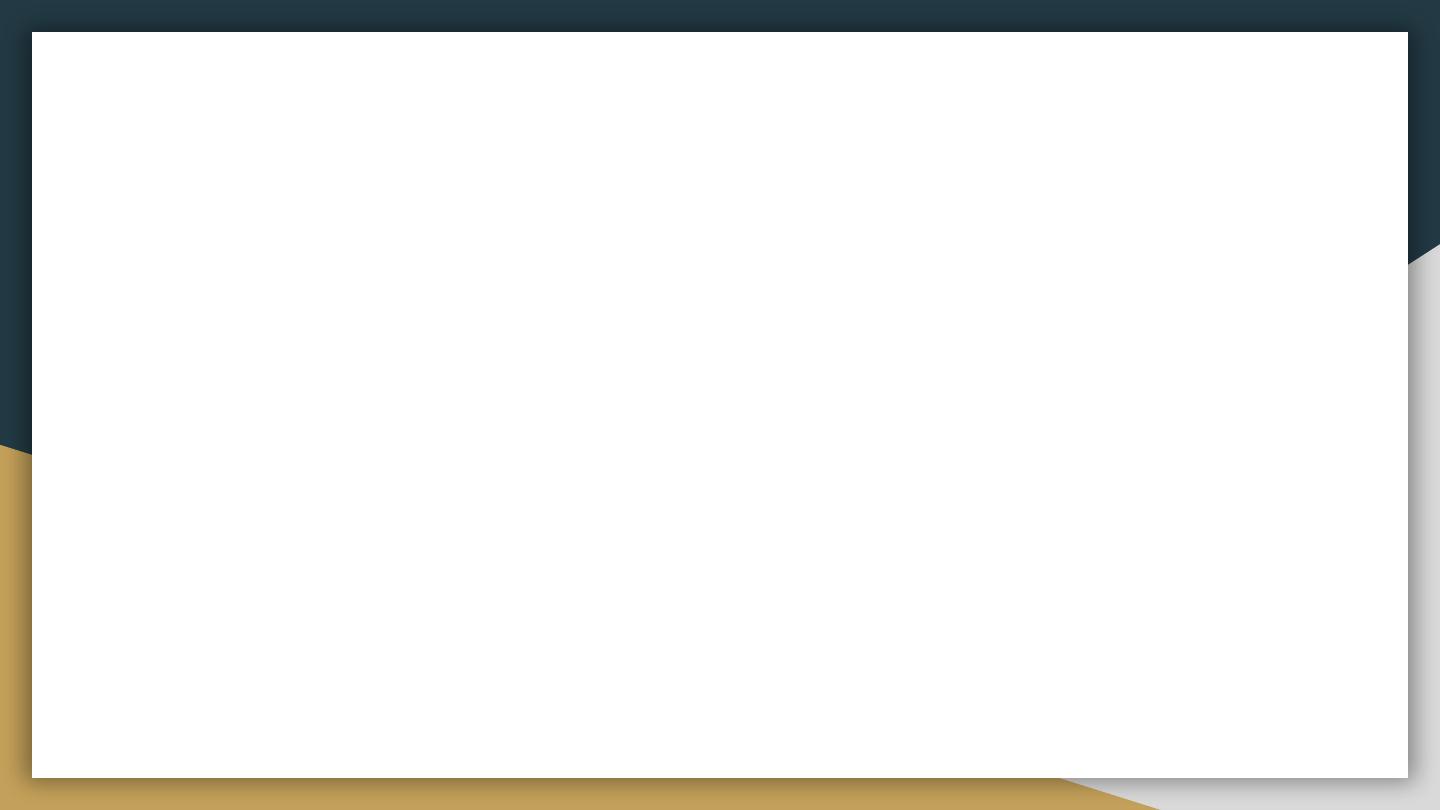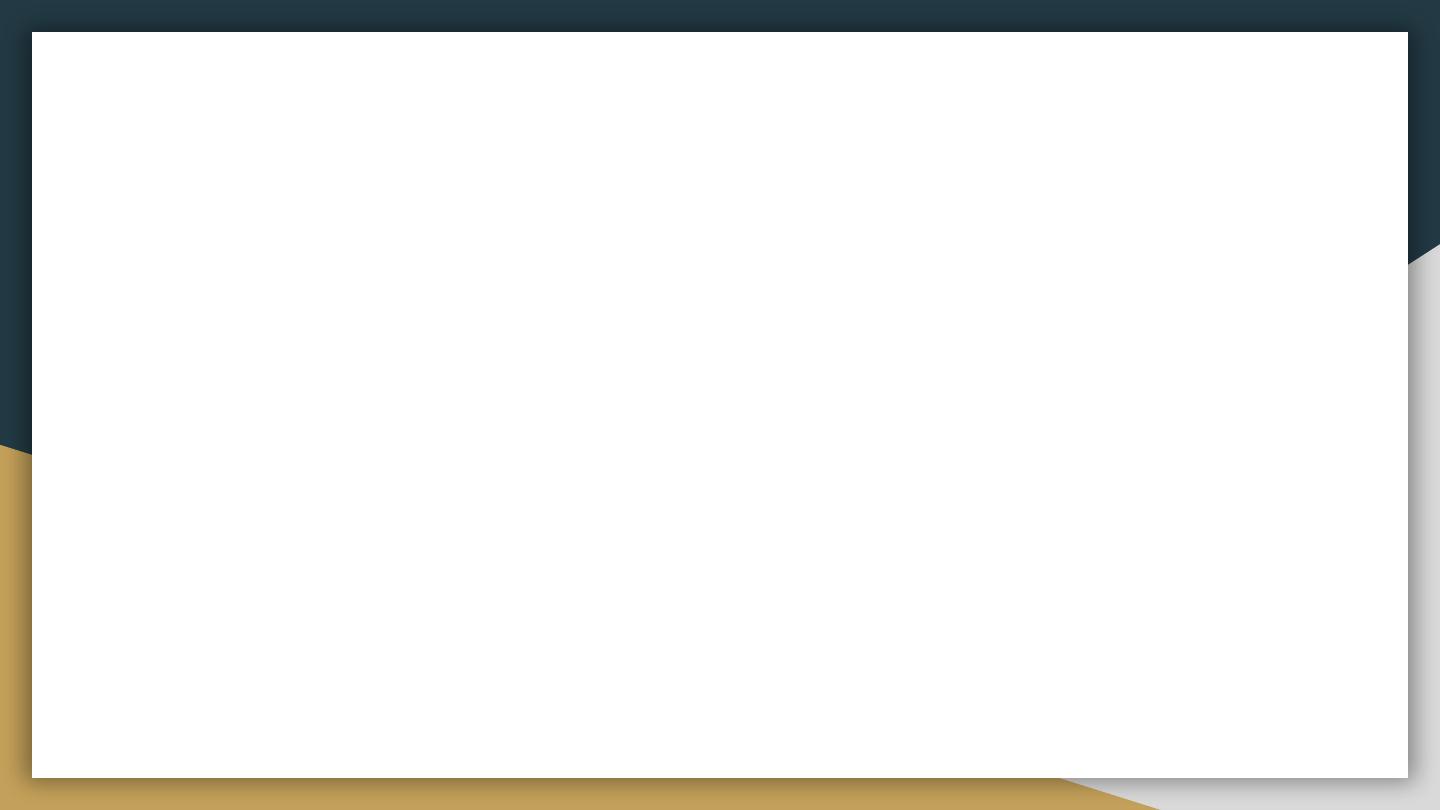
● Indicates that the IFEEL function is activated.
● Indicates the actual fan speed
● Indicates the TURBO function is active (the
fan speed is forced by this function)
● Indicates the setting has been transmitted to
the receiver located on the indoor unit
● Indicates that the anti-freeze function is
activated (set temperature 8°C)
● Indicates the extended ventilation function is
active (only in cooling or dehumidification)
● Not available
● Not available
● Indicates the operating setpoint temperature
in the various modes
● Indicates that the figures displayed next to
the icon represent the current system time
● Indicates the system time, or the start and
switch off timer
● Indicates if a timer is set for starting
● Indicates if a timer is set for switching off
● Indicates the unit of measurement for the
temperature setpoints ( °C or °F)
● Indicates that the WIFI function is activated
(available with the dedicated accessory
WIFI)