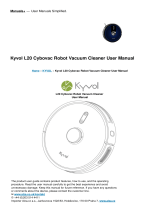sharkclean.comsharkclean.com
AVERTISSEMENT
Afin de réduire les risques d’incendie, de décharges électriques, de blessure ou
de dommage matériel:
CONSIGNES DE SÉCURITÉ IMPORTANTES
VEUILLEZ LES LIRE ATTENTIVEMENT AVANT L’UTILISATION • POUR UN USAGE
DOMESTIQUE SEULEMENT
CONSERVEZ CES INSTRUCTIONS
Si le cordon d’alimentation du chargeur ne s’insère pas à fond dans la prise de courant, inversez
alors le sens de la fiche. Si elle ne s’insère toujours pas, communiquez avec un électricien qualifié.
NE FORCEZ PAS pour insérer la fiche dans la prise et ne tentez pas de la modifier.
Pour les mises en garde et les avertissements les plus récents, allez à sharkclean.com/robothelp
AVERTISSEMENTS GÉNÉRAUX
Lors de l’utilisation d’un appareil électrique, des
précautions de base doivent toujours être suivies,
y compris les suivantes:
1. Cet appareil se compose d’un aspirateur robot
humide/sec pour les planchers et d’une station
de recharge avec alimentation électrique. Ces
composantes comportent des raccordements
électriques, du filage électrique et des pièces
amovibles pouvant exposer l’utilisateur à
certains risques.
2. Avant chaque utilisation, inspectez
soigneusement toutes les pièces afin de
déceler tout dommage. Si une pièce est
endommagée, cessez son utilisation.
3. Utilisez uniquement des pièces de rechange
identiques. Voir la page des accessoires de
remplacement de ce livret.
4. Ce robot nettoyant humide/sec pour les
planchers ne renferme aucune pièce qui peut
être réparée.
5. Utilisez cet appareil uniquement aux fins
décrites dans ce manuel.
N’UTILISEZ PAS le robot nettoyant humide/
sec pour les planchers pour un usage autre
que ceux décrits dans le présent manuel.
6. À l’exception des filtres, des récipients à
poussière et des tampons, N’EXPOSEZ aucune
des pièces du robot nettoyant humide/sec pour
les planchers à l’eau ou à d’autres liquides.
AVERTISSEMENTS CONCERNANT L’UTILISATION
7. Cet appareil peut être utilisé par des personnes
dont les capacités physiques, sensorielles
ou mentales sont réduites ou qui manquent
d’expérience et de connaissances si ces
personnes sont supervisées ou informées
sur l’utilisation sécuritaire de l’appareil et s’ils
comprennent les dangers possibles.
a) Les enfants ne doivent pas jouer avec
l’appareil.
b) Les enfants ne peuvent pas nettoyer ni
entretenir l’appareil sans supervision.
8. Éteignez toujours l’aspirateur robot avant
d’insérer ou de retirer le filtre, le récipient à
poussière ou le réservoir de liquide.
9. NE MANIPULEZ PAS la prise, la station de
recharge, le cordon d’alimentation ou le robot
nettoyant humide/sec pour les planchers avec
les mains mouillées. Les enfants ne peuvent pas
nettoyer ni entretenir l’appareil sans supervision.
10. N’UTILISEZ PAS le robot sans que le récipient
à poussière, le filtre ou le réservoir de liquide ne
soient bien en place.
11. N’ENDOMMAGEZ PAS le cordon d’alimentation:
a) N’UTILISEZ PAS le cordon comme une
poignée pour porter ou tirer la station
de recharge.
b) NE DÉBRANCHEZ PAS l’appareil en
tirant le cordon d’alimentation. Agrippez
la fiche, non le cordon.
c) NE FERMEZ PAS une porte sur le
cordon, ne tirez pas le cordon sur des
coins pointus et ne laissez pas le cordon
près de surfaces chaudes.
1
2. ÉVITEZ d’insérer des objets dans les ouvertures
de la buse ou de tout autre accessoire.
N’UTILISEZ PAS l’appareil si une ouverture est
obstruée. Veillez à ce que les ouvertures ne
soient pas bloquées par de la poussière, de la
peluche, des cheveux ou tout autre élément qui
pourrait gêner la circulation de l’air.
13. N’UTILISEZ PAS le robot nettoyant humide/sec
pour les planchers si son débit d’air est obstrué.
Si les conduits d’air se bloquent, éteignez
l’aspirateur et retirez toutes les obstructions
avant d’allumer l’appareil de nouveau.
14. Tenez tous les orifices d’aspiration éloignés
des cheveux, du visage, des doigts, des pieds
déchaussés ou de vêtements amples.
15. N’UTILISEZ PAS le robot nettoyant humide/
sec pour les planchers s’il ne fonctionne pas
comme prévu, ou s’il a été échappé sur le sol,
endommagé, laissé à l’extérieur ou immergé.
16. NE PLACEZ PAS l’aspirateur sur des surfaces
instables,
17. Si le robot est placé dans une pièce et qu’il
ne part pas de la station de recharge, il doit
être placé dans un périmètre non obstrué de
45cm de distance des bords et des chutes.
18. N’UTILISEZ PAS l’appareil pour aspirer:
a)Des liquides déversés
b)De gros objets
c) Des objets durs ou tranchants (verre,
clous, vis ou pièces de monnaie)
d) De grandes quantités de poussière
(poussière de cloison sèche, cendres
ou braises de foyer). N’UTILISEZ PAS
l’aspirateur comme accessoire d’un outil
électrique pour l’aspiration de la poussière.
e) Des objets produisant de la fumée ou à
combustion (braises chaudes, embouts
de cigarettes ou allumettes)
f) Des matières inflammables ou
combustibles (essence à briquet,
essence ou kérosène)
g) Des matières toxiques (forte
concentration de liquide de Javel, forte
concentration d’ammoniaque ou du
produit débouchant)
19. N’UTILISEZ PAS dans les zones suivantes:
a) Zones extérieures à proximité de foyers
dont la porte n’est pas obstruée
b) Dans des endroits fermés pouvant
contenir des matières explosives, ou des
fumées ou vapeurs toxiques (essence
à briquet, essence, kérosène, peinture,
diluants à peinture, produits de traitement
antimite ou poussières inflammables)
c) Dans une zone avec chauage d’appoint
d) Près de foyers dont la porte n’est pas
obstruée
20. Éteignez le robot nettoyant humide/sec
pour les planchers avant de procéder à
tout ajustement, nettoyage, entretien ou
dépannage. Remarque: en position OFF
(arrêt) (O), le robot continue de consommer
une petite quantité d’énergie.
21. Laissez tous les filtres sécher complètement
avant de les remettre dans le robot nettoyant
humide/sec pour les planchers pour éviter que
du liquide ne soit aspiré dans les composants
électriques.
22. NE MODIFIEZ PAS ni ne tentez de réparer
le robot nettoyant humide/sec pour les
planchers ou la batterie vous-même, à
moins d’indication contraire dans ce manuel.
N’UTILISEZ PAS l’aspirateur s’il a été modifié
ou endommagé.
23. Retirez tout liquide renversé ou ayant fui du
tapis, de la base ou du plancher de la station,
car cela pourrait entraîner un risque de choc
électrique.
24. Faites un essai sur une petite surface discrète
du sol, avec une petite quantité de la solution
de nettoyage VACMOP™ pour vous assurer
que cela n’abîme pas le sol.
25. Lorsque vous remplissez le réservoir, vérifiez
s’il y a des fuites, car les liquides accumulés
constituent un risque de glissement et
peuvent provoquer des chocs électriques.
Si le réservoir est endommagé, il doit être
remplacé.
26. Faites attention en marchant sur les sols
nettoyés, car ils peuvent être glissants
lorsqu’ils sont humides.
27. Pour que les capteurs de chute de votre
robot fonctionnent adéquatement, tous les
tapis ou les carpettes doivent être placés à
un minimum de 20 cm des escaliers (ou se
prolonger de façon continue par-dessus la
limite des marches). Si l’extrémité d’un tapis
ou d’une carpette à moins de 20cm des
marches ne peut être déplacée, utilisez une
lanière BotBoundary® pour bloquer l’accès aux
escaliers. Les lanières BotBoundary ne sont
pas incluses avec votre robot.
UTILISATION DE LA BATTERIE
28. La batterie est la source d’alimentation de
l’aspirateur. Lisez attentivement et respectez
les instructions de chargement.
29. Afin d’éviter qu’il ne se mette en marche par
erreur, assurez-vous que l’aspirateur est éteint
avant de le soulever ou de le transporter. NE
TRANSPORTEZ PAS l’appareil avec votre
doigt sur l’interrupteur d’alimentation.
30. Utilisez UNIQUEMENT la station de
recharge Shark® XDCKRV2000 et la batterie
RVBAT850A. L’utilisation d’autres chargeurs
ou d’autres batteries que celles-ci pourrait
causer un risque d’incendie.
31. Gardez la batterie à l’écart des objets
métalliques comme des trombones, de la
monnaie, des clés, des clous ou des vis. Court-
circuiter les bornes de la batterie augmente le
risque d’incendie ou de brûlures.
32. Si la batterie est utilisée de façon
inappropriée, il se peut que du liquide s’en
échappe. Évitez le contact avec ce liquide,
car il pourrait causer des irritations ou des
brûlures. En cas de contact, rincez à l’eau.
Si le liquide entre en contact avec les yeux,
obtenez de l’aide médicale.
33. L’aspirateur robot ne doit pas être entreposé,
chargé ou utilisé à des températures
inférieures à 10°C ou supérieures à 40°C.
Assurez-vous que la batterie et l’aspirateur
sont à température pièce avant de les
recharger ou de les utiliser. L’exposition du
robot ou de la batterie à des températures
hors de la plage indiquée peut endommager
l’appareil et augmenter le risque d’incendie.
34. N’EXPOSEZ PAS le robot nettoyant humide/
sec pour les planchers ou la batterie au feu
ou à une température supérieure à 130°C, car
cela peut provoquer une explosion.
35. Les batteries non rechargeables ne peuvent
pas être rechargées.
LANIÈRES BOTBOUNDARY®
31. NE PLACEZ PAS les lanières BotBoundary
sous les tapis ou les carpettes.
32. NE PLACEZ PAS les lanières BotBoundary
l’une sur l’autre.
33. Utilisez toujours des lanières BotBoundary
autour des planchers et surfaces
réfléchissants.
34. Les lanières BotBoundary doivent toujours
être utilisées près des marches recouvertes
de tapis.
35. NE PLACEZ PAS les lanières BotBoundary
à moins de trois mètres de la station de
recharge.
36. Pour que les capteurs de chute de votre
robot fonctionnent adéquatement, tous les
tapis ou les carpettes doivent être placés à
un minimum de 20cm des escaliers (ou se
prolonger de façon continue par-dessus la
limite des marches). Si l’extrémité d’un tapis
ou d’une carpette qui est à moins de 20cm
des marches ne peut être déplacée, vous
devez utiliser une lanière BotBoundary pour
bloquer l’accès aux escaliers.