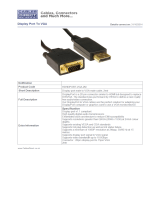Page is loading ...

Dell™ P1913/P1913S/P2213 Monitor
User's Guide
Setting the display resolution
Information in this document is subject to change without notice.
© 2012 ~ 2016 Dell Inc. All rights reserved.
Reproduction of these materials in any manner whatsoever without the written permission of Dell Inc. is strictly forbidden.
Trademarks used in this text: Dell and the DELL logo are trademarks of Dell Inc.; Microsoft and Windows are either trademarks or registered trademarks of Microsoft Corporation in
the United States and/or other countries, Intel is a registered trademark of Intel Corporation in the U.S. and other countries; and ATI is a trademark of Advanced Micro Devices, Inc.
Other trademarks and trade names may be used in this document to refer to either the entities claiming the marks and names or their products. Dell Inc. disclaims any proprietary
interest in trademarks and trade names other than its own.
Model P1913b/P1913t/P1913Sb/P1913Sf/P2213f/P2213t
July 2016 Rev. A05

Dell™ P1913/P1913S/P2213 Monitor User's Guide
About Your Monitor
Setting Up the Monitor
Operating the Monitor
Troubleshooting
Appendix
Notes, Cautions, and Warnings
NOTE: A NOTE indicates important information that helps you make better use of your computer.
CAUTION: A CAUTION indicates potential damage to hardware or loss of data if instructions are not followed.
WARNING: A WARNING indicates a potential for property damage, personal injury, or death.
Information in this document is subject to change without notice.
© 2012 ~ 2016 Dell Inc. All rights reserved.
Reproduction of these materials in any manner whatsoever without the written permission of Dell Inc. is strictly forbidden.
Trademarks used in this text: Dell and the DELL logo are trademarks of Dell Inc; Microsoft and Windows are either trademarks or registered trademarks of Microsoft Corporation in
the United States and/or other countries, Intel is a registered trademark of Intel Corporation in the U.S. and other countries; and ATI is a trademark of Advanced Micro Devices, Inc.
Other trademarks and trade names may be used in this document to refer to either the entities claiming the marks and names or their products. Dell Inc. disclaims any proprietary
interest in trademarks and trade names other than its own.
Model P1913b/P1913t/P1913Sb/P1913Sf/P2213f/P2213t
July 2016 Rev. A05

Back to Contents Page
About Your Monitor
Dell™ P1913/P1913S/P2213 Monitor User's Guide
Package Contents
Product Features
Identifying Parts and Controls
Monitor Specifications
Plug and Play Capability
Universal Serial Bus (USB) Interface
LCD Monitor Quality and Pixel Policy
Maintenance Guidelines
Package Contents
Your monitor ships with the components shown below. Ensure that you have received all the components and contact Dell if something is missing.
NOTE: Some items may be optional and may not ship with your monitor. Some features or media may not be available in certain countries.
NOTE: To set up with any other stand, please refer to the respective stand setup guide for setup instructions.
NOTE: P1913/P1913S/P2213 monitor is BFR/PVC-free (Halogen-free) excluding external cables.
Monitor

Stand
Power Cable
VGA Cable (Attached to the monitor)
DVI Cable
USB upstream cable (enables the USB ports on the monitor)

Drivers and Documentation media
Quick Setup Guide
Product and Safety Information Guide
Product Features
The Dell Professional P1913/P1913S/P2213 flat panel display has an active matrix, Thin-Film Transistor (TFT), Liquid Crystal Display (LCD) and LED backlight. The monitor
features include:
■ P1913: 48.26 cm (19-inch) viewable area display (measured diagonally). 1440 x 900 resolution, plus full-screen support for lower resolutions.
■ P1913S: 48.26 cm (19-inch) viewable area display (measured diagonally). 1280 x 1024 resolution, plus full-screen support for lower resolutions.
■ P2213: 55.88 cm (22-inch) viewable area display (measured diagonally). 1680 x 1050 resolution, plus full-screen support for lower resolutions.
■ Wide viewing angle to allow viewing from a sitting or standing position, or while moving from side-to-side.
■ Tilt, swivel, vertical extension and rotate adjustment capability.
■ Removable stand and Video Electronics Standards Association (VESA
™
) 100 mm mounting holes for flexible mounting solutions.
■ Plug and play capability if supported by your system.
■ On-Screen Display (OSD) adjustments for ease of set-up and screen optimization.
■ Software and documentation media includes an Information File (INF), Image Color Matching File (ICM), Dell Display Manager software application and product documentation.
■ Security lock slot.
■ Stand lock.
■ Asset Management Capability.
■ Capability to switch from wide aspect to standard aspect ratio while maintaining the image quality.
■ P1913/P1913S/P2213 monitor is BFR/PVC-free (Halogen-free) excluding external cables.
■ TCO-Certified Displays.
■ Dell Display Manager software included (comes in the CD shipped with the monitor).
■ Arsenic-Free glass and Mercury-Free for the panel only.
■ High Dynamic Contrast Ratio (2,000,000:1).
■ 0.3 W standby power when in the sleep mode.
■ Energy Gauge shows the energy level being consumed by the monitor in real time.

Identifying Parts and Controls
Front View
Front panel controls
Label Description
1
Function buttons (For more information, see Operating the
Monitor)
2 Power On/Off button (with LED indicator)

Back View
Back View with monitor stand
Label Description Use
1
VESA mounting holes (100 mm x 100 mm
- behind attached VESA Plate)
Wall mount monitor using VESA-compatible wall mount kit (100 mm x 100 mm).
2 Regulatory label Lists the regulatory approvals.
3 Stand release button Release stand from monitor.
4 Barcode serial number label Refer to this label if you need to contact Dell for technical support.
5 Security lock slot Secures monitor with security cable lock.
6 Dell Soundbar mounting brackets Attaches the optional Dell Soundbar.
7 Cable management slot Use to organize cables by placing them through the slot.

Side View
Bottom View
Bottom view without monitor stand
Label Description Use
1 AC power cord connector Connect the power cable.
2 DC power connector for Dell Soundbar Connect the power cord for the soundbar (optional).
3 DP connector Connect your computer DP cable.
4 VGA connector Connect your computer VGA cable.

5 DVI connector Connect your computer DVI cable.
6 USB upstream port
Connect the USB cable that came with your monitor to the monitor and the
computer. Once this cable is connected, you can use the USB connectors on
the monitor.
7 USB downstream port
Connect your USB device. You can only use this connector after you have
connected the USB cable to the computer and USB upstream connector on the
monitor.
8 Stand lock feature
To lock the stand to the monitor using a M3 x 6 mm screw (the screw is not
provided).
Monitor Specifications
Flat Panel Specifications
Model P1913 P1913S P2213
Screen type Active matrix - TFT LCD Active matrix - TFT LCD Active matrix - TFT LCD
Panel type TN TN TN
Screen dimensions
482.6 mm (19-inches diagonal viewable image
size)
482.6 mm (19-inches diagonal viewable image
size)
558.8 mm (22-inches diagonal viewable image
size)
Preset display area:
Horizontal
Vertical
408.2 mm (16.07 inches)
255.2 mm (10.05 inches)
376.3 mm (14.81 inches)
301.1 mm (11.85 inches)
473.8 mm (18.65 inches)
296.1 mm (11.66 inches)
Pixel pitch 0.2835 mm 0.294 mm 0.282 mm
Viewing angle
160° (vertical) typical
170° (horizontal) typical
160° (vertical) typical
170° (horizontal) typical
160° (vertical) typical
170° (horizontal) typical
Luminance output 250 cd/m² (typical) 250 cd/m² (typical) 250 cd/m² (typical)
Contrast ratio
1000 to 1 (typical)
2M to 1 (typical Dynamic Contrast On)
1000 to 1 (typical)
2M to 1 (typical Dynamic Contrast On)
1000 to 1 (typical)
2M to 1 (typical Dynamic Contrast On)
Faceplate coating Antiglare with hard-coating 3H Antiglare with hard-coating 3H Antiglare with hard-coating 3H
Backlight LED edgelight system LED edgelight system LED edgelight system
Response time 5 ms black to white (typical) 5 ms black to white (typical) 5 ms black to white (typical)
Color depth 16.7 million colors 16.7 million colors 16.7 million colors
Color gamut 83%* 83%* 83%*

*[P1913]/[P1913S]/[P2213] color gamut (typical) is based on CIE1976 (83%) and CIE1931 (72%) test standards.
Resolution Specifications
Model P1913 P1913S P2213
Horizontal scan range 30 kHz to 81 kHz (automatic) 30 kHz to 83 kHz (automatic)
Vertical scan range 56 Hz to 76 Hz (automatic) 56 Hz to 75 Hz (automatic)
Maximum preset resolution 1440 x 900 at 60 Hz 1280 x 1024 at 60 Hz 1680 x 1050 at 60 Hz
Supported Video Modes
Model P1913/P1913S/P2213
Video display capabilities (DVI & DP playback) 480p, 480i, 576p, 576i, 720p, 1080p, 1080i
Preset Display Modes
P1913
Display Mode
Horizontal Frequency
(kHz)
Vertical Frequency (Hz) Pixel Clock (MHz) Sync Polarity (Horizontal/Vertical)
VESA, 720 x 400 31.5 70.0 28.3 -/+
VESA, 640 x 480 31.5 60.0 25.2 -/-
VESA, 640 x 480 37.5 75.0 31.5 -/-
VESA, 800 x 600 37.9 60.3 40.0 +/+
VESA, 800 x 600 46.9 75.0 49.5 +/+
VESA, 1024 x 768 60.0 75.0 78.8 +/+
VESA, 1152 x 864 67.5 75.0 108.0 +/+
VESA, 1280 x 800 49.3 59.9 71.0 +/-
VESA, 1280 x 1024 64.0 60.0 108.0 +/+
VESA, 1280 x 1024 80.0 75.0 135.0 +/+
VESA, 1440 x 900 55.5 60.0 106.5 -/+
VESA, 1440 x 900 70.6 75.0 136.8 -/+

P1913S
Display Mode
Horizontal Frequency
(kHz)
Vertical Frequency (Hz) Pixel Clock (MHz) Sync Polarity (Horizontal/Vertical)
VESA, 720 x 400 31.5 70.0 28.3 -/+
VESA, 640 x 480 31.5 60.0 25.2 -/-
VESA, 640 x 480 37.5 75.0 31.5 -/-
VESA, 800 x 600 37.9 60.3 40.0 +/+
VESA, 800 x 600 46.9 75.0 49.5 +/+
VESA, 1024 x 768 48.4 60.0 65.0 -/-
VESA, 1024 x 768 60.0 75.0 78.8 +/+
VESA, 1152 x 864 67.5 75.0 108.0 +/+
VESA, 1280 x 1024 64.0 60.0 108.0 +/+
VESA, 1280 x 1024 80.0 75.0 135.0 +/+
P2213
Display Mode
Horizontal Frequency
(kHz)
Vertical Frequency (Hz) Pixel Clock (MHz) Sync Polarity (Horizontal/Vertical)
VESA, 720 x 400 31.5 70.0 28.3 -/+
VESA, 640 x 480 31.5 60.0 25.2 -/-
VESA, 640 x 480 37.5 75.0 31.5 -/-
VESA, 800 x 600 37.9 60.0 40.0 +/+
VESA, 800 x 600 46.9 75.0 49.5 +/+
VESA, 1024 x 768 48.4 60.0 65.0 -/-
VESA, 1024 x 768 60.0 75.0 78.8 +/+
VESA, 1152 x 864 67.5 75.0 108.0 +/+
VESA, 1280 x 1024 64.0 60.0 108.0 +/+
VESA, 1280 x 1024 80.0 75.0 135.0 +/+
VESA, 1680 x 1050 65.2 60.0 146.0 -/+
VESA, 1680 x 1050 82.3 75.0 187.0 -/+
Electrical Specifications

Model P1913/P1913S/P2213
Video input signals
Analog RGB, 0.7 Volts +/- 5%, positive polarity at 75 ohm input impedance
Digital DVI-D TMDS, 600 mV for each differential line, positive polarity at 50 ohm input
impedance
DP 1.2 signal input support*
Synchronization input signals
Separate horizontal and vertical synchronizations, polarity-free TTL level, SOG (Composite
SYNC on green)
AC input voltage/frequency/current 100 VAC to 240 VAC / 50 Hz or 60 Hz +
3 Hz / 1.5 A (typical)
Inrush current
120 V : 30 A (Max)
240 V : 60 A (Max)
*Support DP1.2 (CORE) specification. Excludes High Bit Rate 2 (HBR2), Fast AUX transaction, Multi-stream transport (MST), 3D stereo transport , HBR Audio (or high data rate
audio)
Physical Characteristics
Model P1913 P1913S P2213
Connector type
15-pin D-subminiature, blue
connector; DVI-D, white connector;
DP, black connector
15-pin D-subminiature, blue
connector; DVI-D, white connector;
DP, black connector
15-pin D-subminiature, blue
connector; DVI-D, white connector;
DP, black connector
Signal cable
type
Digital: detachable, DVI-D,
solid pins, shipped detached
from the monitor
Digital: DisplayPort, 20pin
Analog: attachable, D-Sub,
15 pins, shipped attached to
the monitor
Digital: detachable, DVI-D,
solid pins, shipped detached
from the monitor
Digital: DisplayPort, 20pin
Analog: attachable, D-Sub,
15 pins, shipped attached to
the monitor
Digital: detachable, DVI-D,
solid pins, shipped detached
from the monitor
Digital: DisplayPort, 20pin
Analog: attachable, D-Sub,
15 pins, shipped attached to
the monitor
Dimensions (with stand)
Height
(extended)
476.4 mm ( 18.76 inches) 500.1 mm (19.69 inches) 497.4 mm (19.58 inches)
Height
(compressed)
356.9 mm (14.05 inches) 370.1 mm (14.57 inches) 368.9 mm (14.52 inches)
Width 443.8 mm (17.47 inches) 411.9 mm (16.22 inches) 510.4 mm (20.09 inches)
Depth 183.3 mm (7.22 inches) 183.3 mm (7.22 inches) 183.3 mm (7.22 inches)
Dimensions (without stand)
Height 290.8 mm (11.45 inches) 336.7 mm (13.26 inches) 332.7 mm (13.10 inches)
Width 443.8 mm (17.47 inches) 411.9 mm (16.22 inches) 510.4 mm (20.09 inches)

Depth 58.5 mm (2.30 inches) 59.3 mm (2.33 inches) 59.8 mm (2.35 inches)
Stand dimensions
Height
(extended)
401.2 mm (15.80 inches) 401.2 mm (15.80 inches) 401.2 mm (15.80 inches)
Height
(compressed)
356.9 mm (14.05 inches) 356.9 mm (14.05 inches) 356.9 mm (14.05 inches)
Width 265.8 mm (10.46 inches) 265.8 mm (10.46 inches) 265.8 mm (10.46 inches)
Depth 183.3 mm (7.22 inches) 183.3 mm (7.22 inches) 183.3 mm (7.22 inches)
Weight
Weight with
packaging
5.87 kg (12.91 lb) 6.75 kg (14.85 lb) 7.43 kg (16.35 lb)
Weight with
stand assembly
and cables
4.75 kg (10.45 lb) 5.23 kg (11.51 lb) 5.71 kg (12.56 lb)
Weight without
stand assembly
(For wall mount
or VESA mount
considerations -
no cables)
2.52 kg (5.54 lb) 2.95 kg (6.49 lb) 3.43 kg (7.55 lb)
Weight of stand
assembly
1.73 kg (3.81 lb) 2.00 kg (4.40 lb) 1.73 kg (3.81 lb)
Front frame gloss
Black Frame - 5.0 gloss unit (max.)
Silver Frame - 20.0 gloss unit (max.)
Environmental Characteristics
Model P1913 P1913S P2213
Temperature
Operating 0 °C to 40 °C
Non-operating
Storage: -20 °C to 60 °C (-4 °F to 140 °F)
Shipping: -20 °C to 60 °C (-4 °F to 140 °F)
Humidity
Operating 10% to 80% (non-condensing)
Non-operating
Storage: 5% to 90% (non-condensing)
Shipping: 5% to 90% (non-condensing)
Altitude

Operating 3,048 m (10,000 ft) max
Non-operating 10,668 m (35,000 ft) max 10,668 m (35,000 ft) max 10,668 m (35,000 ft) max
Thermal dissipation
143.31 BTU/hour
(maximum)
58.01 BTU/hour
(typical)
143.31 BTU/hour
(maximum)
58.01 BTU/hour
(typical)
153.59 BTU/hour
(maximum)
85.33 BTU/hour
(typical)
Power Management Modes
If you have VESA's DPM™ compliance display card or software installed in your PC, the monitor can automatically reduce its power consumption when not in use. This is referred to
as Power Save Mode*. If the computer detects input from the keyboard, mouse, or other input devices, the monitor automatically resumes functioning. The following table shows
the power consumption and signaling of this automatic power saving feature:
VESA
Modes
Horizontal
Sync
Vertical
Sync
Video Power
Indicator
Power Consumption
P1913 P1913S P2213
Normal
operation
Active Active Active Blue 42 W (maximum) **
17 W (typical)
42 W (maximum) **
17 W (typical)
45 W (maximum) **
25 W (typical)
Active-off
mode
Inactive Inactive Blanked Amber Less than 0.3 W Less than 0.3 W Less than 0.3 W
Switch off - - - Off Less than 0.3 W Less than 0.3 W Less than 0.3 W
The OSD functions only in the normal operation mode. When any button is pressed in the Active-off mode, one of the following messages will be displayed:
Activate the computer and the monitor to gain access to the OSD.
* Zero power consumption in OFF mode can only be achieved by disconnecting the main cable from the monitor.
** Maximum power consumption with max luminance, Dell Soundbar, and USB active.

Pin Assignments
VGA Connector
Pin
Number
15-pin Side of the Connected Signal Cable
1 Video-Red
2 Video-Green
3 Video-Blue
4 GND
5 Self-test
6 GND-R
7 GND-G
8 GND-B
9 Computer 5 V/3.3 V
10 GND-sync
11 GND
12 DDC data
13 H-sync
14 V-sync
15 DDC clock

DVI Connector
Pin
Number
24-pin Side of the Connected Signal Cable
1 TMDS RX2-
2 TMDS RX2+
3 TMDS Ground
4 Floating
5 Floating
6 DDC Clock
7 DDC Data
8 Floating
9 TMDS RX1-
10 TMDS RX1+
11 TMDS Ground
12 Floating
13 Floating
14 +5 V/+3.3 V power
15 Self test
16 Hot Plug Detect
17 TMDS RX0-
18 TMDS RX0+
19 TMDS Ground

20 Floating
21 Floating
22 TMDS Ground
23 TMDS Clock+
24 TMDS Clock-
DisplayPort Connector
Pin Number 20-pin Side of the Connected
Signal Cable
1 ML0(p)
2 GND
3 ML0(n)
4 ML1(p)
5 GND
6 ML1(n)
7 ML2(p)
8 GND
9 ML2(n)
10 ML3(p)
11 GND
12 ML3(n)
13 GND
14 GND

15 AUX(p)
16 GND
17 AUX(n)
18 HPD
19 Re-PWR
20 PWR
Plug and Play Capability
You can install the monitor in any Plug and Play-compatible system. The monitor automatically provides the computer system with its Extended Display Identification Data (EDID)
using Display Data Channel (DDC) protocols so the system can configure itself and optimize the monitor settings. Most monitor installations are automatic; you can select different
settings if desired. For more information about changing the monitor settings, see Operating the Monitor
.
Universal Serial Bus (USB) Interface
This section gives you information about the USB ports that are available on the monitor.
NOTE: This monitor supports High-Speed Certified USB 2.0 interface.
Transfer Speed Data
Rate
Power Consumption
High speed 480 Mbps 2.5 W (Max, each port)
Full speed 12 Mbps 2.5 W (Max, each port)
Low speed 1.5 Mbps 2.5 W (Max, each port)
USB Upstream Connector

Pin Number 4-pin Side of the Connector
1
DMU
2 VCC
3
DPU
4
GND
USB Downstream Connector
Pin Number 4-Pin Side of the Signal Cable
1
VCC
2
DMD
3
DPD
4
GND
USB Ports
1 upstream - back
2 downstream - back
NOTE: USB 2.0 functionality requires a USB 2.0-capable computer.
NOTE: The monitor's USB interface works only when the monitor is On or in the power save mode. If you turn Off the monitor and then turn it On, the attached peripherals may

take a few seconds to resume normal functionality.
LCD Monitor Quality and Pixel Policy
During the LCD Monitor manufacturing process, it is not uncommon for one or more pixels to become fixed in an unchanging state which are hard to see and do not affect the
display quality or usability. For more information on Dell Monitor Quality and Pixel Policy, see Dell Support site at: support.dell.com.
Maintenance Guidelines
Cleaning Your Monitor
CAUTION: Read and follow the safety instructions before cleaning the monitor.
WARNING: Before cleaning the monitor, unplug the monitor power cable from the electrical outlet.
For best practices, follow the instructions in the list below while unpacking, cleaning, or handling your monitor:
To clean your anti-static screen, lightly dampen a soft, clean cloth with water. If possible, use a special screen-cleaning tissue or solution suitable for the anti-static coating.
Do not use benzene, thinner, ammonia, abrasive cleaners, or compressed air.
Use a lightly-dampened, warm cloth to clean the monitor. Avoid using detergent of any kind as some detergents leave a milky film on the monitor.
If you notice white powder when you unpack your monitor, wipe it off with a cloth.
Handle your monitor with care as a darker-colored monitor may get scratched and show white scuff marks more than a lighter-colored monitor.
To help maintain the best image quality on your monitor, use a dynamically changing screen saver and turn off your monitor when not in use.
Back to Contents Page
/