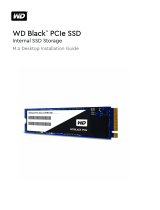Contents
1 Working on your computer............................................................................................................................. 6
Safety instructions............................................................................................................................................................. 6
Before working inside your computer..............................................................................................................................6
Turning o your computer................................................................................................................................................ 6
Turning o your — Windows......................................................................................................................................7
Turning o your computer — Windows 7.................................................................................................................7
After working inside your computer.................................................................................................................................7
2 Disassembly and reassembly..........................................................................................................................8
Recommended tools.......................................................................................................................................................... 8
Antenna............................................................................................................................................................................... 8
Removing antenna....................................................................................................................................................... 8
Installing antenna..........................................................................................................................................................9
Cover................................................................................................................................................................................... 9
Removing cover........................................................................................................................................................... 9
Installing cover............................................................................................................................................................ 10
Coin-cell battery............................................................................................................................................................... 10
Removing coin cell battery........................................................................................................................................ 10
Installing coin cell battery........................................................................................................................................... 11
Storage............................................................................................................................................................................... 11
Removing 2.5–inch drive assembly...........................................................................................................................11
Removing the 2.5–inch drive from the drive bracket............................................................................................ 12
Installing the drive into the drive bracket.................................................................................................................12
Installing 2.5–inch drive assembly............................................................................................................................ 13
WLAN card........................................................................................................................................................................ 13
Removing the WLAN card.........................................................................................................................................13
Installing the WLAN card........................................................................................................................................... 14
M.2 PCIe SSD .................................................................................................................................................................. 14
Removing the M.2 PCIe SSD ...................................................................................................................................14
Installing the M.2 PCIe SSD ..................................................................................................................................... 15
System fan.........................................................................................................................................................................15
Removing system fan.................................................................................................................................................15
Installing system fan................................................................................................................................................... 17
Speaker.............................................................................................................................................................................. 17
Removing speaker...................................................................................................................................................... 17
Installing speaker.........................................................................................................................................................18
Memory modules.............................................................................................................................................................. 18
Removing memory module........................................................................................................................................18
Installing memory module.......................................................................................................................................... 19
Heat sink ...........................................................................................................................................................................19
Removing heat sink.................................................................................................................................................... 19
Installing heat sink......................................................................................................................................................20
Processor.......................................................................................................................................................................... 20
Contents
3