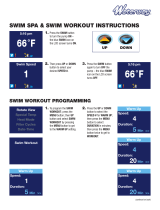Page is loading ...

S430/S630
Us
er’
s
M
a
n
ual


Amis S430/S630 User’s Manual
2
Getting Started ................ 6
Your Amis S430/S630 .................. 6
Accessories .................................. 7
Initial Setup ...................... 7
Step 1: Charge the Battery ......... 7
Step 2: Turn On the Device ......... 8
Turn On/O .................................................... 8
Step 3: Initial Setup ..................... 8
Step 4: Acquire Satellite
Signals .......................................... 8
Download Bryton Update Tool .. 9
Share Your Records ..................... 9
Share Your Tracks to
Brytonsport.com .......................................... 9
Share Your Tracks via Bryton Sports
APP ..................................................................10
Status Page .................... 12
Icon Description ........................ 12
Receiving GPS Signals .............. 13
Clock View ...................... 14
Display Screen ........................... 14
Auto Time Calibration by GPS .. 14
Manually Set Time ..................... 14
Set Alarm (Time1) ..................... 14
Exercises ......................... 15
Starting an Exercise .................. 15
Running/Cycling ........................................15
Triathlon (Amis S630 only) .....................16
Multisport (Amis S630 only) ..................16
Outdoor Swim (Amis S630 only) ..........17
Pause/ Stop Exercising .............. 17
Switch the Data Page ................ 18
Smart Pause ............................... 18
Lap .................................. 19
Smart Lap................................... 19
Mark Lap .................................... 19
Train & Test ..................... 20
To Plan ........................................ 20
Simple Workouts ........................................20
Interval Workouts ......................................21
My Workout ............................... 22
Bryton Workout ......................... 22
Bryton Test ................................. 23
Start Training ............................. 24
Stop Training ............................. 24
View History ................... 25
View History .............................. 25
View Summary .......................... 25
Delete Exercise Records ........... 25
Table of Contents

Amis S430/S630 User’s Manual 3
ENGLISH
Tools ................................ 26
Metronome ................................ 26
Pace Calculator .......................... 27
Stopwatch .................................. 28
Countdown ..................................................28
Timer ..............................................................29
Notication .................... 30
Settings .......................... 31
Exercises Settings ..................... 31
Customize the Data Display ...................31
Set Alert ........................................................32
Enable Triathlon Transition Time
(Amis S630 only) ........................................32
Multisport Sequence Setup
(Amis S630 only) ........................................33
Watch Settings .......................... 34
Adjust Date ..................................................34
Change Clock View ...................................34
General Settings ........................ 34
Change Backlight O Settings ..............34
Enable Key Vibrate ....................................35
Enable Key Tone .........................................35
Enable Vibrate .............................................35
Enable Sound Alert ...................................35
Specify Unit ..................................................36
Specify the On-Screen Display (OSD)
Language ......................................................36
Set GPS Mode .............................................36
Enable Bluetooth ......................................37
Enable Race Mode ....................................37
Congure Auto Scroll ..............................37
Enable File Saving Mode .........................38
Inverted Screen Color .............................38
View Memory Usage ................................38
About .............................................................38
Sensors ....................................... 39
Link Heart Rate Sensor ............................39
Link Other Sensors (Amis S630 only) ..39
Personalize User Prole ............ 40
User Prole ...................................................40
Bike Prole (Amis S630 only) .................40
Troubleshooting ............ 42
Getting More Information ........ 42
Reset Amis S430/S630 .............. 42
Appendix ........................ 43
Glossary and Customizable Data
Fields Selection ......................... 43
Installing the Bike Mount
(Amis S630 only)........................ 46
Installing the Heart Rate
Monitor ...................................... 47
Wheel Size and
Circumference ........................... 50
Heart Rate Zones ....................... 51
Basic Care For Your Amis S430/
S630 ........................................... 51
Specications ............................ 52

Amis S430/S630 User’s Manual
4
WARNING
Always consult your physician before you begin or modify any training program. Please read
the details in Warranty and Safety Information guide in the package.
FCC Regulations
§ 15.19 (a)(3)
This device complies with part 15 of the FCC Rules. Operation is subject to the following
two conditions: (1) This device may not cause harmful interference, and (2) this device
must accept any interference received, including interference that may cause undesired
operation.
§ 15.21
Changes or modications not expressly approved by the party responsible for compliance
could void the user‘s authority to operate the equipment.
§ 15.105 (b)
This equipment has been tested and found to comply with the limits for a Class B digital
device, pursuant to part 15 of the FCC Rules. These limits are designed to provide reasonable
protection against harmful interference in a residential installation. This equipment
generates, uses and can radiate radio frequency energy and, if not installed and used in
accordance with the instructions, may cause harmful interference to radio communications.
However, there is no guarantee that interference will not occur in a particular installation. If
this equipment does cause harmful interference to radio or television reception, which can
be determined by turning the equipment o and on, the user is encouraged to try to correct
the interference by one or more of the following measures:
Reorient or relocate the receiving antenna.•
Increase the separation between the equipment and receiver.•
Connect the equipment into an outlet on a circuit dierent from that to which the receiver •
is connected.
Consult the dealer or an experienced radio/TV technician for help.•
FCC RF Exposure Compliance
This device is designed and manufactured not to exceed the emission limits for exposure
to radio frequency (RF) energy set by the Federal Communications Commission for an
uncontrolled environment.

Amis S430/S630 User’s Manual
5
ENGLISH
IC Regulations
This device complies with Industry Canada license-exempt RSS standard(s). Operation is
subject to the following two conditions:
(1) this device may not cause interference, and
(2) this device must accept any interference, including interference that may cause
undesired operation of the device.
Le présent appareil est conforme aux CNR d’Industrie Canada applicables aux appareils
radio exempts de licence. L’exploitation est autorisée aux deux conditions suivantes:
(1) l’appareil ne doit pas produire de brouillage, et
(2) l’utilisateur de l’appareil doit accepter tout brouillage radioélectrique subi, même si le
brouillage est susceptible d’en compromettre le fonctionnement.
********************************************************************************************
CAN ICES-3(B)/NMB-3(B)
********************************************************************************************
IC RF Exposure Compliance
This equipment complies with IC RSS-102 RF exposure limits set forth for an uncontrolled
environment.
Australian Consumer Law
Our goods come with guarantees that can not be excluded under the New Zealand and
Australian Consumer Laws. You are entitled to a replacement or refund for a major failure
and for compensation for any other reasonably foreseeable loss or damage. You are also
entitled to have the goods repaired or replaced if the goods fail to be of acceptable quality
and the failure does not amount to a major failure.

Amis S430/S630 User’s Manual
6
Your Amis S430/S630
Getting Started
This section will guide you on the basic preparations before you start using your device.
Power / OK / Start / Lap ( / )
P• ress and hold to turn the device on.
In clock view, press to enter the main •
menu.
In menu mode, press to enter or conrm •
a selection.
When recording, press to mark the lap.•
In clock view, press and hold to turn o •
the device.
In any modes, except clock view, press •
and hold to lock the Up and Down keys.
While the keys are locked, press and
hold to unlock.
4
Back / Pause / Stop ( / / )
Press to • return to the previous page or
cancel an operation.
In data page view, press to pause log. •
While the recording is paused, press
again to stop.
In training mode, press to stop •
recording log.
2
Down (q)
In Menu, press to move down to scroll •
through menu options.
In data page view, press to switch data •
page screen.
1
Up (p/ )
In Menu, press to move up to scroll •
through menu options.
Press to turn on the backlight.•
3
4
10
12:05
18
O
C
09/06
MON
AM
35
3
2
1
NOTE: In swimming mode, the Amis device
auto-locks the sensor keys (up and down
keys) to prevent false contact by the water.
In order to view the data page(s), please
wipe o excess water on the surface of
the watch and pause the recording before
operating the sensor keys. Press the power
key to resume the recording while pausing.
We highly recommend to lock the sensor
keys in humid environment.
NOTE: In data page view, quick press twice
to stop recording log.

ENGLISH
Amis S430/S630 User’s Manual 7
Accessories
The Amis S430/S630 comes with the following accessories:
Amis S430 Amis S630
In the box
Device
3 3
Magnet Charging Clip
3 3
Quick Start Guide
3 3
Warranty and Safety Booklet
3 3
Optional items
Speed & Cadence Dual Sensor
8 3 (Amis S630 R)
Heart Rate Monitor Set
3 (Amis S430 H) 3 (Amis S630 H, Amis S630 R)
Heart Rate Chest Strap
3 (Amis S430 H) 3 (Amis S630 H, Amis S630 R)
Bike Mount
8 3 (Amis S630 R)
Adaptors
3 3
NOTE: For more information about purchasing optional accessories, please go to Bryton
Eshop http://www.brytonsport.com/eshop or contact your Bryton dealer.
Initial Setup
Step 1: Charge the Battery
Warning:
This product contains a lithium-ion battery. See the Warranty and Safety Information guide
in the package for important battery safety information.
Charge the device for at least 4 hours before you start using it.
1. Attach the magnet charging clip onto the device.
10
18
O
C
09/06
MON
3
10
12:05
18
O
C
09/06
MON
AM
35
2. Plug the other end of the magnet charging clip to a computer.

Amis S430/S630 User’s Manual
8
Step 2: Turn On the Device
Turn On/O
To turn on the device, press and hold • / .
In clock view, press and hold • / to turn o the device.
Step 3: Initial Setup
When turning the device on for the rst time, the setup wizard appears on screen. Follow
the instructions to complete setup.
1. Select the display language.
2. Select the unit of measurement.
3. Enter your user prole (gender, date of birth, height, weight, maximum heart rate, lactate
threshold heart rate, race time).
NOTE: It is recommended to input the data since data accuracy will highly aect your
training analysis.
4. Scan the QR code with your phone to download the Bryton Mobile APP.
NOTE:
The Amis S430/S630 was designed to wirelessly sync your data in the background using •
Bluetooth Smart.
For more instructions, please refer to “Share Your Records” section. Bluetooth Smart and •
WiFi-enabled mobile phone is required. Android 4.3 or above.
5. Read and accept the Safety Agreement.
Press • p and q key to read the Safety Agreement.
Press • / to accept the Safety Agreement.
Step 4: Acquire Satellite Signals
Once the Amis S430/S630 is turned on, it will automatically search for satellite signals. While
the device is searching for satellite signals, the screen may display:
Pls Reposition•
No GPS signal or GPS signal is weak. Under this environment,
it is very dicult to get GPS position x. This status usually
happens when you’re in urban area or close to buildings.
Please move to an open area to acquire better GPS reception.
Pls Reposition

ENGLISH
Amis S430/S630 User’s Manual
9
Searching•
GPS should be able to acquire position in few minutes.
When ( ) appeared, it is recommend to move to an open
area until ( ) is displayed to acquire as many satellites as
possible.
Fixed•
GPS position is xed. The screen will automatically enter data
page.
NOTE:
For a more accurate measurement the rst time you use the device, please stay outdoor •
for at least 10 minutes with no obstructions overhead before performing a GPS search.
If you are unable to get the GPS reception after 5 minutes or more, try again at another •
location.
For more information on receiving GPS signals, refer to • Receiving GPS Signals section.
Download Bryton Update Tool
NOTE: Bryton Update Tool can notify you if a new software version or GPS data is available.
The newer GPS data can speed up the GPS acquisition. We highly recommend you to check
for updates every 1-2 weeks.
1. Go to http://www.brytonsport.com/help/start and download Bryton Update Tool.
2. Follow the on-screen instructions to install Bryton Update Tool.
Share Your Records
Share Your Tracks to Brytonsport.com
1. Sign up/log in on Brytonsport.com
a. Go to http://www.brytonsport.com/help/start.
b. Register a new account or use your current Bryton account to log in.
NOTE: Bryton account is the email address used to register as a member of
brytonsport.com.
Searching
Fixed

Amis S430/S630 User’s Manual
10
2. Connect to PC
Turn on your Amis S430/S630 and connect it to your computer by using USB cable.
3. Share Your Records
a. Go to http://www.brytonsport.com/help/landing. Click “Upload Files” button. Then,
click “Select from Files”.
b. Choose to save as “History”. Then, click “Select and Upload les”.
c. Select FIT les from Bryton folder in the device.
Share Your Tracks via Bryton Sports APP
When using the device for the rst time, please download Bryton Mobile APP and pair your
mobile phone with Amis S430/S630.
NOTE:
You can also scan QR code here or go to •
corp.brytonsport.com/app/sports to download Bryton APP.
You need to install the Bryton APP to enable the notication feature.•
a. Go to Settings > General > Bluetooth >
Pairing.
b. Use mobile phone to scan QR code to
download Bryton APP.
c. Install the Bryton APP.
d. Press / and leave Amis device with
the “Waiting for pairing”.
Pairing
Next
Bryton mobile app
INSTALLING...
Pairing
waiting for pairing

ENGLISH
Amis S430/S630 User’s Manual 11
e. Sign up/log in on Bryton APP
Register a new account
or use your current
Bryton Account to log in.
NOTE: Bryton Account
is the email address
that you used to register
a member of
brytonsport.com.
f. Make sure Bluetooth on mobile phone and
Amis are turned on.
g. Pairing your mobile phone with Amis
Select Setting > Bluetooth > Pairing.
Once the Amis appears on the list, select it
to pair.
NOTE: The pairing process is required only
one time. Once completed, your Amis and
mobile phone will remain paired.
h. Later, tap Sync with device, the workout
records will sync to Bryton APP.
Pairing
waiting for pairing

Amis S430/S630 User’s Manual
12
Status Page
Fixed
Battery level
Bike Type (Amis S630 only)
Log recording
GPS positioning status
Cadence sensor indicator (Amis S630 only)
Icon Description
GPS Signal Status Running mode
No Signal Log recording in progress
Poor * Recording is paused
Fair ** Bluetooth function is enabled
Good ** Alarm
GPS Positioning/Function Status Lock screen
No signal (not xed) Power Status
Weak Full battery
Normal Half battery
Good
Low battery
Heart rate sensor active Battery depleted
Cadence sensor active (Amis S630 only) Battery charging
Speed sensor active (Amis S630 only)
Combo sensor active (Amis S630 only)
1
Cycling mode (Amis S630 only)
Swimming mode (Amis S630 only)
NOTE:
Only the active icons are displayed on the screen.•
When the speed & cadence dual sensor is activated, the sensor icon will appear at the •
speed sensor icon position.
* Please go to an open area for better reception.
** When blinking, this indicates the device is still searching for the GPS signal.
Heart rate sensor indicator
GPS signal status

ENGLISH
Amis S430/S630 User’s Manual 13
Receiving GPS Signals
Amis implements a status page to indicate current GPS signal strength. After position-x •
is done, you can still check GPS status at data page by inspecting the icon located at up-
right corner.
Trip Time
Total Dist.
11
00
:
31
:
00
Cycling
k
m
k
m
Trip Time
Total Dist.
11
00
:
31
:
00
Cycling
k
m
Total Dist.
11
00
:
31
:
00
Cycling
Trip Time
GPS signal is weak.
The satellite condition is
only sucient for position-
x. This situation may
not be sustained if your
sky-view changes, such as
going to the obstructed
environments.
GPS signal is normal.
Adequate for normal use.
GPS signal is good.
The best way to allow GPS get your position is to wear the watch on your wrist, with the •
watch surface facing up. Please do not let the antenna facing down or cover it with hand.
Searching
Searching
Please avoid the obstructed environments since they might aect the GPS reception.•
Tunnels Inside rooms,
building, or
underground
Under water High-voltage
wires or
television
towers
Construction
sites and heavy
trac

Amis S430/S630 User’s Manual
14
Clock View
Display Screen
Time 2
(alternate time)
Time 1
(local time)
Current date
Current weather &
temperature
Bluetooth icon
Alarm icon
10
12:05
18
O
C
09/06
MON
AM
35
Auto Time Calibration by GPS
1. Press / to enter the menu mode.
2. Press p/q to select Settings > Watch > Time > By GPS and
press / to enter its submenu.
3. Press p/q to set the daylight saving time and press / to
conrm.
NOTE: Please go outdoors to acquire GPS signal when you see
“Pls Reposition” on the screen.
Manually Set Time
1. Press / to enter the menu mode.
2. Press p/q to select Settings > Watch > Time > Manual >
Set Time 1 or Set Time 2 and press / to enter its submenu.
NOTE:
To enable the Time 2, select • Settings > Watch > Time > Manual
> Set Time 2 > Switch > On.
To change the time format, select • Settings > Watch > Time >
Time Format.
3. Press p/q to select the desired setting and press / to conrm.
Set Alarm (Time1)
1. Press / to enter the menu mode.
2. Press p/q to select Settings > Watch > Alarm > Set Alarm
and press / to enter its submenu.
3. Pressp/q to select the desired setting and press / to conrm.
NOTE: To enable the alarm, select Settings > Watch > Alarm > Switch > On.
01:00
Current Time
Daylight Saving
08
:
24
Time
Set Time1
Off
Set Time2
Alarm
Set Alarm
AM 08:00
On
Switch
Lock Up and Down
key
Battery level

ENGLISH
Amis S430/S630 User’s Manual 15
Exercises
Starting an Exercise
Amis S430
To start an exercise, press p/q to select Running. Then press /
to start.
Amis S630
To start an exercise, press p/q to select Exercises > Running,
Cycling, Triathlon, Multisport, Outdoor Swim, or Others. Then
press / to start.
NOTE: In swimming mode, the Amis device auto-locks the sensor keys
(up and down keys) to prevent false contact by the water. In order to
view the data page(s), please wipe o excess water on the surface of
the watch and pause the recording before operating the sensor keys.
Press the power key to resume the recording while pausing. We highly
recommend to lock the sensor keys in humid environment.
Running/Cycling
Select Running/Cycling and press / to start exercise.
NOTE: Cycling option is only available on Amis S630.
Run Time
Pace
00
:
40
:
00
Distance
/
K
m
05
:
506.73
K
m
Distance
15.0137
:
10
CAD
78
Speed
Trip Time
15.0
r
p
m
K
m
h
K
m
NOTE: Displayed information varies on exercise mode and user preference. Refer to
Customize the Data Display section for more information.
Exercise
Train & Test
View Histroy
11:14 AM 16/04
ExercisesExercises
Running
Cycling
Triathlon
Multisport

Amis S430/S630 User’s Manual
16
Triathlon (Amis S630 only)
The exercise information will be displayed as following order: • Swimming > Cycling >
Running. Press / to switch to the second or third sport.
To add the transition time, refer to • Enable Triathlon Transition Time section.
Trip Time
Total Dist.
500
00
:
30
:
00
Swimming
m
Trip Time
Total Dist.
11
00
:
31
:
00
Cycling
K
m
NOTE: Displayed information varies on exercise mode and user preference. Refer to
Customize the Data Display section for more information.
Multisport (Amis S630 only)
During the Multisport exercise and the mode setting is set to • Manual, press p/q select
the desired sport (Running, Cycling, or Swimming) and press / to conrm. Then
press / to start exercise.
To switch to the second sport, press • / to display the menu option. To preset the
sports sequence in Multisport mode, refer to Multisport Sequence Setup section.
Trip Time
Total Dist.
11
00
:
31
:
00
Cycling
K
m
Trip Time
Total Dist.
6.73
00
:
40
:
00
Running
K
m
NOTE: Displayed information varies on exercise mode and user preference. Refer to
Customize the Data Display section for more information.

ENGLISH
Amis S430/S630 User’s Manual 17
Outdoor Swim (Amis S630 only)
Select Outdoor Swim and press / to start exercise.
Ex. Time
Speed
00
:
30
:
00
Distance
K
m
h
1.0500
m
NOTE: In swimming mode, the Amis device auto-locks the sensor keys (up and down
keys) to prevent false contact by the water. In order to view the data page(s), please wipe
o excess water on the surface of the watch and pause the recording before operating
the sensor keys. Press the power key to resume the recording while pausing. We highly
recommend to lock the sensor keys in humid environment.
Pause/ Stop Exercising
Press / / to pause the recording and press again to stop the recording.
r
p
m
1/1 85
Yes
Do you want
to stop?
NOTE: When recording, press / / twice to stop recording.

Amis S430/S630 User’s Manual
18
Switch the Data Page
When you start an exercise, the data view appears on the screen. The Data Page displays
information varies based on your personal setting.
Run Time
01
:
05
:
57
Sunset
18
:
43
:
47
Avg SPD
Avg CAD
15.0
Avg HR
r
p
m
78131
b
p
m
K
m
h
Distance
6.7340
:
00
Calories
330
Pace
Run Time
05
:
48
K
C
A
L
/
K
m
K
m
2-grid display 3-grid display 4-grid display
To customize the data page, refer to Customize the Data Display section.
Press q to switch data screen page. However if the Auto Scroll feature is enabled, the data
view will automatically switch pages at the preset time. To enable the Auto Scroll feature,
refer to Congure Auto Scroll section.
Smart Pause
When you have a lot of obstacles along your route such as trac lights, crosswalk, etc.,
this can really impact your recorded data. When the function is activated, the time and
distance will automatically pause once you stop moving and resume once you start riding to
enhance your data eciency.
1. Press / to enter the menu mode.
2. Press p/q to select Settings > Exercises > Running, Cycling, Outdoor Swim, or Others
> Smart Pause and press / to enter its submenu.
3. Select Yes to enable the function.
Smart Pause
Enable
Yes
NOTE: On Amis S430, select Settings > Exercises > Smart Pause and press / to
enter its submenu.

ENGLISH
Amis S430/S630 User’s Manual 19
Lap
Smart Lap
Smart lap can automatically mark laps based on a dened distance or location. Whenever
you reach the distance or pass the location, the device will trigger a lap marking.
Distance• : to mark laps based on a dened distance, such as every kilometer or every mile.
Location• : to mark laps based on a given position. Good for a course or route where you
pass the same location over and over again.
Amis S430
1. Press / to enter the menu mode.
2. Press p/q to select Settings > Exercises > Smart Lap >
Distance or Location and press / to enter its submenu.
3. Set the preferred criterion and press / to conrm.
Amis S630
1. Press / to enter the menu mode.
2. Press p/q to select Settings > Exercises > Running, Cycling, or Others > Smart Lap >
Distance or Location and press / to enter its submenu.
3. Set the preferred criterion and press / to conrm.
Mark Lap
To mark a lap, do the following:
Amis S430
Start an activity rst by pressing / . While recording, press
/ to mark lap. When using Lap, the Lap screen will be
displayed while you are doing exercise or training.
Amis S630
1. Press / to enter the menu mode.
2. Press p/q to select Settings > Exercises > Running, Cycling, or Others and press /
to enter its submenu.
3. While recording, press / to mark lap. When using Lap, the Lap screen will be
displayed while you are doing exercise or training.
Location
Smart Lap
AvgPace
05:50/km
Total
03:18:57
Lap
/