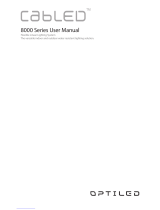Removing the expansion card holder.....................................................................................................................132
Installing the expansion card holder....................................................................................................................... 133
Expansion cards..............................................................................................................................................................134
Expansion card installation guidelines.................................................................................................................... 134
GPU card installation guidelines..............................................................................................................................135
Removing an expansion card.................................................................................................................................. 136
Installing an expansion card.....................................................................................................................................137
Removing a GPU card............................................................................................................................................. 139
Installing an optional GPU card................................................................................................................................141
iDRAC port card (optional)............................................................................................................................................142
Removing the iDRAC port card.............................................................................................................................. 142
Installing the iDRAC port card.................................................................................................................................143
Replacing an SD vFlash card...................................................................................................................................145
Internal dual SD module (optional)............................................................................................................................... 146
Removing the internal dual SD module .................................................................................................................146
Installing the internal dual SD module ................................................................................................................... 147
Internal SD card.............................................................................................................................................................. 148
Removing an (optional) internal SD card...............................................................................................................148
Installing an (optional) internal SD card.................................................................................................................150
Processors and heat sinks..............................................................................................................................................151
Removing a heat sink................................................................................................................................................151
Removing the processor..........................................................................................................................................152
Installing a processor................................................................................................................................................154
Installing a heat sink................................................................................................................................................. 156
Redundant AC power supply........................................................................................................................................ 158
Hot spare feature..................................................................................................................................................... 158
Removing a redundant AC power supply unit.......................................................................................................159
Installing a redundant power supply unit............................................................................................................... 160
Removing the power supply unit blank...................................................................................................................161
Installing the power supply unit blank.................................................................................................................... 162
Replacing the power supply unit divider................................................................................................................162
Non-redundant AC/cabled power supply unit............................................................................................................ 163
Removing a cabled power supply unit................................................................................................................... 164
Installing a cabled power supply unit......................................................................................................................165
Power interposer board................................................................................................................................................. 168
Removing the power interposer board.................................................................................................................. 168
Installing the power interposer board.....................................................................................................................169
System battery ...............................................................................................................................................................170
Replacing the system battery................................................................................................................................. 170
Control panel assembly.................................................................................................................................................. 172
Removing the control panel assembly....................................................................................................................172
Installing the control panel assembly......................................................................................................................173
Removing the control panel assembly cover.........................................................................................................174
Installing the control panel assembly cover...........................................................................................................176
Removing the control panel board..........................................................................................................................177
6
Contents