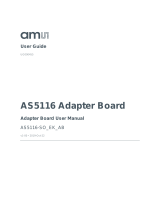Page is loading ...

Document Feedback
AS5950
Content Guide
Eval Kit Manual • PUBLIC
UG000411 • v3-01 • 2020-Jun-03
29 │ 2
Content Guide
1 Introduction .................................... 3
1.1 Kit Content .................................................... 3
2 Getting Started ............................... 4
2.1 Install the Software ....................................... 4
2.2 Connect the Hardware ................................. 4
3 Hardware Description .................... 6
3.1 Hardware Architecture ................................. 6
3.2 Current Consumption ................................... 8
3.3 Schematics and Layout .............................. 10
4 Software Description ................... 17
4.1 Software Architecture ................................. 17
4.2 Graphical User Interface ............................ 17
5 Measurements ............................. 24
5.1 Calibration .................................................. 24
5.2 Image Sensor ............................................. 25
5.3 Charge Noise ............................................. 25
5.4 Dark Current ............................................... 26
6 Revision Information ................... 28
7 Legal Information ........................ 29

Document Feedback
AS5950
Introduction
Eval Kit Manual • PUBLIC
UG000411 • v3-01 • 2020-Jun-03
29 │ 3
1 Introduction
The AS5950 is a CT sensor device with a 64-channel ADC and integrated photodiodes. The
Evaluation Kit provides a complete system to evaluate the noise and dark current of the device. It
consists of a carrier board, FPGA, power supply,USB 3 cable, and an adapter board with the AS5950
IC. An evaluation software for Windows PC’s is available to get familiar with the configuration of the
product. Please request the software from your ams representative
1.1 Kit Content
Figure 1:
AS5950 Adapter Board
Figure 2:
Carrier Board
Figure 3:
Power Supply
Figure 4:
USB 3 Cable

Document Feedback
AS5950
Getting Started
Eval Kit Manual • PUBLIC
UG000411 • v3-01 • 2020-Jun-03
29 │ 4
2 Getting Started
In this section, you can find details on how to install the software, and how to connect the hardware.
2.1 Install the Software
Follow the instructions of the wizard to unpack and install the user interface and all required software
packages to run the evaluation kit.
2.2 Connect the Hardware
First, we take care of the power supply. It is included in the evaluation kit. Make sure the output
voltage selector at the power supply is set to 5V.
Figure 5 :
Set Output Voltage
Check if the barrel jack plug is configured with a positive center. This is true if the cable plug and the
adapter are connected with + to + and – to –.
Figure 6 :
Check Polarization

Document Feedback
AS5950
Getting Started
Eval Kit Manual • PUBLIC
UG000411 • v3-01 • 2020-Jun-03
29 │ 5
Connect the power cable and the USB 3 cable to the Opal Kelly board as shown in Figure 7. The other
end has to go to your PC and a power outlet.
Figure 7 :
Connect Cables
Finally, we start the GUI from the ams folder in the Windows Start menu.
Figure 8 :
AS5950 GUI

Document Feedback
AS5950
Hardware Description
Eval Kit Manual • PUBLIC
UG000411 • v3-01 • 2020-Jun-03
29 │ 6
3 Hardware Description
3.1 Hardware Architecture
The evaluation kit consists of three boards. There is an Opal Kelly FPGA to enable the communication
between the PC software and the sensor. This board does also handle some basic calculations.
The evaluation software downloads the required FPGA FW before a measurement starts.
Figure 9 :
FPGA Board
Then there is the daughter board. It has the AS5950 chip bonded on one, and easy to handle
connectors on the other side. A removable cap to ensure there is no light interfering with the
measurement covers the chip. The cap can be removed carefully to see the bonded AS5950. Please
take care not to violate the bonding wires.
Figure 10 :
Daughter Board

Document Feedback
AS5950
Hardware Description
Eval Kit Manual • PUBLIC
UG000411 • v3-01 • 2020-Jun-03
29 │ 7
A so-called carrier board connects the FPGA with the daughter board and provides additional LDOs
and decoupling capacitors needed from the AS5950.
Figure 11 :
Carrier Board
There is only one-way how to connect the FPGA to the carrier board. In addition, the power supply
and the USB 3 cable are non-interchangeable.
This is different for the daughter boards. Pin one is marked with a white dot on both boards. Pay
particular attention that those two boards are connected correctly to avoid damaging the setup.

Document Feedback
AS5950
Hardware Description
Eval Kit Manual • PUBLIC
UG000411 • v3-01 • 2020-Jun-03
29 │ 8
Figure 12 :
Pin 1
3.2 Current Consumption
The carrier board provides three jumper to measure the current consumption over VDD (VDDD),
VDDA or VREF (VREFP) of the AS5950. They are located in between the FPGA and the daughter
board.
Any noise introduced into the reference will be seen in the digital output of the device. Do not connect
anything to the reference when running a measurement

Document Feedback
AS5950
Software Description
Eval Kit Manual • PUBLIC
UG000411 • v3-01 • 2020-Jun-03
29 │ 17
4 Software Description
The Evaluation Software of the AS5950 offers a variety of settings and outputs to evaluate the
performance of the chip. All of them will be explained in this chapter.
4.1 Software Architecture
As shown in Figure 21, the Evaluation Kit consists of two major software components. One is the code
executed on the FPGA and the other one is the evaluation software for PC’s. The evaluation software
includes the USB driver to interact with the Opal Kelly FPGA, the LabVIEW run-time engine and the
GUI. It also contains the FPGA code that is downloaded as soon as the hardware is connected. The
module itself does not require any firmware.
Figure 21 :
Software Architecture
4.2 Graphical User Interface
4.2.1 Measurement Controls
The main page of the AS5950 user interface as shown in Figure 22 has all available options that are
required to configure and run a measurement. It does show the status of the connected hardware as
well as illustrating the adaptive array concept.
Evaluation Board
AS5950
PC Evaluation
Software
FPGA FW
SPI
USB

Document Feedback
AS5950
Software Description
Eval Kit Manual • PUBLIC
UG000411 • v3-01 • 2020-Jun-03
29 │ 18
Figure 22 :
Measurement Control
Figure 23:
Basic Functions
Name
Parameters
FPGA OK/Error
FPGA OK: FPGA is setup correctly and system is ready for a measurement
FPGA ERROR: check the USB and power connection or reinstall the Opal Kelly driver.
Run Measurement
Triggers the measurement with the currently set parameters. Appears red if calibration table is
outdated.
Start Calibration
Starts the calibration of the device according to the sequence described in the AS5950 datasheet
Exit
Close the program.
Figure 24:
Measurement Controls
Name
Parameters
Adaptive Array
High Resolution: Only the lower sensor area of 7.84 mm in Z-direction of the AS5950 is enabled.
The pixel size is 0.98x0.98 mm² and the active sensor area of one chip is 7.84x7.84 mm².
Large Z: The full sensor area of 16 mm in Z-direction is used by the AS5950. Two adjacent pixel
of 0.98x0.98 mm² are combined to one 0.98x1.96 mm² pixel.
RAW Data Format
Separated Output: ADC output data is represented by two 34 bit words
Combined Output: ADC outputs are merged in one 25 bits data word
A
B
C

Document Feedback
AS5950
Software Description
Eval Kit Manual • PUBLIC
UG000411 • v3-01 • 2020-Jun-03
29 │ 19
Name
Parameters
Samples
1 to 60.000 samples acquired for one measurement
Clock Cycles
Number of clock cycles define the integration time of the ADC
Input Current Range
200, 400, 600nA: set the input current range of the ADC
Output Format
Digital Output [LSB], Charge [C], Current [A]: units of the ordinate
Temperature Sensor
Enable/Disable the internal temperature sensor graph
Section A illustrates the adaptive array concept. This concept enables the adjustment of the sensor
area according to the CT application for optimum scan speed, longitudinal resolution and image noise
adaptation. Figure 26 shows the sensor in Large Z configuration where only the lower sensor area is
active and the pixel size is 0.98x0.98 mm. The yellow marked area is disabled and the mean value of
each individual pixel is represented by its level of grey. Figure 25 shows the high resolution
configuration. The full sensor area is utilized by enabling the pixels on the upper part, while in the
lower part of the sensor two high res pixels will be combined to one large Z pixel. This gives an
effective pixel size of 0.98x1.96 mm. In both configurations, the CMOS circuit has 64 channels.
Figure 25:
High Resolution
Figure 26:
Large Z-Coverage
With a click on an individual pixel in the pixel matrix, it can be set enabled or disabled. As seen in
Figure 27, disabled pixels appear blue and will not show up in the output graph. Enable/Disable all will
apply the selection to all 64 pixels.

Document Feedback
AS5950
Software Description
Eval Kit Manual • PUBLIC
UG000411 • v3-01 • 2020-Jun-03
29 │ 20
Figure 27 :
Enable/Disable Pixels
Section B is the graphical output of the measurement data. In default-configuration, it does show the
values of 64 ADC channels. The x-axis represents the set number of samples while for the y-axis the
units can be selected between LSB, Coulomb and Ampere.
The temperature graph shows the relative temperature drift during a measurement. For each readout
of the ADC, one temperature readout is performed. It will only appear if the temperature sensor is
enabled.
The raw data of a measurement can be exported for post processing. Figure 28 shows the drop-down
menu that appears on a right click in the graph.
Figure 28 :
Export Data
To change the scale of the graph, you can double click on a value of the axis and enter the desired
number.
/