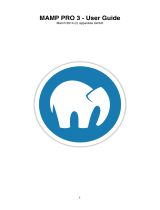Page is loading ...

Parallels
®
H-Sphere

Legal and Copyright Notice
ISBN: N/A
Parallels
660 SW 39
th
Street
Suite 205
Renton, Washington 98057
USA
Phone: +1 (425) 282 6400
Fax: +1 (425) 282 6444
© Copyright 2009,
Parallels, Inc.
All rights reserved
Distribution of this work or derivative of this work in any form is prohibited unless prior
written permission is obtained from the copyright holder.
Product and service names mentioned herein are the trademarks of their respective owners.

Contents
Preface 5
Typographical Conventions ........................................................................................................... 5
Feedback ....................................................................................................................................... 6
About This Guide 7
Preparing for Parallels H-Sphere Upgrade 8
Upgrading Parallels H-Sphere 10
Step 1. Creating Update Profiles for Physical Servers ................................................................ 11
hsphere-update Package Reference ................................................................................ 13
Step 2. Updating Parallels H-Sphere Control Panel Core ........................................................... 14
Step 3. Updating H-Sphere Windows HsCore MSI Package ...................................................... 15
Windows HsCore Update Procedure ................................................................................ 16
Step 4. Updating Physical Boxes ................................................................................................ 17
Option 1. Updating Physical Boxes from the Interface ..................................................... 17
Option 2. Updating Physical Boxes from Command Line ................................................. 18
Step 5. Updating PostgreSQL ..................................................................................................... 24
Step 6. Starting Control Panel Apache ........................................................................................ 25
Step 7. Starting ImageMaker ....................................................................................................... 25
Step 8. Checking the Version of Parallels H-Sphere ................................................................... 25
Post-Upgrade Issues 26
Appendix A. Supported Operating Systems 27
Appendix B. HDD Partitioning 28
Appendix C. Customizing Server Configuration Files by Means of Templates 29
Control Panel Apache .................................................................................................................. 31
Extra Control Panel Apache Configuration Files ......................................................................... 31
Apache ......................................................................................................................................... 32
Extra Apache Configuration Files ................................................................................................ 33
PHP 4 .......................................................................................................................................... 34
PHP 5 .......................................................................................................................................... 35
FTP .............................................................................................................................................. 36
MySQL ......................................................................................................................................... 37
PostgreSQL ................................................................................................................................. 37
DNS ............................................................................................................................................. 38
Other Files Included into Parallels H-Sphere Packages ............................................................. 39

In this chapter:
Typographical Conventions ............................................................................... 5
Feedback .......................................................................................................... 6
Typographical Conventions
Before you start using this guide, it is important to understand the documentation
conventions used in it.
The following kinds of formatting in the text identify special information.
Formatting convention
Type of Information
Example
Special Bold
Items you must select,
such as menu options,
command buttons, or
items in a list.
Go to the System tab.
Titles of chapters,
sections, and
subsections.
Read the Basic
Administration chapter.
Italics
Used to emphasize the
importance of a point, to
introduce a term or to
designate a command
line placeholder, which is
to be replaced with a real
name or value.
The system supports the
so called wildcard
character search.
Monospace
The names of
commands, files,
directories, and domain
names.
The license file is located
in the
http://docs/common/
licenses directory.
C H A P T E R 1
Preface

6 Preface
Preformatted
On-screen computer
output in your command-
line sessions; source
code in XML, C++, or
other programming
languages.
# ls –al /files
total 14470
Preformatted
Bold
What you type,
contrasted with on-screen
computer output.
# cd /root/rpms/php
CAPITALS
Names of keys on the
keyboard.
SHIFT, CTRL, ALT
KEY+KEY
Key combinations for
which the user must
press and hold down one
key and then press
another.
CTRL+P, ALT+F4
Feedback
If you have found a mistake in this guide, or if you have suggestions or ideas on how to
improve this guide, please send your feedback using the online form at
http://www.parallels.com/en/support/usersdoc/. Please include in your report the
guide‟s title, chapter and section titles, and the fragment of text in which you have found
an error.

This guide provides instructions on upgrading Parallels H-Sphere 2.4.3 Patch 11 or
higher to version 3.2 Patch 2. If you have an older version:
1 Update to Parallels H-Sphere 2.4.3 Patch 11 first or contact Parallels
H-Sphere support (http://www.parallels.com/support/hsphere/).
2 Run a separate PostgreSQL update script to update PostgreSQL to
7.4.x version as described at
http://hsphere.parallels.com/misc/postgres-7.4.17.html.
C H A P T E R 2
About This Guide

Consider this before you update Parallels H-Sphere:
Before upgrading earlier versions to 3.2 and up, make sure to upgrade your key at
https://www.parallels.com/hsphere/key_upgrade/ The upgrade will not work without
a new valid Parallels H-Sphere license from unified Parallels licensing system to
cover all accounts in the system. Upon upgrade to version 3.2 Patch 2, you would
lose your older license and would not be able to enter your control panel unless you
apply a new one.
Please refer to the list of operating systems (on page 27) supported by Parallels H-
Sphere.
Warnings:
1. Update to Parallels H-Sphere 2.5 and up is not recommended for Parallels H-
Sphere clusters with CP servers under FreeBSD 4.x up to FreeBSD 4.9, as
these FreeBSD versions do not fully support Java 1.5.
2. Parallels H-Sphere Winbox versions earlier than 2.5 won‟t work correctly with
Parallels H-Sphere 2.5 RC 1 and up. In the same way, Winbox 2.5 RC 1 and up
won‟t work with Parallels H-Sphere under 2.5.
3. Serv-U FTP is no longer supported in Parallels H-Sphere Winbox 2.5 and up. If
you are currently using it and would like to update to this version, first switch to
MS FTP as described in the Migration of Serv-U to MS-FTP section of Parallels
H-Sphere System Administrator Guide.
4. We currently don‟t recommend updating Parallels H-Sphere to version 2.5 and
up when there are 512 and more ColdFusion mappings on a Windows server
(i.e., ColdFusion is turned on for more than 511 Winbox users).
5. No update is any longer available for RedHat 7.3, RedHat AS/ES/WS,
FreeBSD 4.x, 5.x, 6.0. All Parallels H-Sphere servers under these operating
systems need to be migrated to other supported OS‟s before the update.
configuration files for Apache, FTP, PHP, DNS, MySQL, and PostgreSQL
should be customized indirectly via respective template files. Otherwise, all
custom changes in major default configuration files are removed with each Parallels
H-Sphere update. Please carefully follow the configuration file templates
customization instruction.
If you update to Parallels H-Sphere 3.2 Patch 2 from Parallels H-Sphere 2.5 or 3.0,
your custom configuration file templates will be ignored. You need to recustomize
them.
Update on boxes with FreeBSD 5.3 and up will halt if the /hsphere directory is a
symlink! Please re-partition your servers‟ HDD to move Parallels H-Sphere content
to the /hsphere directory before you proceed with the update. Please refer to
Appendix B. HDD Partitioning (on page 28).
C H A P T E R 3
Preparing for Parallels H-Sphere Upgrade

Preparing for Parallels H-Sphere Upgrade 9
If you have CP installed on a FreeBSD box, especially in case of multiprocessor
architecture, please make sure you have the /etc/libmap.conf file on the CP
box that can be downloaded from
http://hsphere.parallels.com/downloads/libmap.conf.
If you have a mail server running on the same box as the CP server, and CP server
uses port 80, change CP port to 8080 in
/hsphere/local/home/cpanel/apache/conf/httpd.conf or contact
Parallels H-Sphere support (http://www.parallels.com/support/hsphere/).
Custom server groups for name (DNS) logical servers are no longer supported. If
you are upgrading from Parallels H-Sphere 2.4.3 or earlier versions, please remove
all custom name server groups (including all respective logical/physical servers).
Please refer to Server Groups section of Parallels H-Sphere Administrator Guide at
http://www.parallels.com/en/hsphere/docs/ for details.
MySQL Updates.
If you are running MySQL version 3.x, please update to the latest MySQL 4.x
version prior to updating Parallels H-Sphere.
Update MySQL v. 4.0 to 4.1: If your clients created
databases/tables/fields in the tables with specific charset, please refer to
the following documentation:
Character set upgrade (http://dev.mysql.com/doc/refman/4.1/en/charset-
upgrading.html).
Connection Character Sets and Collations
(http://dev.mysql.com/doc/refman/4.1/en/charset-connection.html).
The procedure of MySQL update from version 4.x to 5.0 is performed
automatically. But it is reasonable to refer to the following documentation:
Upgrading from MySQL 4.1 to 5.0
(http://dev.mysql.com/doc/refman/5.0/en/upgrading-from-4-1.html).
mysql_upgrade - Check Tables for MySQL Upgrade
(http://dev.mysql.com/doc/refman/5.0/en/mysql-upgrade.html).
mysql_fix_privilege_tables - Upgrade MySQL System Tables
(http://dev.mysql.com/doc/refman/5.0/en/mysql-fix-privilege-tables.html).
Since Parallels H-Sphere 3.0+, you can download installation/update script from our
mirror site at http://download2.hsphere.parallels.com. For more information refer to
Parallels H-Sphere install/update script options (on page 19) section.
If you update from Parallels H-Sphere 3.1 Beta 1 or earlier, please make sure to
update EasyApp with the respective collection package built for Parallels H-Sphere
3.2 Patch 2.

To upgrade Parallels H-Sphere, please perform the steps provided below in this chapter.
In this chapter:
Step 1. Creating Update Profiles for Physical Servers ....................................... 11
Step 2. Updating Parallels H-Sphere Control Panel Core .................................. 14
Step 3. Updating H-Sphere Windows HsCore MSI Package .............................. 15
Step 4. Updating Physical Boxes ....................................................................... 17
Step 5. Updating PostgreSQL ............................................................................ 24
Step 6. Starting Control Panel Apache............................................................... 25
Step 7. Starting ImageMaker ............................................................................. 25
Step 8. Checking the Version of Parallels H-Sphere .......................................... 25
C H A P T E R 4
Upgrading Parallels H-Sphere

Step 1. Creating Update Profiles for Physical
Servers
Physical server profiles are sets of rules for updating/installing physical boxes. By default,
Parallels H-Sphere includes the „DEFAULT‟ profile which can‟t be removed or changed. If not
set otherwise, the box is updated according to this DEFAULT profile.
You can create your own update profiles from the Parallels H-Sphere administrator interface
and assign them to specific boxes. In this case, the system will update the server according
to the profile it‟s assigned to.
To create a profile:
1 Go to E.Manager > Update > Physical server profiles.
2 Choose the box (Unix/Windows) and click the Add button.
3 Name and configure your profile in the form that appears:
Adding Unix profile: with some of the parameters refer to the section on hsphere-
update Package (on page 13).
Adding Windows profile check if needed the following options:
Update only pointed logical server groups. You can choose between three hosting
modes: Windows hosting only, MsSQL hosting only, or both Windows and MsSQL
hosting modes
Source URL for packages download redefinition is the link to an alternative server with
MSI packages. If not set, default MSI location is
http://download.hsphere.parallels.com/shiv/HS/WINDOWS/.
Location of user home directory. If it is not set there, H-Sphere Winbox installer will
automatically create it on NTFS partition with the largest free space.
MAC address of network interface to host dedicated IP’s, etc. If not set there, H-Sphere
Winbox installer will automatically choose an address based on the free IPs of a
physical server.
Name of MSSQL server instance. Give a name to a MsSQL server instance if you want
it to differ from a default one generated from a NetBIOS name of a specific server.
4 Click Save to apply. The newly-created profile will appear in the list of
existing profiles.
5 Click the Assign Profiles to Physical Servers link to assign the profile to a server.
Note: You can assign only one profile to a server. But one and the same profile can be
assigned by several servers.
6 Check a physical box and click Apply.
To reassign a profile:
1 Go to E.Manager > Servers > P. Servers.
2 Click the physical server name you want to reassign a profile to.
3 Click the Edit icon in the Physical Server Profile field.
4 Reassign the profile.

hsphere-update Package Reference
The hsphere-update package is installed during Parallels H-Sphere installation on each
physical box. When updating Parallels H-Sphere, it runs the upackages script on the CP box
to update Parallels H-Sphere packages on each box to their latest version.
upackages Syntax
upackages [ -h ] [ -i ] [ -f ] [ -s ] [ -v version ] [ -V ] [ -e show|add:pattern,...|del:pattern,...|del:all
] [ -p ] [ -w ] [ -m ] [ -j ] [-P] [-r ] [ -u ] [ -P ] [ -n ] [ -M ] [ -S ] [ -R ] [ -N ] [ -I ] [ -o ]
Where:
h - help information.
-i - ignore md5 sum of the downloaded packages, only warning.
-f - force mode, update packages by force, when md5 sum of the installed hsphere
package differs from downloaded package.
-s - update only packages change, which takes place in the hsphere subversion
according to corresponding version.
-v version, format U[version]/U[subversion]. If not specified,
/hsphere/shared/etc/hsversion file is checked.
-V - verbose mode
-e - [show|add:pattern1,pattern2,...|del:pattern1,pattern2,...|del:all] - show, set or
delete the list of the package patterns, which must be skipped during update on all or
specific list of HS boxes.
Note: Use this carefully, as HS packages are connected with HS version. This may be used if
you have customized version of the specific HS package or if you update system packages,
like MySQL server, via native OS package manager, etc.
p - PostgreSQL update (for new HS box this is done by default)
-w - Site Studio update
-m - MyDNS service is used instead of Bind 9.3.x, Update of the bind will be skipped.
-j - required during IP migration
-r - package update strictly according to package list (by default update of packages with
higher version skipped)
-t [php,httpd,ftpd,mysql,pgsql,cphttpd,named] - place custom templates in the
required location for further editing
-P - private update (for testing purpose).
-u - Source URL for packages download redefinition.
-n - Skip restart of postgres and httpdcp at the end of update.
-M - update modes (presingle, hspresingle, postsingle, hspostsingle,
cpinstall, hsupdate, postgres, sitestudio, update, ipmigration, deploy):
presingle - single server package mode
hspresingle - „presingle‟ mode, except sitestudio installation
postsingle - single server deploy mode
hspostsingle - „postsingle‟ mode, except sitestudio postconf
cpinstall - control panel preinstall procedure
update - full update (all packages update)
hsupdate - „update‟ mode, except sitestudio update

postgres - PostgreSQL update
sitestudio - Parallels SiteStuidio update
ipmigration - reconfiguring IP dependent information
deploy - deploy mode (general box post-reconfiguration)
S - slave installation/update mode - provides installation/update of web or mail slave box.
-R mask1[,mask2,...] - revert mode, provides downgrade of a set of packages with
mask1[,mask2,...]
-N - this option allows to force install/update for the deprecated OS/soft listed in
http://hsphere.parallels.com/eol.html if possible.
-I - this option allows to get exclude package list from stdin (used in HS 3.1 for different
update profile configuration in CP interface). Retrieved package list is merged with pre-
configured exclude package list.
-o - skips pre-configured exclude package list during update.
For instance, to install packages for Parallels H-Sphere 3.2 Patch 1 with md5 sum of the
downloaded files ignored run:
upackages -i -v U32.0/U32.0P1
Step 2. Updating Parallels H-Sphere Control
Panel Core
To update Parallels H-Sphere CP core:
1 Download H-Sphere 3.2 Patch 2 install/update script by running:
Linux:
# wget
http://download.hsphere.parallels.com/shiv/HS/releases/U32.0/U32.0P2/U32.0P
2
FreeBSD:
# fetch
http://download.hsphere.parallels.com/shiv/HS/releases/U32.0/U32.0P2/U32.0P
2
2 Stop Parallels H-Sphere using one of the following commands:
Linux:
# /etc/rc.d/init.d/httpdcp stop
FreeBSD:
# /usr/local/etc/rc.d/apachecp.sh stop
Stop Parallels SiteStudio ImageMaker by running:
# /hsphere/shared/SiteStudio/imaker.sh stop
3 Run the update script:
# sh ./U33.0
You will see a help window with a prompt to enter update options.
4 Update Parallels H-Sphere core (templates, classes, jars):
cpupdate [OPTIONS]

Step 3. Updating H-Sphere Windows HsCore
MSI Package
Skip this step if your Parallels H-Sphere cluster contains a Windows server.
Upgrade Winbox to Parallels H-Sphere 3.2 Patch 2. Parallels H-Sphere Winboxes of earlier
versions are not compatible with Parallels H-Sphere Control Panel 3.1 and up.
Prior to the update, consider the following:
1 Parallels H-Sphere Windows 3.1 and up is not compatible with Parallels H-Sphere Control
Panel 3.0 or lower.
Before you update Parallels H-Sphere Winbox, you must first update Parallels H-
Sphere to the respective 3.1+ version.
When updating Parallels H-Sphere Winbox from version 2.4.3 or below, update it first
to 3.0 Patch 5 and only then to 3.1+.
2 Open SOAP port 10125 for data communication between Control Panel and Windows
server.
3 If you are going to use Microsoft Windows SharePoint Services, before upgrading
Parallels H-Sphere Winbox make sure to install SharePoint as described in the section
Setting Up SharePoint to Use MSSQL Server of Parallels H-Sphere System Administrator
Guide.
4 We currently don‟t recommend updating Parallels H-Sphere Winbox when there are 512
and more ColdFusion mappings on a Windows server (i.e., ColdFusion is turned on for
more than 511 user domains).
In this section:
Windows HsCore Update Procedure ................................................................. 16

Windows HsCore Update Procedure
1 Download Parallels H-Sphere Windows HsCore MSI package from
http://download.hsphere.parallels.com/shiv/HS/WINDOWS/HsCore_3.2.272
.3254.msi
2 Run HsCore and follow its instructions.
3 Restart Parallels H-Sphere Winbox:
To stop Parallels H-Sphere service on a Windows server, run in command prompt:
net stop hssvc
net stop hsphere
Here, hssvc is required for ASP-based Winbox services implemented in earlier versions
of Parallels H-Sphere (written in C), and hsphere for SOAP-based Parallels H-Sphere
services (written in .NET).
To start H-Sphere service on a Winbox, run:
net start hssvc
net start hsphere
4 Restart IIS. To do this, run:
iisreset /restart
The rest of Parallels H-Sphere Windows MSI packages are updated from the interface as
described in Step 4 (on page 17).
Important:
1 If you update from Parallels H-Sphere 2.5 or 3.0, Parallels H-Sphere home folder (for
example, C:\HSphere or C:\HSphere.NET) will be moved to C:\Program
Files\HSphere.
2 If you update Winbox 2.5 or 3.0 with EasyApp installed, Update Wizard will build an MSI
package out of EasyApp applications and install them into a new location. An older
collection package will be uninstalled.
3 Parallels H-Sphere Winbox resources are installed by means of respective MSI
packages. For more information on Parallels H-Sphere H-Sphere Winbox MSI Packages,
refer to the section with the same title of Parallels H-Sphere System Administrator Guide.

Step 4. Updating Physical Boxes
You have two options for updating Parallels H-Sphere packages on physical boxes:
Option 1 (on page 17). From the interface using respective physical servers profiles (on
page 11).
Option 2 (on page 18). From the command line by running the update script (on page
19).
If you have customized versions of Parallels H-Sphere *nix packages or other system
packages that you update via native OS package manager, you need to exclude them from
the update. In this case, refer to the section on Selective Update of Parallels H-Sphere *nix
Packages (on page 24).
If your default configuration files (Apache, PHP, mail, FTP or databases) are customized not
by means of config file templates, you need to to create default config file templates to be
customized afterwards. Update procedure in such a case is described in the section Updating
Parallels H-Sphere with Default Configuration Files Not Customized By Means of the File
Templates (on page 24).
In this section:
Option 1. Updating Physical Boxes from the Interface ....................................... 17
Option 2. Updating Physical Boxes from Command Line ................................... 18
Option 1. Updating Physical Boxes from the Interface
If you choose to continue the update from the interface, you need to start control panel
Apache first as described in Step 6 (on page 25).
To update Parallels H-Sphere on selected physical servers:
1 Go to E.Manager > Update > Update Boxes.
2 Check the servers you need to update.
3 If necessary, you can get info about the box by checking boxes and
clicking the Fetch Boxes Info button.
4 Click Start Update.
Update process indicator legend:
Yellow: ready for update
Blue: update is running
Green: update successfully finished
Red: update finished with error. If update fails, you will see an error message with details.

Option 2. Updating Physical Boxes from Command Line
To update Parallels H-Sphere and Parallels SiteStudio, type:
update [OPTIONS]
To update only Parallels H-Sphere, enter:
hsupdate [OPTIONS]
To update only Parallels SiteStudio, enter:
sitestudio [OPTIONS]
Important: The above mentioned options can be used very flexible with a variety of sub-
parameters. For example, you may specify the ips=LIST_OF_IPs or
groups=LIST_OF_LSERVER_GROUPS parameters to run the update only on particular
physical servers to affect only particular logical server groups (Web, mail, etc.). Also if you
run the update with the force parameter, new or updated packages will be installed by force,
regardless of conflicts. More on Parallels H-Sphere update/install script options (on page 19).
In this section:
Parallels H-Sphere Update and Installation Script ............................................. 19
Selective Update of Parallels H-Sphere *nix Packages ...................................... 24
Updating Parallels H-Sphere with Default Configuration Files
Not Customized By Means of File Templates .................................................... 24

Parallels H-Sphere Update and Installation Script
Parallels H-Sphere administrator runs the same updater for Parallels H-Sphere installation
and update. Moreover, the updater is used to update (and even downgrade) system
packages and configuration file templates. Updater is executed from the corresponding
Parallels H-Sphere update version.
Parallels H-Sphere updater‟s main features:
Implemented backward compatibility, particularly for postgres, sitestudio, ipmigration
keys.
Using set of Parallels H-Sphere self-configured packages, which take IP dependent
information from the config.xml file with the help of the hsinfo utility.
MD5 sum check before/after package download.
Update of Parallels H-Sphere packages to the last set of available packages, allowed by
specific Parallels H-Sphere version/subversion.
Global check of the installed software after update for each box.
Possibility to add additional service/server after configuring them via CP interface.
Check of the required disk space for installation/update.
Updater can be executed either in the interactive (wrapper) or in the non-interactive
(update scipt‟s command line interface) modes.
Update is provided for all *nix physical servers in Parallels H-Sphere cluster, including
VPS servers.
Parallels H-Sphere Updater consist of two parts:
Wrapper which checks and installs, if needed, the hsphere-update package on each box.
Set of update scripts installed as the hsphere-update package.
Interactive Mode: Command Line Interface of the Wrapper
Parallels H-Sphere updater‟s interactive mode assumes that you first launch Parallels H-
Sphere update script, like this:
# sh U32.0P2
And then type in one of the prompted options with or without parameter in the command line
of the form that appears.
See Parallels H-Sphere updater options.
Non-Interactive Mode: Update Script’s Command Line Interface
Parallels H-Sphere update script can run in non-interactive mode, i.e., without the need to
enter the wrapper and type in the options there. Run the update script with the wrapper‟s
options, like this:
# sh U32.0P2 install cpinstall
or:
# sh U32.0P2 update hspackages ips=IP1,IP2

In this section:
Update Modes and Options ............................................................................... 20
Update Modes and Options
Parallels H-Sphere updater/installer is downloaded from Parallels H-Sphere download
location. For example, for Parallels H-Sphere 3.2 Patch 2 run under root on a Linux box:
# wget
http://download.hsphere.parallels.com/shiv/HS/releases/U32.0/U32.0P2/U32.0P
2
Run the script with a corresponding option. If you run:
# sh U32.0P2
the script will choose to update or install, according to what is available on the server:
CP Unix user cpanel
the hsphere.properties file
consistent Parallels H-Sphere system PostgreSQL database
Parallels H-Sphere related software (if user ran updater mistakenly on a non-CP box)
Important: It is highly recommended that you run the script with a specified update or
installation mode.
To update Parallels H-Sphere, run the script in the update mode:
# sh U32.0P2 update
You will get the list of update modes, each having its own options:
(1) hsupdate - update Parallels H-Sphere cluster, except Parallels SiteStudio.
(2) update - update Parallels H-Sphere cluster including Parallels SiteStudio.
(3) sitestudio - update Parallels SiteStudio on the Control Panel box.
(4) cpupdate - update Parallels H-Sphere core and related packages only.
(5) deploy - Parallels H-Sphere cluster post-update configuration.
(6) hspackages - Parallels H-Sphere cluster update in custom mode; additional update
options (forming custom configuration files, maintaining exclude package lists, skipping
CP update, etc.)
(7) 3rdpackages - install missing files for Parallels H-Sphere .hsp packages on physical
boxes.
(8) revert—downgrade packages to previous versions.
If you want more information on each mode, simply type its number in the command line.
/