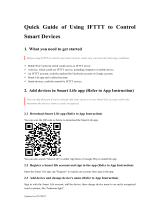Alexa is an intelligent personal assistant developed by Amazon. With the launch of the
Amazon Echo Show device, EZVIZ users are now able to add the EZVIZ Skill within the
Alexa App to control their EZVIZ cameras.
Some points to note before setting up;
• EZVIZ cameras that are currently compatible with Alexa Skills are; Mini Plus, Mini O, Mini
360 Plus, Mini Trooper,Husky,Mini O 1080p, ez360 Pano and ezGuard 1080p
• Before connecting to Amazon Echo Show
• Log in to your EZVIZ App and go to the camera Settings.
• Look for the “Image Encryption” and tap to turn it off. Tap “OK” when the prompt appears.
Enter that Verification Code to apply the change.
• Change the name of your EZVIZ camera: Once the camera has been added to your EZVIZ
account, you can change its name in the EZVIZ camera settings page. To change your
camera name;
• Log into your EZVIZ account from your EZVIZ App
• Tap on the serial number of the camera to go to the camera’ s
settings page
• From the camera’ s settings page, tap on the camera’ s icon and change
the name
• Select a suitable name for your camera, such as “baby room camera” or
“front door camera.”
• You can view live feeds from the EZVIZ cameras on your Echo Show by giving Alexa the
command: “ Alexa, show me [camera name] ”