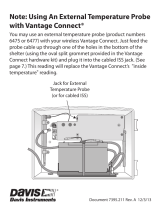16
Troubleshooting Wireless Sensor Suite Reception
If the console isn’t displaying data from the sensor suite, perform the following
steps:
1. Verify that the console is powered and is not in Setup Mode.
2. Make sure that all sensor suite sensor cables are firmly connected to the sensor
interface and the sensor suite battery is properly installed.
3. Walk around the room with the console, standing for a few moments in various
locations, to see if you are picking up signals from the sensor suite. Look on the
screen’s lower right corner. An “X” toggles on and off when the console receives
a transmission packet. If an “R” appears, the console is trying to find the signal. If
an “L” appears, the console is in “sleep” mode and will not try to find the signal
until it “wakes up.” See your Vantage Pro2 Console User Manual for more
information.
4. If you do not see the “X” slowly blinking, no matter where you stand with the
console, put your sensor suite in Test Mode.
• The DIP switch #4 on the sensor
interface is the Test Mode switch. Switch
it to the ON position, using a ball-point
pen or paper clip.
• In test mode, a green LED indicator
light on the sensor interface flashes each
time the sensor suite transmits, which is
about once every 2.5 seconds.
See “Sensor Interface” on page 44 for information on locating the components
and points of interest on the sensor interface.
5. If the LED remains dark, there is a problem with the sensor suite transmitter. Call
Technical Support. See “Contacting Technical Support” on page 42.
6. If the LED flashes repeatedly but your console isn’t picking up a signal anywhere
in the room, it could be related to one of the following causes:
• You changed the sensor suite Transmitter ID at the sensor suite or console, but
not at both.
• Reception is being disrupted by frequency interference from outside sources.
Interference has to be strong to prevent the console from receiving a signal
while in the same room as the sensor suite. In high-interference environments,
it may be preferable to install the Cabled Vantage Pro2
.
• There is a problem with the console.
7. If a problem with receiving the wireless transmission still exists, please contact
Technical Support. See “Contacting Technical Support” on page 42.
8. When you are finished testing wireless transmission, set DIP switch # 4 to OFF to
take the sensor interface out of Test Mode.
Note: If the sensor interface is left in Test Mode, the blinking LED will significantly reduce
sensor suite battery life.
1234
ON
Setting for Test Mode
DIP Switch #4 = ON