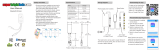Page is loading ...

MA500
MARINE AUDIO SYSTEM
Installation and Operation Manual

MA500
ii
CONTENTS
Warnings and Compliance ........................................................................................................... 1
Introduction .................................................................................................................................. 2
Installation .................................................................................................................................... 3
Wiring ........................................................................................................................................... 5
Basic Operation ........................................................................................................................... 6
Tuner Operation ........................................................................................................................... 8
Weather Band Operation ............................................................................................................. 9
MP3/USB Operation .................................................................................................................. 10
Bluetooth Operation ................................................................................................................... 12
APP Operation ........................................................................................................................... 13
Care and Maintenance ............................................................................................................... 14
Troubleshooting ......................................................................................................................... 14
Specifications ............................................................................................................................. 15
www.asaelectronics.com
877.305.0445

MA500
1
WARNINGS AND COMPLIANCE
Important Safety Instructions
NOTE: Keep the volume level low enough to be aware of your surroundings.
NOTE: USE THE PROPER POWER SUPPLY! This product is designed to operate with a 12
volt DC negative ground battery system.
FCC Notes
WARNING! Changes or modifications to this unit not expressly approved by the party
responsible for compliance could void the user’s authority to operate the equipment.
NOTE: This equipment has been tested and found to comply with the limits for a Class B
digital device, pursuant to Part 15 of the FCC Rules. These limits are designed to provide
reasonable protection against harmful interference in a residential installation.
This equipment generates, uses, and can radiate radio frequency energy and, if not installed
and used in accordance with the instructions, may cause harmful interference to radio
communications.
However, there is no guarantee that interference will not occur in a particular installation. If this
equipment does cause harmful interference to radio or television reception, which can be
determined by turning the equipment off and on, the user is encouraged to try to correct the
interference by one or more of the following measures:
Reorient or relocate the receiving antenna.
Increase the separation between the equipment and receiver.
Connect the equipment into an outlet on a circuit different from that to which the receiver is
connected.
Consult the dealer or an experienced radio/TV technician for help.

MA500
2
INTRODUCTION
System Features
Features of the Marine Audio MA500 include:
White LED Backlit , TFT Display
iPx6 Waterproof
Low Battery Alarm
AM/FM US/EURO Tuner with 30 Presets (12 AM, 18 FM)
Weatherband with Weather Alert
Bluetooth (Supports A2DP and AVRCP)
APP Ready
USB Playback of MP3/WMA Files
Mute
Pre-set Equalizer - 5 settings (User > Flat > Pop > Classical > Rock)
Electronic Bass, Treble, Balance and Fader Controls
Output Power 22W x 4
Wired Remote Control Ready (only supports MARC100)
2-Channel Pre-amp Line Level Outputs
Auxiliary Audio Input (Rear RCA)
Content List
Marine Audio MA500 Radio
Installation Opening Cutout Template
Hardware Kit
‐ Rear Mounting Bracket
‐ (4x) M3.6 x 16 Screws
‐ (2x) Mounting Bolt
‐ (2x) Spring Washer
‐ (2x) Hex Nut
HARDWARE KIT CONTENTS

MA500
3
INSTALLATION
Before you Begin
Before you begin, always disconnect the negative battery terminal.
Important Notes
Before final installation, test the wiring connections to make sure the unit is connected
properly and the system works.
Consult with your nearest dealer if installation requires the drilling of holes or other
modifications to your vehicle.
Install the unit where it does not interfere with driving and cannot injure passengers if there
is a sudden or emergency stop.
Front Mount
1. Refer to the dimensioned diagram on the right to cut the installation opening.
2. Check the dashboard opening size by sliding the radio into it. If the opening is not large
enough, carefully cut or file as necessary until the radio slides into the opening. Check that
there will be sufficient space behind the dashboard for the radio chassis.
3. Place the radio in front of the dashboard opening so the wiring can be brought through the
opening.
4. Follow the wiring diagram carefully and make certain all connections are secure to ensure
proper operation.
5. After completing the wiring connections, temporarily reconnect the battery terminal and
turn the unit on to confirm operation (vehicle accessory switch must be on). If the unit does
not operate, recheck all wiring until the problem is corrected. Once proper operation is
achieved, turn the accessory switch off and proceed with final mounting of the chassis.
6. Carefully slide the radio into the opening and make sure it is right-side-up.
7. Secure the radio to the dashboard using M3.6 stainless steel screws (provided).
8. Replace the covers on either side of the radio.
9. Test radio operation by referring to the operating instructions for the unit.
Removing the Unit
To remove the radio after front mount installation, remove the covers, unscrew the installation
screws and pull the radio out.
Reconnect Battery
When wiring is complete, reconnect the battery negative terminal.

MA500
4
Bracket Mount
The U bracket is a special mounting base/bracket for easy installation on most flat surfaces.
Please use the included mounting bolts to attach the radio to the bracket, as shown in the
diagram below.
NOTE: Use only the M4 x 45mm length screws, included.

MA500
5
WIRING
WIRING “A” DIAGRAM
NO. WIRE COLOR DESCRIPTION
1 BLACK WIRED REMOTE
2 BLACK USB PIGTAIL
3 BLACK AUX IN-RIGHT
4 BLACK AUX IN-LEFT
5 GRAY LINE OUT-LEFT
6 GRAY LINE OUT-RIGHT
7 BLACK EXTERNAL ANTENNA
8 BLUE AMP REMOTE
WIRING “B” DIAGRAM
NO. WIRE COLOR DESCRIPTION
1 RED +12V DC SWITCHED
2 BLACK GROUND
3 WHITE/BLACK FRONT LEFT SPEAKER (-)
4 WHITE FRONT LEFT SPEAKER (+)
5 GRAY/BLACK FRONT RIGHT SPEAKER (-)
6 GRAY FRONT RIGHT SPEAKER (+)
7 VIOLET REAR RIGHT SPEAKER (+)
8 VIOLET/BLACK REAR RIGHT SPEAKER (-)
9 GREEN REAR LEFT SPEAKER (+)
10 GREEN/BLACK REAR LEFT SPEAKER (-)

MA500
6
BASIC OPERATION
Power On/Off
Press the Power button (1) to turn the unit on or off.
Volume Control
To increase the volume, press the ▲ button (9). To decrease the volume, press the
▼button (4).
Play/ Pause/ Mute
In AM, FM, Weather or Auxiliary mode, press the ►|| button (2) on the control panel to mute the
audio output.
In USB or Bluetooth mode, press the ►|| button on the control panel to pause the audio output.
MENU
Press the Menu button (7) on the control panel to enter the Source Menu. Then press ◄►▲▼
buttons (10, 5, 4, 9) to select a different mode of operation, as indicated on the display panel.
Available modes include AM, FM, Weather, Bluetooth, USB (rear USB connector) and Auxiliary.
Reset
The reset button (6) should be activated for the following reasons:
initial installation of the unit when all wiring is completed
function buttons do not operate
error symbol on the display
Use a ball point pen or similar object to press the RESET button (6). This may be necessary
should the unit display an error code.
You can recover factory default settings using the function located in the system menu. Press
the Enter button (3) to activate and press again to confirm.
Audio Menu
Press the Settings button (8) on the control panel to access the Audio Settings. You can
navigate through the Audio Settings items by pressing the ▲▼buttons (9, 4). The unit will
automatically exit the Audio Settings after five seconds of inactivity. The following menu items
can be adjusted.
Loudness
Press the Enter button (3) to toggle loudness on/ off. When listening to music at low volumes,
this feature will boost the bass and treble ranges.
Bass
Use the ◄► buttons (10, 5) to adjust the bass level range from “-7” to “+7”.
Treble
Use the ◄► buttons to adjust the treble level range from “-7” to “+7”.
Balance
Use the ◄► buttons to adjust the balance between the left and right speakers from “-12” to
“+12”.
Fade
Use the ◄► buttons to adjust the fader between the rear and front speaker from “-12” to “+12”.
EQ
Use the ◄► buttons to select between four pre-defined bass and treble curves: Flat > Pop >
Classic > Rock.
System Menu
1. Press and hold the Settings button (8) for more than 2 seconds to enter the system menu.
2. Press the ▲▼ buttons (9, 4) repeatedly to navigate the system menu and select the
desired item.
3. Press the Enter or ◄►buttons to adjust the selected menu item.
4. Press the Settings button (8) to return to the previous operation.
The following items can be adjusted:
Bluetooth: Press the Enter button to see the Bluetooth options below.
Pair Device: Press the Enter button to pair a device.
Paired Device: View, lock and delete from a list of previously paired mobile device
models.
Illumination: Press the Enter button to see the Illumination options below.
Dimmer: Press the Enter button to turn the dimmer on/ off. When dimmer is off, the
screen and buttons will be at full brightness. When dimmer is on, the screen and
buttons will be at the set brightness settings.

MA500
7
Display (1/10 – 10/10): Adjust TFT display brightness. The default display
brightness is 5.
Buttons (1/10 – 10/10): Adjust the buttons backlight brightness. The default buttons
backlight brightness is 5.
Contrast (1/10 – 10/10): The default Contrast level is 5.
Startup Volume (0/40 – 40/40): Press the Enter button (3) to enter the Startup volume
menu and press the ◄►button (10, 5) to adjust the Startup Volume. The startup volume
functions as a maximum turn on volume. If you power down the unit at a volume level
higher than this setting, when the unit is powered back on, it will revert to the Startup
Volume level. The default Startup Volume is 20.
Command Tones: Press the Enter button to enter the Command Tones menu. Press the
Enter button again to toggle Command Tones on/ off.
Low Battery Alert Configure: Press the Enter button to see the Low Battery Alert options
below.
Status (On/ off): Monitor voltage on ACC line and send alert when voltage is low.
Auto Off (On/ off): Automatically turn off power to radio when battery voltage is low.
Weather Alert Configure: Press the Enter button to see weather alert options.
Status (On/Off): Determines if the weather band alert feature is activated. Press the
Enter button to turn the weather alert on/ off.
Level (0/40 – 40/40): Set default volume for weather alert broadcasts. The default
volume level is 20.
Tuning Region (USA/ Europe): Set frequency spacing for various regions.
Firmware: Press the Enter button to view software version information such as MCU,
Decode and Bluetooth.
System Reset: Press the Enter button to enter the System Reset menu. Press the Enter
button again to select “Initiate”. Then select “Confirm” and press the Enter button to reset
the unit into factory default settings.
NOTE: Pair Device and Paired Device options are only available while the Bluetooth
feature is ON and the radio is in Bluetooth mode.
NOTE: A locked Bluetooth device will not be overwritten from the list.
Battery Alarm Operation
If Battery Alarm is set to “On”, an alarm will sound (8 beeps every 30 sec) when the voltage
drops to 10.5V (+/- 0.3V). A visual warning (Low Battery) will appear flashing (8 flashes every 30
sec) in the TFT display.
NOTE: “Off” is the default setting for Battery Alarm. If the audio is muted or the volume is
set to 0, the audible beep will not be heard.
Auxiliary Input
To access an auxiliary device:
1. Connect the portable audio player to the AUX IN cables routed from the rear of the radio.
2. Press the Menu button (7) to enter the Source Menu. Then press ◄►▲▼ buttons (10, 5,
4, 9) to select “Auxiliary”.
3. Press Enter button (3) to enter Auxiliary playback mode.
Quick Exit Hot Key
In the following modes and conditions, press the Menu button (7) to quickly exit the current
operation without waiting for the system default time out:
System menu operation
Searching mode
Audio menu operation
NOTE: TFT panels may take longer to respond when subjected to cold temperatures for
an extended period of time. In addition, the visibility of the numbers on the TFT may
decrease slightly. The TFT display will return to normal when the temperature increases
to a normal range.

MA500
8
TUNER OPERATION
Select a Band
1. Press the Menu button (7) to enter the Source Menu. Then press ◄►▲▼ buttons (10, 5,
4, 9) to select AM/ FM and press Enter button (3) to enter AM or FM mode.
2. Press Enter button (3) to confirm entering AM or FM playback mode. TFT will display the
current frequency.
Manual Tuning
Press and hold the ◄ ► buttons (10, 5) to seek stations up/down step by step.
Auto Seek Tuning
Press the ◄► buttons (13, 14) to automatically seek the next or previous strong station.
Preset Stations
In AM or FM mode, press and hold the Menu button and then press the ▲▼ buttons (9, 4) to
select the following menu options. Then press Enter button to enter the menu option
Recall Presets
Press the ▲▼ buttons to navigate the preset memory location. Press the Enter button to
confirm playing that frequency.
Save Presets
Press the ▲▼ button to select the desired location to store the current station in the desired
location. Then press the Enter button to confirm and save.
Scan Presets
Press the Enter button to scan stations stored in all bands. The unit will play for ten seconds at
each preset station. Press Enter button again to stop scanning when the desired station is
reached.
After each preset station is scanned through, the unit will automatically play the first preset
station.
Autosave Presets
Press the Enter button to automatically search and store the stations, from the strongest signal
to the weakest signal. When the storing is completed, the unit will play the first preset station.
Press Enter button to select the station manually..

MA500
9
WEATHER BAND OPERATION
Accessing the Weather Band
1. Press the Menu button (7) to enter the Source Menu. Then press ◄►▲▼ buttons (10, 5,
4, 9) to select “Weather”.
2. Press Enter button (3) to enter Weather Band mode. TFT displays the current frequency.
3. Press ◄► buttons (10, 5) to tune to the previous or next frequency. Press and hold ◄►
buttons to fast forward or fast reverse.
Recall Presets
Press and hold the Menu button and then press the ▲▼ buttons (9, 4) to select the preset
stations. Then press Enter button to play that preset station.
What is the NOAA Weather Radio?
NOAA is a nationwide system that broadcasts local weather emergency information 24 hours a
day. The U.S. network has more than 530 stations covering the 50 states, as well as the
adjacent coastal waters, Puerto Rico, the U.S. Virgin Islands and the U.S. Pacific Territories.
Each local area has its own transmitting station and there are a total of seven broadcasting
frequencies used: 162.400MHz (CH2), 162.425MHz (CH4), 162.450MHz (CH5), 162.475MHz
(CH3), 162.500MHz (CH6), 162.525MHz (CH7) and 162.550MHz (CH1).
How many stations can I expect to receive?
Since the broadcasts pertain to local weather and information, the transmission power is usually
very low (much less than AM or FM stations) which means you will usually receive only one
station unless you are on the edge of two or more broadcast signals. The most you will receive
is two or three, and that is rare.
Is it possible I won't receive any stations?
Depending on location, it’s possible to receive a very weak signal or none at all. Also, similar to
AM and FM signals, weather band signals are subject to surrounding conditions, weather,
obstructions of the signal by hills or mountains, etc. If no NOAA signals are found, the tuner will
scan all seven NOAA frequencies every 30 seconds.
NOAA Weather Alert
The Weather Alert function adds an additional level of user safety by automatically switching
from the current function mode to weather band mode for a minimum of 60 seconds if a NOAA
warning tone (1050 Hz) is received. If no additional warning tone is received for 60 seconds, the
unit will switch back to the last known function mode.
See “System Menu” on page 7 to know how to turn on or off the Weather Band Alert.
NOTE: If the unit is programmed for European operation, the WB function will be
disabled.

MA500
10
MP3/USB OPERATION
MP3 Specifications
A directory that does not include an MP3 file is skipped.
Maximum number of folders: 512 (including skipped directories)
Maximum number of folder levels: 12
Maximum number of MP3 files: 999
Maximum number of characters for MP3 file name and folder name: 32
Sampling frequency: 16KHz, 22.05KHz, 24KHz, 32KHz, 44.1KHz, 48KHz.
Bit rates: maximum 384 Kbps.
Maximum number of Characters of ID3 Tag:
ID3 Tag version 1.0: 32
ID3 Tag version 2.x: 32
NOTE: USB flash drives with a capacity of up to 64 GB are supported.
Inserting and Removing a USB Device
Inserting a USB Device
Insert the USB device into the USB connector routed from the rear of the radio and display will
show the “Loading…” message. The unit will read the files on the USB device automatically.
Removing a USB Device
Press the Menu button (7) to select another mode and then remove the USB device from the
USB connector.
NOTE: After loading a USB device, files and folders are accessed in the order in which
they were written to the device. Therefore, the playing order may not be the same as the
order in which they are expected to be played.
Accessing USB Mode
1. Press the Menu button (7) to enter the Source Menu. Then press ◄►▲▼ buttons (10, 5,
4, 9) to select “USB”.
2. Press Enter button (3) to enter USB playback mode. If there is album art image for the
MP3 song, it will be displayed on the left of TFT. Otherwise, a USB icon will be displayed.
Controlling Playback
Pause/Play
During playback, press the || button (2) to suspend playback. The upper left corner on TFT will
display a pause sign. Press the || button again to resume play.
Track Select
Press the ◄► buttons (10, 5) for less than one second to advance to the next file, or press and
hold to fast forward or fast reverse. Playback begins when the button is released.
In the current mode, press and hold the Menu button and then use the ▲▼ buttons (9, 4) to
select menu options below:.
Browse
Press the Enter button to enter the folder directory. Use the ▲▼ buttons to navigate the folder
list. Press the Enter button to select a folder. Use the ▲▼ buttons to navigate the file list. Press
the Enter button again to move to the previous folder and begin playback of the first song in the
folder.
Random
Press the Enter button to enter Status. Press the Enter button again to turn on or off random
playback function.
Repeat
Press the Enter button to enter menu options:
All: Press the Enter button again to repeat all songs. Press the Enter button a third time to
resume normal playback.
One: Press the Enter button again to repeat the current songs. Press the Enter button a
third time to resume normal playback.

MA500
11
Intro Scan
Press the Enter button and select “All” to play the first 10 seconds of each file in the current
device.
When the desired file is reached, press the Enter button again to end the scan and play the
selected file.
NOTE: The USB connector of this unit supports the charging of Apple devices such as
iPod, iPhone and iPad but does not support playback function.

MA500
12
Device 1
Device 2
Device 3
Device 4
Device 5
BT Device
Press Enter
Device 1
…
…
…
Device 5
Lock/Unlock
Connect/Disconnect
Delete
Lock/Unlock
Connect/Disconnect
Delete
Use ▲▼
to Navigate
the List
BLUETOOTH OPERATION
The MA500 includes built-in Bluetooth technology that allows you to wirelessly connect
Bluetooth devices to this head unit for streaming audio playback.
About Bluetooth Technology
Bluetooth is a short-range wireless radio technology. Operating in the 2.4 GHz frequency range,
it transmits voice and data at speeds up to 2.1 Mbit/s over a range of up to 10 meters.
Accessing Bluetooth Mode
NOTE: Please note that some Bluetooth menu options are only available while the unit is
in Bluetooth mode.
1. Press the Menu button (7) to enter the Source Menu. Then press ◄►▲▼ buttons (10, 5,
4, 9) to select “Bluetooth”.
2. Press Enter button (3) to enter Bluetooth playback mode.
3. The TFT will display “No Device Connected” if the unit
is not connected with a mobile device through
Bluetooth. Press Enter button to connect the unit with
the last connected Bluetooth device.
Press and hold the Enter button to enter Bluetooth
quick pair. The TFT display will show a 120-second
countdown.
On your Bluetooth device, select MA500 once it becomes available to pair and connect
your device
Pairing a Bluetooth Device
Press and hold the Setting button (8) to enter System Settings and then use the ▲▼ buttons (9,
4) to select “Bluetooth”. Press the Enter button (3) to enter the selection.
1. Select “Pair Device”. Press the Enter button to enter BT pairing. The TFT display will show
a 120-second countdown. On your personal Bluetooth device, enter the Bluetooth settings
list. Make sure your device has Bluetooth turned on and is searching for new devices.
Select MA500 once it becomes available to pair and connect your device.
2. Select “Paired Device”. Press the Enter button to view a list of previously paired mobile
devices models. You cannot delete a device that is actively connected. Press the Enter
button to select the device. Press the ▲▼ buttons (9, 4) to choose Lock/Unlock,
Disconnect or Delete for this device.
LOCK/UNLOCK: The MA500 can store up to 5 devices for Bluetooth connection.
The devices are stored in FIFO (First in First Out) order. To prevent a device from
being bumped from the list when more than 5 devices are used, you must lock the
device. To lock/Unlock a device, press the Enter button to choose Locked or
Unlocked.
DISCONNECT: To disconnect a paired device, press the Enter button to
temporarily remove the Bluetooth link. The link can be re-established through your
phone menu by selecting the MA500 for connection.
DELETE: To delete a device from the list, press the Enter button. NOTE: Device
must be disconnected to be deleted.
Bluetooth Audio (A2DP)
The A2DP music is available for Bluetooth enabled phones when the phone is connected. If
there is album art image for the MP3 song, it will be displayed on the left of TFT. Otherwise, a
Bluetooth icon will be displayed. NOTE: Only IAP2 Apple devices are supported.
Controlling Playback
Pause/Play
During playback, press the || button (2) to suspend playback. The upper left corner on TFT
displays a pause sign. Press the || button again to resume play.
Track Select
Press the ◄► buttons (10, 5) for less than one second to advance to the next file, or press and
hold to fast forward or fast reverse. Playback begins when the button is released.
Press Enter

MA500
13
In the current mode, press and hold the Menu button and then use the ▲▼ buttons (9, 4) to
select Bluetooth Menu options below:.
Browse
Press the Enter button (3) to enter the folder directory. Use the ▲▼ buttons to navigate the
folder list. Press the Enter button to select a folder. Use the ▲▼ buttons to navigate the file list.
Press the Enter button again to move to the previous folder and begin playback of the first song
in the folder.
Random
Press the Enter button to enter Status. Press the Enter button again to turn on or off random
playback function.
Repeat
Press the Enter button to enter menu options:
All: Press the Enter button again to repeat all songs. Press the Enter button a third time to
resume normal playback.
One: Press the Enter button again to repeat the current songs. Press the Enter button a
third time to resume normal playback.
NOTE: If a Bluetooth device is disconnected due to the power being turned off or if the
device is disconnected inadvertently, the unit will automatically search for the matching
Bluetooth device when the power is restored.
APP OPERATION
MARINE AUDIO
®
Specialty Controller is the ultimate wireless remote control for your MARINE
AUDIO stereo system. Store away your old remotes and enjoy the convenience of all the
primary functions of your MARINE AUDIO stereo right from your phone or tablet by transforming
your mobile device into a functional stereo remote control!
Features
This app controls all of the primary functions of your stereo features including:
Power on/off
Volume and mute
AM/FM radio tuner: access station, recall, store presets
Bluetooth
®
streaming audio
File structure visibility, track selection, track audible scan up and down via USB
Auxiliary audio input control
Audio menu controls- bass, treble, balance, fader, equalizer and volume
Visual display feedback so you can see artist title and album on your mobile screen
Connecting and using MARINE AUDIO app
After downloading and installing MARINE AUDIO app on your device, pair your device to the
MA500 as stated above for Bluetooth pairing. Once your device is paired you can open the app
and use with your MA500 radio.
When Marine Audio is installed on Android operating system, close the app before Bluetooth
pairing, otherwise there may be errors on Bluetooth connection.

MA500
14
CARE AND MAINTENANCE
Keep the product dry. If it does get wet, wipe it dry immediately. Liquids might contain
minerals that can corrode the electronic circuits.
Keep the product away from dust and dirt, which can cause premature wear of parts.
Handle the product gently and carefully. Dropping it can damage circuit boards and cases,
and can cause the product to work improperly.
Wipe the product with a dampened cloth occasionally to keep it looking new. Do not use
harsh chemicals, cleaning solvents, or strong detergents to clean the product.
Use and store the product only in normal temperature environments. High temperature
can shorten the life of electronic devices, damage batteries, and distort or melt plastic
parts.
Ignition
The most common source of noise in reception is the ignition system. This is a result of the radio
being placed close to the ignition system (engine). This type of noise can be easily detected
because it will vary in intensity of pitch with the speed of the engine.
Usually, the ignition noise can be suppressed considerably by using a radio suppression type
high voltage ignition wire and suppressor resistor in the ignition system. (Most vessels employ
this wire and resistor but it may be necessary to check them for correct operation.) Another
method of suppression is the use of additional noise suppressors. These can be obtained from
most CB/A radio or electronic supply shops.
Interference
Radio reception in a moving environment is very different from reception in a stationary
environment (home). It is very important to understand the difference.
AM reception will deteriorate when passing under a bridge or when passing under high voltage
lines. Although AM is subject to environmental noise, it has the ability to be received at great
distance. This is because broadcasting signals follow the curvature of the earth and are
reflected back by the upper atmosphere.
TROUBLESHOOTING
Symptom Cause Solution
No power The vessel’s accessory
switch is not on
If the power supply is properly
connected to the vessel’s
accessory terminal, switch the
ignition key to “ACC”.
Fuse is blown Replace the fuse.
No sound Volume too low Adjust volume to audible level.
Wiring is not properly
connected
Check wiring connections.
The operation keys do
not work
The built-in
microprocessor is not
operating properly due to
noise
Press the reset button (6).
Cannot tune to radio
station, auto-seek does
not work
Antenna cable is not
connected
Insert the antenna cable firmly.
Signals are too weak. Select a station manually.
Cannot connect or pair a
Bluetooth Device
Another Bluetooth device
is already connected to the
radio
While in Bluetooth mode, press
the Enter button to disconnect an
already connected device. Then
pair/ connect your device.

MA500
15
SPECIFICATIONS
FM Radio
Frequency Coverage (USA) . . . . . . . . . . . . . . . . . . . . . . . . . . . . . . . . . . . . . . . . . 87.5 to 107.9 MHz
Frequency Coverage (Europe) . . . . . . . . . . . . . . . . . . . . . . . . . . . . . . . . . . . . . . . 87.5 to 108 MHz
Sensitivity (S/N=30dB) . . . . . . . . . . . . . . . . . . . . . . . . . . . . . . . . . . . . . . . . . . . . . . . . . . . . . . . 4 μV
Image Rejection . . . . . . . . . . . . . . . . . . . . . . . . . . . . . . . . . . . . . . . . . . . . . . . . . . . . . . . . . . .>45 dB
Stereo Separation . . . . . . . . . . . . . . . . . . . . . . . . . . . . . . . . . . . . . . . . . . . . . . . . . . . . . . . . . >25 dB
AM/MW
Frequency Range (USA). . . . . . . . . . . . . . . . . . . . . . . . . . . . . . . . . . . . . . . . . . . . . . . 530-1710 kHz
Frequency Range (Europe). . . . . . . . . . . . . . . . . . . . . . . . . . . . . . . . . . . . . . . . . . . . . 522-1620 kHz
Sensitivity (S/N=20dB) . . . . . . . . . . . . . . . . . . . . . . . . . . . . . . . . . . . . . . . . . . . . . . . . . . . . . 30 dB
General
Frequency band(s)
(for Bluetooth) . . . . . . . . . . . . . . . . . . . . . . . . . . . . . . . . . . . . . 2.4~2.4835GHz
Maximum radio-frequency power transmitted (for Bluetooth) . . . . . . . . . . . . . . . . . . . . . . . . 4 dBm
Operating Voltage . . . . . . . . . . . . . . . . . . . . . . . . . . . . . . . . . . . . . . . . . . . . . . . . . . . . . .DC 12 Volts
Grounding System . . . . . . . . . . . . . . . . . . . . . . . . . . . . . . . . . . . . . . . . . . . . . . . . . Negative Ground
Speaker Impedance . . . . . . . . . . . . . . . . . . . . . . . . . . . . . . . . . . . . . . . . 4 - 8 Ω (ohms) per channel
Tone Controls:
Bass (at 100 Hz) . . . . . . . . . . . . . . . . . . . . . . . . . . . . . . . . . . . . . . . . . . . . . . . . . . . . . . . . ±12 dB
Treble (at 10 kHz) . . . . . . . . . . . . . . . . . . . . . . . . . . . . . . . . . . . . . . . . . . . . . . . . . . . . . . .±12 dB
Power Output . . . . . . . . . . . . . . . . . . . . . . . . . . . . . . . . . . . . . . . . . . . . . . . . . . . . . . . . . . 22 W x 4
Fuse Rating . . . . . . . . . . . . . . . . . . . . . . . . . . . . . . . . . . . . . . . . . . . . . . . . . . . . . . 15 Ampere (max.)
Chassis Dimensions . . . . . . . . . . . . . . . . . . . . . . . . . . . . . . . . . . . . . . . 125 (L) x 117 (W) x 94 (H)
Front Panel Dimensions . . . . . . . . . . . . . . . . . . . . . . . . . . . . . . . . . . . .148 (L) x 130 (W) x 11.4 (H)
.

www.asaelectronics.com
v.060418
/