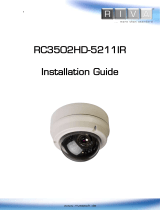Page is loading ...

2
www.rivatech.de
Step1. Connect cables to IP device
Connect required cables to the device including the power cable and LAN cable. To see the
correct positions of all connectors, refer to the following image below.
Make sure the polarity is correct. Incorrect
connection may cause malfunction or damage the
IP device.
Caution
!
Power Adaptor Connector (DC
12V)
* Model design and appearance are subject to change without any prior notice.
Reset
Button
PAL, NTSC
button
LAN
Cable
Power Cable
Clamping
Core
Clamping
Core
This uses to prevent
electromagnetic
interference
*Reset and PAL/NTSC buttons are located under PCB.
Camera from
vertical view
Pressing the button cycles
through PAL, NTSC, and no
video output mode:
No video
output -> PAL->NTSC
.Video
out is used only for
installation and works for 3
minutes when PAL/NTSC
button is pushed.

3
www.rivatech.de
Step2. Install IP device
Caution
!
1) Place the installation template
(paper) that is included in the
package on the desired installation
surface.
2) Drill three holes in correct
positions based on the template
paper, and insert anchor blocks into
the holes.
3) Place the camera body and match
three alignment holes with three
anchor blocks. Fasten the camera
with screws.
4) Connect all the required cables to
the camera.
5) Adjust the lens position by
referring to the
Step 3. Set the lens
position
6) Place the dome cover on the
main body of the camera. Dome
cover has three alignment holes that
match camera body’s alignment
holes.
7) Once properly placed, insert
alignment screws into the three
holes of the body and fasten them
up.
When assembling the main body of the camera and its dome cover,
make sure they fit each other into place.
To prevent products from damaging, place the camera on stable and non-
vibrating surfaces If the stability is in doubt, consult with safety personnel
for reinforcements, and then proceed with the installation.

4
www.rivatech.de
Step3. Set the lens position
1) Remove the dome cover.
2) Adjust the lens to the desired position by manually moving its reinforced body,
upper lens shell, or horizontal platform in the following directions.
3) Connect to the web page of the device to see its real-time image. Refer to
step
6.
Configuration
for details about using its web page.
5) Unscrewing the focus puller in counterclockwise rotation will allow users to adjust
the lens focus position. After the setting, tighten up the focus puller again by turning it
clockwise.
Zoom puller
Focus puller
B. Pan the lens with
reinforced lower body
C. Tilt the lens with
horizontal platform
A. Rotate the lens
with upper lens shell
4) Unscrewing the zoom puller in
counterclockwise rotation will allow
users to adjust the lens zoom
position. After the setting, tighten up
the zoom puller again by turning it
clockwise.

5
www.rivatech.de
Step4. Set up network environment
The default IP address of the device is 192.168.XXX.XXX. Users can identify the IP address of
the device from converting the MAC address’s hexadecimal numbers, which is attached to the
device. Be sure that the device and PC are on a same area network before running the
installation.
Generic IP Environment
In case of generic private network environment where IP address 192.168.XXX.XXX are
used, users may view the live streaming images on a web page using the device’s default IP
address:
1. Convert the device’s MAC address to the IP address. Refer to the Hexadecimal-Decimal
Conversion Chart at the end of the manual.
(The MAC address of the device is attached on the side or bottom of the device.)
2. Start the Microsoft® Internet Explorer web browser and enter the IP address of the device.
3. Web streaming and device configurations are supported through ActiveX program. When
the ActiveX installation pop-up window appears, authorize and install the ActiveX setup.exe.
MAC address = 00-13-23-01-14-B1 → IP address = 192.168.20.177
Convert the last two set of hexadecimal numbers to decimal numbers.

6
www.rivatech.de
Custom IP Environment
IPAdminTool and the manual are provided on USB stick or can download from www.rivatech.de
homepage.
IPAdminTool is a management tool, which automatically scans all of the network products for
users to perform administrative tasks, which includes network configurations, firmware update,
device reboot, and device organizations.

7
www.rivatech.de
To modify the device’s default IP address for customized network area;
1. Find the device from the IPAdminTool’s list and highlight the device’s name.
2. Right-click the mouse and select “IP Address”; IP Setup window appears.
3. In the IP Setup’s window, information under ‘Local Network information’ displays the
user/PC’s network area information. Those information need to be incorporated to the
IP Address, Subnet Mask, Gateway, and DNS boxes, except the last 2 sets of IP
Address, which are to be the unique numbers for the device. Refer to the image above
for the setting
4. Click ‘Setup’ to complete the modification. When the dialog box appears to request user
name and password, enter the default value for the administrator account (case-
sensitive) as below:
ID:
root
Password:
pass
PC environment Info
Give new unique IP address in
last two sets and mirror other
information in other boxes

8
www.rivatech.de
Step5. View video on web page
Once the device has the proper IP address, users can view the live streaming images
through a web browser.
The default username and password is
root / pass
.
1. When the device’s web address is accessed, the browser asks to install the ActiveX.
Click Allow.
2.
3. Setup.exe installation link or pop-up window appears, depends on Microsoft® Internet
Explorer version. Proceed with rest of setup installation.

9
www.rivatech.de
Caution
!
4. Follow the instructions of the dialog boxes and complete the installation. Once the
installation is complete, start the web browser again and check if video stream is
displayed in the main view frame.
If “
This software requires the Microsoft XML Parser V6 or
higher. Please download MSXML6 from the Microsoft
website to continue. Error code: Cannot create
XMLDOMDocument.
” message appears, download and
install the Microsoft Core XML Services (MSXML) 6.0.

10
www.rivatech.de
Rebooting
Perform the following procedures to reset your device:
1. While the device is on, press the reset button for 1~2 seconds.
2. Wait for the system to reboot.
Resetting to the Factory Default Settings
When reset the device to the factory default setting, all parameters including the IP address
will be initialized.
To proceed back to the Factory Default reset:
1. While the device is on, press reset button and hold.
2. Release the Reset button after about 5 seconds when green LED blinks at rate of 200ms.
3. Wait for the system to reboot.
More Information
To learn more about using other features of your devices, refer to the manuals as “Web
Interface Manual” or “VCAsys _Online_Help”, which is available on USB stick or on
www.rivatech.de homepage.

11
www.rivatech.de
Hexadecimal-Decimal
Conversion Table
Refer to the following table when you convert the MAC address of your device to IP address.
Hex
Dec
00
0
01
1
02
2
03
3
04
4
05
5
06
6
07
7
08
8
09
9
0A
10
0B
11
0C
12
0D
13
0E
14
0F
15
10
16
11
17
12
18
13
19
14
20
15
21
16
22
17
23
18
24
19
25
1A
26
1B
27
1C
28
1D
29
1E
30
1F
31
20
32
21
33
22
34
23
35
24
36
Hex
Dec
25
37
26
38
27
39
28
40
29
41
2A
42
2B
43
2C
44
2D
45
2E
46
2F
47
30
48
31
49
32
50
33
51
34
52
35
53
36
54
37
55
38
56
39
57
3A
58
3B
59
3C
60
3D
61
3E
62
3F
63
40
64
41
65
42
66
43
67
44
68
45
69
46
70
47
71
48
72
49
73
Hex
Dec
4A
74
4B
75
4C
76
4D
77
4E
78
4F
79
50
80
51
81
52
82
53
83
54
84
55
85
56
86
57
87
58
88
59
89
5A
90
5B
91
5C
92
5D
93
5E
94
5F
95
60
96
61
97
62
98
63
99
64
100
65
101
66
102
67
103
68
104
69
105
6A
106
6B
107
6C
108
6D
109
6E
110
Hex
Dec
6F
111
70
112
71
113
72
114
73
115
74
116
75
117
76
118
77
119
78
120
79
121
7A
122
7B
123
7C
124
7D
125
7E
126
7F
127
80
128
81
129
82
130
83
131
84
132
85
133
86
134
87
135
88
136
89
137
8A
138
8B
139
8C
140
8D
141
8E
142
8F
143
90
144
91
145
92
146
93
147
Hex
Dec
94
148
95
149
96
150
97
151
98
152
99
153
9A
154
9B
155
9C
156
9D
157
9E
158
9F
159
A0
160
A1
161
A2
162
A3
163
A4
164
A5
165
A6
166
A7
167
A8
168
A9
169
AA
170
AB
171
AC
172
AD
173
AE
174
AF
175
B0
176
B1
177
B2
178
B3
179
B4
180
B5
181
B6
182
B7
183
B8
184
Hex
Dec
DE
222
DF
223
E0
224
E1
225
E2
226
E3
227
E4
228
E5
229
E6
230
E7
231
E8
232
E9
233
EA
234
EB
235
EC
236
ED
237
EE
238
EF
239
F0
240
F1
241
F2
242
F3
243
F4
244
F5
245
F6
246
F7
247
F8
248
F9
249
FA
250
FB
251
FC
252
FD
253
FE
254
FF
255
Hex
Dec
B9
185
BA
186
BB
187
BC
188
BD
189
BE
190
BF
191
C0
192
C1
193
C2
194
C3
195
C4
196
C5
197
C6
198
C7
199
C8
200
C9
201
CA
202
CB
203
CC
204
CD
205
CE
206
CF
207
D0
208
D1
209
D2
210
D3
211
D4
212
D5
213
D6
214
D7
215
D8
216
D9
217
DA
218
DB
219
DC
220
DD
221
/