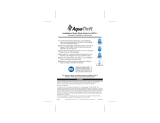Page is loading ...

28 OPERATION
OPERATION
Before Use
Clean the refrigerator.
Clean the refrigerator thoroughly and wipe off all dust that accumulated during shipping.
CAUTION
• Do not scratch the refrigerator with a sharp object or use a detergent that contains
alcohol, a ammable liquid or an abrasive when removing any tape or adhesive from
the refrigerator. Remove adhesive residue by wiping it off with your thumb or dish
detergent.
• Do not peel off the model or serial number label or the technical information on the rear
surface of the refrigerator.
Open refrigerator and freezer doors to ventilate the interior.
The inside of the refrigerator may smell like plastic at rst. Remove any adhesive tape
from inside the refrigerator and open the refrigerator doors and the freezer drawers for
ventilation.
Connect the power supply.
Check if the power supply is connected before use.
Read the “Turning On The Power” section.
Wait for the refrigerator to cool.
Allow the refrigerator to run for at least two to three hours before putting food in it. Check the
ow of cold air in the freezer compartment to ensure proper cooling.
CAUTION
• Putting food in the refrigerator before it has cooled could cause the food to spoil, or a
bad odor to remain inside the refrigerator.
The refrigerator makes a loud noise after initial operation.
This is normal. The volume will decrease as the temperature decreases.

29OPERATION
ENGLISH
Control Panel
Depending on the model, some of the following functions may not be available.
Control Panel Features
1
2
3
4
5
6
7
8
9
NOTE
• When the refrigerator is in the Power Saving Mode, the display remains off until a door is opened or a button is
pressed. Once on, the display remains on for 20 seconds.
Ice Plus
This function increases both ice making and freezing capabilities.
• Press the Ice Plus button to illuminate the icon and activate the function for 24 hours. The function
automatically shuts off after 24 hours.
• Stop the function manually by pressing the button once more.
Smart Grid
Press the Smart Grid button to turn the Smart Grid function On/Off. When the function is on, the icon
illuminates. The Smart Grid function automatically turns on when the refrigerator is connected to the Wi-Fi
network.
When the refrigerator is responding to a Demand Response (DR) message from the electric company, the
Grid text illuminates.
Freezer
Indicates the set temperature of the freezer compartment in Celsius (°C) or Fahrenheit (°F).
The default freezer temperature is 0°F (-18 °C). Press the Freezer button repeatedly to select a new set
temperature from -6 °F to 8 °F (-21 °C to -13 °C).
1
2
3

30 OPERATION
Refrigerator Temperature
Indicates the set temperature of the refrigerator
compartment in Celsius (°C) or Fahrenheit (°F).
The default refrigerator temperature is 37 °F (3
°C). Press the Refrigerator button repeatedly to
select a new set temperature from 33 °F to 46 °F
(1 °C to 8 °C).
NOTE
• To change the temperature mode from °F
to °C (or vice versa) press and hold the
Refrigerator and Freezer Temperature
seconds. The temperature indicator on the
display window switches between Celsius and
Fahrenheit.
• The displayed temperature is the target
temperature, and not the actual temperature
of the refrigerator. The actual refrigerator
temperature depends on the food inside the
refrigerator.
Fresh Air Filter
The Fresh Air Filter helps remove odors from
the refrigerator. The Fresh Air Filter has two
settings, Auto and Power. In Auto mode, the
Fresh Air Filter cycles on and off in increments
of ten minutes on and 110 minutes off. If set to
the Power mode, the Fresh Air Filter stays on
continuously for four hours, cycling on and off in
off. After four hours, the Fresh Air Filter switches
back to Auto mode.
• Press the Fresh Air Filter button repeatedly to
toggle between Power mode and Auto mode.
NOTE
•
Replace Filter
and hold the Fresh Air Filter button for three
seconds to turn the icon light off. Replace the
* Lock
The Lock function disables every other button on
the display.
• When power is initially connected to the
refrigerator, the Lock function is off.
• To lock the control panel buttons, press and
hold the Lock button until the closed Lock
icon appears in the display and the function is
activated.
• To disable the Lock function, press and hold the
Lock button for approximately three seconds.
Water Filter
Replace Filter
press and hold the Water Filter button for three
seconds to turn the icon light off. Replace the
* Wi-Fi
The Wi-Fi button, when used with the LG
Smart Refrigerator smart phone app, allows the
refrigerator to connect to a home Wi-Fi network.
Refer to Smart Function for information on the
initial setup of the application.
The Wi-Fi icon shows the status of the
refrigerator's network connection. The icon
illuminates when the refrigerator is connected to
the Wi-Fi network.
Press and hold the Wi-Fi button for 3 seconds to
connect to the network. The icon blinks while the
connection is being made, then turns on once the
connection is successfully made.
Dispenser Mode
Press the buttons to select cubed ice, water, or
crushed ice. The LED illuminates over the mode
selected.
3
and
8
SABBATH (On Some Models)
Sabbath mode is used on the Jewish Sabbath
and holidays.
•
To turn Sabbath mode on, touch the display to
activate it, then press and hold the Freezer
and Wi-Fi buttons for 3 seconds until Sb
appears in the display.
•
Sabbath mode automatically turns off after 96
hours.
•
To turn Sabbath mode off manually, press and
hold the Freezer and Wi-Fi buttons for 3
seconds.
•
Once turned on, Sabbath mode is maintained
even after a power outage.
•
Selecting Sabbath mode automatically turns
off the Alarm functions. The dispenser is also
disabled.

31OPERATION
ENGLISH
CAUTION
Display Mode (For Store Use Only)
• The Display Mode disables all cooling in the
refrigerator and freezer sections to conserve
energy while on display in a retail store. When
activated, OFF is displayed on the control panel
and the display remains on for 20 seconds.
To deactivate / activate:
• With either refrigerator door opened, press and
hold the Refrigerator and Ice Plus buttons at the
same time for ve seconds. The control panel
beeps and the temperature settings display to
conrm that Display Mode is deactivated. Use
the same procedure to activate Display Mode.
Ice and Water Dispenser
CAUTION
• Keep children away from the dispenser. Children
may play with or damage the controls.
• Throw away the rst few batches of ice (about
140 - 160 cubes) after installation. This is also
necessary if the refrigerator has not been used
for a long time.
• If ice or water dispenses unexpectedly, turn off
the water supply and contact an LG Electronics
Customer Information Center.
• Never use a glass that is exceptionally narrow
or deep. Ice may jam in the ice passage and
refrigerator performance may be affected.
Dispenser Structure
Dispenser
Paddle
Tray
Using the Dispenser
Incorrect Correct
Water
Ice

32 OPERATION
NOTE
• To dispense cold water or ice, push on the
dispenser paddle with a glass.
• The rst ice and water dispensed may include
particles or odor from the water supply line or the
water tank. Throw away the rst few batches of ice
(about 140 - 160 cubes). This is also necessary if
the refrigerator has not been used for a long time.
• The dispenser will not operate when either of the
refrigerator doors is open.
• If discolored ice is dispensed, check the water lter
and water supply. If the problem continues, contact
an LG Electronics Customer Information Center.
Do not use the water or ice until the problem is
corrected.
• Dispense ice into a glass before lling it with water
or other beverages. Splashing may occur if ice is
dispensed into a glass that already contains liquid.
• Some dripping may occur after dispensing. Hold the
cup beneath the dispenser for a few seconds after
dispensing to catch all of the drops.
• Keep containers at an appropriate distance from
the dispensers. Tall, narrow glasses should be
held far enough from the ice outlet to prevent ice
from jamming in the ice chute. A container with a
very small opening should be held as close to the
dispenser as possible to avoid spilling.
• Keep the glass at a proper distance from the ice
outlet. A glass held too close to the outlet may
prevent ice from dispensing.
Locking the Dispenser
Press the Lock button on the control panel for 3
seconds to lock or unlock the dispenser and all of the
control panel functions.
Ice Compartment
CAUTION
• Keep hands and tools out of the ice compartment
door and dispenser chute. Failure to do so may
result in damage or personal injury.
Keep the ice compartment door closed tightly. If the
ice compartment door is not closed tightly, the cold
air in the ice bin will freeze food in the refrigerator
compartment. This could also cause the icemaker to
stop producing ice.
In-Door Ice Bin
The icemaker stops producing ice when the in-
door ice bin is full. To make room for additional ice,
empty the ice bin into the extra ice bin in the freezer
compartment. During use, the ice may stack unevenly
in the bin, causing the icemaker to misread the
number of ice cubes and stop producing ice. Shaking
the ice bin to level the ice within it can reduce this
problem.
CAUTION
• When handling the ice bin, keep hands away
from the icemaker tray area to avoid personal
injury.
• Storing cans or other items in the ice bin will
damage the icemaker.
• Never use thin crystal glasses or containers to
collect ice. Such containers may chip or break
resulting in glass fragments in the ice.
If the icemaker is turned OFF for an extended period
of time, the ice compartment will gradually warm up
to the temperature of the refrigerator compartment.
To prevent ice cubes from melting and leaking from
the dispenser, ALWAYS empty the ice bin when the
icemaker is turned OFF for more than a few hours.
The ice passage may become blocked with frost
if only crushed ice is used. Remove the frost that
accumulates by removing the ice bin and clearing the
passage with a rubber spatula. Dispensing cubed ice
can also help prevent frost buildup.

33OPERATION
ENGLISH
Detaching the In-Door Ice Bin
1
Gently pull the handle to open the ice
compartment.
2
To remove the in-door ice bin, grip the front
handle, slightly lift the lower part, and slowly pull
out the bin as shown.
Assembling the In-Door Ice Bin
1
Carefully insert the in-door ice bin, slanting the
top slightly to t it under the icemaker.
2
Gently push the handle to close the ice
compartment.
CAUTION
• When handling the ice bin, keep hands away
from the icemaker tray area to avoid personal
injury.
• Avoid touching the auto shutoff (feeler arm)
when replacing the ice bin. See the label on the
ice compartment door for details.

34 OPERATION
Automatic Icemaker
In-Door Icemaker
Power Switch
Ice-detecting Sensor
Icemaker
NOTE
• Ice is made in the automatic in-door icemaker and
sent to the dispenser. The icemaker produces
70 - 182 cubes in a 24-hour period, depending
on freezer compartment temperature, room
temperature, number of door openings and other
operating conditions.
• It takes about 12 to 24 hours for a newly installed
refrigerator to begin making ice.
• Ice-making stops when the in-door ice bin is full.
When full, the in-door ice bin holds approximately 6
to 8 (12-16 oz.) glasses of ice.
• Foreign substances or frost on the ice-detecting
sensor can interrupt ice production. Make sure
the sensor area is clean at all times for proper
operation.
• To increase ice production, use the Ice Plus
function. The function increases both ice making
and freezing capabilities.
WARNING
Personal Injury Hazard
• DO NOT place ngers or hands on the automatic
ice making mechanism while the refrigerator is
plugged in.
CAUTION
Never store beverage cans or other items in
the ice bin for the purpose of rapid cooling.
Doing so may damage the icemaker or the
containers may burst.
• To avoid personal injury, keep hands out of the
ice door and passage.
Freezer Icemaker
Power SwitchAuto shutoff (feeler arm)
NOTE
• The automatic freezer icemaker produces 12 cubes
at a time, 50-110 pieces within a 24 hour period
if conditions are favorable. This amount may vary
according to the environment (ambient temperature
around the appliance, frequency of the door being
opened, amount of food stored in the appliance,
etc.).
• If the ice bin is completely lled with ice, ice
production will stop.
• Sound of ice dropping into the ice bin is normal.
• The icemaker produces ice once approximately 48
hours have passed after the appliance is initially
installed.
• Discard the rst ice cubes produced after initial
install.
• Ice cubes which are stored in the ice bin for a
long time may clump together and be difcult
to separate. If this happens, empty the ice bin
completely and clean it before reinstalling it.

35OPERATION
ENGLISH
Turning the Automatic Icemakers On
or Off
To turn off one of the automatic icemakers, set the
icemaker switch to OFF (O). To turn on the automatic
icemaker, set the switch to ON (I).
Normal Sounds You May Hear
• Keeping the power turned on to the icemakers
before the water line is connected can damage the
icemakers.
• The icemaker water valve will buzz as the icemaker
lls with water. If the power switch is in the ON
(I) position, it will buzz even if it has not yet been
hooked up to water. To stop the buzzing, move the
power switch to OFF (O).
• You will hear the sound of cubes dropping into the
bin and water running in the pipes as the icemaker
rells.
NOTE
• Do not keep the power turned on to the icemakers
if the water line is not connected. Doing so can
damage the icemakers.
Preparing for Vacation
Set both icemaker power switches to OFF (O) and
shut off the water supply to the appliance.
If the ambient temperature will drop below freezing,
have a qualied technician drain the water supply
system to prevent serious property damage due
to ooding caused by ruptured water lines or
connections.
NOTE
• The ice bin should be emptied any time the
icemaker on/off switch is turned to the OFF (O)
position.

36 OPERATION
Storing Food
Where to Store Food
Depending on the model, some of the following functions may not be available.
Each compartment inside the refrigerator is designed to store different types of food.
Store food in the optimal space to enjoy the freshest taste.
Standard Door
1
2
3
5
4
6
8
9
Door-in-Door
7
1
2
8
9
3
5
4

37OPERATION
ENGLISH
In-door Icemaker (Refrigerator)
This is where ice is automatically produced and stored.
Vegetable Storage (Crisper)
Preserves vegetables and fruit.
Automatic Icemaker (Freezer)
This is where ice is automatically produced and stored.
Removable Ice storage bin
If a large amount of ice is needed, transfer the ice in the in-door ice bin to an ice storage bin in the freezer.
Durabase
®
Largest storage space in the freezer.
Dairy Product Bin
Stores milk products such as butter and cheese.
Door-in-Door Case
Convenient storage for frequently used items such as beverages, butter, margarine,cream cheese,peanut
butter, and condiments.
Adjustable Refrigerator Shelf
Adjustable shelves to meet individual storage needs.
Glide‘N’Serve (On Some Models)
Provides storage space with a variable temperature control that keeps the compartment at a different
temperature than the refrigerator. It is a convenient place to store sandwiches or meat to be cooked.
1
2
3
4
5
6
7
8
9

38 OPERATION
CAUTION
• Do not overll or pack items too tightly into door
bins. Doing so may cause damage to the bin
or personal injury if items are removed with
excessive force.
• Do not store glass containers in the freezer.
Contents may expand when frozen, break the
container and cause injury.
• The temperature inside the EasyReach™ is
slightly lower than in the shelf or door bin area.
NOTE
- If you are leaving home for a short period, like a
short vacation, the refrigerator should be left on.
Refrigerated foods that are able to be frozen will
stay preserved longer if stored in the freezer.
- If you are leaving the refrigerator turned off for
an extended period, remove all food and unplug
the power cord. Clean the interior, and leave the
doors open to prevent fungi from growing in the
refrigerator.
- Do not store food with high moisture content
towards the top of the refrigerator. The moisture
could come in direct contact with the cold air and
freeze.
- Wash food before storing it in the refrigerator.
Vegetables should be washed, and food
packaging should be wiped down to prevent
adjacent foods from being contaminated.
- If the refrigerator is kept in a hot and humid
place, frequent opening of the door or storing a
lot of vegetables in the refrigerator may cause
condensation to form. Wipe off the condensation
with a clean cloth or a paper towel.
- If the refrigerator door or freezer drawer is opened
or closed too often, warm air may penetrate the
refrigerator and raise its temperature. This can
increase the running costs of the unit.
Food Storage Tips
Wrap or store food in the refrigerator in airtight and
moisture-proof material unless otherwise noted. This
prevents food odor and taste transfer throughout the
refrigerator. For dated products, check date code to
ensure freshness.
Food How to
Butter or
Margarine
Keep opened butter in covered
dish or closed compartment.
When storing an extra supply,
wrap in freezer packaging and
freeze.
Cheese
Store in original wrapping until
used. Once opened, rewrap
tightly in plastic wrap or
aluminum foil.
Milk
Wipe milk cartons. For coldest
milk, place containers on an
interior shelf.
Eggs
Store in original carton on
interior shelf, not on door shelf.
Fruit
Do not wash or hull fruit until
it is ready to be used. Sort
and keep fruit in original
container in a crisper, or store
in completely closed paper bag
on refrigerator shelf.
Leafy
Vegetables
Remove store wrapping, trim or
tear off bruised and discolored
areas, wash in cold water, and
drain. Place in plastic bag or
plastic container and store in
crisper.
Vegetables with
skins(carrots,peppers)
Place in plastic bags or plastic
container and store in crisper.
Fish
Freeze fresh sh and shellsh
if they are not being eaten
the same day purchased.
Eating fresh sh and shellsh
the same day purchased is
recommended.
Leftovers
Cover leftovers with plastic
wrap or aluminum foil, or store
in plastic containers with tight
lids.

39OPERATION
ENGLISH
Storing Frozen Food
Check a freezer guide or a reliable cookbook for
further information about preparing food for freezing
or food storage times.
Freezing
Your freezer will not quick-freeze a large quantity of
food. Do not put more unfrozen food into the freezer
than will freeze within 24 hours (no more than 2 to
3 pounds of food per cubic foot of freezer space).
Leave enough space in the freezer for air to circulate
around packages. Be careful to leave enough room
at the front so the door can close tightly.
Storage times will vary according to the quality and
type of food, the type of packaging or wrap used
(how airtight and moisture-proof) and the storage
temperature. Ice crystals inside a sealed package are
normal. This simply means that moisture in the food
and air inside the package have condensed, creating
ice crystals.
NOTE
• Allow hot foods to cool at room temperature for 30
minutes, and then package and freeze. Cooling hot
foods before freezing saves energy.
Packaging
Successful freezing depends on correct packaging.
When you close and seal the package, it must not
allow air or moisture in or out. If it does, you could
have food odor and taste transfer throughout the
refrigerator and could also dry out frozen food.
Packaging recommendations
• Rigid plastic containers with tight-tting lids
• Straight-sided canning/freezing jars
• Heavy-duty aluminum foil
• Plastic-coated paper
• Non-permeable plastic wraps
• Specied freezer-grade self-sealing plastic bags
Follow package or container instructions for proper
freezing methods.
Do not use
• Bread wrappers
• Non-polyethylene plastic containers
• Containers without tight lids
• Wax paper or wax-coated freezer wrap
• Thin, semi-permeable wrap
Humidity Controlled Crispers
(On Some Models)
The crispers provide fresher tasting fruit and
vegetables by letting you easily control humidity
inside the drawer.
You can control the amount of humidity in the
moisture-sealed crispers by adjusting the control to
any setting between Vegetables and Fruit.
• Vegetables keeps moist air in the crisper for best
storage of fresh, leafy vegetables.
• Fruit lets moist air out of the crisper for best storage
of fruit.

40 OPERATION
Glide‘N’Serve (On Some
Models)
The Glide’N’Serve provides storage space with
a variable temperature control that can keep the
compartment at a slightly different temperature than
the refrigerator section. This drawer can be used for
large party trays, deli items and beverages. (This
drawer should not be used to store vegetables that
require high humidity.)
Press the Select button to choose between Produce
(Cold), Deli (Colder) and Meat (Coldest).
Durabase
®
The Durabase
®
divider allows you to organize the
Durabase
®
area into sections. It can be adjusted from
side to side to accommodate items of different sizes.
WARNING
• If the Durabase
®
divider is removed, there is
enough open space for children or pets to crawl
inside. To prevent accidental child and pet
entrapment or suffocation risk, DO NOT allow
children or pets to touch or go near the drawer.
Detaching/Assembling the
Storage Bins
Some bins may vary in appearance and will only t in
one location.
Glide'N'Serve and Crispers
1
To remove the humidity controlled crispers and
the Glide'N'Serve, pull out the crisper (1) or
Glide'N'Serve (2) to full extension, lift the front up,
and pull straight out.
2
To install, slightly tilt up the front, insert the crisper
or drawer into the frame and push it back into
place.

41OPERATION
ENGLISH
Crisper Cover
To remove, lift the front of the cover up until it
detaches from the back wall of the cabinet, then pull
it out.
Door Bins
The door bins are removable for easy cleaning and
adjustment.
1
To remove the bin, simply lift the bin up and pull
straight out.
2
To replace the bin, slide it in above the desired
support and push down until it snaps into place.
CAUTION
• Regularly detach and wash the storage bins and
shelves; they can become easily contaminated
by food.
• Do not apply excessive force while detaching or
assembling the storage bins.
• Do not use the dishwasher to clean the storage
bins and shelves.
InstaView Door-in-Door (On
Some Models)
The InstaView Door-in-Door compartment allows for
easy access to commonly used food items.
Knock twice on the glass to turn the LED light inside
the InstaView on or off. The LED light turns off
automatically after 10 seconds.
• The LED light turns off automatically after 10
seconds.
• The LED light does not turn on if the right
refrigerator door is open.
• The InstaView function will not activate for two
seconds after closing the door.
•
Door-in-Door Compartment
To access the InstaView Door-in-Door compartment,
lightly press the button on the right refrigerator door
handle.

42 OPERATION
InstaView Function
The InstaView function on the Door-in-Door lets you
see if you’re running low on frequently used items
like beverages and snacks, without opening the
refrigerator door.
1
Knock twice on the glass to turn the LED light
inside the Door-in-Door on or off.
2
The LED light turns off automatically after ten
seconds.
• The InstaView Door-in-Door function is disabled
when the right refrigerator door is open, for two
seconds after closing the door, and when the ice
dispenser is in use.
• Knock near the center of the glass. Knocking
near the edges of the glass may not activate the
InstaView Door-in-Door function properly.
• Knock hard enough that the knocking sound is
audible.
• The InstaView Door-in-Door function may activate if
a loud noise occurs near the refrigerator.
Door-in-Door Case
To open the Door-in-Door case, pull evenly on the
marked area. The Door-in-Door case is removable for
easy cleaning and adjustment.
1
To remove the Door-In-Door case, lift up and pull
out.
2
To replace the Door-in-Door case, line up the tabs
on the Door-In-Door case with the slots on the
door and push down until it snaps into place.
CAUTION
• Do not overcrowd door bins or close doors with
excessive force. The inner Door-in-Door may not
close properly or may be pushed open by falling
items, resulting in product or property damage or
personal injury.

43OPERATION
ENGLISH
Adjusting the Refrigerator
Shelves
The shelves in the refrigerator are adjustable to meet
individual storage needs. Your model may have full or
split shelves.
Adjusting the shelves to t items of different heights
will make nding the exact item you want easier.
Detaching the Shelf
(Half Shelf Type)
1
Tilt up the front of the shelf and then lift the shelf
straight up.
2
Pull the shelf out.
Assembling the Shelf
(Half Shelf Type)
1
Tilt the front of the shelf up and guide the shelf
hooks into the slots at a desired height.
2
Lower the front of the shelf so that the hooks drop
into the slots.
CAUTION
• Make sure that shelves are level from one side
to the other. Failure to do so may result in the
shelf falling or spilled food.
• Do not clean glass shelves with warm water
while they are cold. Shelves may break if
exposed to sudden temperature changes or
impact.
• Glass shelves are heavy. Use special care when
removing them.
Using the Folding Shelf
Store taller items, such as a gallon container
or bottles, by pushing the front half of the shelf
underneath the back half of the shelf. Pull the front of
the shelf forward to return to a full shelf.
CAUTION
• Glass shelves are heavy. Use special care when
removing them.
• Do not clean glass shelves with warm water
while they are cold. Shelves may break if
exposed to sudden temperature changes or
impact.

44 SMART FUNCTIONS
SMART FUNCTIONS
LG SmartThinQ Application
The LG SmartThinQ application allows you to
communicate with the appliance using a smartphone.
Before Using LG SmartThinQ
• For appliances with the or logo
1
Use a smartphone to check the strength of
the wireless router (Wi-Fi network) near the
appliance.
• If the distance between the appliance and the
wireless router is too far, the signal strength
becomes weak. It may take a long time to
register or installation may fail.
2
Turn off the Mobile data or Cellular Data on your
smartphone.
3
Connect your smartphone to the wireless router.
NOTE
• To verify the Wi-Fi connection, check that Wi-Fi
icon on the control panel is lit.
• The appliance supports 2.4 GHz Wi-Fi networks
only. To check your network frequency, contact your
Internet service provider or refer to your wireless
router manual.
• LG SmartThinQ is not responsible for any network
connection problems or any faults, malfunctions, or
errors caused by network connection.
• The surrounding wireless environment can make
the wireless network service run slowly.
• If the appliance is having trouble connecting to the
Wi-Fi network, it may be too far from the router.
Purchase a Wi-Fi repeater (range extender) to
improve the Wi-Fi signal strength.
• The network connection may not work properly
depending on the Internet service provider.
• The Wi-Fi connection may not connect or may
be interrupted because of the home network
environment.
• If the appliance cannot be registered due to
problems with the wireless signal transmission,
unplug the appliance for about a minute, then plug
in the appliance and try again.
• If the rewall on your wireless router is enabled,
disable the rewall or add an exception to it.
• The wireless network name (SSID) should be a
combination of English letters and numbers. (Do not
use special characters.)
• Smartphone user interface (UI) may vary depending
on the mobile operating system (OS) and the
manufacturer.
• If the security protocol of the router is set to WEP,
network setup may fail. Change the security
protocol (WPA2 is recommended), and register the
product again.
Installing the LG SmartThinQ
Application
Search for the LG SmartThinQ application from the
Google Play Store or Apple App Store on a smart
phone. Follow instructions to download and install the
application.
NOTE
• If you choose the simple login to access the LG
SmartThinQ application, you must go through
the appliance registration process each time you
change your smartphone or reinstall the application.

45SMART FUNCTIONS
ENGLISH
LG SmartThinQ Application Features
• For appliances with the or logo
Firmware Update
Keep the appliance performance updated.
Manage Food
This feature helps track items in the refrigerator and
freezer, sends alerts when items are near their use
by dates, generates grocery lists, and links to related
recipes.
Energy Monitoring
This feature keeps track of the refrigerator’s power
consumption and the number of door openings.
Remote Control
Control the refrigerator temperature, Fresh Air Filter
and Ice Plus from the smart phone app.
Push Messages
If the door remains open for more than ten minutes,
you will receive a push message. When Ice Plus is
nished, you will receive a push message.
Smart Diagnosis™
This function provides useful information for
diagnosing and solving issues with the appliance
based on the pattern of use.
Settings
Allows you to set various options on the refrigerator
and in the application.
NOTE
• If you change your wireless router, your Internet
service provider or your password after registering
the appliance, delete it from the LG SmartThinQ
Settings → Edit Product and register again.
• This information is current at the time of publication.
The application is subject to change for product
improvement purposes without notice to users.
Connecting to Wi-Fi
The Wi-Fi button, when used with the LG
SmartThinQ application, allows the refrigerator
to connect to a home Wi-Fi network. The Wi-Fi
icon shows the status of the refrigerator’s network
connection. The icon illuminates when the refrigerator
is connected to the Wi-Fi network.
Initial Appliance Registration
Run the LG SmartThinQ application and follow
the instructions in the application to register the
appliance.
Re-registering the Appliance or Registering
Another User
Press and hold the Wi-Fi button for 3 seconds to
temporarily turn it off. Run the LG SmartThinQ
application and follow the instructions in the
application to register the appliance.
NOTE
• To disable the Wi-Fi function, press and hold the
Wi-Fi button for 3 seconds. Wi-Fi icon will be turned
off.
Wireless LAN Module Specications
Model LCW-004
Frequency Range 2412 - 2462 MHz
Output Power
(Max)
IEEE 802.11 b : 22.44 dBm
IEEE 802.11 g : 24.68 dBm
IEEE 802.11 n : 24.11 dBm

46 SMART FUNCTIONS
FCC Notice (For transmitter module
contained in this product)
This equipment has been tested and found to comply
with the limits for a Class B digital device, pursuant
to Part 15 of the FCC Rules. These limits are
designed to provide reasonable protection against
harmful interference in a residential installation. This
equipment generates, uses, and can radiate radio
frequency energy and, if not installed and used in
accordance with the instructions, may cause harmful
interference to radio communications. However, there
is no guarantee that interference will not occur in a
particular installation. If this equipment does cause
harmful interference to radio or television reception,
which can be determined by turning the equipment
off and on, the user is encouraged to try to correct
the interference by one or more of the following
measures:
• Reorient or relocate the receiving antenna.
• Increase the separation between the equipment and
the receiver.
• Connect the equipment to an outlet on a circuit
different from that to which the receiver is
connected.
• Consult the dealer or an experienced radio/TV
technician for help.
This device complies with Part 15 of the FCC Rules.
Operation is subject to the following two conditions:
1) This device may not cause harmful interference
and
2) This device must accept any interference received,
including interference that may cause undesired
operation of the device.
Any changes or modications in construction of this
device which are not expressly approved by the party
responsible for compliance could void the user’s
authority to operate the equipment.
FCC RF Radiation Exposure
Statement
This equipment complies with FCC radiation
exposure limits set forth for an uncontrolled
environment. This transmitter must not be co-located
or operating in conjunction with any other antenna or
transmitter.
This equipment should be installed and operated with
a minimum distance of 20 cm (7.8 inches) between
the antenna and your body. Users must follow the
specic operating instructions for satisfying RF
exposure compliance.
Industry Canada Statement (For
transmitter module contained in this
product)
This device complies with Industry Canada’s
applicable licence-exempt RSSs. Operation is subject
to the following two conditions:
1) This device may not cause interference; and
2) This device must accept any interference,
including interference that may cause undesired
operation of the device.
IC Radiation Exposure Statement
This equipment complies with IC radiation exposure
limits set forth for an uncontrolled environment.
This equipment should be installed and operated with
a minimum distance of 20 cm (7.8 inches) between
the antenna and your body.
NOTE
• THE MANUFACTURER IS NOT RESPONSIBLE
FOR ANY RADIO OR TV INTERFERENCE
CAUSED BY UNAUTHORIZED MODIFICATIONS
TO THIS EQUIPMENT. SUCH MODIFICATIONS
COULD VOID THE USER’S AUTHORITY TO
OPERATE THE EQUIPMENT.
Open Source Software Notice
Information
To obtain the source code under GPL, LGPL, MPL,
and other open source licenses, that is contained in
this product, please visit http://opensource.lge.com.
In addition to the source code, all referred license
terms, warranty disclaimers and copyright notices are
available for download.
LG Electronics will also provide open source code
to you on CD-ROM for a charge covering the cost
of performing such distribution (such as the cost of
media, shipping, and handling) upon email request
to [email protected]. This offer is valid for a
period of three years after our last shipment of this
product. This offer is valid to anyone in receipt of this
information.

47SMART FUNCTIONS
ENGLISH
Smart Grid Function
When the refrigerator operates in Smart Grid mode,
the Smart Refrigerator function can control energy
usage or delay the operation of some functions to
save energy during peak usage periods.
• You can override the Smart Grid function any time
(using the Smart Grid button or application).
• To use the Smart Grid function, you need to register
your appliance with your electric utility company.
Smart Grid Application Features
Smart Saving_Demand Response
You can lower energy usage based on Demand
Response (DR) signals from the utility company. If
the refrigerator is operating in Smart Saving mode
according to the DR signal, you can see a pop up.
Seasonal Energy Savings
Lower energy usage based on time period.
Using the Smart Grid Function
This feature responds to notication events from your
utility company to run high energy consuming tasks
during off-peak periods when demand is lower. These
notication events are known as Demand Response
signals.
If the refrigerator receives a Demand Response
signal from the utility company, the refrigerator will
turn on the Grid LED on the refrigerator display and
control its power consumption according to the signal.
The refrigerator will respond to the signals received
from the utility company as long as product
performance is maintained.
If the refrigerator receives a Demand Response
signal, the refrigerator will operate in Delay Appliance
Load (DAL) or Temporary Appliance Load Reduction
(TALR) mode.
Delay Appliance Load (DAL)
The refrigerator responds to a DAL signal by
providing a moderate load reduction for the duration
of the delay period.
This mode controls functions that consume a lot of
energy such as adjusting the cooling system, running
the defrost cycle, and making ice.
• When the refrigerator operates in DAL mode, the
Grid LED is illuminated on the refrigerator display.
• DAL mode is automatically deactivated after the
period stipulated by the DAL signal (max. 4 hours)
or when you override the Smart Grid function.
Temporary Appliance Load Reduction
(TALR)
The refrigerator responds to a TALR signal by
aggressively reducing the load for a short time
period, typically 10 minutes. This mode reduces
energy consumption by stopping the compressor and
controlling the functions that consume a lot of energy
such as the defrost cycle and fan.
• When the refrigerator operates in TALR mode, the
Grid LED is illuminated on the refrigerator display.
• TALR mode is automatically deactivated after the
received duration (max. 10 minutes), or when you
override the Smart Grid function. The mode is
immediately deactivated and the refrigerator returns
to its normal state when the door is opened or
closed, or the dispenser is used.
Override Smart Grid Mode
To ignore the Demand Response signal from the
utility company and override the Smart Grid function,
push the Smart Grid button while the refrigerator is
in Smart Grid mode.
When you override the Smart Grid function, the
refrigerator ignores the Demand Response signal
and is no longer controlled by the utility company until
the next Demand Response signal is sent. You can
also override the Smart Grid function using the smart
phone app.
LG Open API
You can manage Smart Grid features for the LG
Smart Refrigerator.
Please check the detailed specications on the notice
page on us.smartthinq.com.
API list
Demand Response
• Send demand response signal
Power Saving
• Set saving mode
• Get schedule of DR/Delay Defrost
Energy Monitoring
• Get door open event information
• Get energy consumption information
Delay Defrost Capability
• Insert a delay defrost schedule event
• Update a delay defrost schedule event
• Delete a delay defrost schedule event
• Get the delay defrost schedule
/