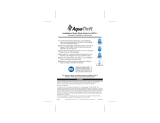Page is loading ...

25
INSTALLATION
ENGLISH
Leveling and Door Alignment
Leveling
After installing, plug the refrigerator’s power
cord into a 3-prong grounded outlet and push
the refrigerator into the final position.
Your refrigerator has two front leveling legs—
one on the right and one on the left. Adjust the
legs to alter the tilt from front-to-back or side-
to-side. If your refrigerator seems unsteady, or
you want the doors to close more easily, adjust
the refrigerator’s tilt using the instructions
below:
1
Turn the leveling leg to the left to raise
that side of the refrigerator or to the right
to lower it. It may take several turns of the
leveling leg to adjust the tilt of the
refrigerator.
2
Open both doors again and check to make
sure that they close easily. If the doors do
not close easily, tilt the refrigerator slightly
more to the rear by turning both leveling
legs to the left. It may take several more
turns, and you should turn both leveling
legs the same amount.
NOTE
A flare nut wrench works best, but an
open-end wrench will suffice.
Do not over-tighten.
Door Alignment
The left refrigerator door has an adjustable nut,
located on the bottom hinge, to raise and lower
the door for proper alignment.
If the space between your doors is uneven, follow
the instructions below to align the doors evenly:
Use the wrench (included with the Use & Care
Guide) to turn the nut in the door hinge to adjust
the height. To the right to raise or to the left to
lower the height.
The right refrigerator door does not have an
adjustable nut.
If the space between your doors is uneven, follow
the instructions below to align the right door:
1
With one hand, lift up both the inner and
outer door sections of the right door to raise
them at the middle hinge. (Opening the door
may make lifting it easier)
2
With the other hand, use pliers to insert the
snap ring on the middle hinge of the inner
door section as shown. Do not insert the ring
on the hinge of the outer door section.
3
Insert additional snap rings until the right door
is aligned. (Two snap rings are provided with
the unit.)
Outer
Door
Inner
Door

26
HOW TO USE
ENGLISH
HOW TO USE
Before use
Clean the refrigerator.
Clean your refrigerator thoroughly and wipe off all dust that accumulated during
shipping.
NOTE
Remove adhesive residue by wiping it off with your thumb or dish detergent.
CAUTION
Do not scratch the refrigerator with a sharp object or use a detergent that
y
contains alcohol, a flammable liquid or an abrasive when removing any tape
or adhesive from the refrigerator,.
Do not peel off the model or serial number label or the technical information
y
on the rear surface of the refrigerator.
Connect the power supply.
Check if the power supply is connected before use.
Read the “Turning On the Power” section.
CAUTION
Running the automatic icemaker before connecting it to the water
supply may cause the refrigerator to malfunction.
Turn off the icemaker if the refrigerator is not yet connected to the
water supply.
Turn off the automatic icemaker and then plug the power plug of the refrigerator
into the grounded electric outlet.
* This is applicable only to certain models.
CAUTION
Putting food in the refrigerator before it has cooled could cause the
food to spoil, or a bad odor could linger inside the refrigerator.
Wait for the refrigerator to cool.
Allow your refrigerator to run for at least two to three hours before putting food in
it. Check the flow of cold air in the freezer compartment to ensure proper cooling.
The refrigerator makes a loud noise after initial operation.
This is normal. The volume will decrease as the temperature lowers.
Open refrigerator doors and freezer drawers to ventilate the interior.
The inside of the refrigerator may smell like plastic at first. Remove any adhesive
tape from inside the refrigerator and open the refrigerator doors and the freezer
drawers for ventilation.

27
HOW TO USE
ENGLISH
NOTE
The displayed temperature is the target
temperature, and not the actual temperature
of the refrigerator. The actual refrigerator
temperature depends on the food inside the
refrigerator.
Control Panel
* Depending on the model, some of the following functions may not be available.
Control Panel Features
LED Display
Indicator
Control
Button
Ice Type
Press the Ice Type button to choose either cubed
or crushed ice. The cubed or crushed ice icon will
illuminate.
Refrigerator Temperature
Indicates the set temperature of the refrigerator
compartment in Celsius (°C) or Fahrenheit (°F).
Freezer Temperature
Indicates the set temperature of the freezer
compartment in Celsius (°C) or Fahrenheit (°F).
To change the temperature mode from °F to °C
(or vice versa) press and hold the Refrigerator
and Freezer temperature buttons simultaneously
for approximately five seconds. The temperature
indication on the display window switches
between Celsius and Fahrenheit.
Fresh Air Filter
The Fresh Air Filter helps remove odors from the
refrigerator. The Fresh Air Filter has two settings,
Auto and Power(PWR). In Auto mode, the Fresh
Air Filter will cycle on and off in increments of ten
minutes on and one hundred ten minutes off. If
set to the Power(PWR) mode, the Fresh Air Filter
will stay on continuously for four hours, cycling on
and off in increments of ten minutes on and five
minutes off. After four hours, the Fresh Air Filter
will switch back to Auto mode.
Press the Air Filter button once for
y
Power(PWR) mode.
Press the Air Filter button again to switch
y
back to Auto mode.
[
]
( On some
models)

28
HOW TO USE
ENGLISH
Change Filter
When the Change Filter icon turns on, the air
filter needs to be replaced. After replacing the air
filter, press and hold the Fresh Air Filter button for
three seconds to turn the icon light off. Changing
the air filter approximately every six months is
recommended.
Control Panel Features (continued)
Ice Plus
This function increases both ice making and
freezing capabilities.
When you touch the Ice Plus button, the
y
graphic will illuminate in the display and
will continue for 24 hours. The function will
automatically shut off after 24 hours.
You can stop this function manually by touching
y
the button one more time.
Ice On/Off
Press the Ice On/Off button for three seconds to
turn the icemaker on/off.
Light
When you press the Light button, the dispenser
light will turn on and the indicator will appear on
the LED display.
Change Water Filter
When the water filter indicator turns on, you
need to change the water filter. After changing
the water filter, press and hold the Change Filter
button for three seconds to turn the indicator
light off. You need to change the water filter
approximately every six months.
Door Alarm
When power is connected to the refrigerator,
y
the door alarm is initially set to ON. When you
press the Door Alarm button, the display will
change to OFF and the Door Alarm function will
deactivate.
When either the refrigerator or the freezer
y
door is left open for more than 60 seconds, the
alarm tone will sound to let you know that the
door is open.
When you close the door, the door alarm will
y
stop.
Lock
The Lock function disables every other button
on the display.
When power is initially connected to the
y
refrigerator, the Lock function is off.
If you want to activate the Lock function to lock
y
other buttons, press and hold the Lock button
for three seconds or more. The Lock icon will
display and the Lock function is now enabled.
To disable the Lock function, press and hold the
y
Lock button for approximately three seconds.
[
]
( On some
models)

29
HOW TO USE
ENGLISH
Connect
The Connect button, when used with the LG
Smart Refrigerator smart phone app, allows
the refrigerator to connect to your home’s Wi-
Fi network. Refer to the following page for
information on the initial setup of the application.
The Connect icon allows you to check the status
of the refrigerator’s network connection. When
the refrigerator is connected to the network, the
Connect icon is illuminated.
Press and hold the Connect button for 3 seconds
to connect to the network. The icon will blink
while the connection is being made, then turn
on once the connection is successfully made. To
disconnect, press and hold the button again.
Smart Grid
Press the Smart Grid button to turn the Smart
Grid function On/Off. When the function is on,
the icon will illuminate. The Smart Grid function
automatically turns on when the refrigerator is
connected to the Wi-Fi network.
When the refrigerator is responding to a Demand
Response (DR) message from the electric
company, the Grid text will illuminate.
Power Saving Mode
When the refrigerator is in the Power Saving
y
Mode, the display will remain off until a door
is opened or a button is pressed. Once on, the
display will remain on for 20 seconds.
CAUTION
Display Mode (For Store Use Only)
The Display Mode disables all cooling in the
refrigerator and freezer sections to conserve
energy while on display in a retail store. When
activated OFF will display on the control panel
and the display will remain on for 20 seconds.
To deactivate / activate:
With either refrigerator door opened, press
and hold the Refrigerator and Ice Plus buttons
at the same time for five seconds. The control
panel will beep and the temperature settings
will display to confirm that Display Mode
is deactivated. Use the same procedure to
activate the Display Mode.

30
HOW TO USE
ENGLISH
Smart Features
To use the Smart Features on your refrigerator, you will need the following devices and apps:
1. a wireless router and home Wi-Fi network
2. the LG Smart Grid refrigerator
3. an Android-based smart phone
4. the LG Smart Refrigerator app from the Google Play Store.
Setting Up the Smart App and Connecting the Refrigerator
1
Create an account at Smart ThinQ.
https://us.smartthinq.com/
You will use the ID and password from this
account in the smart phone application.
2
Download the smart phone app from the
Google Play Store. (LG Smart Refrigerator
app)
3
In the app, select the Smart Model.
4
Log in to the app using the Smart ThinQ ID
and password created in step 1.
5
When prompted, select the Non Touch
Screen Model.
6
Choose your home wireless router
from the list of routers in the app. Your
refrigerator and smart phone must both be
connected to the same Wi-Fi network.
7
If necessary, enter the password for your
router and click the connect button in the
app.
8
Make sure the refrigerator display is active
by pressing any button. Press and hold the
Smart Grid button on the refrigerator for
three seconds. The Connect LED should
blink while the connection is being made.
9
The app will automatically go through the
process of registering your product on
the network, using the information you’ve
provided. This may take some time, and
the Connect LED will continue to blink
during this process. After the registration
process is completed, a message is
displayed and the app will proceed to the
Home screen.
1
0
Check that the Connect LED is illuminated
to confirm that the Wi-Fi network is
connected. You can now use the app
to control the Smart Features on your
refrigerator.
NOTE
To use the Smart Grid feature, you must also register for the Smart Grid (Demand Response)
service with your local electric utility company. The company must provide Demand Response
service.
NOTE
You must connect the refrigerator to the
internet using a wireless router on your
home network. Tethering to a mobile phone,
hotspot, or an unsecured network, for
example, will cause unstable functionality.

31
HOW TO USE
ENGLISH
LG Smart Refrigerator App - What’s
Included
Food Manager
Allows you to keep track of items in your
refrigerator and freezer, so you can be alerted
when they are near their use-by dates, generate
grocery lists, and link to related recipes.
Recipes
Features recipes from the Food Channel,
searchable by ingredient, course, cuisine, total
time required, and the food in your refrigerator
(if entered in the Food Manager). Automatically
makes grocery lists from chosen recipes.
Grocery
Makes and manages grocery lists from items in
your refrigerator or recipes.
Refrigerator Manager
Allows you to control the refrigerator and freezer
temperature settings, air filter, water filter, Ice
Plus, Smart Saving, and Energy Monitoring from
your smart phone.
Smart Diagnosis
Allows you to diagnose and troubleshoot
problems with your refrigerator.
Settings
Allows you to set various options on the
refrigerator and in the app.
Smart Grid Function
When the refrigerator operates in Smart Grid
mode, the Smart Refrigerator function can control
energy usage or delay the operation of some
functions to save energy during peak usage
periods.
You can override the Smart Grid function
y
at any time (using the Smart Grid button or
application).
To use the Smart Grid function, you need to
y
register your appliance with your electric utility
company.
Using the Smart Grid Function
This feature responds to notification events
from your utility company to run high energy-
consuming tasks during off-peak periods when
demand is lower. These notification events are
known as Demand Response signals.
If the refrigerator receives a Demand Response
signal from the utility company, the refrigerator
will turn on the Grid LED on the refrigerator
display and control its power consumption
according to the signal.
The refrigerator will respond to the signals
received from the utility company as long as
product performance is maintained.
If the refrigerator receives a Demand Response
signal, the refrigerator will operate in Delay
Appliance Load (DAL) or Temporary Appliance
Load Reduction (TALR) mode.
Delay Appliance Load (DAL):
The refrigerator
responds to a DAL signal by providing a moderate
load reduction for the duration of the delay period.
This mode controls functions that consume a lot
of energy such as adjusting the cooling system,
running the defrost cycle, and making ice.
- When the refrigerator operates in DAL mode,
the Grid LED is illuminated on the refrigerator
display.
- DAL mode is automatically deactivated after it
lasts for the amount of time stipulated by the
DAL signal (max. 4 hours) or when you override
the Smart Grid function.
Temporary Appliance Load Reduction (TALR) :
The refrigerator responds to a TALR signal by
aggressively reducing the load for a short time
period, typically 10 minutes. This mode reduces
energy consumption by stopping the compressor
and controlling the functions that consume a lot
of energy such as the defrost cycle and fan.
- When the refrigerator operates in TALR mode,
the Grid LED is illuminated on the refrigerator
display.
- TALR mode is automatically deactivated after it
lasts for the received duration (max. 10 minutes),
or when you override the Smart Grid function.
The mode is immediately deactivated and the
refrigerator returns to its normal state when the
door is opened or closed, or the dispenser is
used.

32
HOW TO USE
ENGLISH
Smart Features (continued)
Override Smart Grid Mode
If you want the refrigerator to ignore the Demand
Response signal from the utility company, you
can override the Smart Grid function by pushing
the Smart Grid button while the refrigerator is in
Smart Grid mode.
When you override the Smart Grid function, the
refrigerator ignores the Demand Response signal
and is no longer controlled by the utility company
until the next Demand Response signal is sent.
You can also override the Smart Grid function
using the smart phone app.
Open API
LG Open API
You can manage Smart Grid features for the LG
Smart Refrigerator.
Please check the detailed specifications on the
notice page on us.smartthinq.com.
API list :
Demand response
- Send demand response signal
Power saving
- Set saving mode
- Get schedule of DR/Delay Defrost
Energy monitoring
- Get setting temperature
- Get door open event
- Get energy consumption
Delay defrost capability
- Insert an delay defrost schedule event
- Update an delay defrost schedule event
- Delete an delay defrost schedule event
- Get the delay defrost schedule
Smart Grid Application Features
1
Smart Saving_Demand Response
You can lower energy usage based on
Demand Response (DR) signals from the
utility company.
If the refrigerator is operating in Smart
Saving mode according to the DR signal,
you can see a pop up.
Smart Saving_Delay Defrost
Lower energy usage based on time period.
2
Energy monitoring
The refrigerator can check number of door
openings and power consumption.
3
Remote Control
You can control the Refrigerator
Temperature, Fresh Air Filter and Ice Plus
from the smart phone app.
4
Push messages.
- When the door is open over ten minutes,
you will receive a push message.
- When Ice Plus is finished, you will receive
a push message.
Open Source Software Notice
To obtain the source code under GPL, LGPL,
MPL and other open source licenses, that is
contained in this product, please visit http://
opensource.lge.com.
In addition to the source code, all referred license
terms, warranty disclaimers and copyright notices
are available for download.
LG Electronics will also provide open source
code to you on CD-ROM for a charge covering
the cost of performing such distribution (such as
the cost of media, shipping and handling) upon
email request to [email protected]. This offer
is valid for three (3) years from the date on which
you purchased the product.

33
HOW TO USE
ENGLISH
Regulation notice for transmitter
module contained in Refrigerator
FCC (Regulatory information/warning)
This device complies with Part 15 of the FCC
Rules. Operation is subject to the following two
conditions: (1) this device may not cause harmful
interference, and (2) this device must accept any
interference received, including interference that
may cause undesired operation.
Any changes or modifications not expressly
approved by the party responsible for compliance
could void the user’s authority to operate this
equipment.
This equipment has been tested and found to
comply with the limits for a Class B digital device,
pursuant to part 15 of the FCC Rules. These limits
are designed to provide reasonable protection
against harmful interference in a residential
installation. This equipment generates, uses
and can radiate radio frequency energy and, if
not installed and used in accordance with the
instructions, may cause harmful interference
to radio communications. However, there is no
guarantee that interference will not occur in a
particular installation. If this equipment does
cause harmful interference to radio or television
reception, which can be determined by turning
the equipment off and on, the user is encouraged
to try to correct the interference by one or more
of the following measures:
- Increase the separation between the equipment
and receiver.
- Connect the equipment into an outlet on a circuit
different from that to which the receiver is
connected.
- Consult the dealer or an experienced radio/TV
technician for help.
- Reorient or relocate the receiving antenna.
FCC RIF Radliation Exposure Statement : This
equiprnent compIies with FCC radiation exposure
limits set forth for an uncontrolled environment.
This equipment shoold be instalIed and operated
with minimum distance 20 cm between the
radiator and your body.
End users must follow the spedfic operatilng
instruetions for satisfying RF exposure
compliance.
This transminer must not be co-located or
operating in conjunction with any other antenna or
transmitter.
Responsible Party :
LG Electronics USA, lnc.
1000 Sylvan Avenue Englewood Cliffs, NJ 07632
TEL. : +1-800-243-0000
IC (Regulatory information/warning)
Industry Canada Statement:
This device complies with RSS-210 of the Industry
Canada Rules.
Operation is subject to the following two
conditions:
1) this device may not cause interference and
2) this device must accept any interference,
including interference that may cause
undesired operation of the device
IC Radiation Exposure Statement:
This equipment complies with IC radiation
exposure limits set forth for an uncontrolled
environment. This equipment should be installed
and operated with minimum distance 20 cm
between the radiator & your body.
NOTE
The Manufacturer is not responsible
for any radio or TV interference caused
by unauthorized modifications to this
equipment. Such modification could void the
user’s authority to operate the equipment.

34
HOW TO USE
ENGLISH
Auto shutoff
(feeler arm)
CAUTION
When handling the ice bin,
keep hands away from the
icemaker tray area to avoid
personal injury.
In-Door Ice Bin
* Depending on the model, some of the
following functions may not be available.
Detaching the In-Door Ice Bin
1
Gently pull the handle to open the ice
compartment.
2
To remove the in-door ice bin, grip the
front handle, slightly lift the lower part,
and slowly pull out the bin as shown.
Assembling the In-Door Ice Bin
1
Carefully insert the in-door ice bin while
slightly slanting it to avoid contact with the
icemaker.
2
Avoid touching the auto shutoff (feeler
arm) when replacing the ice bin. See the
label on the ice compartment door for
details.
CAUTION
Keep hands and tools out of the ice
y
compartment door and dispenser chute.
Failure to do so may result in damage or
personal injury.
The icemaker will stop producing ice when
y
the in-door ice bin is full. If you need more
ice, empty the ice bin into the extra ice bin
in the freezer compartment. During use,
the ice can become uneven causing the
icemaker to misread the amount of ice
cubes and stop producing ice. Shaking the
ice bin to level the ice within it can reduce
this problem.
Storing cans or other items in the ice bin will
y
damage the icemaker.
Keep the ice compartment door closed
y
tightly. If the ice compartment door is not
closed tightly, the cold air in the ice bin will
freeze food in the refrigerator compartment.
This could also cause the icemaker to stop
producing ice.
If the Ice On/Off button on the display is
y
set to OFF for an extended period of time,
the ice compartment will gradually warm
up to the temperature of the refrigerator
compartment. To prevent ice cubes from
melting and leaking from the dispenser,
ALWAYS empty the ice bin when the
icemaker is set to OFF for more than a few
hours.

35
HOW TO USE
ENGLISH
Automatic Icemaker
* Depending on the model, some of the
following functions may not be available.
Ice is made in the automatic icemaker and sent
to the dispenser. The icemaker will produce
70-182 cubes in a 24-hour period, depending
on freezer compartment temperature, room
temperature, number of door openings and
other operating conditions.
It takes about 12 to 24 hours for a newly
y
installed refrigerator to begin making ice. Wait
72 hours for full ice production to occur.
Ice making stops when the in-door ice bin
y
is full. When full, the in-door ice bin holds
approximately 6 to 8 (12-16 oz) glasses of ice.
Foreign substances or frost on the auto shutoff
y
(feeler arm) can interrupt ice production. Make
sure the feeler arm is clean at all times for
proper operation.
To increase ice production, use the Ice Plus
y
function. The function increases both ice
making and freezing capabilities.
Auto shutoff (feeler arm)
Icemaker
Turning the Automatic Icemaker
On or Off
To turn the automatic icemaker On/Off, press
and hold the Ice On/Off button on the control
panel for three seconds.
WARNING
Personal Injury Hazard
DO NOT place fingers or hands on the
automatic ice making mechanism while the
refrigerator is plugged in.

36
HOW TO USE
ENGLISH
Automatic Icemaker
(continued)
The first ice and water dispensed may
y
include particles or odor from the water
supply line or the water tank.
Throw away the first few batches of ice.
y
This is also necessary if the refrigerator has
not been used for a long time.
Never store beverage cans or other items in
y
the ice bin for the purpose of rapid cooling.
Doing so may damage the icemaker or the
containers may burst.
If discolored ice is dispensed, check the
y
water filter and water supply. If the problem
continues, contact a qualified service
center. Do not use the ice or water until the
problem is corrected.
Keep children away from the dispenser.
y
Children may play with or damage the
controls.
The ice passage may become blocked with
y
frost if only crushed ice is used. Remove the
frost that accumulates by removing the ice
bin and clearing the passage with a rubber
spatula. Dispensing cubed ice can also help
prevent frost buildup.
Never use thin crystal glass or crockery to
y
collect ice. Such containers may chip or
break resulting in glass fragments in the ice.
Dispense ice into a glass before filling it
y
with water or other beverages. Splashing
may occur if ice is dispensed into a glass
that already contains liquid.
Never use a glass that is exceptionally
y
narrow or deep. Ice may jam in the ice
passage and refrigerator performance may
be affected.
Keep the glass at a proper distance from
y
the ice outlet. A glass held too close to the
outlet may prevent ice from dispensing.
To avoid personal injury, keep hands out of
y
the ice door and passage.
Never remove the dispenser cover.
y
If ice or water dispenses unexpectedly, turn
y
off the water supply and contact a qualified
service center.
CAUTION
When You Should Turn the
Icemaker Off
When the water supply will be shut off
y
for several hours.
When the ice bin is removed for more
y
than one or two minutes.
When the refrigerator will not be used
y
for several days.
Normal Sounds You May Hear
The icemaker water valve will buzz as
y
the icemaker fills with water. If the
power button has been turned on, the
ice maker will buzz even if it has not yet
been hooked up to water. To stop the
buzzing, press the power button to turn
it off.
You will hear the sound of cubes
y
dropping into the bin and water running
in the pipes as the icemaker refills.
Preparing For Vacation
Set the icemaker power button to OFF and
shut off the water supply to the refrigerator.
If the ambient temperature will drop below
freezing, have a qualified technician drain
the water supply system to prevent serious
property damage due to flooding caused by
ruptured water lines or connections.
NOTE
The ice bin should be emptied when the
Ice On/Off button is turned to the OFF
mode.
NOTE
Keeping the power turned on to the
icemaker before the water line is
connected can damage the icemaker.
NOTE
The ice bin should be emptied any time
the Ice On/Off button is turned off.

37
HOW TO USE
ENGLISH
Ice and Water Dispenser
* Depending on the model, some of the
following functions may not be available.
CAUTION
Keep children away from the dispenser.
Children may play with or damage the
controls.
Dispenser
Ice switch
Stand
Water switch
Using the Dispenser
To dispense
y
cold
water
, push on the
water switch with a glass.
To dispense
y
ice
, push on the ice switch
with a glass.
NOTE
If discolored ice is dispensed, check
y
the water filter and water supply. If the
problem continues, contact a qualified
service center. Do not use the ice or
water until the problem is corrected.
The dispenser will not operate when
y
either of the refrigerator doors are open.
If dispensing water or ice into a container
y
with a small opening, place it as close to
the dispenser as possible.
Some dripping may occur after
y
dispensing. Hold your cup beneath
the dispenser for a few seconds after
dispensing to catch all of the drops.
Incorrect Way Correct Way
Water
Ice
CAUTION
Throw away the first few batches of ice
(about 24 cubes). This is also necessary
if the refrigerator has not been used for
a long time.
Locking the Dispenser
Press and hold the Alarm and Lock buttons
simultaneously for three seconds to lock the
dispenser and all the control panel functions.
Follow the same instructions to unlock.
Cleaning the Dispenser Stand
1
Grip the stand with both hands and pull it
out.
2
Wipe out dirty areas with a clean cloth.

38
HOW TO USE
ENGLISH
Storing Food
Food Preservation Location
Each compartment inside the refrigerator is designed to store different types of food.
Store your food in the optimal space to enjoy the freshest taste.
CAUTION
Do not store food with high moisture content towards the top of the refrigerator. The moisture
y
could come in direct contact with the cold air and freeze.
Wash food before storing it in the refrigerator. Vegetables and fruit should be washed, and food
y
packaging should be wiped down to prevent adjacent foods from being contaminated.
If the refrigerator is kept in a hot and humid place, frequent opening of the door or storing a lot of
y
vegetables in the refrigerator may cause condensation to form. Wipe off the condensation with a
clean cloth or a paper towel.
If the refrigerator door or freezer drawer is opened or closed too often, warm air may penetrate the
y
refrigerator and raise its temperature. It can also increase the running costs of the unit.
Do not overfill or pack items too tightly into door bins. Doing so may cause damage to the bin or
y
personal injury if items are removed with excessive force.
Do not store glass bottles in the pantry. If they are frozen, they can break and cause personal injury.
y
NOTE
If you are leaving home for a short period of time, like a short vacation, the refrigerator should
y
be left on. Refrigerated foods that are able to be frozen will stay preserved longer if stored in the
freezer.
If you are leaving the refrigerator turned off for an extended period of time, remove all food and
y
unplug the power cord. Clean the interior, and leave the door open to prevent fungi from growing
in the refrigerator.
Vegetable storage
(Crisper)
Preserves vegetables and
fruit.
Ice storage bin
If a large amount of ice is
needed, transfer the ice in
the in-door ice bin to the ice
storage bin.
Durabase
®
Largest storage space in
the freezer.
Glide‘N’Serve
Provides storage space with a
variable temperature control that
keeps the compartment at a different
temperature than the refrigerator.
It is a convenient place to store
sandwiches or meat to be cooked.
Adjustable refrigerator shelf
Adjustable shelves to meet
your individual storage needs.
Recommended types of
foods to store in Door-In-Door
section: foods like butter,
margarine, cream cheese,
peanut butter, ketchup,
mustard, relish, etc.

39
HOW TO USE
ENGLISH
Food Storage Tips
* The following tips may not be applicable
depending on the model.
Wrap or store food in the refrigerator in airtight
and moisture-proof material unless otherwise
noted. This prevents food odor and taste transfer
throughout the refrigerator. For dated products,
check date code to ensure freshness.
Food How to
Butter or
Margarine
Keep opened butter in a covered
dish or closed compartment.
When storing an extra supply,
wrap in freezer packaging and
freeze.
Cheese
Store in the original wrapping
until you are ready to use it.
Once opened, rewrap tightly in
plastic wrap or aluminum foil.
Milk Wipe milk cartons. For coldest
milk, place containers on
interior shelf.
Eggs Store in original carton on
interior shelf, not on door shelf.
Fruit Do not wash or hull the fruit
until it is ready to be used. Sort
and keep fruit in its original
container, in a crisper, or store
in a completely closed paper
bag on a refrigerator shelf.
Leafy
Vegetables
Remove store wrapping and
trim or tear off bruised and
discolored areas. Wash in cold
water and drain. Place in plastic
bag or plastic container and
store in crisper.
Vegetables
with skins
(carrots,
peppers)
Place in plastic bags or plastic
container and store in crisper.
Fish Store fresh fish and shellfish
in the freezer section if they
are not being consumed the
same day of purchase. It is
recommended to consume
fresh fish and shellfish the
same day purchased.
Leftovers
Cover leftovers with plastic wrap
or aluminum foil, or store in
plastic containers with tight lids.
Storing Frozen Food
Freezing
Your freezer will not quick-freeze a large
quantity of food. Do not put more unfrozen
food into the freezer than will freeze within
24 hours (no more than 2 to 3 lbs. of food per
cubic foot of freezer space). Leave enough
space in the freezer for air to circulate around
packages. Be careful to leave enough room at
the front so the door can close tightly.
Storage times will vary according to the quality
and type of food, the type of packaging or wrap
used (how airtight and moisture-proof) and
the storage temperature. Ice crystals inside a
sealed package are normal. This simply means
that moisture in the food and air inside the
package have condensed, creating ice crystals.
NOTE
Check a freezer guide or a reliable cookbook
for further information about preparing food
for freezing or food storage times.
NOTE
Allow hot foods to cool at room temperature
for 30 minutes, then package and freeze.
Cooling hot foods before freezing saves
energy.

40
HOW TO USE
ENGLISH
Glide‘N’Serve
The Glide’N’Serve provides storage space
with a variable temperature control that can
keep the compartment at a slightly different
temperature than the refrigerator section. This
drawer can be used for large party trays, deli
items and beverages. (This drawer should
not be used for vegetables that require high
humidity.)
Press the
Select
button to choose between
Produce (Cold), Deli (Colder) and Meat
(Coldest).
Meat
Deli
Produce
Select
Storing Frozen Food (continued)
Packaging
Successful freezing depends on correct
packaging. When you close and seal the
package, it must not allow air or moisture in or
out. If it does, you could have food odor and
taste transfer throughout the refrigerator and
could also dry out frozen food.
Packaging recommendations:
Rigid plastic containers with tight-fitting
y
lids
Straight-sided canning/freezing jars
y
Heavy-duty aluminum foil
y
Plastic-coated paper
y
Non-permeable plastic wraps
y
Specified freezer-grade self-sealing plastic
y
bags
Follow package or container instructions for
proper freezing methods.
Do not use
Bread wrappers
y
Non-polyethylene plastic containers
y
Containers without tight lids
y
Wax paper or wax-coated freezer wrap
y
Thin, semi-permeable wrap
y
Glide‘N’Access™
The Glide’N’Access™ slides out for easy loading
of large items, like sheet cakes or deli trays, and
to give you easy access to items stored at the
back of the shelf.
To slide out, grasp the handle at the front of the
shelf and gently pull forward. Push back to slide
in.
CAUTION
Take care when sliding the
Glide'N'Access™ in and out, as taller
items may fall, causing damage or injury.

41
HOW TO USE
ENGLISH
Detaching and Assembling the
Storage Bins
Glide‘N’Serve and Humidity
Controlled Crisper
To remove the Humidity Controlled Crisper and
the Glide’N’Serve, pull out the Crisper and
Glide’N’Serve to full extension, lift the front
up, and pull straight out.
To install, slightly tilt up the front, insert the
drawer into the frame and push it back into
place.
To Remove Glide‘N’Access™
To remove the Glide‘N’Access™, pull out the
shelf to full extension, lift the front up and pull
straight out.
Door Bins
The door bins are removable for easy cleaning
and adjustment.
1
To remove the bin, simply lift the bin up and
pull straight out.
2
To replace the bin, slide it in above the
desired support and push down until it snaps
into place.
NOTE
Some bins may vary in appearance and
will only fit in one location.
CAUTION
Do not apply excessive force while
y
detaching or assembling the storage
bins.
Do not use the dishwasher to clean
y
the storage bins and shelves.
Regularly detach and wash the
y
storage bins and shelves; they can
become easily contaminated by the
food.

42
HOW TO USE
ENGLISH
Door-In-Door
The Door-In-Door compartment allows for easy
access to commonly used food items.
The outer Door-In-Door door includes two door
bins, the Cheese & Butter and Condiment
bins, that are specially designed for these
items. Butter that is stored here will be easier
to spread, cheese will be easier to slice, and
condiments will be ready to use.
Condiment Bin
Cheese & Butter
Bin
1
To remove the Door-In-Door case, lift up and
pull out.
2
To replace the Door-In-Door case, line the
tabs on the Door-In-Door Case with the slots
on the door and push down until it snaps
into place.
Door-In-Door Case
To open the Door-In-Door case, slightly push
the marked area to pop it open. The Door-In-
Door Case is removable for easy cleaning and
adjustment.
Door-In-Door Compartment
To access the Door-in-Door compartment, lightly
press the button on the right refrigerator door
handle to open the door.
There is no need to grip the handle when opening
the Door-in-Door compartment.
If the handle is gripped when the button is
pressed you may hear a clicking noise. This is
Normal.

43
HOW TO USE
ENGLISH
1
2
3
Door-In-Door Door Bins
The Door-In-Door inner and outer door bins are
removable for easy cleaning.
1
To remove the door bins, lift up and pull out.
2
To replace the door bins, slide the door bin
in above the desired support and push down
until it snaps into place.
Door-In-Door Lower Shelf
The Door-In-Door lower shelf is removable for
easy cleaning.
1
To remove the lower shelf, lift the shelf
retainer up and out.
2
Remove the two screws from the shelf and
pull it straight out.
3
Reverse the procedure to replace the shelf.

44
HOW TO USE
ENGLISH
Adjusting the Refrigerator
Shelves
The shelves in your refrigerator are adjustable
to meet your individual storage needs. Your
model may have glass or wire shelves.
Adjusting the shelves to fit items of different
heights will make finding the exact item you
want easier. Doing so will also reduce the
amount of time the refrigerator door is open
which will save energy.
Detaching the Shelf
Tilt up the front of the shelf and lift it straight
up. Pull the shelf out.
Assembling the Shelf
Tilt the front of the shelf up and guide the shelf
hooks into the slots at a desired height. Then,
lower the front of the shelf so that the hooks
drop into the slots.
Using the Folding Shelf
You can store taller items, such as a gallon
container or bottles, by simply pushing the
front half of the shelf underneath the back half
of the shelf. Pull the front of the shelf toward
you to return to a full shelf.
CAUTION
Do not clean glass shelves with
y
warm water while they are cold.
Shelves may break if exposed to
sudden temperature changes or
impact.
Glass shelves are heavy. Use special
y
care when removing them.
CAUTION
Make sure that shelves are level from
one side to the other. Failure to do so
may result in the shelf falling or spilling
food.
/