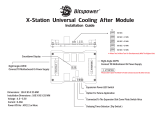Memory
•Dual memory channels
•Supports up to four DDR-800
DIMMs
•Up to 8GB of unbuffered,
ECC/non-ECC memory
Integrated PCI IDE
•One (1) ATA IDE slot for two IDE
devices
•Support for ATA-133/100/66/33
IDE drives and ATAPI compliant
devices
Integrated Serial ATA II
•Serial ATA Host controllers
embedded
•Supports six serial ports running at
3.0Gb/s
•NV RAID 0, 1, 0+1, 5 and JBOD
support
•SATA activity LED connector
Integrated I/O Interface
•One (1) floppy connector
•Four (4) USB 2.0 ports (via cable)
•One (1) COM port (via cable)
•Tyan 2x9 front panel pin header
•2x25 pin SMDC pin header
•One (1) ID LED pin header
•One (1) parallel pin header
•One TYFP2 pin header
•Two IEEE1394 ports (via cable)
Back Panel I/O Ports
•Stacked PS/2 mouse & keyboard
ports
•One (1) COM1 connector
•One (1) 15-pin VGA port
•3 audio jacks (from bottom: line
out, line in, MIC)
•Stacked two USB 2.0 ports and
one RJ45 (Marvell 88E1116-CAA
PHy + nVIDIA MAC) 10/100/1000
Base-T port with link/activity LED
•Stacked two USB 2.0 ports and
one RJ45 (Marvell 88E1116-CAA
PHy + nVIDIA MAC) 10/100/1000
Base-T port with link/activity LED
BIOS
•AMI BIOS 8Mbit Flash
•Supports ACPI 1.0
•PnP, DMI2.0, WfM 2.0 power
management
Power
•ATX 12V support, on board 4-
phase VRD
•Universal 24-pin + 8-pin power
connectors
•4-pin auxiliary power connector
Form Factor
•ATX footprint, 9.6” x 12.0”
(244mmx305mm)
Regulatory
•FCC Class B (Declaration of
Conformity)
•CE (Declaration of Conformity)