Page is loading ...
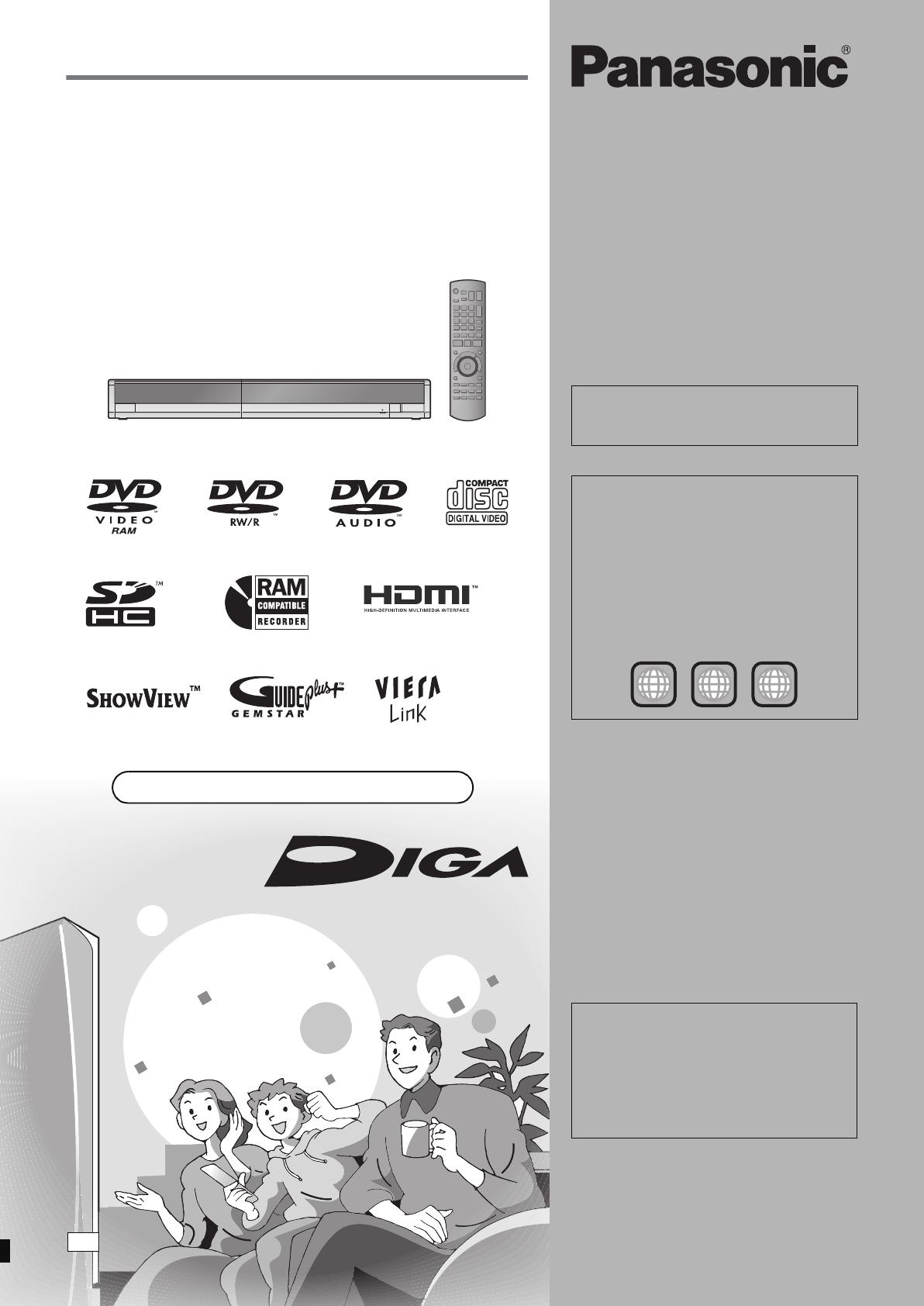
Operating Instructions
DVD Recorder
Model No. DMR-EH57
DMR-EH67
The illustrations in these Operating Instructions show images of the silver model of
DMR-EH57.
Web Site: http://www.panasonic-europe.com
Dear customer
Thank you for purchasing this product. For optimum
performance and safety, please read these
instructions carefully.
Before connecting, operating or adjusting this
product, please read the instructions completely.
Please keep this manual for future reference.
Instructions/notes regarding SD Cards, SD
drive or DVD-Audio are applicable to the
DMR-EH67 model only.
Region number supported by
this unit
Region numbers are allocated to DVD players
and DVD-Video according to where they are
sold.
≥The region number of this unit is “2”.
≥The unit will play DVD-Video marked with
labels containing “2” or “ALL”.
Example:
The GUIDE Plus+ system is available in the
following countries:
Austria/Belgium/France/Germany/Italy/
Netherlands/Spain/Switzerland
(As of end of February 2007)
≥This service may not be available in some
areas in the above countries.
≥There may be changes in the service areas.
2 ALL
3
5
2
EC
RQT8896-L
EH57_67.book Page 1 Tuesday, January 30, 2007 9:29 AM
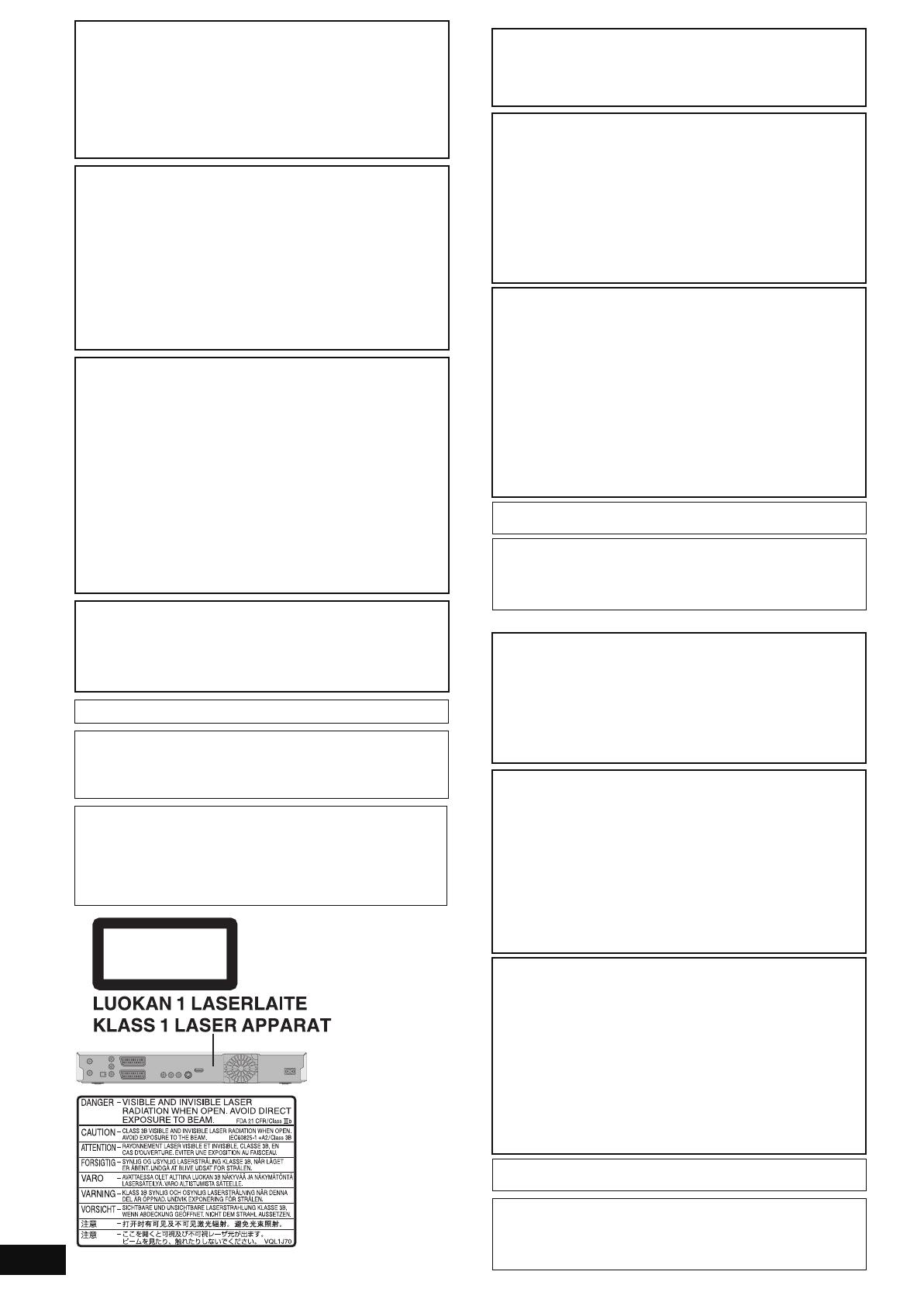
2
RQT8896
SUOMI
NORSK
CAUTION!
THIS PRODUCT UTILIZES A LASER.
USE OF CONTROLS OR ADJUSTMENTS OR
PERFORMANCE OF PROCEDURES OTHER THAN THOSE
SPECIFIED HEREIN MAY RESULT IN HAZARDOUS
RADIATION EXPOSURE.
DO NOT OPEN COVERS AND DO NOT REPAIR YOURSELF.
REFER SERVICING TO QUALIFIED PERSONNEL.
WARNING:
TO REDUCE THE RISK OF FIRE, ELECTRIC SHOCK OR
PRODUCT DAMAGE,
≥DO NOT EXPOSE THIS APPARATUS TO RAIN, MOISTURE,
DRIPPING OR SPLASHING AND THAT NO OBJECTS
FILLED WITH LIQUIDS, SUCH AS VASES, SHALL BE
PLACED ON THE APPARATUS.
≥USE ONLY THE RECOMMENDED ACCESSORIES.
≥DO NOT REMOVE THE COVER (OR BACK); THERE ARE NO
USER SERVICEABLE PARTS INSIDE. REFER SERVICING
TO QUALIFIED SERVICE PERSONNEL.
CAUTION!
≥DO NOT INSTALL OR PLACE THIS UNIT IN A BOOKCASE,
BUILT-IN CABINET OR IN ANOTHER CONFINED SPACE.
ENSURE THE UNIT IS WELL VENTILATED. TO PREVENT
RISK OF ELECTRIC SHOCK OR FIRE HAZARD DUE TO
OVERHEATING, ENSURE THAT CURTAINS AND ANY
OTHER MATERIALS DO NOT OBSTRUCT THE
VENTILATION VENTS.
≥DO NOT OBSTRUCT THE UNIT’S VENTILATION OPENINGS
WITH NEWSPAPERS, TABLECLOTHS, CURTAINS, AND
SIMILAR ITEMS.
≥DO NOT PLACE SOURCES OF NAKED FLAMES, SUCH AS
LIGHTED CANDLES, ON THE UNIT.
≥DISPOSE OF BATTERIES IN AN ENVIRONMENTALLY
FRIENDLY MANNER.
CAUTION
Danger of explosion if battery is incorrectly replaced. Replace
only with the same or equivalent type recommended by the
manufacturer. Dispose of used batteries according to the
manufacturer’s instructions.
THIS UNIT IS INTENDED FOR USE IN MODERATE CLIMATES.
This product may receive radio interference caused by mobile
telephones during use. If such interference is apparent, please
increase separation between the product and the mobile
telephone.
The socket outlet shall be installed near the equipment and
easily accessible.
The mains plug of the power supply cord shall remain readily
operable.
To completely disconnect this apparatus from the AC Mains,
disconnect the power supply cord plug from AC receptacle.
CLASS 1
LASER PRODUCT
(Inside of product)
(Tuotteen sisällä)
(Produktets innside)
VAROITUS!
LAITTEEN KÄYTTÄMINEN MUULLA KUIN TÄSSÄ
KÄYTTÖOHJEESSA MAINITULLA TAVALLA SAATTAA
ALTISTAA KÄYTTÄJÄN TURVALLISUUSLUOKAN 1
YLITTÄVÄLLE NÄKYMÄTTÖMÄLLE LASERSÄTEILYLLE.
VAROITUS:
VÄHENNÄ TULIPALON, SÄHKÖISKUN TAI LAITTEISTON
VAHINGOITTUMISEN VAARAA
≥TÄTÄ LAITETTA EI SAA ALTISTAA SATEELLE,
KOSTEUDELLE, ROISKEILLE TAI TIPPUVILLE NESTEILLE.
LAITTEEN PÄÄLLE EI SAA MYÖSKÄÄN ASETTAA MITÄÄN
NESTEELLÄ TÄYTETTYÄ ESINETTÄ, KUTEN MALJAKKOA.
≥KÄYTÄ VAIN SUOSITELTUJA LISÄVARUSTEITA.
≥ÄLÄ IRROTA KANTTA (TAI TAUSTAA). SISÄLLÄ EI OLE
KÄYTTÄJÄN HUOLLETTAVISSA OLEVIA OSIA. HUOLLON
SAA SUORITTAA VAIN AMMATTITAITOINEN
HENKILÖKUNTA.
VAROITUS!
≥ÄLÄ ASENNA TAI LAITA TÄTÄ LAITETTA
KABINETTITYYPPISEEN KIRJAKAAPPIIN TAI MUUHUN
SULJETTUUN TILAAN, JOTTA TUULETUS ONNISTUISI.
VARMISTA, ETTÄ VERHO TAI MIKÄÄN MUU MATERIAALI
EI HUONONNA TUULETUSTA, JOTTA VÄLTETTÄISIIN
YLIKUUMENEMISESTA JOHTUVA SÄHKÖISKU- TAI
TULIPALOVAARA.
≥ÄLÄ PEITÄ LAITTEEN TUULETUSAUKKOJA
SANOMALEHDELLÄ, PÖYTÄLIINALLA, VERHOLLA TAI
MUULLA VASTAAVALLA ESINEELLÄ.
≥ÄLÄ ASETA PALAVAA KYNTTILÄÄ TAI MUUTA AVOTULEN
LÄHDETTÄ LAITTEEN PÄÄLLE.
≥HÄVITÄ PARISTOT LUONTOA VAHINGOITTAMATTOMALLA
TAVALLA.
TÄMÄ LAITE ON TARKOITETTU KÄYTETTÄVÄKSI LEUDOSSA
ILMASTOSSA.
Pistorasia tulee asentaa laitteen lähelle helppopääsyiseen
paikkaan.
Verkkojohdon pistokkeen on oltava aina helposti käytettävissä.
Tämä laite voidaan kytkeä kokonaan irti verkkovirrasta
irrottamalla verkkojohdon pistoke pistorasiasta.
ADVARSEL!
DETTE PRODUKTET ANVENDER EN LASER.
BETJENING AV KONTROLLER, JUSTERINGER ELLER
ANDRE INNGREP ENN DE SOM ER BESKREVET I DENNE
BRUKSANVISNING, KAN FØRE TIL FARLIG BESTRÅLING.
DEKSLER MÅ IKKE ÅPNES, OG FORSØK ALDRI Å
REPARERE APPARATET PÅ EGENHÅND. ALT SERVICE OG
REPARASJONSARBEID MÅ UTFØRES AV KVALIFISERT
PERSONELL.
ADVARSEL:
FØLG NEDENSTÅENDE INSTRUKSER FOR Å REDUSERE
RISIKOEN FOR BRANN, ELEKTRISK STØT OG SKADE PÅ
PRODUKTET:
≥DETTE APPARATET MÅ IKKE UTSETTES FOR REGN,
FUKTIGHET, DRYPP ELLER SPRUT, OG INGEN
VÆSKEFYLTE GJENSTANDER, SOM F.EKS. VASER, MÅ
PLASSERES PÅ APPARATET.
≥BRUK KUN ANBEFALT TILBEHØR.
≥IKKE FJERN DEKSELET (ELLER BAKSIDEN); APPARATET
INNEHOLDER INGEN DELER SOM KAN SKIFTES ELLER
REPARERES AV BRUKEREN. OVERLAT TIL KVALIFISERTE
SERVICETEKNIKERE Å UTFØRE SERVICE.
ADVARSEL!
≥
APPARATET MÅ IKKE PLASSERES I EN BOKHYLLE, ET
INNEBYGGET KABINETT ELLER ET ANNET LUKKET STED
HVOR VENTILASJONSFORHOLDENE ER UTILSTREKKELIGE.
SØRG FOR AT GARDINER ELLER LIGNENDE IKKE
FORVERRER VENTILASJONSFORHOLDENE, SÅ RISIKO FOR
ELEKTRISK SJOKK ELLER BRANN FORÅRSAKET AV
OVERHETING UNNGÅS.
≥
APPARATETS VENTILASJONSÅPNINGER MÅ IKKE DEKKES
TIL MED AVISER, BORDDUKER , GARDINER OG LIGNENDE.
≥PLASSER IKKE ÅPEN ILD, SLIK SOM LEVENDE LYS, OPPÅ
APPARATET.
≥BRUKTE BATTERIER MÅ KASSERES UTEN FARE FOR
MILJØET.
DETTE APPARATET ER BEREGNET TIL BRUK UNDER
MODERATE KLIMAFORHOLD.
Strømuttaket må befinne seg i nærheten av utstyret og være lett
tilgjengelig.
Støpslet på strømkabelen må være klart til bruk.
Når dette apparatet skal kobles helt fra strømnettet (AC), må
støpslet på strømkabelen trekkes ut av stikkontakten.
EH57_67.book Page 2 Tuesday, January 30, 2007 9:29 AM
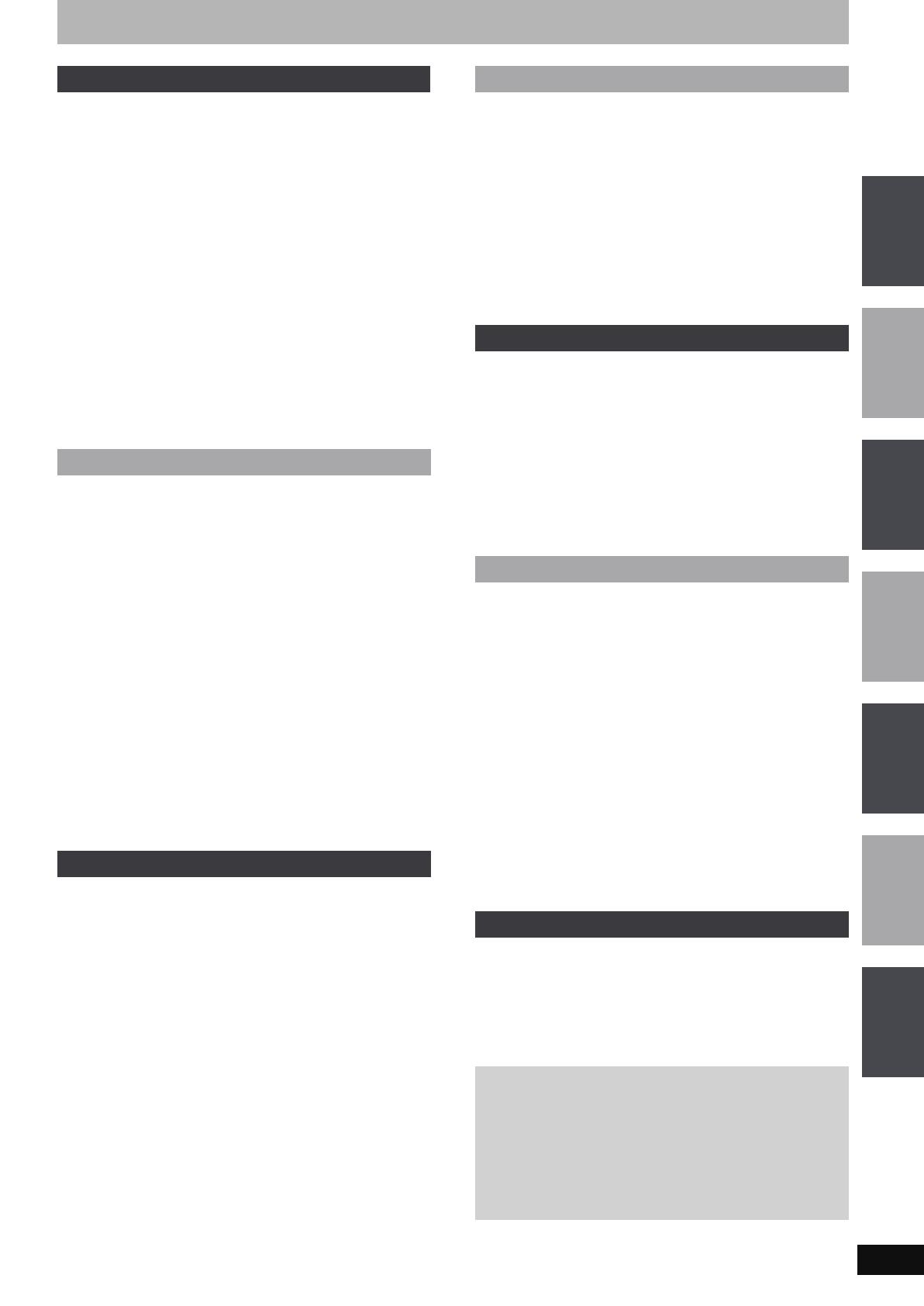
3
RQT8896
Table of contents
HDD, disc and card information . . . . . . . . . . . . . . . . . . . 4
Important notes for recording . . . . . . . . . . . . . . . . . . . . . 8
HDD (Hard disk drive) handling care . . . . . . . . . . . . . . . 9
Disc and card handling . . . . . . . . . . . . . . . . . . . . . . . . . 10
Unit care . . . . . . . . . . . . . . . . . . . . . . . . . . . . . . . . . . . . . 10
Included accessories . . . . . . . . . . . . . . . . . . . . . . . . . . . 11
The remote control information . . . . . . . . . . . . . . . . . . 11
Control reference guide . . . . . . . . . . . . . . . . . . . . . . . . . 12
Remote control. . . . . . . . . . . . . . . . . . . . . . . . . . . . . . . . . . . . . . 12
Main unit. . . . . . . . . . . . . . . . . . . . . . . . . . . . . . . . . . . . . . . . . . . 13
The unit’s display . . . . . . . . . . . . . . . . . . . . . . . . . . . . . . . . . . . . 13
STEP 1 Connection . . . . . . . . . . . . . . . . . . . . . . . . . . . . .14
Linked operations with the TV
(VIERA Link “HDAVI Control
TM
”/Q Link). . . . . . . . . . . 18
STEP 2 Channel reception settings and TV aspect
settings . . . . . . . . . . . . . . . . . . . . . . . . . . . . . . . . . . . . . .20
GUIDE Plus+ system settings . . . . . . . . . . . . . . . . . . . . 21
GUIDE Plus+ data download . . . . . . . . . . . . . . . . . . . . . . . . . . . 22
Editing programme lists . . . . . . . . . . . . . . . . . . . . . . . . . . . . . . . 22
Changing the settings. . . . . . . . . . . . . . . . . . . . . . . . . . . . . . . . . 23
Set up to match your television and remote control. . 24
To enjoy progressive video . . . . . . . . . . . . . . . . . . . . . . . . . . . . 24
Recording television programmes . . . . . . . . . . . . . . . . 26
Disc Insertion/Ejection . . . . . . . . . . . . . . . . . . . . . . . . . . . . . . . . 27
To specify a time to stop recording—One Touch Recording . . . 28
Recording settings for High Speed Copy . . . . . . . . . . . . . . . . . . 28
Flexible Recording . . . . . . . . . . . . . . . . . . . . . . . . . . . . . . . . . . . 29
Playing while you are recording . . . . . . . . . . . . . . . . . . . . . . . . . 29
Timer recording . . . . . . . . . . . . . . . . . . . . . . . . . . . . . . . 30
Using the GUIDE Plus+ system to make timer recordings. . . . . 30
Operations in the GUIDE Plus+ system . . . . . . . . . . . . . . . . . . . 31
Using S
HOWVIEW number to make timer recordings. . . . . . . . . . 32
Manually programming timer recordings . . . . . . . . . . . . . . . . . . 32
To cancel recording when recording has already begun . . . . . . 33
To release the unit from recording standby . . . . . . . . . . . . . . . . 33
Notes on timer recording . . . . . . . . . . . . . . . . . . . . . . . . . . . . . . 33
Check, change or delete a programme . . . . . . . . . . . . . . . . . . . 33
Relief Recording. . . . . . . . . . . . . . . . . . . . . . . . . . . . . . . . . . . . . 34
Auto Renewal Recording . . . . . . . . . . . . . . . . . . . . . . . . . . . . . . 34
VPS/PDC function . . . . . . . . . . . . . . . . . . . . . . . . . . . . . . . . . . . 34
Recording broadcasts from external equipment. . . . . 35
Making timer recordings on the television . . . . . . . . . . . . . . . . . 35
Recording from digital/satellite receiver or decoder . . . . . . . . . . 35
Linked timer recordings with external equipment
(digital/satellite receiver) — EXT LINK . . . . . . . . . . . . . . . . . . 35
Playing recorded video contents/
Playing play-only discs . . . . . . . . . . . . . . . . . . . . . . . . 36
Operations during play . . . . . . . . . . . . . . . . . . . . . . . . . . . . . . . . 37
Changing audio during play . . . . . . . . . . . . . . . . . . . . . . . . . . . . 38
Playing DivX discs, MP3 discs and
still pictures (JPEG) . . . . . . . . . . . . . . . . . . . . . . . . . . . 39
Regarding DivX discs, MP3 discs and still pictures (JPEG). . . . 39
Selecting file type to play . . . . . . . . . . . . . . . . . . . . . . . . . . . . . . 40
Playing DivX discs . . . . . . . . . . . . . . . . . . . . . . . . . . . . . . . . . . . 40
Playing MP3 discs . . . . . . . . . . . . . . . . . . . . . . . . . . . . . . . . . . . 41
Playing still pictures . . . . . . . . . . . . . . . . . . . . . . . . . . . . . . . . . . 42
Useful functions during still picture play . . . . . . . . . . . . . . . . . . . 43
Using on-screen menus/Status message. . . . . . . . . . . 44
Using on-screen menus . . . . . . . . . . . . . . . . . . . . . . . . . . . . . . . 44
Status messages . . . . . . . . . . . . . . . . . . . . . . . . . . . . . . . . . . . . 45
Editing titles/chapters . . . . . . . . . . . . . . . . . . . . . . . . . . 46
Editing titles/chapters and playing chapters . . . . . . . . . . . . . . . . 46
Title operations . . . . . . . . . . . . . . . . . . . . . . . . . . . . . . . . . . . . . . 47
Chapter operations . . . . . . . . . . . . . . . . . . . . . . . . . . . . . . . . . . . 47
Creating, editing and playing playlists . . . . . . . . . . . . . 48
Creating playlists. . . . . . . . . . . . . . . . . . . . . . . . . . . . . . . . . . . . . 48
Editing and playing playlists/chapters . . . . . . . . . . . . . . . . . . . . . 49
Playlist operations . . . . . . . . . . . . . . . . . . . . . . . . . . . . . . . . . . . . 49
Chapter operations . . . . . . . . . . . . . . . . . . . . . . . . . . . . . . . . . . . 49
Editing still pictures [EH67] . . . . . . . . . . . . . . . . . . . . . . . 50
Album and picture operation . . . . . . . . . . . . . . . . . . . . . . . . . . . . 51
Delete Navigator . . . . . . . . . . . . . . . . . . . . . . . . . . . . . . . 52
Using the DELETE Navigator to delete. . . . . . . . . . . . . . . . . . . . 52
Deleting titles or pictures during play . . . . . . . . . . . . . . . . . . . . . 52
Copying titles or playlists . . . . . . . . . . . . . . . . . . . . . . . 53
Copy . . . . . . . . . . . . . . . . . . . . . . . . . . . . . . . . . . . . . . . . . . . . . . 54
Copying using the copying list–Advanced Copy . . . . . . . . . . . . . 55
Copying a finalised DVD-R, DVD-R DL,
DVD-RW (DVD-Video format), +R and +R DL . . . . . . . . . . . . . 57
Copying SD Video from an SD Card [EH67]. . . . . . . . . . . . . . . . . 57
Copying still pictures [EH67] . . . . . . . . . . . . . . . . . . . . . . 58
Copying using the copying list. . . . . . . . . . . . . . . . . . . . . . . . . . . 58
Copying all the still pictures on a card—Copy All Pictures . . . . . 59
Copying from a video cassette recorder . . . . . . . . . . . 60
Manual recording . . . . . . . . . . . . . . . . . . . . . . . . . . . . . . . . . . . . 60
DV automatic recording (DV Auto Rec) . . . . . . . . . . . . . . . . . . . 60
Entering text . . . . . . . . . . . . . . . . . . . . . . . . . . . . . . . . . . 61
HDD, disc and card management . . . . . . . . . . . . . . . . . 62
Common procedures. . . . . . . . . . . . . . . . . . . . . . . . . . . . . . . . . . 62
Setting the protection . . . . . . . . . . . . . . . . . . . . . . . . . . . . . . . . . 62
Providing a name for a disc. . . . . . . . . . . . . . . . . . . . . . . . . . . . . 62
Deleting all titles and playlists—Delete all titles . . . . . . . . . . . . . 63
Deleting all the contents of a disc or card—Format . . . . . . . . . . 63
Selecting the background style–Top Menu . . . . . . . . . . . . . . . . . 64
Selecting whether to show the Top Menu first
–Auto-Play Select. . . . . . . . . . . . . . . . . . . . . . . . . . . . . . . . . . . 64
Enabling discs to be played on other equipment–Finalise . . . . . 64
Creating Top Menu—Create Top Menu . . . . . . . . . . . . . . . . . . . 64
FUNCTION MENU window . . . . . . . . . . . . . . . . . . . . . . . 65
Child Lock . . . . . . . . . . . . . . . . . . . . . . . . . . . . . . . . . . . . 65
Changing the unit’s settings . . . . . . . . . . . . . . . . . . . . . 66
Common procedures. . . . . . . . . . . . . . . . . . . . . . . . . . . . . . . . . . 66
Summary of settings . . . . . . . . . . . . . . . . . . . . . . . . . . . . . . . . . . 67
Tuning . . . . . . . . . . . . . . . . . . . . . . . . . . . . . . . . . . . . . . . . . . . . . 71
TV System. . . . . . . . . . . . . . . . . . . . . . . . . . . . . . . . . . . . . . . . . . 72
Manual Clock Setting . . . . . . . . . . . . . . . . . . . . . . . . . . . . . . . . . 73
Messages. . . . . . . . . . . . . . . . . . . . . . . . . . . . . . . . . . . . . 74
Frequently asked questions . . . . . . . . . . . . . . . . . . . . . 76
Troubleshooting guide. . . . . . . . . . . . . . . . . . . . . . . . . . 78
Glossary. . . . . . . . . . . . . . . . . . . . . . . . . . . . . . . . . . . . . . 84
Specifications . . . . . . . . . . . . . . . . . . . . . . . . . . . . . . . . . 86
Safety precautions . . . . . . . . . . . . . . . . . . . . . . . . . . . . . 87
Index. . . . . . . . . . . . . . . . . . . . . . . . . . . . . . . . . Back cover
Getting started
Recording
Playing back
Editing
Copying
Convenient functions
Reference
About descriptions in these operating instructions
≥These operating instructions are applicable to models
DMR-EH57 and DMR-EH67. Unless otherwise indicated,
illustrations in these operating instructions are of DMR-EH57.
[EH57] : indicates features applicable to DMR-EH57 only.
[EH67] : indicates features applicable to DMR-EH67 only.
≥Instructions/notes regarding SD Cards, SD drive or DVD-
Audio are applicable to the DMR-EH67 model only.
≥Pages to be referred to are indicated as “➡ {{”.
Getting
started
RecordingPlaying backEditingCopyingConvenient
functions
Reference
EH57_67.book Page 3 Tuesday, January 30, 2007 9:29 AM
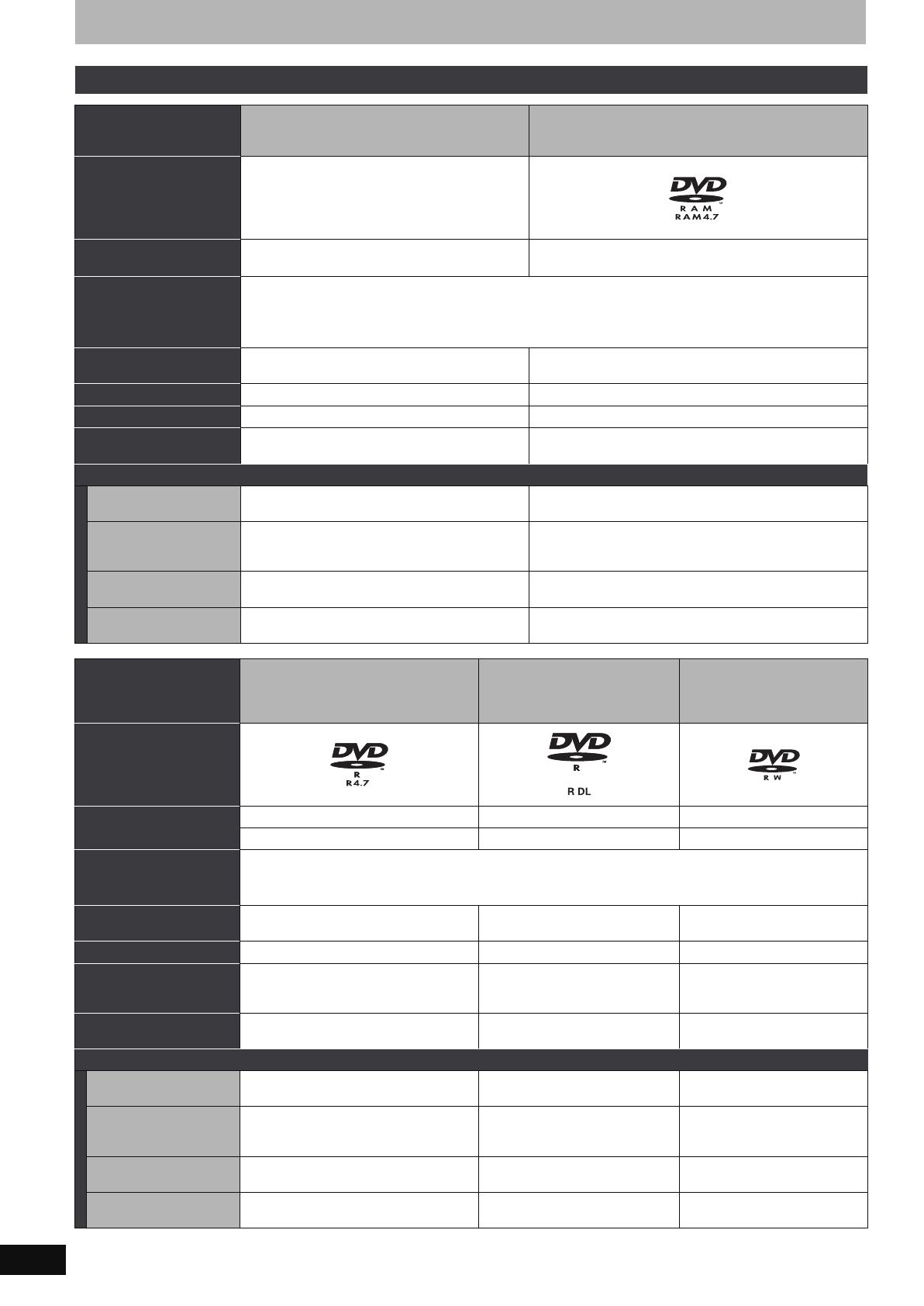
4
RQT8896
HDD, disc and card information
(continued on the next page)
HDD and discs you can use for recording and play
Disc type
Hard disk drive (HDD)
≥[EH57] 160 GB
[EH67] 250 GB
DVD-RAM
≥4.7 GB/9.4 GB, 12 cm
≥2.8 GB, 8 cm
Logo –
Indicated in these
instructions by
[HDD] [RAM]
Recording format
DVD Video Recording format
This is a recording method which allows you to record and edit television broadcasts and so on.
≥You can delete unwanted parts of a title, create playlists, etc.
≥The broadcasts that allow “One time only recording” can be recorded to a CPRM compatible disc.
Data that can be recorded
and played
Video
Still pictures ([EH67])
Video
Still pictures ([EH67])
Re-writable
§1
≤≤
Play on other players
§2
– Only on DVD-RAM compatible players.
Compatible with high
speed recording
§3
– Up to 5X recording speed discs.
What you can do on this unit (≤: Can do, –: Cannot do)
Recording broadcasts that
allow one copy
≤≤ [CPRM (➡ 84) compatible discs only.]
Recording both M 1 and
M 2 for bilingual
broadcasts
§4
≤≤
Recording 16:9 aspect
picture
§4
≤≤
Creating and editing
playlists
≤≤
Disc type
DVD-R
≥4.7 GB, 12 cm
≥1.4 GB, 8 cm
DVD-R DL
(dual layer on single side)
≥
You cannot directly record to a
DVD-R DL disc on this unit (
➡
8)
DVD-RW
≥4.7 GB, 12 cm
≥1.4 GB, 8 cm
Logo
Indicated in these
instructions by
[-R] before finalisation [-R]DL] before finalisation [-RW‹V›] before finalisation
[DVD-V] after finalisation [DVD-V] after finalisation [DVD-V] after finalisation
Recording format
DVD-Video format
This recording method is the same as commercially available DVD-Video.
≥The broadcasts that allow “One time only recording” cannot be recorded.
Data that can be recorded
and played
Video Video Video
Re-writable
§1
––≤
Play on other players
§2
Only after finalising the disc (➡ 64, 84).
Only on DVD-R DL compatible
players after finalising the disc
(➡ 64, 84).
Only after finalising the disc
(➡ 64, 84).
Compatible with high
speed recording
§3
Up to 16X recording speed discs. Up to 8X recording speed discs. Up to 6X recording speed discs.
What you can do on this unit (≤: Can do, –: Cannot do)
Recording broadcasts that
allow one copy
–––
Recording both M 1 and
M 2 for bilingual
broadcasts
§4
– [Only one is recorded.(➡ 68, Bilingual
Audio Selection)]
– [Only one is recorded.(➡ 68,
Bilingual Audio Selection)]
– [Only one is recorded.(➡ 68,
Bilingual Audio Selection)]
Recording 16:9 aspect
picture
§4
≤≤≤
Creating and editing
playlists
–––
EH57_67.book Page 4 Tuesday, January 30, 2007 9:29 AM
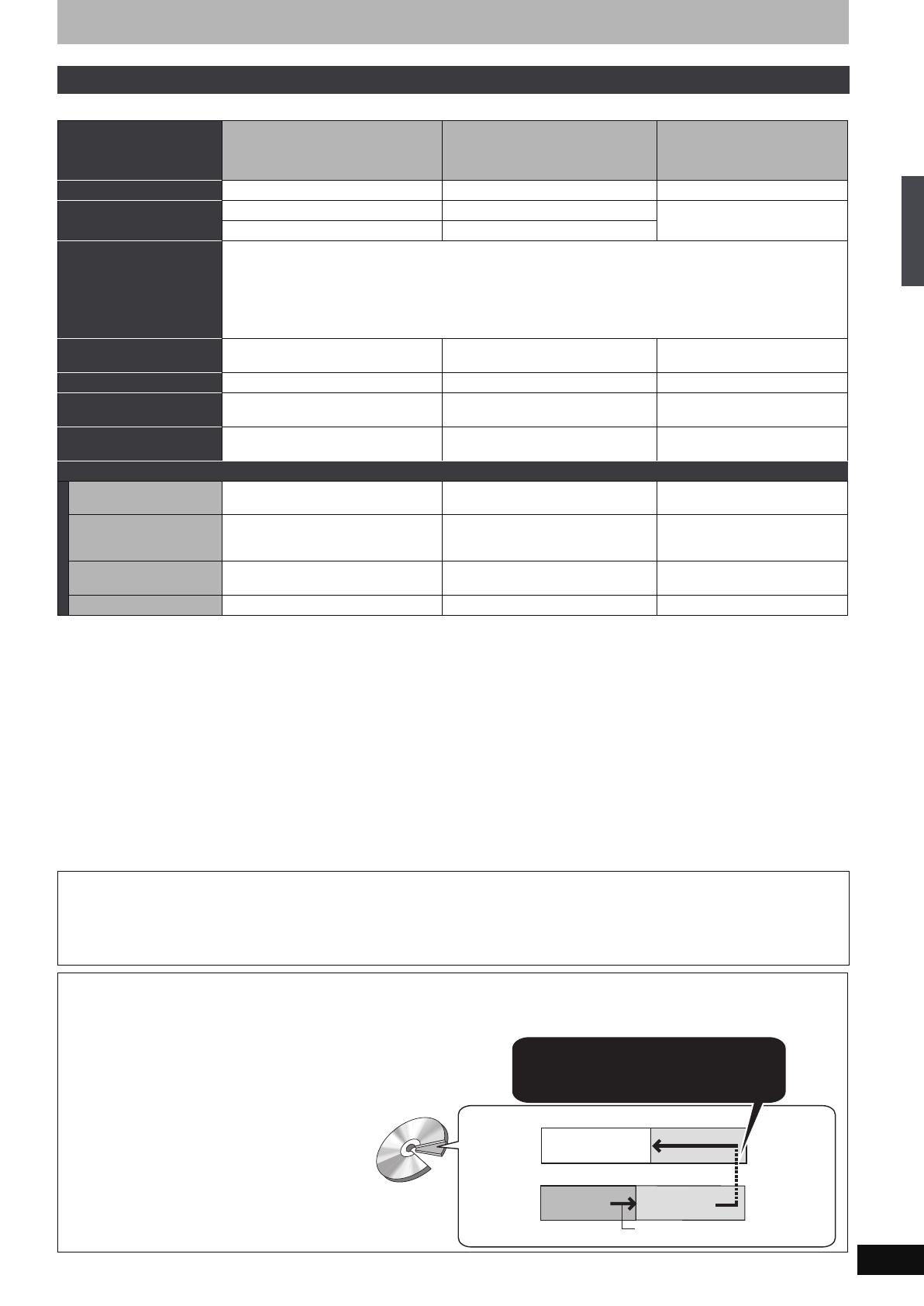
5
RQT8896
(continued)
§1
The amount of the recordable disc space doesn’t increase even if the programme is deleted when you use one time recording disc.
§2
[RAM] Can be played on Panasonic DVD Recorders and DVD-RAM compatible DVD players.
If you play a DVD-R DL, +R DL or +RW, use compatible equipment.
§3
The high speed recording discs listed here are compatible with this unit. However, this is not the copy speed.
§4
For further information (➡ 8, Important notes for recording)
[Note]
When “Rec for High Speed Copy” is set to “On”, the restrictions on secondary audio recording are also applied to DVD-RAM. Turn this setting
“Off” if high speed copy to DVD-R, etc. is not necessary when recording a programme (The default setting is “On”. ➡ 67).
§5
+R discs recorded with this unit and +R discs recorded with another Panasonic DVD Recorder may be incompatible. However, discs that are
finalised are compatible and can be played.
§6
You can play 8X recording speed discs recorded on another equipment.
≥We recommend using Panasonic discs and cards. We also recommend using DVD-RAM discs with cartridges to protect them from scratches
and dirt.
≥You may not be able to record depending on the condition of the discs and you may not be able to play due to the condition of the recording.
≥You cannot record programmes that allow “One time only recording” to CPRM compatible DVD-R and DVD-RW on this unit. You can record
other programmes as DVD-Video format.
≥This unit cannot record to discs containing both PAL and NTSC signals. (However, both types of programmes can be recorded onto the HDD.)
∫ Recording modes and approximate recording times ➡ 27
HDD and discs you can use for recording and play
Disc type
+R
§5
≥4.7 GB, 12 cm
+R DL
(double layer on single side)
≥
You cannot directly record to a
+R DL disc on this unit (
➡
8)
+RW
Logo –––
Indicated in these
instructions by
[+R] before finalisation [+R]DL] before finalisation
[+RW]
[DVD-V] after finalisation [DVD-V] after finalisation
Recording format
+VR (+R/+RW Video Recording) format
This is a method for recording moving pictures to +R/+RW discs.
You can playback such discs recorded in this method in a similar way as contents recorded in the DVD-Video
format.
≥The broadcasts that allow “One time only recording” cannot be recorded.
≥After finalising the disc or creating the top menu, you can play the disc on DVD players and other equipment.
Data that can be recorded
and played
Video Video Video
Re-writable
§1
––≤
Play on other players
§2
Only after finalising the disc (➡ 64, 84).
Only on +R DL compatible players
after finalising the disc (➡ 64, 84).
Only on +RW compatible players.
Compatible with high
speed recording
§3
Up to 16X recording speed discs. Up to 8X recording speed discs.
Up to 4X recording speed discs.
§6
What you can do on this unit (≤: Can do, –: Cannot do)
Recording broadcasts that
allow one copy
–––
Recording both M 1 and
M 2 for bilingual
broadcasts
§4
– [Only one is recorded.(➡ 68,
Bilingual Audio Selection)]
– [Only one is recorded.(➡ 68,
Bilingual Audio Selection)]
– [Only one is recorded.(➡ 68,
Bilingual Audio Selection)]
Recording 16:9 aspect
picture
§4
– (The picture is recorded in 4:3
aspect.)
– (The picture is recorded in 4:3
aspect.)
– (The picture is recorded in 4:3
aspect.)
Creating and editing playlists
–––
Finalise
A process that makes play of a recorded disc possible on equipment that can play such media. After finalising, the disc becomes play-only and
you can no longer record or edit. (➡ 64)
Formatting
Formatting is the process of making media such as DVD-RAM recordable on recording equipment. (➡ 63)
Formatting permanently deletes all contents.
You cannot directly record to a DVD-R DL and +R DL disc on this unit.
Record to the HDD and then copy to the disc.
When playing DVD-R DL (Dual Layer, single-sided) and +R DL (Double Layer, single-sided)
DVD-R DL (Dual Layer, single-sided) and +R DL
(Double Layer, single-sided) discs have two writable
layers on one side. If there is not enough space on the
first layer to record a programme, the remainder is
recorded on the second layer. When playing a title
recorded on both layers, the unit automatically
switches between layers and plays the title in the same
way as a normal programme. However, video and
audio may momentarily cut out when the unit is
switching layers.
When switching layers:
Video and audio may momentarily cut
(Inner
section of the
disc)
(Outer section
of the disc)
The available
space
Title 1
Title 2
Playback direction
Second recordable layer
First recordable layer
DVD-R DL
+R DL
HDD, disc and card information
EH57_67.book Page 5 Tuesday, January 30, 2007 9:29 AM

6
RQT8896
HDD, disc and card information
.
§
Close the session after recording. Play may be impossible on some discs due to the condition of the recording.
≥The producer of the disc can control how discs are played. So you may not always be able to control play as described in these operating
instructions. Read the disc’s instructions carefully.
≥Operation and sound quality of CDs that do not conform to CD-DA specifications (copy control CDs, etc.) cannot be guaranteed.
≥2.6 and 5.2 GB DVD-RAM, 12 cm
≥3.95 and 4.7 GB DVD-R for Authoring
≥DVD-R recorded in DVD Video Recording format
≥DVD-R (DVD-Video format), DVD-R DL (DVD-Video format), DVD-
RW (DVD-Video format), +R, +R DL recorded on another unit and
not finalised (➡ 84).
≥DVD-Video with a region number other than “2” or “ALL”
≥DVD-Audio ([EH57])
≥Blu-ray, HD DVD, AVCHD discs
≥DVD-ROM, +R (8 cm), CD-ROM, CDV, CD-G, Photo CD, CVD,
SACD, MV-Disc, PD
When you use the discs recorded either PAL or NTSC, or playback a
title recorded on HDD using PAL or NTSC, refer to this table.
(≤: Possible to view, –: Impossible to view)
§1
Select “NTSC” in “TV System” (➡ 72).
§2
If your television is not equipped to handle PAL 525/60 signals
the picture will not be shown correctly.
≥When playing back a title recorded on the HDD, ensure that you
match the “TV System” setting to the title (PAL or NTSC) (➡ 72).
Play-only discs (12 cm/8 cm)
Disc type DVD-Video DVD-Audio ([EH67]) DVD-RW (DVD Video Recording format)
Logo
Indicated in
these
instructions by
[DVD-V] [DVD-A] [-RW‹VR›]
Instructions High quality movie and music discs High fidelity music
discs
≥Played on this unit
in 2 channels.
DVD-RW recorded on another DVD Recorder
≥
You can play programmes that allow “One time only recording”
if they have been recorded to a CPRM compatible disc.
≥By formatting (➡ 63) the disc, you can record to it in DVD-
Video format and play it on this unit.
≥It may be necessary to finalise the disc on the equipment
used for recording.
Disc type DVD-R CD Video CD SVCD
Logo –
Indicated in
these
instructions by
DivX, MP3, JPEG [CD] DivX, MP3, JPEG [VCD]
Instructions
≥DVD-R
§
with video
recorded in DivX
≥DVD-R
§
with music
recorded in MP3
≥DVD-R
§
with still pictures
recorded in JPEG
Recorded audio and music
(including CD-R/RW
§
)
≥CD-R and CD-RW
§
with video recorded in
DivX
≥CD-R and CD-RW
§
with music recorded in
MP3
≥CD-R and CD-RW
§
with still pictures
recorded in JPEG
Recorded music and video (including
CD-R/RW
§
)
Regarding DVD-Audio [EH67]
Some multi-channel DVD-Audio will prevent down-mixing (➡ 84) of all or part of their contents if this is the manufacturer’s intention. Tracks that
are prevented from being down-mixed will not play properly on this unit (e.g. audio is played from the front two channels only). Refer to the
disc’s jacket for more information.
Discs that cannot be played Types of disc or title recorded on HDD
for the type of connected TV
TV type
Disc/Titles
recorded on HDD
Yes/No
Multi-system TV
PAL ≤
NTSC ≤
NTSC TV
PAL –
NTSC
≤
§1
PAL TV
PAL ≤
NTSC
≤
§2
(PAL60)
EH57_67.book Page 6 Tuesday, January 30, 2007 9:29 AM
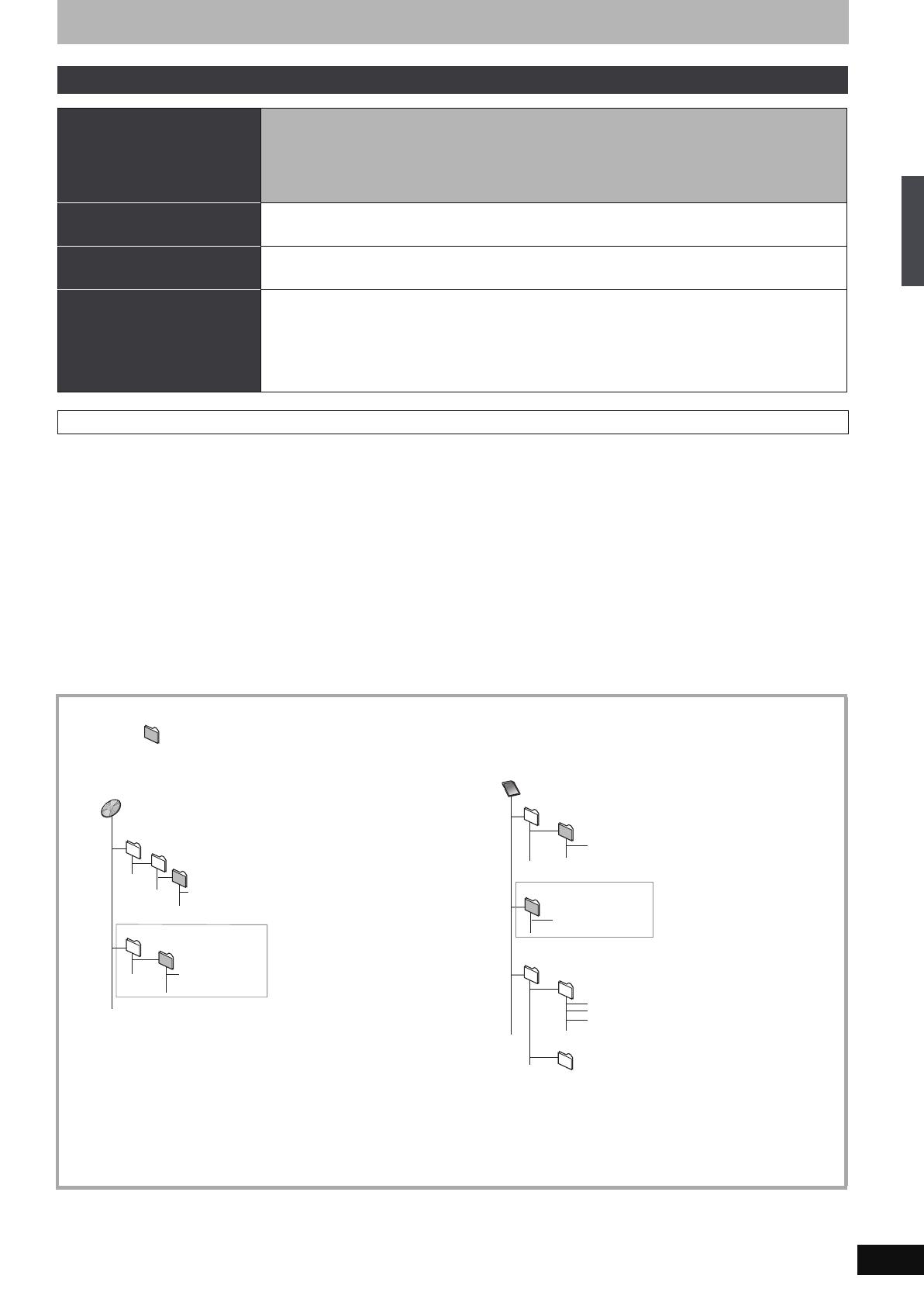
7
RQT8896
≥When using SD Memory Cards 4 GB or larger, only SD Memory Cards that display the SDHC logo can be used.
≥Useable memory is slightly less than the card capacity.
≥Please confirm the latest information on the following website.
http://panasonic.co.jp/pavc/global/cs
(This site is in English only.)
≥If the SD Card is formatted on other equipment, the time necessary for recording may be longer. Also, if the SD Card is formatted on a PC, you
may not be able to use it on this unit. In these cases, format the card on this unit (➡ 63, 84).
≥This unit is compatible with SD Memory Cards that meet SD Card Specifications FAT 12 and FAT 16 formats, as well as SDHC Memory Cards
in FAT32 format.
≥SDHC Memory Cards used for recording with this unit can only be used with other SDHC Memory Card-compatible equipment. SDHC Memory
Cards cannot be used with equipment that is only compatible with SD Memory Cards.
≥We recommend using a Panasonic SD Card.
≥Keep the Memory Card out of reach of children to prevent swallowing.
Cards you can use on this unit [EH67]
Type
SD Memory Card (from 8 MB to 2 GB)
SDHC Memory Card (4 GB)
miniSD Card
§
MultiMediaCard
The card types mentioned above will be referred to as “SD Card” in these operating instructions.
Indicated in these instructions
by
[SD]
Data that can be recorded and
played
Still pictures
Video (SD Video)
Instructions You can insert directly into the SD Card slot.
§
A miniSD card adaptor included with the miniSD card is necessary.
≥You can play and copy still pictures taken on a digital camera etc. (➡ 42, 58).
≥SD Video shot with a Panasonic SD Video camera, etc. can be copied to the HDD or DVD-RAM.
(➡ 57)
≥SD Video cannot be played directly from the SD Card.
Suitable SD Cards
Structure of folders displayed by this unit [EH67]
The following can be displayed on this unit.
¢¢¢: Numbers XXX: Letters
§
Folders can be created on other equipment. However, these folders cannot be selected as a copying destination.
≥The folder cannot be displayed if the numbers are all “0” (e.g., DCIM000, etc.).
≥If a folder name or file name has been input using other equipment, the name may not be displayed properly or you may not be able to play
or edit the data.
DCIM¢¢¢
JPEG
XXXX
¢¢¢¢
.JPG
¢¢¢XXXXX
¢¢¢XXXXX
DCIM
XXXX
¢¢¢¢
.JPG
§
DVD-RAM
(Higher folder)
(Picture folder)
MOV
¢¢¢
.MOD
PRG
¢¢¢
.PGI
MOV
¢¢¢
.MOI
SD_VIDEO
PRG¢¢¢
XXXX
¢¢¢¢
.JPG
DCIM
XXXX
¢¢¢¢
.JPG
¢¢¢XXXXX
§
MGR_INFO
Card
(Higher folder)
IM¢¢CDPF or IMEXPORT
(Picture folder)
(MPEG2 information folder)
(MPEG2 folder)
HDD, disc and card information
EH57_67.book Page 7 Tuesday, January 30, 2007 9:29 AM

8
RQT8896
Important notes for recording
≥It is not possible to record to both HDD (Hard Disk Drive) and DVD drive simultaneously.
When recording a
bilingual programme
[HDD] [RAM]
Both main and secondary audio can be recorded.
You can change the audio during playback.
(➡ 38, Changing audio during play)
However in the following cases, select whether to
record the main or secondary audio:
–Recording sound in LPCM (
➡
68, Audio Mode for
XP Recording)
–“Rec for High Speed Copy” is set to “On” (The
default setting is “On”.
➡
67)
If you record from external equipment
–Select both “M 1” and “M 2” on the external
equipment.
[-R] [-RW‹V›] [+R] [+RW]
Select the main or secondary audio before
recording
(➡ 68, Bilingual Audio Selection)
If you record from external equipment
–Select “M 1” or “M 2” on the external equipment.
About the aspect when
recording a programme
[HDD] [RAM] [-R] [-RW‹V›]
≥If “Aspect for Recording” in the Setup menu is set to
“Automatic” (The default setting is “Automatic”
➡ 67), the programme will be recorded in the original
aspect used when recording started (including when
recording started at a commercial, etc.). If recorded
with a different aspect, select the correct aspect
(“16:9” or “4:3”).
However, in the following cases, programme will be
recorded in 4:3.
[-R] [-RW‹V›]
Programme recorded using “EP” or “FR (recordings
5 hours or longer)” recording modes will be recorded
in 4:3 aspect.
[+R] [+RW]
When you want to copy
titles in high speed
mode from the HDD to
DVD-R, etc.
Set “Rec for High Speed Copy” to “On” before recording to the HDD.
(The default setting is “On”. ➡ 67)
You can copy titles in high speed mode (max. speed is 75X
§
); however, the audio and aspect settings
(➡ above) are necessary before recording to the HDD.
§
Depending on the disc, max. speed may vary.
When recording the
“One time only
recording” broadcasts
It is not possible to record the broadcasts that allow “One time only recording” onto DVD-R, DVD-RW, +R,
+RW or 8 cm DVD-RAM discs. Use the HDD or CPRM (➡ 84) compatible DVD-RAM.
≥“One time only recording” titles can only be transferred from the HDD to CPRM compatible DVD-RAM (They
are deleted from the HDD). They cannot be copied.
≥Even when copying to videotape the title may not be copied correctly because of the copy guard.
≥You cannot copy a playlist created from “One time only recording” titles.
Playing the disc on
other DVD players
[-R] [-R]DL] [-RW‹V›] [+R] [+R]DL]
The disc must be finalised after recording or copying (➡ 64).
It is necessary to finalise DVD-R, etc. on this unit after recording or copying titles to them. You can then play
them as a commercially sold DVD-Video. However, the discs become play-only and you can no longer record
or copy.
§
§
You can record and copy again if you format DVD-RW.
Recording to DVD-R DL
and +R DL
You cannot directly record to a DVD-R DL and +R DL disc on this unit.
Record to the HDD and then copy to the disc.
M1
M2
Hallo
Hello
M1
Hello
The selected
audio only is
recorded.
Recorded in 4:3 aspect
HDD
Record to the HDD
High speed copy to DVD-R, etc.
`
[RAM] CPRM compatible discs only.
[-R] [-RW‹V›] [+R] [+RW]
(≤: Can do, –: Cannot do)
[HDD]
C
H
G
S
E
A
R
C
H
E
N
T
E
R
O
F
F
M
E
N
U
R
E
T
U
R
N
T
O
P
M
E
N
U
D
I
S
P
L
A
Y
V
O
L
O
N
A
.S
U
R
R
OU
N
D
M
O
N
I
T
O
R
M
O
D
E
P
I
C
T
U
R
E
M
O
D
E
R
E
P
E
A
T
O
P
E
N
D
C
I
N
9
V
Í /I Í
CD SEQUENTIAL
DISC
DOUBLE RE-MASTER
;∫
1
:/65/9
DISC EXCHANGE DISC SKIP
<
OPEN/CLOSE
1
2 3 4 5
Play on other DVD equipment
Record to DVD-R, etc.
Finalise
EH57_67.book Page 8 Tuesday, January 30, 2007 9:29 AM

9
RQT8896
HDD (Hard disk drive) handling care
The HDD is a high precision recording instrument and because of its long recording capability and high speed operation it is a very special device
that is easily susceptible to damage.
As a basic rule, save important content to a disc as backup.
∫ The HDD is a device that is not built to withstand vibration/shock or dust
Depending on the setup environment and handling of the HDD some content may become damaged and play and recording may no longer be
possible. Especially during operation, do not subject the unit to any vibration, shock, or remove the AC mains lead from the household mains
socket. In the event of a power failure during recording or play, the content may be damaged.
∫ The HDD is a temporary storage device
The HDD is not an everlasting storage device for recorded content. Use the HDD as a temporary storage place for one-off viewing, editing, or
saving recorded content to a disc.
∫ Immediately save (backup) all content as soon as you feel there may be a problem with the HDD
If there is an irregularity within the HDD, repetitive strange sounds or problems with picture (block noise, etc.) may result. Using the HDD in this
condition may worsen the problem and in the worst case the HDD may no longer be usable. As soon as you notice this type of problem, copy all
content to disc and request service. Recorded content (data) on a HDD that has become unusable is unrecoverable.
≥When the HDD has been automatically entered power save mode (➡ below), or the unit is turned on or off, there may be an unexpected sound.
This does not indicate a problem with this unit.
∫ HDD recording time remaining
This unit records using a VBR (Variable bit rate) data compression system to vary recorded data segments to match video data segments which
may cause differences in the displayed amount of time and space remaining for recording.
If the remaining amount of time is insufficient, delete any unwanted titles to create enough space before you start recording. (Deleting a playlist
will not increase the amount of time.)
∫ The HDD automatically enters power save mode
The HDD has been automatically entered power save mode. (The HDD continues to rotate at high speed while the unit is on. In order to extend
the life of the HDD, the HDD will be entered power save mode if no operation has been performed for 30 minutes while there is no disc on the disc
tray.)
≥While in power save mode play or recording may not start right away because the HDD takes time to be re-activated.
≥When not using the unit, we recommend removing the disc in the tray in order to set the HDD to the power save mode.
∫ Setup precautions
≥Do not place in an enclosed area where the rear cooling fan
and the cooling vents on the side are covered up.
≥Place the unit on a surface that is flat and not subject to
vibration or impact.
≥Do not place on anything that
generates heat like a video cassette
recorder, etc.
≥Do not place in an area often subject to
temperature changes.
≥Place in an area where condensation
does not occur. Condensation is a
phenomenon where moisture forms on a
cold surface when there is an extreme
change in temperature. Condensation may cause internal
damage to the unit.
≥Conditions where condensation may occur
–When there is an extreme change in temperature (moving from
a very hot location to a very cold location, or vice versa, or
when subjected to an air conditioner or when cooled air
directly impacts the unit). When the HDD (warms during
operation) is subjected to cold air, condensation may form on
the inside of the HDD and may cause damage to the HDD
heads, etc.
–When there is high humidity or a lot of steam in the room.
–During the rainy season.
In the above situation, without turning the unit on, let the unit
adjust to the room temperature and wait 2–3 hours until
condensation is gone.
∫ Cigarette smoke etc. causes malfunction or
breakdown
The unit may breakdown if cigarette smoke or bug spray/vapor,
etc. gets inside the unit.
∫ While operating
≥Do not move the unit or subject to vibration or impact. (The
HDD may become damaged.)
≥Do not remove the AC mains lead from the household mains
socket, or flip the power breaker switch.
While the unit is on, the HDD is rotating at high speed. Sound or
movement due to rotation is normal.
∫ When moving the unit
1 Turn the unit off. (Wait until “BYE” disappears from the
display.)
2 Remove the AC mains lead from the household mains socket.
3 Move only after the unit has come to a complete stop (approx.
2 minutes) in order to avoid subjecting to vibration and shock.
(Even after turning the unit off, the HDD continues operating
for a short time.)
This unit
VCR
DO NOT
∫ Indemnity concerning recorded content
Panasonic does not accept any responsibility for damages directly or indirectly due to any type of problems that result in loss of recording or
edited content (data), and does not guarantee any content if recording or editing does not work properly. Likewise, the above also applies in a
case where any type of repair is made to the unit (including any other non-HDD related component).
Important notes for recording/HDD (Hard disk drive) handling care
EH57_67.book Page 9 Tuesday, January 30, 2007 9:29 AM
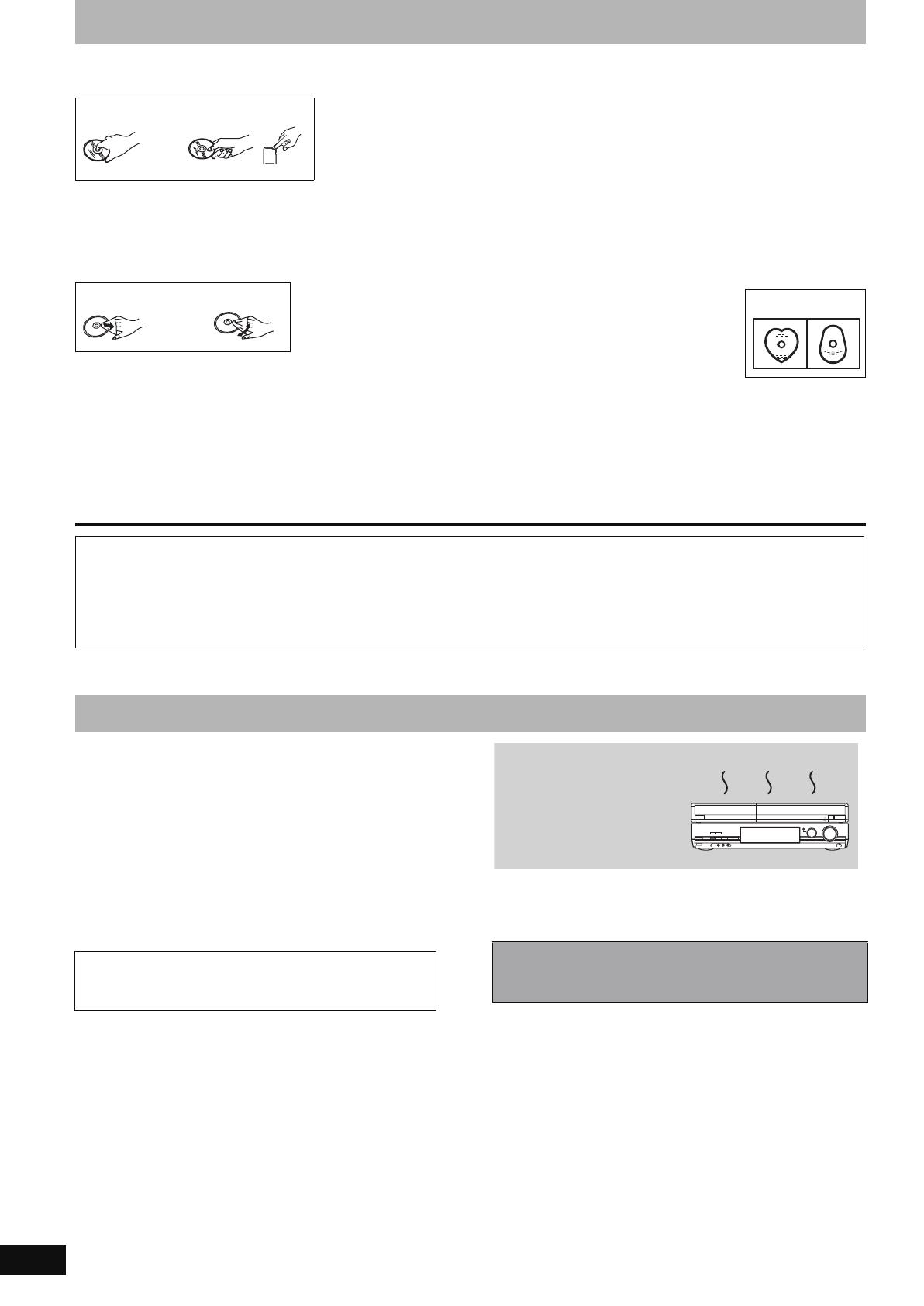
10
RQT8896
Disc and card handling
∫ How to hold a disc or card
Do not touch the recorded surface or the terminal surface.
∫ Concerning non-cartridge discs
Be careful about scratches and dirt.
∫ If there is dirt or condensation on the disc
Wipe with a damp cloth and then wipe dry.
∫ Handling precautions
≥Do not attach labels or stickers to discs. (This may cause disc
warping and un-balanced rotation, rendering it unusable.)
≥Write on the label side of the disc only with a soft, oil-based felt
pen. Do not use ballpoint pens or other hard writing implements.
≥Do not use record cleaning sprays, benzine, thinner, static
electricity prevention liquids or any other solvent.
≥Do not use scratch-proof protectors or covers.
≥Do not expose the terminals of the card to water, garbage or other
strange things.
≥Do not drop stack, or impact discs. Do not place objects on them.
≥Do not use the following discs:
–Discs with exposed adhesive from removed stickers or labels
(rental discs, etc.).
–Discs that are badly warped or cracked.
–Irregularly shaped discs, such as heart
shapes.
≥Do not place in the following areas:
–In direct sunlight.
–In very dusty or humid areas.
–Near a heater.
–Locations susceptible to significant difference in temperature
(condensation can occur).
–Where static electricity or electromagnetic waves occur.
≥To protect discs from scratches and dirt, return them to their cases
or cartridges when you are not using them.
The precision parts in this unit are readily affected by the
environment, especially temperature, humidity, and dust.
Cigarette smoke also can cause malfunction or breakdown.
To clean this unit, wipe with a soft, dry cloth.
≥Never use alcohol, paint thinner or benzine to clean this unit.
≥Before using chemically treated cloth, carefully read the
instructions that came with the cloth.
Observe the following points to ensure continued listening and
viewing pleasure.
Dust and dirt may adhere to the unit’s lens over time, making it
impossible to record or play discs.
Use the DVD lens cleaner about once every year, depending on
frequency of use and the operating environment. Carefully read the
lens cleaner’s instructions before use.
[Note]
Do not obstruct the rear panel’s internal cooling fan.
DO DO NOT
DO DO NOT
DO NOT
The manufacturer accepts no responsibility and offers no compensation for loss of recorded or edited material due to a problem
with the unit or recordable media, and accepts no responsibility and offers no compensation for any subsequent damage caused by
such loss.
Examples of causes of such losses are
≥A disc recorded and edited with this unit is played in a DVD Recorder or computer disc drive manufactured by another company.
≥A disc used as described above and then played again in this unit.
≥A disc recorded and edited with a DVD Recorder or computer disc drive manufactured by another company is played in this unit.
Unit care
DVD lens cleaner: RP-CL720E
≥This lens cleaner may not be for sale depending on the
region.
Before moving the unit, ensure the disc tray is empty.
Failure to do so will risk severely damaging the disc and the
unit.
Do not place the unit on
amplifiers or equipment
that may become hot.
The heat can damage the unit.
DO NOT
EH57_67.book Page 10 Tuesday, January 30, 2007 9:29 AM

11
RQT8896
Included accessories
∫ Batteries
≥Insert so the poles (i and j) match those in the remote control.
≥When closing the lid, insert it from the j (minus) side.
≥Do not use rechargeable type batteries.
≥Do not mix old and new batteries.
≥Do not use different types at the same time.
≥Do not heat or expose to flame.
≥Do not take apart or short circuit.
≥Do not attempt to recharge alkaline or manganese batteries.
≥Do not use batteries if the covering has been peeled off.
Mishandling of batteries can cause electrolyte leakage which can
damage items the fluid contacts and may cause a fire.
Remove if the remote control is not going to be used for a long
period of time. Store in a cool, dark place.
Remote control operations (➡ 12)
[Note]
If you cannot operate the unit or television using the remote control
after changing the batteries, please re-enter the codes
(➡ 24, Television operation).
∫ Use
Please check and identify the supplied accessories.
(Product numbers correct as of February 2007. These may be subject to change.)
∏
(N2QAYB000124)
∏∏∏∏
1 Remote control 1 AC mains lead
≥For use with this unit only. Do
not use it with other equipment.
Also, do not use cords for other
equipment with this unit.
2 RF coaxial cables 2 Batteries
for remote control
1 Audio/video
cable
The remote control information
R6/LR6, AA
30
20
30
20
Remote control signal sensor
7 m directly in front of the unit
Disc and card handling/Unit care/Included accessories/The remote control information
EH57_67.book Page 11 Tuesday, January 30, 2007 9:29 AM
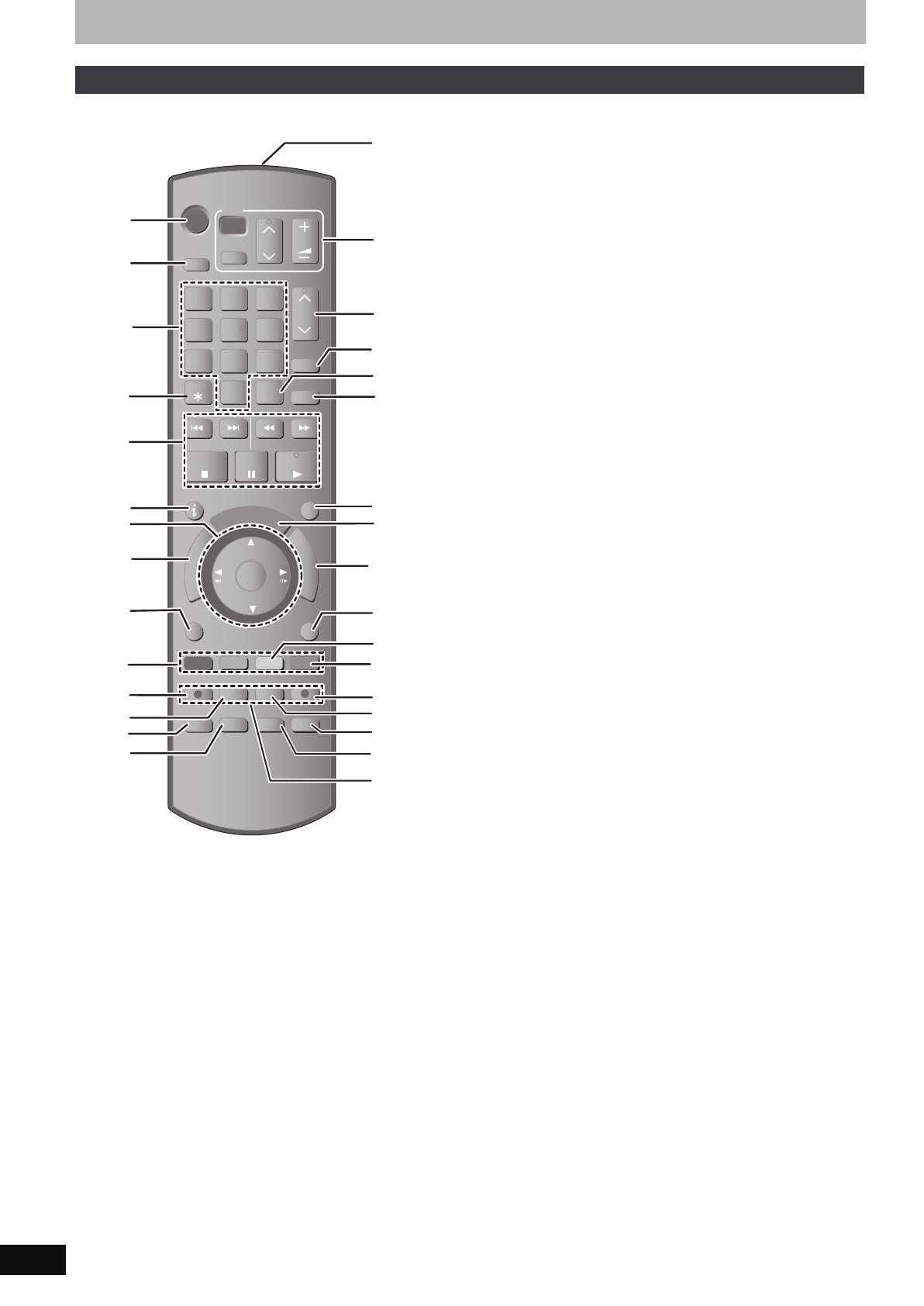
12
RQT8896
Control reference guide
Instructions for operations are generally described using the remote control.
1 Turn the unit on (➡ 20)
2 Select drive [HDD, DVD or SD ([EH67])] (➡ 26, 36, 42)
Drive changes each time you press [DRIVE SELECT].
3 Select channels and title numbers, etc./Enter numbers
4 Delete items (➡ 52)
5 Basic operations for recording and play
6 Show programme information in the GUIDE Plus+ system
7 Selection/OK, Frame-by-frame (➡ 38)
8 Show Top Menu/DIRECT NAVIGATOR (➡ 36, 37, 46)
9 Show OPTION menu (➡ 46)
: Colour buttons for switching between Video/Picture ([EH67]) and
Video/Playlists, selecting character type when entering text,
manual tuning settings and GUIDE Plus+ operations
(➡ 31, 36, 55, 61, 71)
; Start recording (➡ 26)
< Change recording mode (➡ 26)
= Select audio (➡ 38)
> Show status messages (➡ 45)
? Transmit the remote control signal
@ Television operations (➡ 24)
A Channel select/Change pages in the GUIDE Plus+ system
(➡ 26, 31)
B Show S
HOWVIEW screen (➡ 32)
C Input select (AV1, AV2, AV3 or DV) (➡ 35, 60)
D Show Timer Recording screen (➡ 32)
E Exit the menu screen
F Show the GUIDE Plus+ screen (➡ 21, 30)
G Show FUNCTION MENU window (➡ 65)
H Return to previous screen
I Create chapter (➡ 38)
J Skip 30 seconds forward (➡ 38)
K Direct TV recording (➡ 18)
L Linked timer recordings with external equipment (➡ 35)
M Skip the specified time (➡ 38)
N Show on-screen menu (➡ 44)
O Recording functions
Remote control
TIME SLIP
DISPLAY
STATUS
AUDIO
DIRECT TV REC
EXT LINK
REC MODE
REC
MANUAL SKIP
CREATE
CHAPTER
F
U
N
C
T
I
O
N
M
E
N
U
D
I
R
E
C
T
N
A
V
I
G
A
T
O
R
G
U
I
D
E
RETURN
PLAY/x1.3
PAU SE
STOP
SLOW/SEARCH
SKIP
ShowView
CH
PAG E
SELECT
INPUT
0
9
8
7
6
54
3
2
1
CH
AV
Í
TV
DRIVE
SELECT
Í
DVD
VOL
DELETE
PROG/CHECK
EXIT
OK
OPTION
C
D
E
F
G
B
I
J
K
L
M
H
1
2
3
4
5
6
7
8
9
:
;
<
=
>
@
A
?
N
O
EH57_67.book Page 12 Tuesday, January 30, 2007 9:29 AM
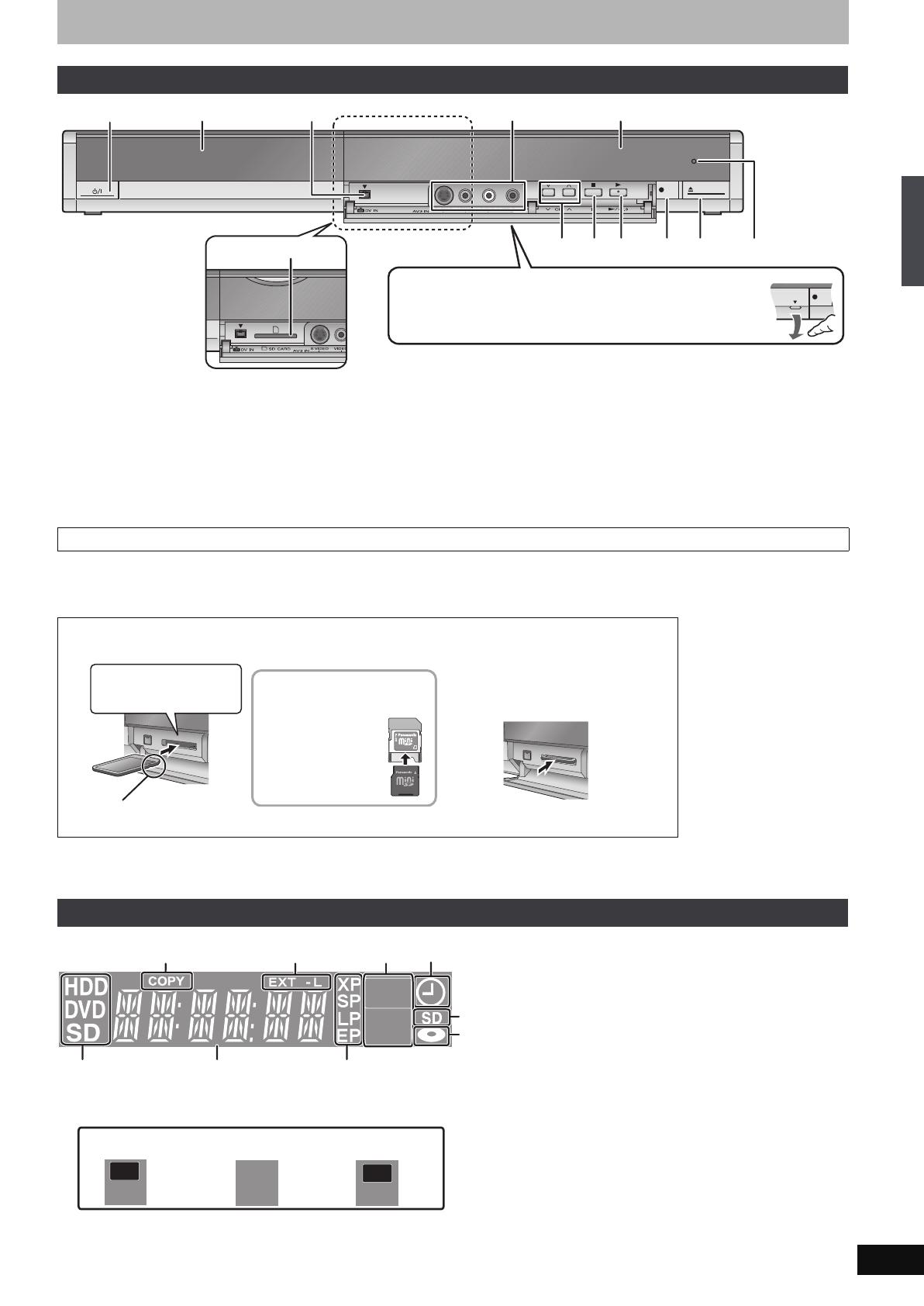
13
RQT8896
1 Standby/on switch (Í/I) (➡ 20)
Press to switch the unit from on to standby mode or vice versa. In
standby mode, the unit is still consuming a small amount of power.
2 Disc tray (➡ 26, 36)
3 Connection for digital video (DV) camcorder (➡ 60)
4 Connection for VCR, camcorder etc. (➡ 16, 60)
5 Display (➡ below)
6 Channel select (➡ 26)
7 Stop (➡ 26, 37)
8 Start play (➡ 36)
9 Start recording (➡ 26)/Specify a time to stop recording (➡ 28)
: Open/close disc tray (➡ 26, 36)
; Remote control signal sensor
< [EH67] SD Card slot (➡ below)
Rear panel terminals (➡ 14–17)
When the card indicator (“SD”) on the unit’s display is flashing, the card is being read from or written to. Do not turn off the unit or remove the card.
Such action may result in malfunction or loss of the card’s contents.
≥Inserting foreign objects can cause a malfunction.
≥You can use SD Cards with capacities from 8 MB to 4 GB (➡ 7).
Automatic drive select function
≥If you insert an SD Card while the unit is stopped, the “SD Card” screen is displayed. Select an item and press [OK] to switch to the SD drive
(➡ 42, 58).
If you remove an SD Card, the HDD drive is automatically selected.
4 Timer recording indicator
5 [EH67] SD Card slot indicator
6 Disc indicator
7 Drive [HDD, DVD or SD ([EH67])] indicator
8 Main display section indicator
9 Recording mode indicator
Main unit
REC
OPEN
/
CLOSE
REC
1
2
4
5
6
7
8
9
:
;
<
3
[EH67]
Opening the front panel
Place your finger on the protruding section below the 4 and
press down to flip open the front panel.
Inserting, Removing the SD Card [EH67]
Inserting the card Removing the card
The unit’s display
ADAPTER
If you are using a
miniSD card, insert it
into the miniSD card
adaptor that comes
with the card.
Insert and remove this
adaptor from the unit.
Press on the centre of the
card until it clicks into
place.
Insert the card label up with
the cut-off corner on the right.
1
2
Press on the centre of
the card.
Pull it straight out.
PLAY
PLAY
PLAY
REC
REC
REC
1
2
4
3
8
9
5
6
[EH67]
7
1 Copying indicator
2 Linked timer recordings with external equipment indicator
Recording
indicator
Playback
indicator
Recording/
Playback indicator
3
Control reference guide
EH57_67.book Page 13 Tuesday, January 30, 2007 9:29 AM
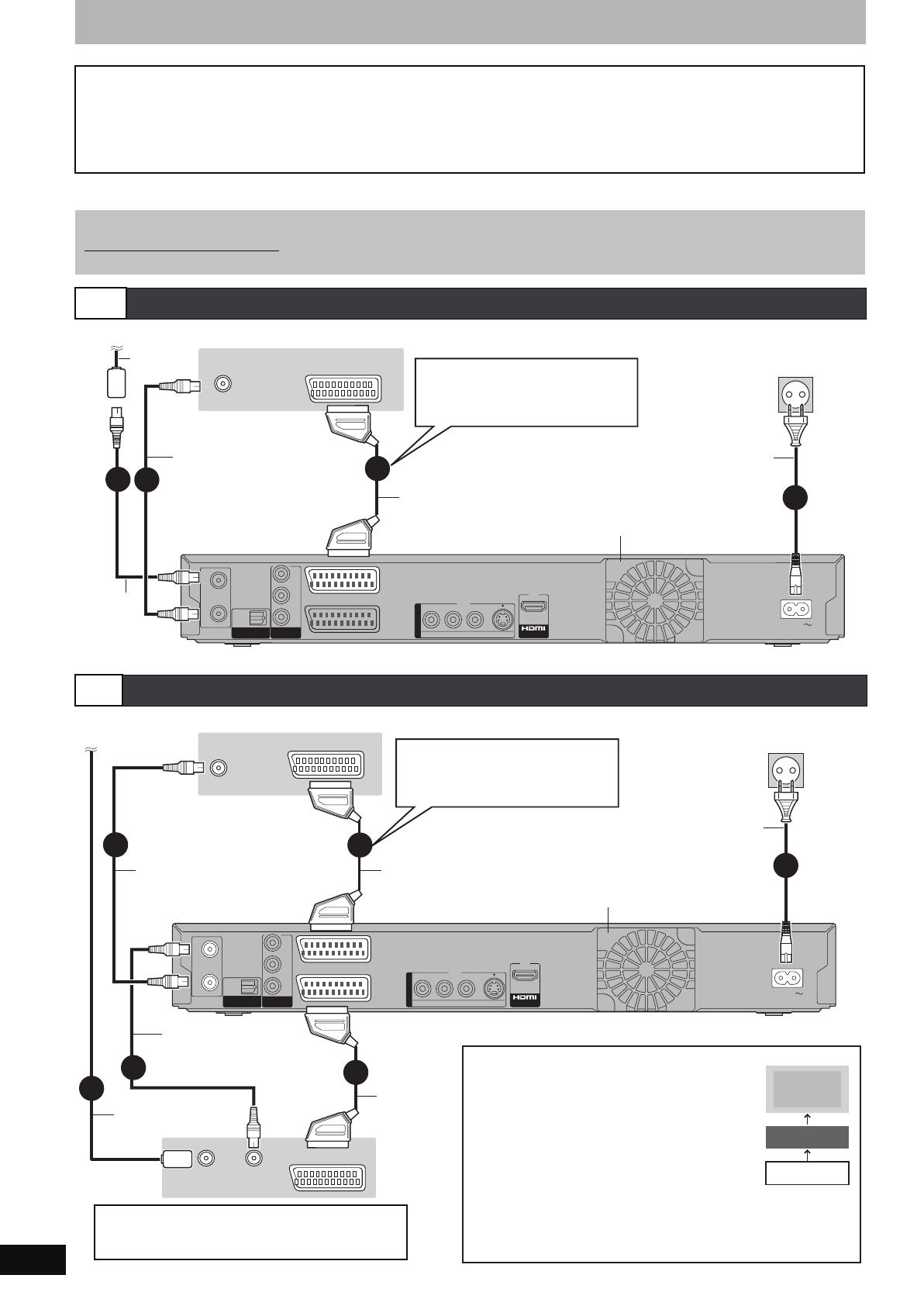
14
RQT8896
STEP 1 Connection
≥Before connection, turn off all equipment and read the appropriate operating instructions.
≥
Select the connection pattern that matches your environment from pattern A–D. Confirm connections not listed below with your dealer.
Make sure to use the pair of supplied RF coaxial cables
Use the pair of supplied RF coaxial cables only when you make connections to the unit through its RF IN and RF OUT terminals. Striping may
appear and disrupt images on the TV if you use different cables for connection.
Using a 21-pin Scart cable
≥You can use a variety of Q Link functions by connecting the unit to a Q Link compatible television (➡ 18).
≥You can enjoy high-quality viewing by connecting the unit to an RGB compatible television (➡ 85).
[Required]setting] “AV1 Output” in the Setup menu (➡ 69)
When the unit is not to be used for a long time
To save power, unplug it from the household mains socket. This unit consumes a small amount of power, even when it is turned off
[approx. 2 W (Power Save mode)]
When “Power Save” is set to “On”, the “Quick Start” function does not work.
A
Connecting a television
B
Connecting a television and VCR
RF
RF
IN
IN
RF
RF
OUT
OUT
AV2
(
DECODER/EXT
)
AV1
(
TV
)
OPTICAL
DIGI
DIGIT
AL
AL A
UDIO OU
UDIO OUT
(PCM/BITSTREAM)
(PCM/BITSTREAM)
COMPONENT
COMPONENT
VIDEO OUT
VIDEO OUT
S VIDEOVIDEO
R-AUDIO-L
PR
PB
Y
AC IN
OUT
OUT
A
A
V OU
V OU
T
T
VHF/UHF
RF IN
AV
4
3
2
1
2
To the aerial
Television’s rear panel
Aerial
cable
RF coaxial
cable
(included)
This unit’s rear panel
To household mains socket
(AC 220 to 240 V, 50 Hz)
Fully wired 21-pin
Scart cable
AC mains lead
(included)
Connect only after all other
connections are complete.
Cooling fan
Connecting a terminal other
than the 21-pin Scart terminal
(➡ 16, 17)
RF coaxial
cable
(included)
RF
RF
IN
IN
RF
RF
OUT
OUT
AV2
(
DECODER/EXT
)
AV1
(
TV
)
OPTICAL
DIGI
DIGIT
AL
AL A
UDIO OU
UDIO OUT
(PCM/BITSTREAM)
(PCM/BITSTREAM)
COMPONENT
COMPONENT
VIDEO OUT
VIDEO OUT
S VIDEOVIDEO
R-AUDIO-L
PR
PB
Y
AC IN
OUT
OUT
A
A
V OU
V OU
T
T
3
1
AV
VHF/UHF
RF IN
VHF/UHF
RF IN
AV OUT
5
RF OUT
6
2
2
4
To the aerial
Aerial cable
Cooling fan
RF coaxial cable
(included)
This unit’s rear panel
To household mains socket
(AC 220 to 240 V, 50 Hz)
Television’s rear panel
VCR’s
rear panel
AC mains lead
(included)
Connect only after all other
connections are complete.
RF coaxial cable
(included)
Connecting a terminal other
than the 21-pin Scart
terminal (➡ 16, 17)
Connect the unit directly to the television
If you connect the unit through an AV selector
or video cassette recorder to the television,
video signal will be affected by copyright
protection systems and the picture may not
be shown correctly.
Fully wired 21-pin
Scart cable
21-pin Scart
cable
Television
VCR
This unit
≥When connecting to a television with a built-in VCR
Connect to the input terminals on the television side if there are
both television and VCR input terminals.
[Required]setting]
“AV2 Input” and “AV2 Connection” settings in the Setup
menu (➡ 70)
DO NOT
EH57_67.book Page 14 Tuesday, January 30, 2007 9:29 AM
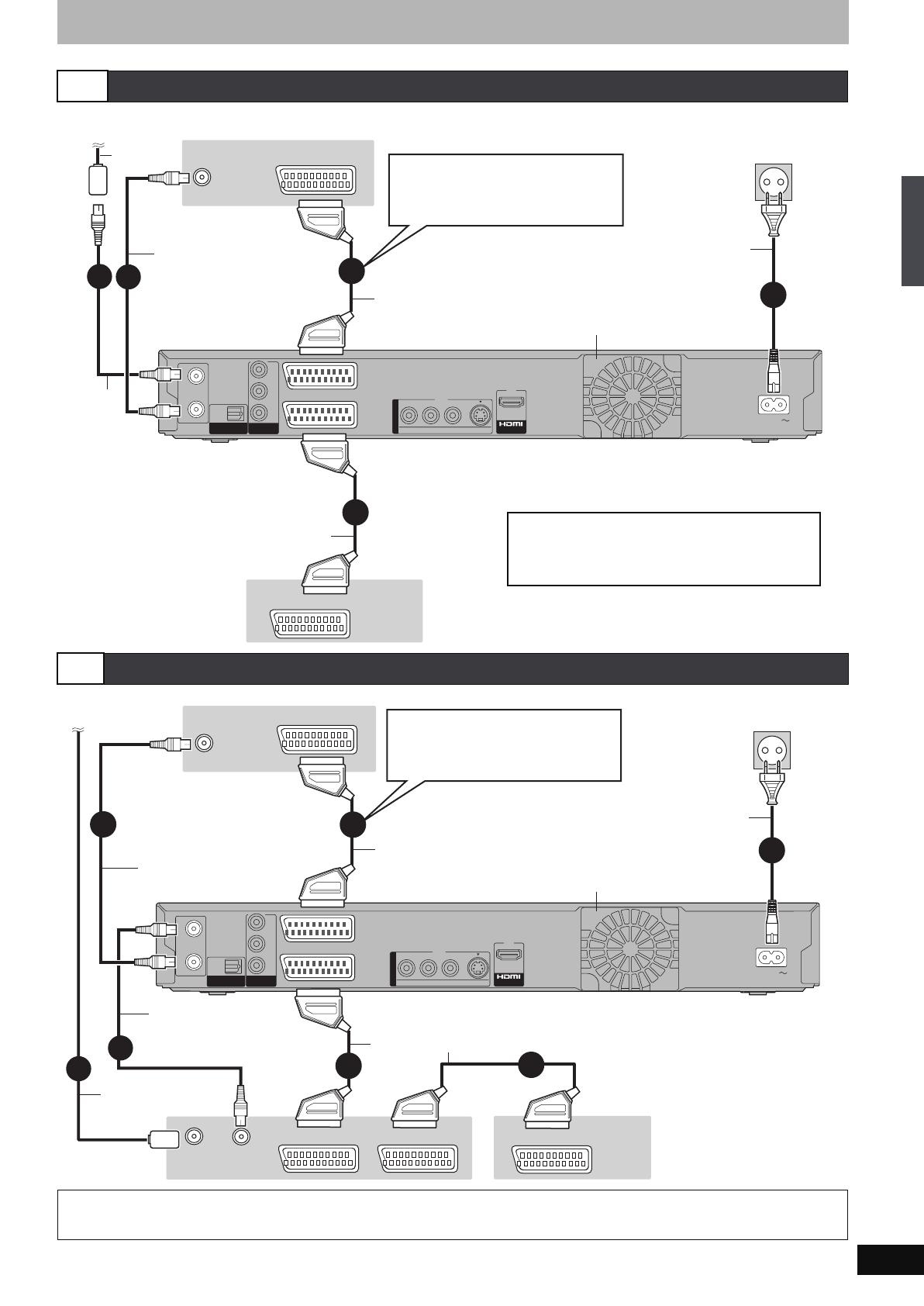
15
RQT8896
C
Connecting a television and digital/satellite receiver or decoder
D
Connecting a television and VCR, digital/satellite receiver or decoder
[Required]setting]
“AV2 Input” and “AV2 Connection” settings in the Setup menu (➡ 70)
Connect the unit directly to the television (➡ 14, [B] )
RF
RF
IN
IN
RF
RF
OUT
OUT
AV2
(
DECODER/EXT
)
AV1
(
TV
)
OPTICAL
DIGI
DIGIT
AL
AL A
UDIO OU
UDIO OUT
(PCM/BITSTREAM)
(PCM/BITSTREAM)
COMPONENT
COMPONENT
VIDEO OUT
VIDEO OUT
S VIDEOVIDEO
R-AUDIO-L
PR
PB
Y
AC IN
OUT
OUT
A
A
V OU
V OU
T
T
AV
5
4
3
AV OUT
VHF/UHF
RF IN
2
1
2
To the aerial
Television’s rear panel
Aerial
cable
RF coaxial
cable
(included)
This unit’s rear panel
To household mains socket
(AC 220 to 240 V, 50 Hz)
Fully wired 21-pin
Scart cable
AC mains lead
(included)
Connect only after all other
connections are complete.
Digital/satellite receiver
or decoder’s rear panel
21-pin Scart cable
[Required]setting]
“AV2 Input” and “AV2 Connection” settings in the
Setup menu (➡ 70)
Cooling fan
Connecting a terminal other
than the 21-pin Scart terminal
(➡ 16, 17)
RF coaxial cable
(included)
RF
RF
IN
IN
RF
RF
OUT
OUT
AV2
(
DECODER/EXT
)
AV1
(
TV
)
OPTICAL
DIGI
DIGIT
AL
AL A
UDIO OU
UDIO OUT
(PCM/BITSTREAM)
(PCM/BITSTREAM)
COMPONENT
COMPONENT
VIDEO OUT
VIDEO OUT
S VIDEOVIDEO
R-AUDIO-L
PR
PB
Y
AC IN
OUT
OUT
A
A
V OU
V OU
T
T
3
AV
VHF/UHF
RF IN
VHF/UHF
RF IN
AV OUT
6
RF OUT
7
AV IN
AV OUT
4
1
2
2
5
Digital/satellite receiver
or decoder’s rear panel
To the aerial
Aerial cable
RF coaxial cable
(included)
This unit’s rear panel
To household mains socket
(AC 220 to 240 V, 50 Hz)
Fully wired 21-pin
Scart cable
AC mains lead
(included)
Connect only after all other
connections are complete.
21-pin Scart cable
RF coaxial cable
(included)
Cooling fan
Connecting a terminal other
than the 21-pin Scart terminal
(➡ 16, 17)
Television’s rear panel
VCR’s rear
panel
STEP 1 Connection
EH57_67.book Page 15 Tuesday, January 30, 2007 9:29 AM
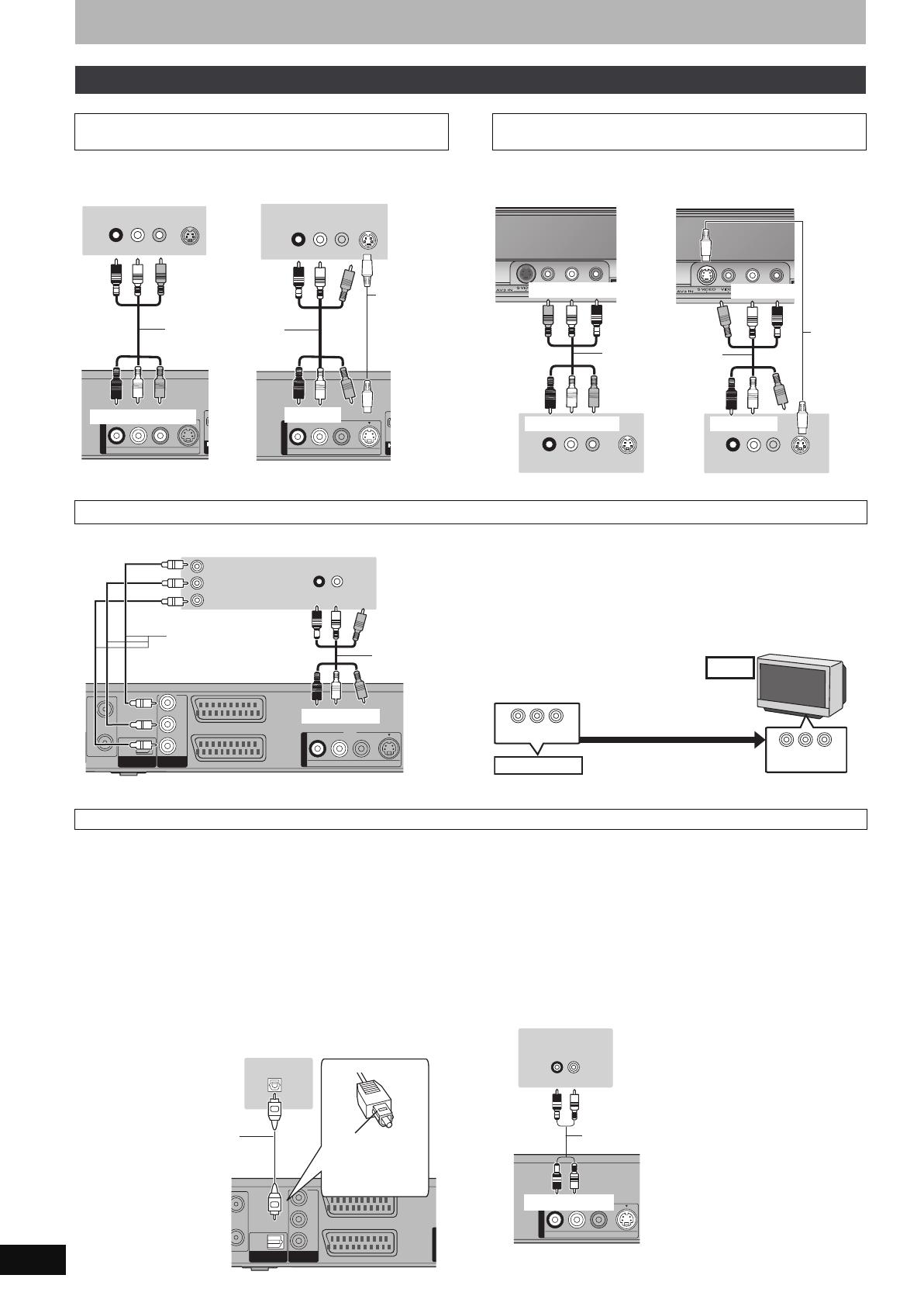
16
RQT8896
STEP 1 Connection
§
Leave “Yellow” unconnected.
The S VIDEO OUT terminal achieves a more vivid picture than the
VIDEO OUT terminal. (Actual results depend on the television.)
The S VIDEO terminal achieves a more vivid picture than the VIDEO
terminal. (Actual results depend on the television.)
COMPONENT VIDEO terminals can be used for either interlace or
progressive output (➡ 85) and provide a purer picture than the S
VIDEO OUT terminal.
≥Connect to terminals of the same colour.
If you have a regular television (CRT: cathode ray tube)
Use component output with progressive “Off” (The default setting
➡ 69), even if it is progressive compatible, because progressive
output can cause some flickering. This is the same for multi system
televisions using PAL mode.
For progressive output (➡ 24)
∫
Connecting an amplifier with a digital input terminal
≥To enjoy multi-channel surround sound DVD-Video, connect an
amplifier with Dolby Digital, DTS and MPEG decoders.
[Required]setting]
“Digital Audio Output” in the Setup menu (➡ 68)
≥When this unit is connected to an amplifier with an Optical digital
audio cable and connected to a television with an HDMI cable, you
can enjoy the highest quality of audio from the disc by setting
“Digital Audio Output” to “Optical Only” in the Setup menu (➡ 69).
In this case audio is only output from the amplifier not the
television.
≥Before purchasing an optical digital audio cable (not included),
check the terminal shape of the connected equipment.
≥You cannot use DTS Digital Surround decoders not suited to DVD.
≥[EH67] Even if using this connection, output will be only 2 channels
when playing DVD-Audio.
∫ Connecting a stereo amplifier
Other connections
Connecting a television with AUDIO/VIDEO or
S VIDEO terminals
S VIDEOVIDEO
R-AUDIO-L
OUT
OUT
AV O
S VIDEO
IN
AUDIO IN
R L
VIDEO
IN
§
§
S VIDEOVIDEO
R-AUDIO-L
OUT
OUT
AV O
S VIDEO
IN
AUDIO IN
R L
VIDEO
IN
Red White Yellow
Red White Yellow
This unit’s rear panel
Audio/Video cable
(included)
Television’s rear panel Television’s rear panel
Red White
S Video
cable
Red White
This unit’s rear panel
Connecting a VCR with AUDIO/VIDEO or
S VIDEO terminals
R L
AUDIO OUT
VIDEO
OUT
S VIDEO
OUT
R L
AUDIO OUT
VIDEO
OUT
S VIDEO
OUT
§
§
This unit’s front panel
Red White Yellow
Yel low Whit e R e d
Audio/Video cable
(included)
VCR’s rear panel
This unit’s front panel
S Video
cable
VCR’s rear panel
White Red
Red White
Connecting a television with COMPONENT VIDEO terminals
RF
RF
IN
IN
RF
RF
OUT
OUT
AV2
(
DECODER/EXT
)
AV1
(
TV
)
OPTICAL
DIGI
DIGIT
AL
AL A
UDIO OU
UDIO OUT
(PCM/BITSTREAM)
(PCM/BITSTREAM)
COMPONENT
COMPONENT
VIDEO OUT
VIDEO OUT
S VIDEOVIDEO
R-AUDIO-L
PR
PB
Y
OUT
OUT
AUDIO IN
R L
PR
PB
Y
COMPONENT
VIDEO IN
§
§
Red White
Red White
Video cable
Audio/Video
cable
(included)
Television’s rear panel
This unit’s rear panel
COMPONENT VIDEO OUT
COMPONENT
VIDEO IN
CRT
This unit
Progressive output
DO NOT
Connecting an amplifier or system component
UT
AV2
(
DECODER/EXT
)
AV1
(
TV
)
OPTICAL
DIGI
DIGIT
AL
AL A
UDIO OU
UDIO OUT
(PCM/BITSTREAM)
(PCM/BITSTREAM)
COMPONENT
COMPONENT
VIDEO OUT
VIDEO OUT
PR
PB
Y
OUTOUT
OPTICAL IN
Optical digital audio cable
Do not bend sharply when
connecting.
This unit’s rear panel
Insert fully, with
this side facing
up.
Amplifier’s rear panel
S VIDEOVIDEO
R-AUDIO-L
OUT
OUT
AUDIO IN
R L
Red White
Red White
Audio cable
This unit’s rear panel
Amplifier’s rear panel
EH57_67.book Page 16 Tuesday, January 30, 2007 9:29 AM
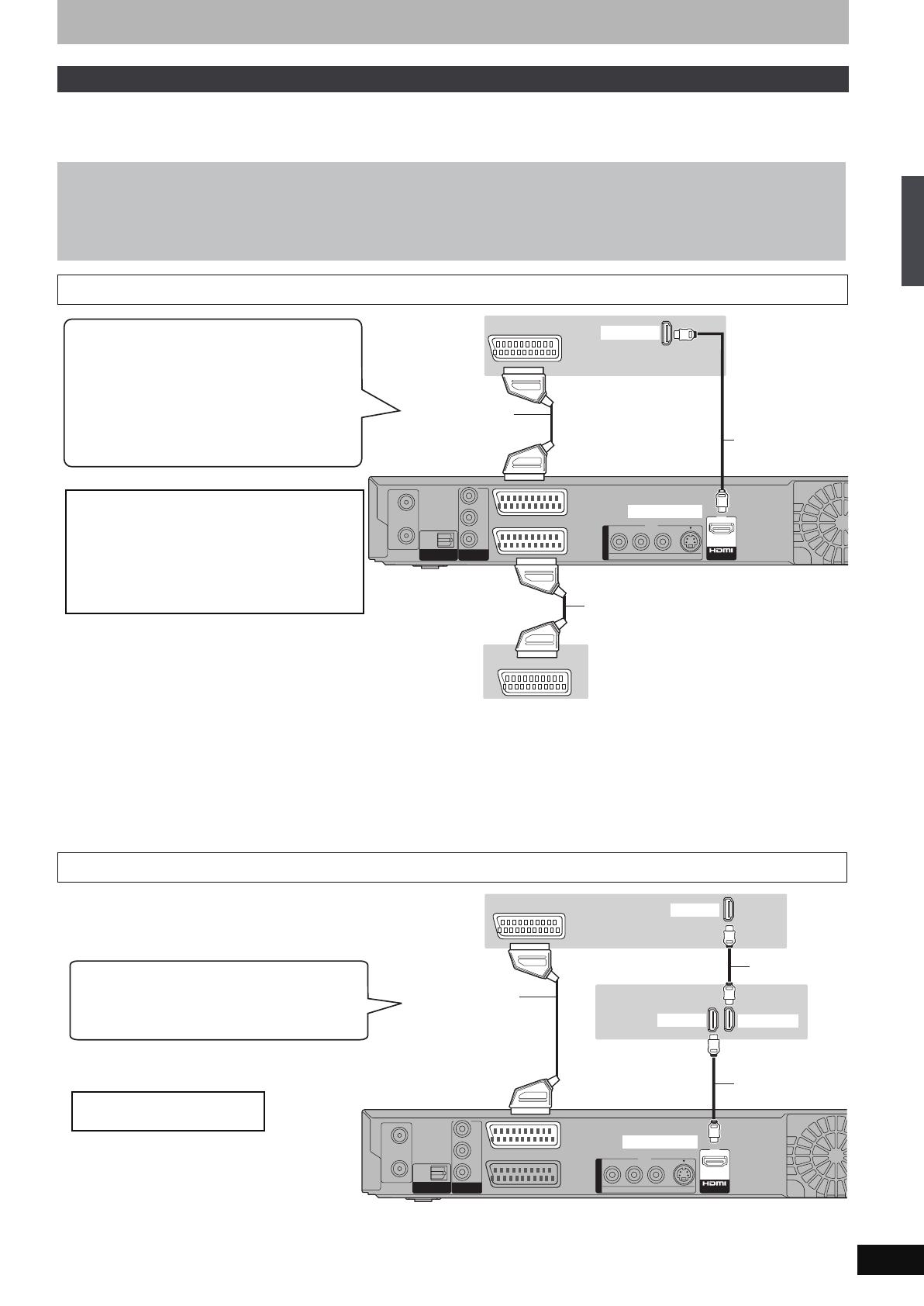
17
RQT8896
HDMI is the next-generation interface for digital devices. When connected to an HDMI compatible unit, an uncompressed digital audio and video
signal is transmitted. You can enjoy high quality, digital video and audio with just one cord. When connecting to an HDMI-compatible HDTV (High
Definition Television), the output can be switched to 1080p, 1080i or 720p HD video.
≥Please use the HDMI cables 5.0 meters or less.
[Note]
≥[EH67] If connecting to a TV incompatible with CPPM (Content Protection for Prerecorded Media, ➡ 84), copy-protected DVD-Audio cannot be
output through the HDMI terminal. Connect the audio cables (red, white) or the 21-pin Scart cable
§
to the corresponding terminals.
≥If you are connecting to a TV that is only compatible with 2 channel output, audio with 3 channels or more will be down mixed (➡ 84) and output
as 2 channels. (Some discs cannot be down mixed.)
≥You cannot connect this unit to DVI devices that are incompatible with HDCP.
For units compatible with HDCP (High-Bandwidth Digital Content Protection) copyright protection that are equipped with a digital DVI input
terminal (PC monitors, etc.):
Depending on the unit, images may not display properly or at all when connecting with a DVI/HDMI switching cable. (Audio cannot be output.)
§
Only when this unit is connected to a Panasonic TV (VIERA)
[Note]
≥[EH67] If connecting to a receiver incompatible with CPPM (Content Protection for Prerecorded Media, ➡ 84), copy-protected DVD-Audio cannot
be output through the HDMI terminal. Connect to the receiver with an optical digital cable or audio cables (red, white).
Connecting with an HDMI (High Definition Multimedia Interface) terminal
Regarding VIERA Link “HDAVI Control
TM
” function
When connecting with a Panasonic TV (VIERA) or a receiver equipped with the “HDAVI Control” function, linked operations would be
possible. [➡ 18, Linked operations with the TV (VIERA Link “HDAVI Control
TM
”/Q Link)]
≥Non-HDMI-compliant cables cannot be utilized.
≥It is recommended that you use Panasonic’s HDMI cable.
Recommended part number: RP-CDHG15 (1.5 m), RP-CDHG30 (3.0 m), RP-CDHG50 (5.0 m), etc.
Connecting with an HDMI compatible television
Connecting with an HDMI compatible television and receiver
RF
RF
IN
IN
RF
RF
OUT
OUT
AV2
(
DECODER/EXT
)
AV1
(
TV
)
OPTICAL
DIGI
DIGIT
AL
AL A
UDIO OU
UDIO OUT
(PCM/BITSTREAM)
(PCM/BITSTREAM)
COMPONENT
COMPONENT
VIDEO OUT
VIDEO OUT
S VIDEOVIDEO
R-AUDIO-L
PR
PB
Y
OUT
OUT
A
A
V OU
V OU
T
T
HDMI AV OUT
AV
HDMI IN
AV OUT
Fully wired
21-pin Scart cable
21-pin Scart cable
This unit’s rear panel
Digital/satellite receiver or
decoder’s rear panel
HDMI cable
Television’s
rear panel
Connecting with a Panasonic TV (VIERA)
If the 21-pin Scart cable is connected, the following
functions are available.
≥Direct TV Recording (➡ 18)
≥Watching pictures from digital/satellite receiver or
decoder
(In this case, make sure to switch the
television input to “AV”.)
[Required]setting]
≥Set “VIERA Link” to “On” (➡ 69).
(The default setting is “On”.)
≥Set “Digital Audio Output” to “HDMI and Optical”
(➡ 69).
(The default setting is “HDMI and Optical”.)
RF
RF
IN
IN
RF
RF
OUT
OUT
AV2
(
DECODER/EXT
)
AV1
(
TV
)
OPTICAL
DIGI
DIGIT
AL
AL A
UDIO OU
UDIO OUT
(PCM/BITSTREAM)
(PCM/BITSTREAM)
COMPONENT
COMPONENT
VIDEO OUT
VIDEO OUT
S VIDEOVIDEO
R-AUDIO-L
PR
PB
Y
OUT
OUT
A
A
V OU
V OU
T
T
HDMI AV OUT
HDMI IN
HDMI IN
HDMI OUT
AV
This unit’s rear panel
HDMI cable
HDMI cable
Fully wired
21-pin Scart cable
Television’s rear panel
Receiver’s rear
panel
Connecting with a Panasonic TV (VIERA)
➡ above
[Required]setting] ➡ above
STEP 1 Connection
EH57_67.book Page 17 Tuesday, January 30, 2007 9:29 AM
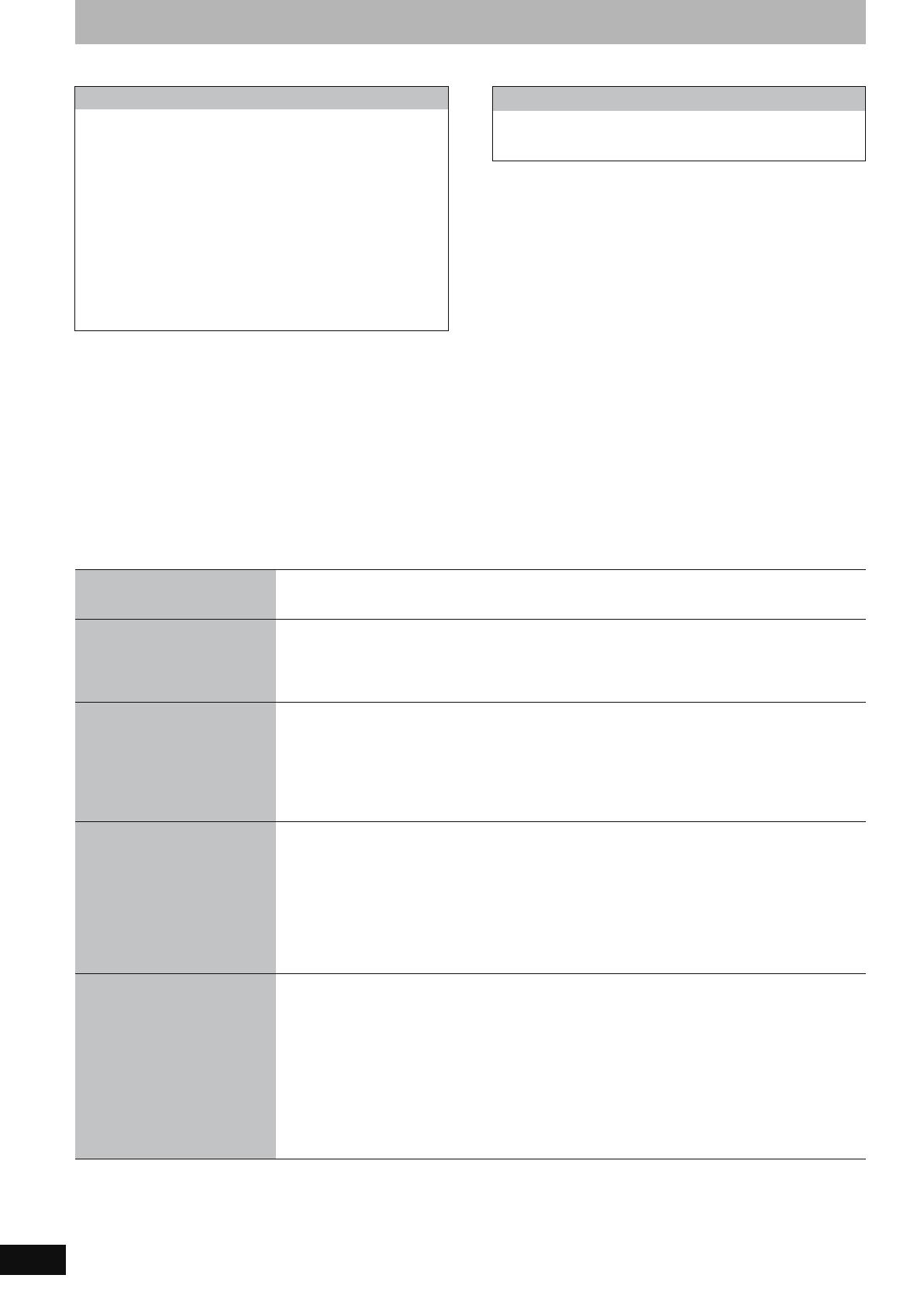
18
RQT8896
Linked operations with the TV (VIERA Link
“HDAVI Control
TM
”
/Q Link)
You can enjoy linked operations with the TV and receiver by using “HDAVI Control” or Q Link.
Preparation
1. Connect this unit to your TV or receiver with an HDMI cable
(➡ 17).
2. Set “VIERA Link” to “On” (➡ 69). (The default setting is “On”.)
3. Set the “HDAVI Control” operations on the connected equipment
(e.g., TV).
≥When using HDMI2 terminal of VIERA as “HDAVI Control”,
set the input channel to HDMI2 on VIERA.
4. Turn on all “HDAVI Control” compatible equipment and select this
unit’s input channel on the connected TV so that the “HDAVI
Control” function works properly.
Also when the connection or settings are changed, repeat
this procedure.
Preparation
≥Connect this unit to your TV with a fully wired 21-pin Scart cable
(➡ 14).
For your reference
The following systems from other manufacturers have similar
function to Q Link from Panasonic.
For details, refer to your television’s operating instructions or consult
your dealer.
≥Q Link (registered trademark of Panasonic)
≥DATA LOGIC (registered trademark of Metz)
≥Easy Link (registered trademark of Philips)
≥Megalogic (registered trademark of Grundig)
≥SMARTLINK (registered trademark of Sony)
What you can do with “HDAVI Control” and Q Link
§1
This button is available only when this unit is on.
§2
When this button is pressed, the playback image is not immediately displayed on the screen and it may not be possible to watch the contents
from where playback started.
In this case, press [:] or [6] to go back to where playback started.
[Note]
≥These functions may not work normally depending on the equipment condition.
≥About “HDAVI Control” function, read the manual of the connected equipment (e.g., TV) too.
What is VIERA Link “HDAVI Control” ?
VIERA Link “HDAVI Control” is a convenient function that offers
linked operations of this unit, and a Panasonic TV (VIERA) or
receiver under “HDAVI Control”. You can use this function by
connecting the equipment with the HDMI cable. See the operating
instructions for connected equipment for operational details.
≥VIERA Link “HDAVI Control”, based on the control functions
provided by HDMI which is an industry standard known as
HDMI CEC (Consumer Electronics Control), is a unique function
that we have developed and added. As such, its operation with
other manufacturers’ equipment that supports HDMI CEC
cannot be guaranteed.
≥This unit supports “HDAVI Control 2” function.
“HDAVI Control 2” is the newest standard (current as of
February, 2007) for Panasonic’s HDAVI Control compatible
equipment. This standard is compatible with Panasonic’s
conventional HDAVI equipment.
What is Q Link?
Q Link is a convenient function that offers linked operations of
this unit and a Panasonic TV. You can use this function by
connecting the equipment with a fully wired 21-pin Scart cable.
Download from the TV
[Q]Link]
When you connect the unit to a TV for the first time, the station list data is automatically copied from the TV
to the unit and the TV stations are assigned to the programme positions on the unit in the same order as
on the TV (➡ 20).
(When the TV is on)
Easy playback
[VIERA]Link]
[Q]Link]
When the TV is on and the following operations are performed, the TV’s input will automatically switch to
HDMI input mode and the TV displays the corresponding action.
(Picture or sound may not be available for the first few seconds.)
Press [FUNCTION MENU]
§1
, [1](PLAY)
§2
, [DIRECT NAVIGATOR], [GUIDE], [ShowView],
[PROG/CHECK] etc.
(When the TV is off)
Power on link
[VIERA]Link]
[Q]Link]
When the TV is off and the following operations are performed, the TV will automatically turn on and
displays the corresponding action.
(Picture or sound may not be available for the first few seconds.)
Press [FUNCTION MENU]
§1
, [1](PLAY)
§2
, [DIRECT NAVIGATOR], [GUIDE], [ShowView],
[PROG/CHECK] etc.
≥[DVD-A] ([EH67]) [DVD-V] [CD] [VCD] SVCD and MP3
The TV is automatically turned on when you insert the discs.
Power off link
[VIERA]Link]
[Q]Link]
When you set the TV to standby mode, the unit is also automatically set to standby mode. The unit is
automatically set to standby mode even if the FUNCTION MENU screen, the status message, or the on-
screen menu is displayed during playback or when the unit set to a timer recording.
Even if the TV is set to standby mode, the unit will not be set to standby mode at the same time in the
following conditions:
–when you pressed [¥ REC] and the unit is recording,
–when copying,
–when finalising, etc.
≥When this unit is connected to an “HDAVI Control” compatible Panasonic receiver with an HDMI cable,
the receiver will also turn off.
Direct TV Recording
[Q]Link]
This function allows you to immediately start recording the programme that you are viewing on the TV.
≥However this function does not work if you select the TV channels on this unit.
Preparation
≥Press [DRIVE SELECT] to select the HDD or DVD drive.
The selected drive lights up on the unit’s display.
≥If you selected the DVD drive
Insert a disc. (➡ 26)
Press and hold [¥ DIRECT TV REC] for 1 second.
Recording starts.
To stop recording
Press [∫].
EH57_67.book Page 18 Tuesday, January 30, 2007 9:29 AM
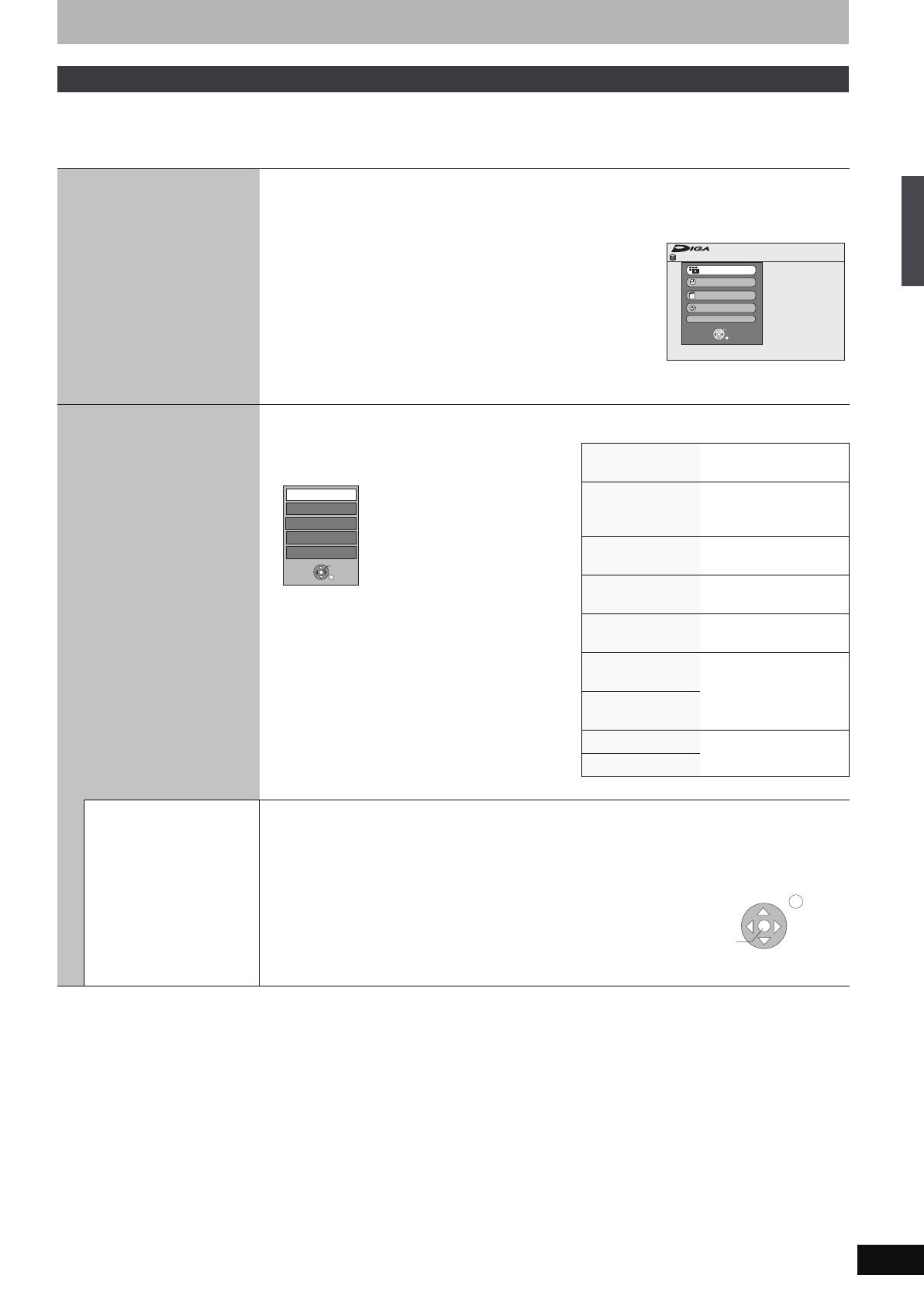
19
RQT8896
If you connect this unit to the TV that has “HDAVI Control 2” function with an HDMI cable, you can enjoy using more convenient functions.
You can operate this unit using the following buttons on the TV remote control.
[3, 4, 2, 1], [OK], [RETURN], [EXIT], [OPTION] and the coloured buttons.
Use the remote control for this unit to operate any other buttons (numbered buttons, etc.) that are not listed above.
∫ When you want to leave the TV on and set only this unit to standby mode
Press [Í DVD] on this unit’s remote control and set to standby mode.
∫ When not using “HDAVI Control”
Set “VIERA Link” in the Setup menu to “Off” (➡ 69).
Easy control only with VIERA remote control
Using the FUNCTION
MENU window to
operate this unit
[VIERA]Link]
Refer to the TV operating instructions for operating the TV.
1 Display this unit’s “FUNCTION MENU” window using the TV remote control.
≥If this unit is set to standby mode, it will automatically turn on.
2 Select the item you want to operate with the TV
remote control, and press [OK].
Using the OPTION
menu window to
operate this unit
[VIERA]Link]
By using the TV remote control, you can play discs using the “Control Panel” (➡ below) and display the Top
Menu for DVD-Video.
1 Press [OPTION].
[Note]
You cannot use the OPTION menu while the Top Menu
for DVD-Video is displayed and while DVD-Video is
copying.
2 Select an item then press [OK].
Control Panel Control Panel is
displayed (➡ below).
FUNCTION MENU FUNCTION MENU
window is displayed
(➡ above).
Top Menu [DVD-V] Top menu is displayed
(➡ 37).
Menu [DVD-V] Menu is displayed
(➡ 37).
Drive Select Select the HDD, DVD or
SD ([EH67]) drive
Rotate RIGHT
(JPEG)
Rotate the still picture
(➡ 43).
Rotate LEFT
(JPEG)
Zoom in (JPEG) Enlarge or shrink the still
picture (➡ 43).
Zoom out (JPEG)
Using the Control
Panel
Using the Control Panel, you can operate search backward, search forward, stop, etc, with the TV remote
control.
Perform steps 1 and 2 of “Using the OPTION MENU window to operate this unit” (➡ above).
The Control Panel is displayed (➡ right).
≥When playing a title or DVD-Video, etc.
–[3]: Pause, [4]: Stop, [2]: Search backward, [1]: Search forward, [OK]:
Play, [EXIT]: Exit the screen.
≥While playing still pictures
–[4]: Stop, [2]: View previous picture, [1]: View next picture, [EXIT]: Exit
the screen.
Remain
FUNCTION MENU
30:00 SP
HDD
Recording
Playback
Copy
Delete
To Others
OK
RETURN
About the FUNCTION MENU
window (➡ 65).
Menu
Drive Select
Control Panel
OK
Top Menu
FUNCTION MENU
RETURN
e,g.,
Play
Exit
Search
Pause
Search
Stop
Control Panel
Linked operations with the TV (VIERA Link “HDAVI Control
TM
”/Q Link)
EH57_67.book Page 19 Tuesday, January 30, 2007 9:29 AM

20
RQT8896
STEP 2 Channel reception settings and TV aspect settings
1 Turn on the television and select the
appropriate AV input to suit the
connections to this unit.
2 Press [Í DVD] to turn the unit on.
When connecting to a television that has the Q Link functions
(➡ 18), downloading from the television starts.
You can download the tuning positions from the television.
This unit’s Auto Clock Setting function synchronizes the time
when the TV channel that is broadcasting time and date
information is tuned.
≥If the Country setting menu appears on the television.
Press [3, 4, 2, 1] to select the country and press
[OK].
If you select “Schweiz”, “Suisse” or “Svizzera” in the Country
setting, or when the television tuning setting has been set to
Switzerland, the “Power Save” setting menu appears. Select
“On” or “Off” (➡ 70).
Auto-Setup starts. This takes about 8 minutes.
After set up is complete, TV aspect setting screen appears.
≥16:9: When connected to a 16:9 widescreen television
≥Pan & Scan:When connected to a 4:3 aspect television
[HDD] [RAM]
Titles are recorded as they appear on screen.
[DVD-V]
Video recorded for a widescreen is
played as Pan & Scan (unless prohibited
by the producer of the disc) (➡ 85).
≥Letterbox:When connected to a 4:3 aspect television
Widescreen picture is shown in the letterbox
style (➡ 85).
3 Press [3, 4] to select the TV aspect
and press [OK].
When television type and aspect is set, the GUIDE Plus+
setting screen appears.
(The above message also appears in countries where GUIDE
Plus+ system is not available. However set up is not possible.)
≥If you want to set up the GUIDE Plus+ system
Press [2, 1] to select “Yes” and press [OK].
Proceed to step 2 (➡ 21, GUIDE Plus+ system settings)
≥If you do not want to set up the GUIDE Plus+ system or if
you live in a country where GUIDE Plus+ system is not
available (➡ 21, GUIDE Plus+ system)
Press [2, 1] to select “No” and press [OK].
Television picture appears. Set up is complete.
To stop partway
Press [RETURN].
TIME SLIP
TIME SLIP
DISPLAY
DISPLAY
STATUS
STATUS
AUDIO
AUDIO
DIRECT TV REC
DIRECT TV REC
EXT LINK
EXT LINK
REC MODE
REC MODE
REC
REC
MANUAL SKIP
MANUAL SKIP
CREATE
CREATE
CHAPTER
CHAPTER
F
U
N
C
T
I
O
N
M
E
N
U
D
I
R
E
C
T
N
A
V
I
G
A
T
O
R
G
U
I
D
E
RETURN
RETURN
PLAY/x1.3
PAU SE
PAUSE
STOP
STOP
SLOW/SEARCH
SLOW/SEARCH
SKIP
SKIP
ShowView
ShowView
CH
CH
PAG E
PAGE
SELECT
INPUT
0
9
8
7
6
54
3
2
1
CH
CH
AV
AV
Í
TV
TV
DRIVE
DRIVE
SELECT
SELECT
Í
DVD
VOL
DELETE
PROG/CHECK
EXIT
OK
OPTION
Í DVD
3,4,2,1
OK
RETURN
GUIDE
OPTION
CH
W X
Numbered
buttons
Download from TV
Pos 4
Download in progress. Please wait.
RETURN: to cancel
RETURN
Country
RETURN: leave OK: access
Others
Portugal
Suomi
Sverige
Schweiz
Suisse
Svizzera
België
Belgique
Belgien
Danmark
España
France
Italia
Nederland
Norge
OK
RETURN
SELECT
∫ If the clock setting menu appears
Set the clock manually (➡ 73).
∫ To confirm that stations have been tuned
correctly (➡ 71)
∫ To restart set up (➡ 72)
TV Aspect
16:9
Letterbox
16:9 WIDE TV
4:3 TV
OK
RETURN
SELECT
Pan & Scan
Auto-Setup
Do you want to setup
the GUIDE Plus+ system ?
OK
RETURN
SELECT
Yes No
EH57_67.book Page 20 Tuesday, January 30, 2007 9:29 AM
/