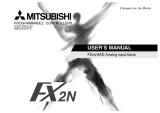Page is loading ...

OPERATION MANUAL
GOT-F900
For users of:
•SWD5C-GOTR-PACKE (GT Designer)
• FX-PCS-DU/WIN-E

Foreword
• This manual contains text, diagrams and explanations which will guide the reader in the
correct installation and operation of GOT -F900.
• Before attempting to install or use GOT-F900 this manual should be read and understood.
• If in doubt at any stage of the installation of GOT-F900 always consult a professional
electrical engineer who is qualified and trained to the local and national standards which
apply to the installation site.
• If in doubt about the operation or use of GOT-F900 please consult the nearest Mitsubishi
Electric distributor.
• This manual is subject to change without notice.
Graphic Operation Terminal GOT-F900

i
GRAPHIC OPERATION TERMINAL
GOT-F900
OPERATION MANUAL
Manual number : JY992D94701
Manual revision : F
Date : September 2008
Graphic Operation Terminal GOT-F900

Graphic Operation Terminal GOT-F900
ii

FAX BACK
Mitsubishi has a world wide reputation for its efforts in continually developing and pushing back
the frontiers of industrial automation. What is sometimes overlooked by the user is the care
and attention to detail that is taken with the documentation. However, to continue this process
of improvement, the comments of the Mitsubishi users are always welcomed. This page has
been designed for you, the reader, to fill in your comments and fax them back to us. We look
forward to hearing from you.
Fax numbers: Your name: ...................................................
Mitsubishi Electric.... .....................................................................
America (01) 847-478-2253 Your company: .............................................
Australia (02) 638-7072 .....................................................................
Germany (0 21 02) 4 86-1 12 Your location:................................................
Spain (34) 93-589-1579 .....................................................................
United Kingdom (01707) 278-695
Please tick the box of your choice
What condition did the manual arrive in?
Good
Minor damage
Unusable
Will you be using a folder to store the manual?
Ye s
No
What do you think to the manual presentation?
Tidy
Unfriendly
Are the explanations understandable?
Ye s
Not too bad
Unusable
Which explanation was most difficult to understand: ..................................................................
....................................................................................................................................................
Are there any diagrams which are not clear?
Ye s
No
If so,which: ..................................................................................................................................
What do you think to the manual layout?
Good
Not too bad
Unhelpful
If there one thing you would like to see improved, what is it? .....................................................
....................................................................................................................................................
....................................................................................................................................................
Could you find the information you required easily using the index and/or the contents, if
possible please identify your experience: ...................................................................................
....................................................................................................................................................
....................................................................................................................................................
....................................................................................................................................................
....................................................................................................................................................
Do you have any comments in general about the Mitsubishi manuals? .....................................
....................................................................................................................................................
....................................................................................................................................................
....................................................................................................................................................
....................................................................................................................................................
Thank you for taking the time to fill out this questionnaire. We hope you found both the product
and this manual easy to use.
Graphic Operation Terminal GOT-F900
iii

Graphic Operation Terminal GOT-F900
iv

Graphic Operation Terminal GOT-F900
v
Guidelines for the Safety of the User and Protection of the Graphic operation
terminal GOT-F900
This manual provides information for the use of the Graphic operation terminal GOT-F900. The
manual has been written to be used by trained and competent personnel. The definition of
such a person or persons is as follows;
a) Any engineer who is responsible for the planning, design and construction of automatic
equipment using the product associated with this manual should be of a competent
nature, trained and qualified to the local and national standards required to fulfill that
role. These engineers should be fully aware of all aspects of safety with regards to
automated equipment.
b) Any commissioning or service engineer must be of a competent nature, trained and
qualified to the local and national standards required to fulfill that job. These engineers
should also be trained in the use and maintenance of the completed product. This
includes being completely familiar with all associated documentation for the said product.
All maintenance should be carried out in accordance with established safety practices.
c) All operators of the completed equipment (see Note) should be trained to use this
product in a safe manner in compliance to established safety practices. The operators
should also be familiar with documentation which is associated with the operation of the
completed equipment.
Note : Note: the term ‘completed equipment’ refers to a third party constructed device which
contains or uses the product associated with this manual.
Notes on the Symbols Used in this Manual
At various times throughout this manual certain symbols will be used to highlight points of
information which are intended to ensure the users personal safety and protect the integrity of
equipment. Whenever any of the following symbols are encountered its associated note must
be read and understood. Each of the symbols used will now be listed with a brief description of
its meaning.
Hardware Warnings
1) Indicates that the identified danger WILL cause physical and property damage.
2) Indicates that the identified danger could POSSIBLY cause physical and property
damage.
3) Indicates a point of further interest or further explanation.
Software Warnings
4) Indicates special care must be taken when using this element of software.
5) Indicates a special point which the user of the associate software element should
be aware of.
6) Indicates a point of interest or further explanation.

Graphic Operation Terminal GOT-F900
vi
• Under no circumstances will Mitsubishi Electric be liable or responsible for any
consequential damage that may arise as a result of the installation or use of this equipment.
• All examples and diagrams shown in this manual are intended only as an aid to
understanding the text, not to guarantee operation. Mitsubishi Electric will accept no
responsibility for actual use of the product based on these illustrative examples.
• Please contact a Mitsubishi Electric distributor for more information concerning applications
in life critical situations or high reliability.

vii
Table of Contents
Manual configuration and various data ....................................................1
1. Introduction............................................................................................1-1
1.1 Outline ................................................................................................................. 1-1
1.2 Format of manual ................................................................................................ 1-3
1.2.1 Contents described in manual ................................................................................... 1-3
1.2.2 Abbreviations used in text ......................................................................................... 1-4
1.3 Expressions and basic functions of operation keys............................................. 1-6
1.3.1 Expressions of operation keys .................................................................................. 1-6
1.3.2 Basic operations........................................................................................................ 1-6
1.4 System configuration ........................................................................................... 1-7
1.4.1 Connection of GOT with peripheral units .................................................................. 1-7
1.5 Applicable PLC .................................................................................................... 1-9
1.6 GOT version upgrade history ............................................................................ 1-13
1.7 Screen creation software version upgrade history ............................................ 1-17
1.8 Preservation of screen data and backup ...........................................................1-19
2. Specifications ........................................................................................2-1
2.1 General specifications .........................................................................................2-1
2.2 Display section specifications .............................................................................. 2-2
3. Name of Display Unit.............................................................................3-1
3.1 Front panel .......................................................................................................... 3-1
3.2 Rear panel ........................................................................................................... 3-3
3.3 Functions of ports ................................................................................................ 3-4
4. Function.................................................................................................4-1
4.1 Function list ......................................................................................................... 4-1
5. Start Up .................................................................................................5-1
5.1 Start up procedure............................................................................................... 5-1
5.2 System settings ................................................................................................... 5-3
5.2.1 Outline of operation environment setting................................................................... 5-3
5.2.2 LANGUAGE .............................................................................................................. 5-5
5.2.3 PLC TYPE ................................................................................................................. 5-6
5.2.4 SERIAL PORT........................................................................................................... 5-7
5.2.5 OPENING SCREEN.................................................................................................. 5-7
5.2.6 MAIN MENU CALL KEY............................................................................................ 5-8
5.2.7 SET CLOCK .............................................................................................................. 5-9
5.2.8 SET BACKLIGHT ...................................................................................................... 5-9
5.2.9 BUZZER .................................................................................................................. 5-10
5.2.10 LCD CONTRAST .................................................................................................... 5-10
5.2.11 CLEAR USER DATA............................................................................................... 5-11
5.2.12 HANDY GOT SETTING .......................................................................................... 5-12
5.2.13 AUXILIARY SETTING ............................................................................................. 5-13
5.3 Each mode selection procedure ........................................................................ 5-14
5.4 Security function (screen protection function) ................................................... 5-16
5.4.1 Outline of security function ...................................................................................... 5-16
5.4.2 Input of entry code................................................................................................... 5-17
5.4.3 Reset of entry code ................................................................................................. 5-19
5.4.4 Upgrading of security function................................................................................. 5-20
Graphic Operation Terminal GOT-F900

Graphic Operation Terminal GOT-F900
viii
6. Creation of Display Screens..................................................................6-1
6.1 Outline of compatibility of screen data.................................................................6-2
6.1.1 Functions dedicated to screen creation software FX-PCS-DU/WIN-E...................... 6-3
6.1.2 Common functions .................................................................................................... 6-4
6.1.3 Functions dedicated to GT Designer......................................................................... 6-6
6.2 Transfer of screen data ....................................................................................... 6-7
6.3 Appropriation of screen data ............................................................................... 6-9
6.3.1 Conversion from FX-50DU-TK(S)-E to F940GOT ..................................................... 6-9
6.4 Concept on screen display ................................................................................6-10
6.4.1 Screen display position ........................................................................................... 6-10
6.4.2 Number of display screens and screen numbers .................................................... 6-10
6.4.3 Number of display elements and data capacity....................................................... 6-10
6.4.4 Attribute of display element ..................................................................................... 6-11
6.5 Screen call function and overlay function .......................................................... 6-14
6.5.1 The writing function of the initial display screen number (GT Designer is used.).... 6-15
6.5.2 Screen call function ................................................................................................. 6-16
6.5.3 Overlay function ...................................................................................................... 6-17
6.6 Interface Devices and system information.........................................................6-25
6.6.1 Interface Devices (setting in FX-PCS-DU/WIN-E)................................................... 6-25
6.6.2 System Information (setting in GT Designer) .......................................................... 6-28
7. USER SCREEN MODE.........................................................................7-1
7.1 Display format...................................................................................................... 7-2
7.2 Display size ......................................................................................................... 7-3
7.3 Outline of USER SCREEN MODE ...................................................................... 7-6
7.4 Number of registered screen construction elements ........................................... 7-8
7.5 Change of displayed data.................................................................................. 7-10
7.5.1 Data change condition............................................................................................. 7-10
7.6 Data change using touch keys .......................................................................... 7-11
7.6.1 Common items in data change using touch keys .................................................... 7-11
7.6.2 Data change procedure using touch key ................................................................ 7-12
7.6.3 Key window display in F930GOT-K......................................................................... 7-13
7.6.4 Decimal point input function .................................................................................... 7-16
7.6.5 Key window display position specification............................................................... 7-17
7.6.6 Creation of key window ........................................................................................... 7-19
7.7 Data change using key pad (F920GOT-K and F930GOT-K) ............................ 7-22
7.7.1 Data change operation using key pad..................................................................... 7-22
7.7.2 Cursor key operation ............................................................................................... 7-24
7.8 Numeric setting completion flag and data changing flag ................................... 7-29
8. HPP Mode .............................................................................................8-1
8.1 Outline of HPP mode........................................................................................... 8-1
8.2 PROGRAM LIST ................................................................................................. 8-3
8.3 PARAMETER .................................................................................................... 8-12
8.4 DEVICE MONITOR ........................................................................................... 8-14
8.4.1 Device/comment monitor......................................................................................... 8-16
8.4.2 Changing set values and current values of T, C and D........................................... 8-17
8.4.3 Forced ON/OFF....................................................................................................... 8-19
8.5 LIST MONITOR ................................................................................................. 8-20
8.6 ACTIVE STATE MONITOR ............................................................................... 8-21
8.7 BFM MONITOR ................................................................................................. 8-22
8.8 PC DIAGNOSIS................................................................................................. 8-24

Graphic Operation Terminal GOT-F900
ix
9. Sampling MODE....................................................................................9-1
9.1 Outline of sampling mode .................................................................................... 9-1
9.2 Outline of sampling condition setting................................................................... 9-3
9.2.1 SAMPLE COND. ....................................................................................................... 9-5
9.2.2 START COND. .......................................................................................................... 9-6
9.2.3 END COND. .............................................................................................................. 9-7
9.2.4 SAMPLING DEV. ...................................................................................................... 9-9
9.3 Display of sampling result.................................................................................. 9-10
9.3.1 DISPLAY LIST......................................................................................................... 9-10
9.3.2 DISPLAY GRAPH ................................................................................................... 9-10
9.4 CLEAR DATA .................................................................................................... 9-11
9.5 Control signals in PLC ....................................................................................... 9-12
9.5.1 When FX-PCS-DU/WIN-E is used........................................................................... 9-12
9.5.2 When GT Designer.................................................................................................. 9-12
10.Alarm MODE ......................................................................................10-1
10.1 Outline of alarm function.................................................................................... 10-1
10.2 Alarm function in screen mode ..........................................................................10-2
10.2.1 Set item ................................................................................................................... 10-3
10.2.2 Operation in F920GOT-K ........................................................................................ 10-5
10.2.3 Alarm history clear using key code.......................................................................... 10-6
10.3 Alarm function in alarm mode ............................................................................ 10-8
10.3.1 Operation when alarms have occurred ................................................................... 10-9
10.3.2 Alarm list................................................................................................................ 10-11
10.3.3 Alarm history display ............................................................................................. 10-13
10.3.4 Alarm frequency display ........................................................................................ 10-14
10.3.5 Alarm history clear................................................................................................. 10-15
11.Test MODE.........................................................................................11-1
11.1 Outline of test mode .......................................................................................... 11-1
11.2 USER SCREEN................................................................................................. 11-2
11.3 DATA BANK ...................................................................................................... 11-3
11.4 DEBUG .............................................................................................................. 11-4
11.5 Communication monitor..................................................................................... 11-7
11.5.1 Function Outline ...................................................................................................... 11-7
11.5.2 Applicable version ................................................................................................... 11-7
11.5.3 Screen Display ........................................................................................................ 11-7
12.Other MODE.......................................................................................12-1
12.1 Outline of other mode ........................................................................................ 12-1
12.2 SET TIME SWITCH ........................................................................................... 12-2
12.3 DATA TRANSFER............................................................................................. 12-4
12.4 PRINT OUT ....................................................................................................... 12-5
12.5 ENTRY CODE ................................................................................................... 12-7
12.6 SET UP MODE .................................................................................................. 12-8
13.Connection to Bar Code Reader ........................................................13-1
13.1 Outline of function.............................................................................................. 13-1
13.2 Applicable version ............................................................................................. 13-1
13.3 Connection ........................................................................................................ 13-1

Graphic Operation Terminal GOT-F900
x
14.Screen Hard Copy Function ...............................................................14-1
14.1 Outline of hardware copy operation...................................................................14-1
14.2 Applicable version ............................................................................................. 14-2
14.3 Starting and aborting printing ............................................................................ 14-2
14.3.1 Start and abortion by triggers .................................................................................. 14-2
14.3.2 Start and abortion by touch keys............................................................................. 14-2
14.3.3 Hard copy output signal (GT Designer) ................................................................... 14-3
14.3.4 Printing image ......................................................................................................... 14-4
15.Buzzer ................................................................................................15-1
15.1 Applicable Version ............................................................................................. 15-1
15.2 GB and buzzer sounds ......................................................................................15-1
15.3 Use example of buzzer sounds by GB (GT Designer)....................................... 15-2
16.Observe Status Function....................................................................16-1
16.1 Outline of observe status function ..................................................................... 16-1
16.2 Applicable version ............................................................................................. 16-2
16.3 Observe cycle .................................................................................................... 16-2
16.4 Setting the triggers ............................................................................................ 16-3
16.5 Setting the operation .........................................................................................16-4
16.6 Trigger and number of devices..........................................................................16-7
16.7 Cautions when many triggers and devices are set............................................ 16-8
16.8 Use example (utilization of clock data) .............................................................. 16-9
17.Key Pad (F920GOT-K and F930GOT-K) ...........................................17-1
17.1 Function keys .................................................................................................... 17-1
17.1.1 Assignment of function keys.................................................................................... 17-2
17.1.2 Assignment of LEDs (F930GOT-K)......................................................................... 17-3
17.2 Handling of ten-keys, cursor control keys, "SET" key, "DEV" key,
"ESC" key and "ENT" key.................................................................................. 17-4

Graphic Operation Terminal GOT-F900
xi
18.Creation of Display Screens (FX-PCS-DU/WIN-E) ............................18-1
18.1 Parts list............................................................................................................. 18-1
18.2 Application and setting item...............................................................................18-4
18.3 Registration of object ......................................................................................... 18-7
18.4 Display objects .................................................................................................. 18-8
18.4.1 Text ......................................................................................................................... 18-8
18.4.2 Line.......................................................................................................................... 18-9
18.4.3 Box ........................................................................................................................ 18-10
18.4.4 Filled Box............................................................................................................... 18-11
18.4.5 Circle ..................................................................................................................... 18-12
18.4.6 Filled Circle............................................................................................................ 18-13
18.4.7 Image .................................................................................................................... 18-14
18.4.8 Date and time ........................................................................................................ 18-15
18.5 Data display objects ........................................................................................ 18-16
18.5.1 Library Text ........................................................................................................... 18-16
18.5.2 Number.................................................................................................................. 18-18
18.5.3 Bar Graph .............................................................................................................. 18-21
18.5.4 Circle Graph .......................................................................................................... 18-24
18.5.5 Proportional Bar Graph ......................................................................................... 18-25
18.5.6 Proportional Pie Graph .......................................................................................... 18-26
18.5.7 Panel Meter ........................................................................................................... 18-27
18.5.8 Indicator................................................................................................................. 18-28
18.5.9 Label Indicator ....................................................................................................... 18-29
18.5.10Text Indicator ........................................................................................................ 18-30
18.5.11Image Indicator ..................................................................................................... 18-31
18.5.12Overlay Screen ..................................................................................................... 18-32
18.5.13Library Image........................................................................................................ 18-33
18.5.14Trend Graph ......................................................................................................... 18-34
18.5.15Line Graph ............................................................................................................ 18-37
18.5.16Ascii ...................................................................................................................... 18-39
18.6 Data transfer objects ....................................................................................... 18-42
18.6.1 Assignment of function keys.................................................................................. 18-42
18.6.2 Touch Key ............................................................................................................. 18-43
18.6.3 Switch.................................................................................................................... 18-47
18.6.4 Send Data Bank (recipe function) ......................................................................... 18-49
18.6.5 Write Constant....................................................................................................... 18-50
18.6.6 Increment .............................................................................................................. 18-51
18.6.7 Decrement ............................................................................................................. 18-52
18.6.8 Data Setting........................................................................................................... 18-53
18.6.9 Keyboard ............................................................................................................... 18-56
18.6.10Change Screen..................................................................................................... 18-60
18.6.11Alarm history display function ............................................................................... 18-61
18.6.12Alarm list display function ..................................................................................... 18-63
18.6.13Buzzer .................................................................................................................. 18-66
18.7 Text library....................................................................................................... 18-67
18.8 Image library.................................................................................................... 18-68
18.9 Data file ........................................................................................................... 18-69
18.10Setting of backlight (F920GOT-K)................................................................... 18-71
18.11Assignment of LEDs (F930GOT-K) ................................................................ 18-72

Graphic Operation Terminal GOT-F900
xii
19.Changeover of Display Screen (FX-PCS-DU/WIN-E) ........................19-1
19.1 Outline of changeover of display screen ........................................................... 19-1
19.2 "Change Screen" object..................................................................................... 19-2
19.2.1 Contents of setting .................................................................................................. 19-2
19.2.2 Operation of screen changeover ............................................................................. 19-4
19.2.3 Timing of screen changeover .................................................................................. 19-5
19.3 Screen changeover by touch key ......................................................................19-6
19.4 Screen changeover using function keys............................................................ 19-9
19.5 Screen changeover from PLC ......................................................................... 19-11
19.5.1 Screen changeover using bit devices.................................................................... 19-11
19.5.2 Screen changeover by data register ..................................................................... 19-12
19.6 Screen changeover by screen number stored in memory...............................19-14
19.7 Changeover to system screen.........................................................................19-16
19.7.1 Display of system screen ...................................................................................... 19-16
19.8 Application of screen changeover ................................................................... 19-17
20.Creation of Display Screen (GT Designer).........................................20-1
20.1 Project auxiliary settings .................................................................................... 20-1
20.2 Parts list............................................................................................................. 20-8
20.3 Application and setting item............................................................................. 20-10
20.4 Figure display function..................................................................................... 20-12
20.5 Data display function ....................................................................................... 20-13
20.5.1 Display of numerics ............................................................................................... 20-13
20.5.2 Ascii display........................................................................................................... 20-15
20.5.3 Clock display ......................................................................................................... 20-18
20.6 Message display function ................................................................................20-19
20.6.1 Comment display................................................................................................... 20-19
20.6.2 Alarm history display ............................................................................................. 20-20
20.6.3 Alarm list display ................................................................................................... 20-23
20.7 Animation display function ............................................................................... 20-25
20.7.1 Part display............................................................................................................ 20-25
20.7.2 Lamp ..................................................................................................................... 20-26
20.7.3 Panel meter ........................................................................................................... 20-27
20.8 Graph display function..................................................................................... 20-28
20.8.1 Line graph ............................................................................................................. 20-29
20.8.2 Trend graph ........................................................................................................... 20-30
20.8.3 Bar graph............................................................................................................... 20-31
20.8.4 Statistics graph display function ............................................................................ 20-33
20.9 Touch keys ...................................................................................................... 20-34
20.9.1 Common items for all touch keys .......................................................................... 20-35
20.9.2 Bit function............................................................................................................. 20-37
20.9.3 Word function ........................................................................................................ 20-39
20.9.4 Creation of keys to enter numerics and ASCII codes............................................ 20-40
20.10Operation panel .............................................................................................. 20-41
20.10.1Assignment of function keys ................................................................................. 20-42
20.11Data input function .......................................................................................... 20-43
20.11.1Numerical input function ....................................................................................... 20-43
20.11.2Ascii code input function ....................................................................................... 20-45
20.12Creation of comment....................................................................................... 20-48
20.13Recipe function ............................................................................................... 20-49
20.14Setting of backlight (F920GOT-K)................................................................... 20-51
20.15Assignment of LEDs (F930GOT-K) ................................................................ 20-52

Graphic Operation Terminal GOT-F900
xiii
21.Changeover of Display Screen (GT Designer)...................................21-1
21.1 Outline of changeover of display screen ........................................................... 21-1
21.2 Changeover of display screen ........................................................................... 21-2
21.2.1 Contents of setting .................................................................................................. 21-2
21.2.2 Contents of screen changeover operation .............................................................. 21-2
21.3 Changeover of base screen (changeover from PLC) ........................................ 21-3
21.3.1 Outline of changeover of base screen..................................................................... 21-3
21.3.2 Example of base screen changeover ...................................................................... 21-4
21.4 Screen changeover by touch key or function key..............................................21-5
21.4.1 Changeover using a fixed value .............................................................................. 21-5
21.4.2 Changeover to Previous screens ............................................................................ 21-6
21.5 Changeover to system screen...........................................................................21-8
21.5.1 Display example of system screen .......................................................................... 21-8
21.6 Application of screen changeover .....................................................................21-9
21.6.1 Application example 1 ............................................................................................. 21-9
21.6.2 Application example 2 ........................................................................................... 21-11
22.Appendix ............................................................................................22-1
22.1 Number of registered screen construction elements ......................................... 22-1
22.2 Comparison with screen creation software........................................................ 22-3
22.3 Differences in functions among display units and connected PLC.................... 22-5
22.4 Key pad operation on system screens (F930GOT-K) .......................................22-9
22.5 System Screen Number .................................................................................. 22-10
22.6 Key Code List .................................................................................................. 22-11
22.7 Device Name Which Can Be Monitored .......................................................... 22-12
22.7.1 Devices in GOT-F900............................................................................................ 22-12
22.7.2 PLC by Mitsubishi.................................................................................................. 22-14
22.7.3 PLC Units Manufactured by Other Companies ..................................................... 22-19
22.8 Key Code List .................................................................................................. 22-27
22.9 Label pattern (F930GOT-K).............................................................................22-29

Graphic Operation Terminal GOT-F900
xiv

Manual configuration and various data
1
Manual configuration and various data
The table below shows the manual configuration related to the graphic operation terminal
GOT-F900.
Manual name
Manual
number
Description
F920GOT-BBD5-K-E
Installation Manual
(included with product)
JY992D02201
This manual contains explanations for the
specifications, installation and maintenance, etc of
F920GOT-BBD5-K-E graphic operation terminals.
F930GOT-BBD5-K-E
Installation Manual
(included with product)
JY992D02501
This manual contains explanations for the
specifications, installation and maintenance, etc of
F930GOT-BBD-K-E graphic operation terminals.
F930GOT Series
(F93*GOT-BWD-E)
Installation Manual
(included with product)
JY992D95701
This manual contains explanations for the
specifications, installation and maintenance, etc. of
F930GOT Series graphic operation terminals.
F940GOT Series
(F940GOT-*WD-E)
Installation Manual
(included with product)
JY992D94201
This manual contains explanations for the
specifications, installation and maintenance, etc of
F940GOT Series graphic operation terminals.
F940GOT Handy Series
(F94*GOT-*BD-H-E)
HARDWARE MANUAL
(included with product)
JY992D86901
This manual contains explanations for the
specifications, installation and maintenance, etc of
F940GOT Handy Series handy graphic operation
terminals.
F940WGOT Series
Installation Manual
(included with product)
JY992D93901
This manual contains explanations for the
specifications, installation and maintenance, etc of
F940WGOT Series graphic operation terminals.
SW
D5C-GOTR-PACKE
OPERATING MANUAL
(included with screen creation
software)
⎯
This manual contains explanations for the operation
of GT Designer (SW*D5C-GOTR-PACKE) screen
creation software.
FX-PCS-DU/WIN-E
SOFTWARE MANUAL
(included with screen creation
software)
JY992D68301
This manual contains explanations for the operation
of FX-PCS-DU/WIN-E screen creation software.
GOT-F900 SERIES
OPERATION MANUAL
(this manual)
JY992D94701
This manual contains explanations for the operation
and use of the GOT-F900 Series graphic operation
terminals.
GOT-F900 SERIES
HARDWARE MANUAL
(CONNECTION)
(separate volume)
JY992D94801
This manual contains explanations for the wiring and
installation, etc of the GOT-F900 series graphic
operation terminals.
F9GT-40UMB MANUAL JY992D74101
F9GT-40UMB HARDWARE MANUAL (packed
together with product)
Describes the operating procedure of the adapter for
data transfer F9GT-40UMB.
Graphic Operation Terminal GOT-F900

Graphic Operation Terminal GOT-F900 Manual configuration and various data
2
MEMO

Introduction 1
1-1
1. Introduction
This chapter describes the product and system configuration of the graphic operation terminal.
1.1 Outline
The graphic operation terminal (hereafter abbreviated to
GOT) is to be mounted on the face of a control panel or
operations panel, and connected to a programmable
controller (hereafter abbreviated to PLC).
Various devices can be monitored and data can be
changed in the PLC through the screens of the GOT.
There are several display screens built-in to the GOT
which offer various functions. In addition user defined
screens can be created.
The user defined screens (user screens) and the built-in
screens (system screens) have the following respective
functions.
User screens
• Screen display function
The following functions can be assigned to each screen. Also the available screens can be
limited using the security function.
Both software packages, FX-PCS-DU/WIN-E, and SW
D5C-GOTR-PACKE ("
" indicates
a numeric not less than "1".) can be used to create user screens.
Display function
- Up to 500 user defined screens can be displayed. In screen creation, two or more
screens can be overlaid or changed over arbitrarily.
- Simple graphics such as straight lines, circles and rectangles can be displayed, along
with numerics and English, Japanese, Chinese and Korean text. Also bitmaps can be
imported and displayed as well as pre-defined screen components.
Monitor function
- Set values and current values of word devices in the PLC can be displayed in numerics
or bar graphs for monitoring.
- The specified range of the screen components can be displayed in reverse in
accordance with the ON/OFF status of bit devices in the PLC.
Data change function
- The numeric data being monitored can be changed.
Switch function
- By manipulating the operation keys in the GOT, bit devices in the PLC can be set to ON
and OFF.
The display panel face can be assigned as touch keys to offer switch functions.
P L C
P r o g r a m
p o r t
G O T m a i n b o d y
Graphic Operation Terminal GOT-F900

Graphic Operation Terminal GOT-F900 Introduction 1
1-2
System screens
• Monitor function
List program (only in the FX Series)
- Programs can be read, written and monitored in the form of an instruction list program.
(Available only in the F940GOT and F940WGOT)
Buffer memory (only in the FX
2N
and FX
2NC
Series)
- The contents of buffer memories (BFMs) of special blocks can be read, written and
monitored. (Available only in the F940GOT and F940WGOT)
Device monitor
- The ON/OFF status of each device, the set value and current value of each timer,
counter and data register in the PLC can be monitored and changed.
- Specified bit devices can be forced ON or OFF.
Unlike the monitor function described previously, screen data can be displayed by
inputting a desired device number from the keyboard.
• Data sampling function
The current value of specified data registers are acquired in a constant cycle or when the
trigger condition is satisfied.
- Sampling data can be displayed in the form of list or graph.
- Sampling data can be output to a printer in the form of list.
• Alarm function
Alarm messages can be assigned to up to 256 consecutive bit devices in the PLC (32 in the
F920GOT-K). When a bit device becomes ON, the assigned message is displayed
(overlapped) on the user screen.
In addition, a specified user screen can be displayed by setting a corresponding bit device
to ON.
- When a bit device becomes ON, a corresponding message is displayed on the user
screen. The message list can also be displayed.
- Up to 1000 alarms (turning ON of bit devices) can be stored as the alarm history.
*1
- The alarm frequency of each device can be stored as historical data.
*1 Using the screen creation software, the alarm history can be read by a personal
computer and then sent to a printer.
• Other functions
Many other functions are built in.
- A real-time clock, current time and data can be set and displayed (excluding the
F920GOT-K).
- The GOT can function as an interface to enable data communication between the PLC
and a personal computer in which the relay ladder creation software is operating. At this
time, the GOT screen can also be displayed.
- The screen contrast and the buzzer sound volume can be adjusted.
/