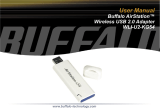viii EasyLAN User’s Guide
Contents
IPP ...............................................................................80
Application Specifi c CGI ...............................................81
Other Files .....................................................................81
Fingerprint CGI-scripting ..............................................81
Fingerprint CGI Commands .........................................82
GETASSOC$ .................................................82
GETASSOCNAME$ ......................................83
MAKEASSOC ................................................ 83
ON HTTP GOTO .........................................84
RESUME HTTP ............................................84
Interrupt .........................................................84
Access to Running Fingerprint Applications ....85
Mail Command ...........................................................................85
SNMP .........................................................................................87
Setting up the Printer for SNMP ...................................87
System Requirements for SNMP ...................................87
Adding Intermec MIBs to NMS Software ......................87
Using Odometer Count1 ...............................................87
Restrict Functionality ...................................................................88
Accounts ........................................................................88
File System ....................................................................88
Restrictions ....................................................................88
Display Current User .....................................................90
Changing User ...............................................................90
Changing Passwords ......................................................91
7
Troubleshooting ................................................................... 93
Diagnostics and Troubleshooting Procedures ................................94
Verifying Settings ...........................................................94
PC Settings ....................................................................94
Printer Settings ..............................................................94
Network Card Not Responding ....................................95
Connection to the Network ............................95
Internal Cabling ..............................................95
Verifying IP Address ......................................................95
Verifying Subnet Mask ...................................................96
Pinging the Printer ........................................................96