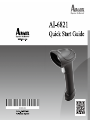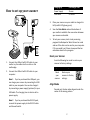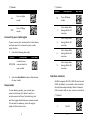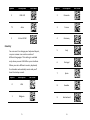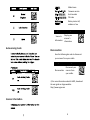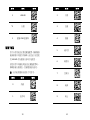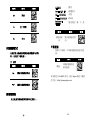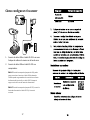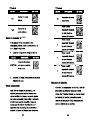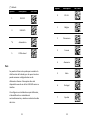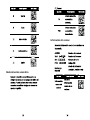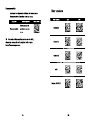Page is loading ...

1
How to set up your scanner
1. Connect the USB or the RS-232 cable to your
cradle. Lay the cable into the notch on the
cradle edge.
2. Connect the USB or the RS-232 cable to your
computer.
Note 1 If you’ve purchased the USB pack, you
can charge your scanner by connecting the USB
cable to your computer. You can also charge it
by connecting a power supply (optional) to your
USB cable. The charging time is shorter with a
power supply.
Note 2 If you’ve purchased the RS-232 pack,
connect the power supply to the RS-232 cable
and the wall outlet.
2
Charging by
Full Charge Time
Power Supply
3 hours
USB Cable 4.5 hours
3. Place your scanner on your cradle to charge it to
full (cradle’s LED glows green).
4. Scan the Data Matrix code at the bottom of
your cradle to establish the connection between
your scanner and cradle.
5. To test your scanner, start a text processing
program like Notepad or Word. Scan a bar code
and see if the data can be sent to your computer.
If it’s successful, you’ll hear a beep and the bar
code data shows in the program.
Reset your Scanner
Scan the following bar code to restore your
scanner to factory settings.
Option
Description
Bar Code
Reset
your
scanner
Restore your
scanner to factory
settings.
Align Mode
Decode only the bar codes aligned under the
center of the aiming pattern.

3
(*) Default
Option
Description
Bar Code
On
Turn on Align
mode.
*Off
Turn off Align
mode.
Connect to your cradle again
If your scanner has connected to other device,
and you want it to connect to your cradle
again, do this:
1. Scan the following bar code.
Option Description Bar Code
SPP/COM
Connect your
scanner back to
your cradle.
2. Scan the Data Matrix code at the bottom
of your cradle.
Sleep mode
To save battery power, you can put your
scanner into sleep if it doesn’t work in a
certain amount of time. To wake it up, just
pull the trigger. Note that your scanner needs
2-3 seconds to wake up, since the engine
needs a little time to start.
4
(*) Default
Option Description Bar Code
*0
Turn off Sleep
mode.
1
Go to sleep after
being idle for 10
minutes.
3
Go to sleep after
being idle for 30
minutes.
6
Go to sleep after
being idle for 60
minutes.
9
Go to sleep after
being idle for 90
minutes.
Interface selection
AI-6821 supports RS-232, USB HID and virtual
COM. By default, your cradle is able to detect
the interface automatically. When it detects
USB, it selects HID as your scanner’s interface.
(*) Default
Option
Description
Bar Code
1 RS-232

5
Option
Description
Bar Code
3 USB HID
*4 Auto
5 Virtual COM
Country
You can use it to change your keyboard layout,
so your scanner can scan bar codes of
different languages. This setting is available
only when you use USB HID as your interface.
When you set a different country keyboard,
the decoder automatically resets and you’ll
hear the startup sound.
Option
Description
Bar Code
0 USA
1 Belgium
6
Option
Description
Bar Code
2 Denmark
3 France
4 Germany
5 Italy
6 Portugal
7 Spain
8 Sweden
9 Switzerland

8
AI6821
Model name
Ver: S-01.00
Firmware version
SN: 11111111
Serial number
Pin: 11111118
PIN code
Battery:
MEDIUM
Battery status: full,
medium or low
Option Description Bar Code
Scanner’s
Information
Display your
scanner’s
information.
Disconnection
Scan the following bar code to disconnect
your scanner from your cradle.
Option
Description
Bar Code
Disconnection
Disconnect your
scanner from
your cradle.
※For more information about AI-6821, download
the user guide on Argox website:
http://www.argox.com
Auto-sensing mode
Scanner informaon
Page is loading ...
Page is loading ...
Page is loading ...
Page is loading ...
Page is loading ...
Page is loading ...
Page is loading ...
Page is loading ...
Page is loading ...
-
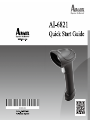 1
1
-
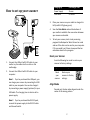 2
2
-
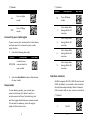 3
3
-
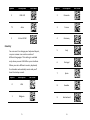 4
4
-
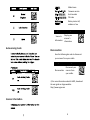 5
5
-
 6
6
-
 7
7
-
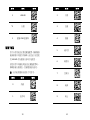 8
8
-
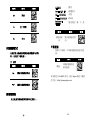 9
9
-
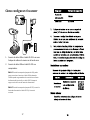 10
10
-
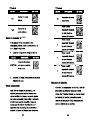 11
11
-
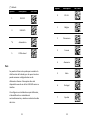 12
12
-
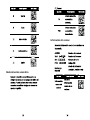 13
13
-
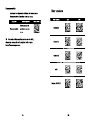 14
14
Argox AI-6821 Quick start guide
- Type
- Quick start guide
- This manual is also suitable for
Ask a question and I''ll find the answer in the document
Finding information in a document is now easier with AI
in other languages
- español: Argox AI-6821 Guía de inicio rápido
Related papers
Other documents
-
SATO Eagle Eye 6821 Scanner User guide
-
Zebra LI36X8 Product Reference Guide
-
Zebra LI4278 Product Reference Guide
-
Zebra DS6878 Product Reference Guide
-
Zebra DS6878 Product Reference Guide
-
Motorola Symbol DS6878 Product Reference Manual
-
Motorola Symbol DS6878 Reference guide
-
Motorola LI4278 Product Reference Manual
-
Zebra DS36X8 Product Reference Guide
-
Motorola LI4278 Specification