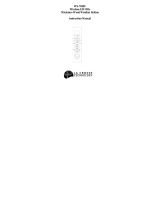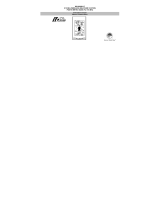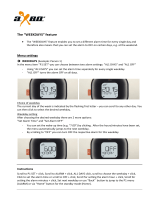9
4. Press the SET button to confirm the hour setting, and to
advance to the minute setting mode.
5. The minute digits should be flashing. Press the CH button to
change the minutes—increasing the minutes by increments of
1 with each press of the CH button.
6. Press the SET button to confirm the minutes and to advance to
the Day, Date, and Year setting mode.
Note:
In 12h mode, “PM” will appear to the left of the time
during PM hours. If the time is not within the PM hours, nothing
will be displayed. Be sure to set the time to the correct AM/PM
time to ensure automatic reception at optimal times.
VI. SETTING THE DAY, DATE, AND YEAR
1. Press and hold the SET button for 3 seconds, or until “12 h” or
“24 h” flashes in the DATE LCD.
2. Press the SET button 5 more times to reach the Weekday
setting mode.
Note:
“MO” (representing Monday) is the default setting for the
weekday, “1.1” is the default setting for the numeric month and
day, and “1999” is the default setting for the year. The day, date,
and year will be automatically set once the WWVB signal is
received. However, the day, date, and year can be manually set
and will flash respectively in the DATE LCD during manual
programming.
3. The weekday will be flashing in the DATE LCD, press the
CH button to change the weekday.
4. Press the SET button to confirm, and to enter the numeric-
month setting mode.
5. The numeric-month will be flashing in the DATE LCD. Use
the CH button to set to the current month.
6. Press the SET button to confirm the numeric-month, and to
enter the numeric-day setting mode.
7. The numeric-day will be flashing, use the CH button to set the
current day.