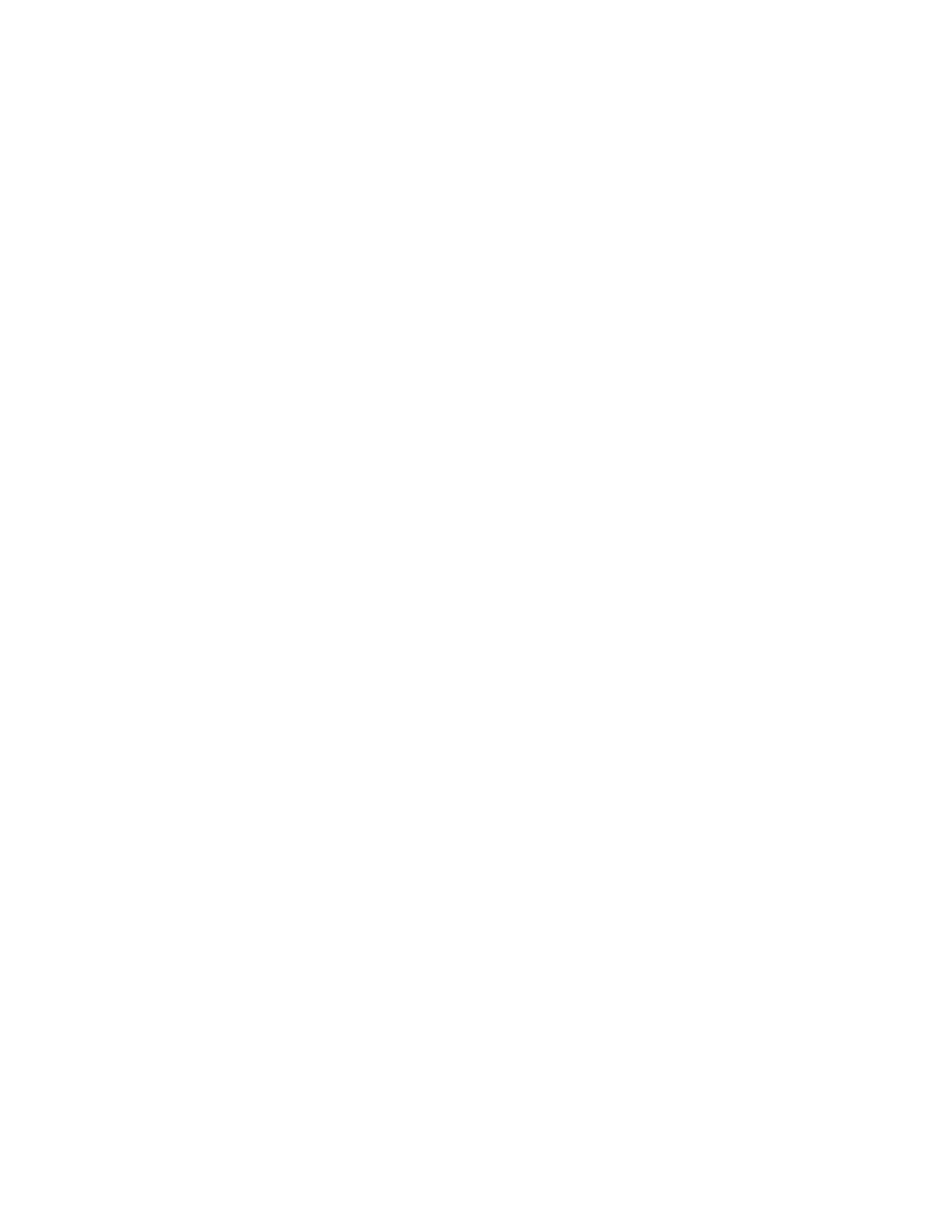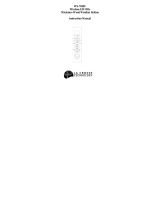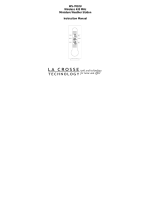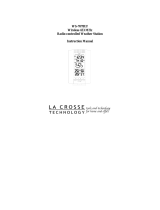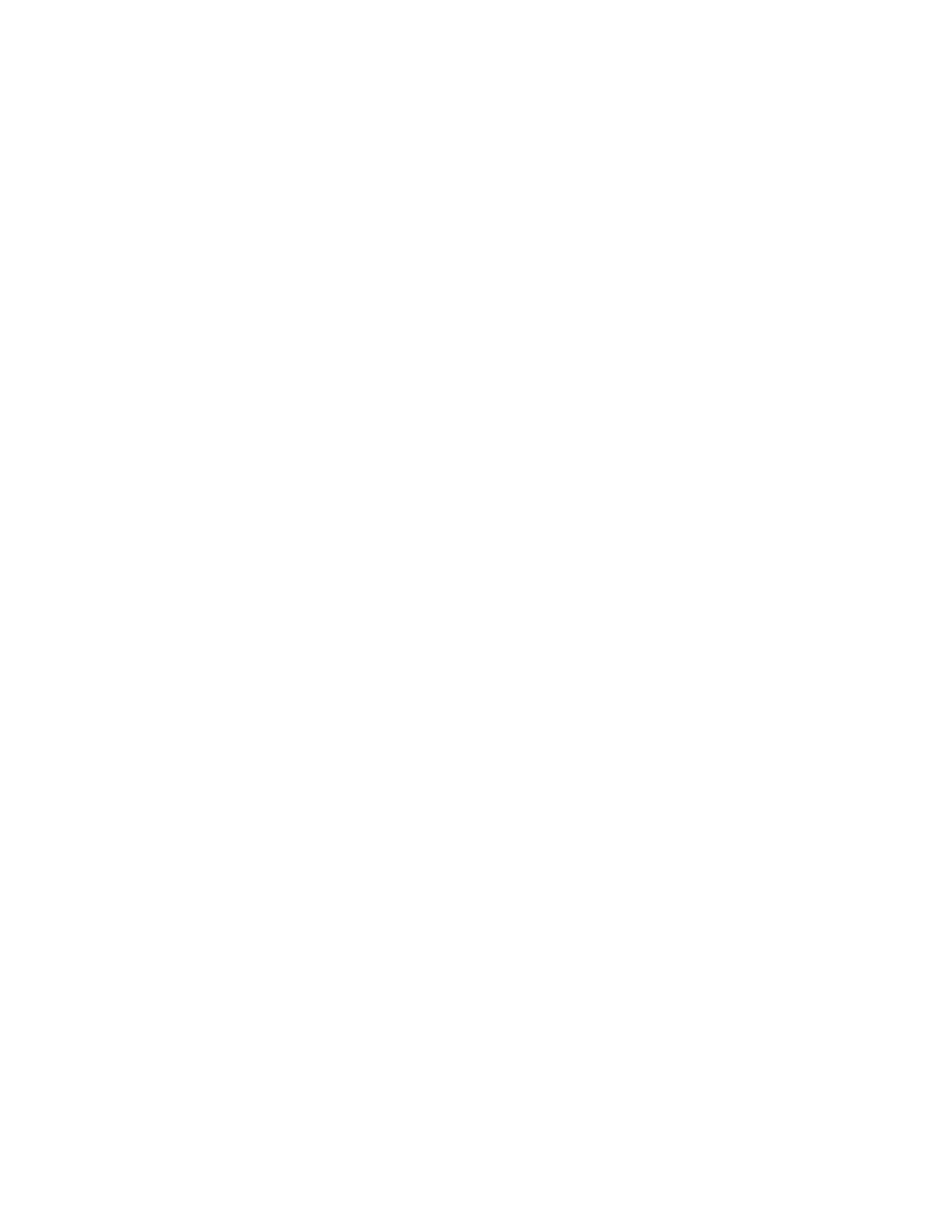
13
desired location. Through the three
screw holes of the bracket, mark the
mounting surface with a pencil.
3. Where marked, start the screw holes
into the mounting surface.
4. Screw mounting bracket onto the
mounting surface. Ensure that the
screws are flush with the bracket.
5. Snap the Remote Temperature
Transmitter onto the mounted bracket.
B. MOUNTING WITH ADHESIVE TAPE
1. With a nonabrasive solution, clean and
dry the back of the mounting bracket
and the mounting surface to ensure a
secure hold. The mounting surface
should be smooth and flat.
2. Remove the protective strip from one
side of the tape. Adhere the tape to the
designated area on the back of the
mounting bracket.
3. Remove the protective strip from the
other side of the tape. Position the