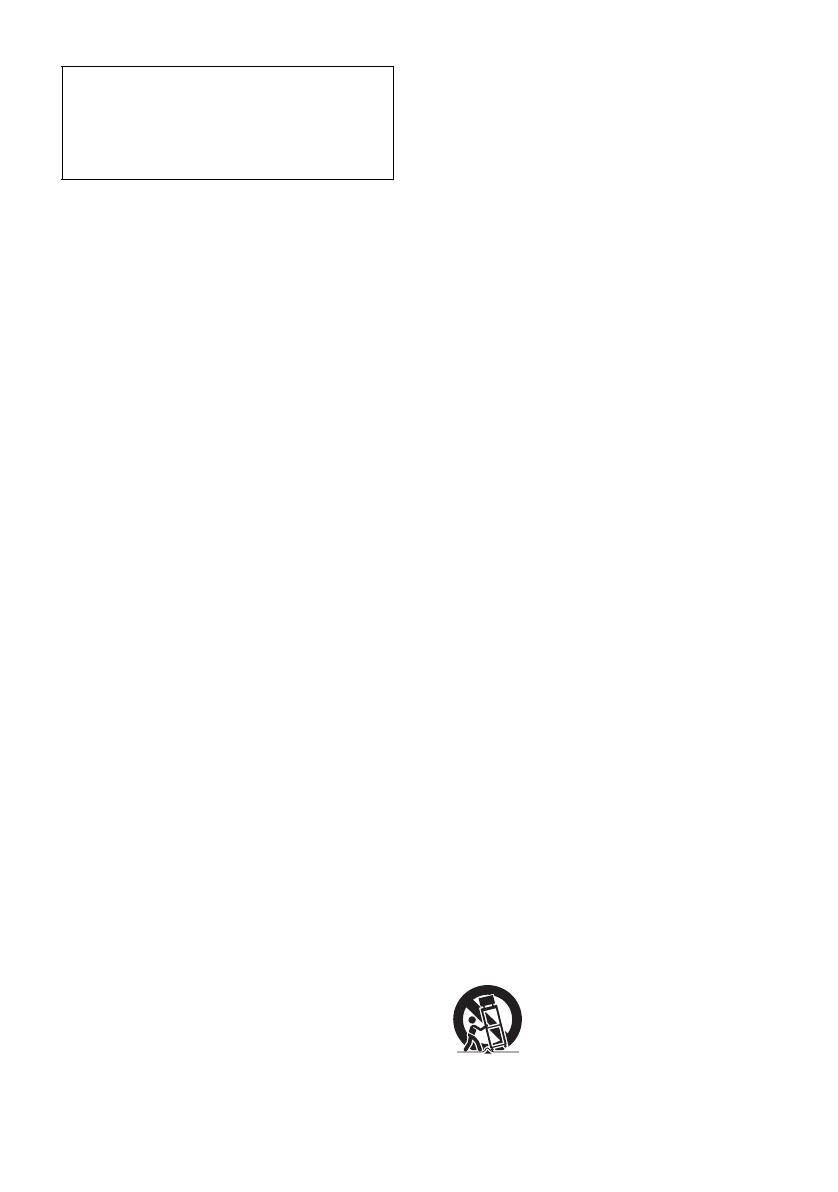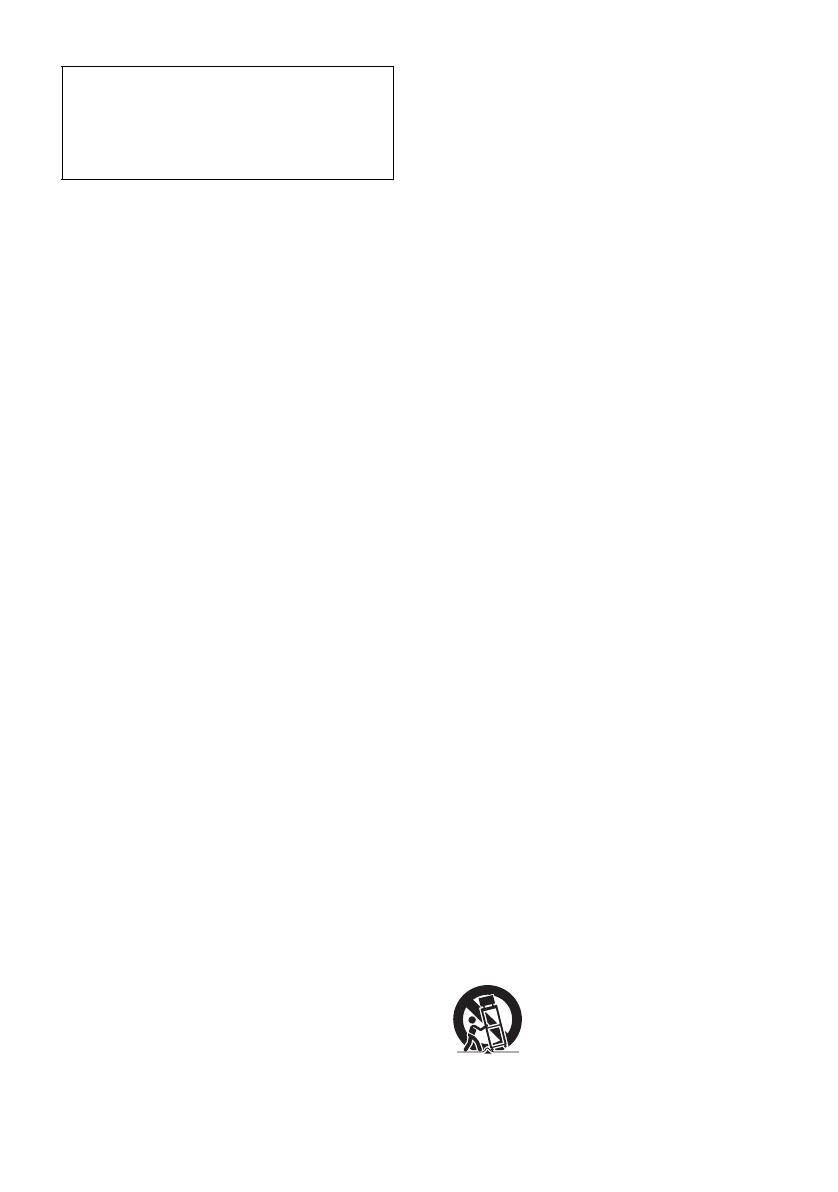
3
BDP-S6700/BDP-BX670
4-579-666-13(1)
master page=right
E:\SONY
DVD\SD160004\4579666131_US\020WAR.fm
For Customers in Canada
• 5 150 - 5 250 MHz band is restricted to indoor
operations only.
• High-power radars are allocated as primary users (i.e.
priority users) of the bands 5 250 - 5 350 MHz and
5 650 - 5 850 MHz and that these radars could cause
interference and/or damage to LE-LAN devices.
For United States customers. Not applicable
in Canada, including in the province Of
Quebec.Pour les consommateurs Aux État
Unis. Non applicable au Canada, y compris la
province de Québec.
FCC WARNING
You are cautioned that any changes or modifications not
expressly approved in this manual could void your
authority to operate this equipment.
This transmitter must not be co-located or operated in
conjunction with any other antenna or transmitter.
The shielded Interface cable (LAN cable) must be used
with the equipment in order to comply with the limits
for a digital device pursuant to Subpart B of Part 15 of
FCC Rules.
b
This equipment has been tested and found to comply
with the limits for a Class B digital device, pursuant to
Part 15 of the FCC Rules. These limits are designed to
provide reasonable protection against harmful
interference in a residential installation. This equipment
generates, uses, and can radiate radio frequency energy
and, if not installed and used in accordance with the
instructions, may cause harmful interference to radio
communications. However, there is no guarantee that
interference will not occur in a particular installation. If
this equipment does cause harmful interference to radio
or television reception, which can be determined by
turning the equipment off and on, the user is encouraged
to try to correct the interference by one or more of the
following measures:
– Reorient or relocate the receiving antenna.
– Increase the separation between the equipment and
receiver.
– Connect the equipment into an outlet on a circuit
different from that to which the receiver is connected.
– Consult the dealer or an experienced radio/TV
technician for help.
FCC Radiation Exposure Statement:
This equipment complies with FCC radiation exposure
limits set forth for an uncontrolled environment and
meets the FCC radio frequency (RF) Exposure
Guidelines. This equipment should be installed and
operated keeping the radiator at least 20cm or more
away from person’s body (excluding extremities:
hands, wrists, feet and ankles).
Contains FCC ID : MCLJ20H086
Compliance with FCC requirement 15.407©
Data transmision is always initiated by software, which
is the passed down through the MAC, through the
digital and analog baseband, and finally to the RF chip.
Several special packets are initiated by MAC. These are
the only ways the digital baseband portion will turn on
the RF transmitter, which it then turns off at the end of
the packet. Therefore, the transmitter will be on only
while one of the aforementioned packets is being
transmitted. In other words, this device automatically
discontinue transmission in case of either absence of
information to transmit or operational failure.
Frequency Tolerance : ± 20 ppm
Important Safety Instructions
1) Read these instructions.
2) Keep these instructions.
3) Heed all warnings.
4) Follow all instructions.
5) Do not use this apparatus near water.
6) Clean only with dry cloth.
7) Do not block any ventilation openings. Install in
accordance with the manufacturer’s instructions.
8) Do not install near any heat sources such as radiators,
heat registers, stoves, or other apparatus (including
amplifiers) that produce heat.
9) Do not defeat the safety purpose of the polarized or
grounding-type plug. A polarized plug has two blades
with one wider than the other. A grounding type plug has
two blades and a third grounding prong. The wide blade
or the third prong are provided for your safety. If the
provided plug does not fit into your outlet, consult an
electrician for replacement of the obsolete outlet.
10)Protect the power cord from being walked on or pinched
particularly at plugs, convenience receptacles, and the
point where they exit from the apparatus.
11)Only use attachments/accessories specified by the
manufacturer.
12)Use only with the cart, stand, tripod, bracket, or table
specified by the manufacturer, or sold with the
apparatus. When a cart is used, use caution when
moving the cart/apparatus combination to avoid injury
from tip-over.
13)Unplug this apparatus during lightning storms or when
unused for long periods of time.
This device complies with Industry Canada’s licence-
exempt RSSs. Operation is subject to the following
two conditions:
(1) This device may not cause interference; and
(2) This device must accept any interference,
including interference that may cause undesired
operation of the device.