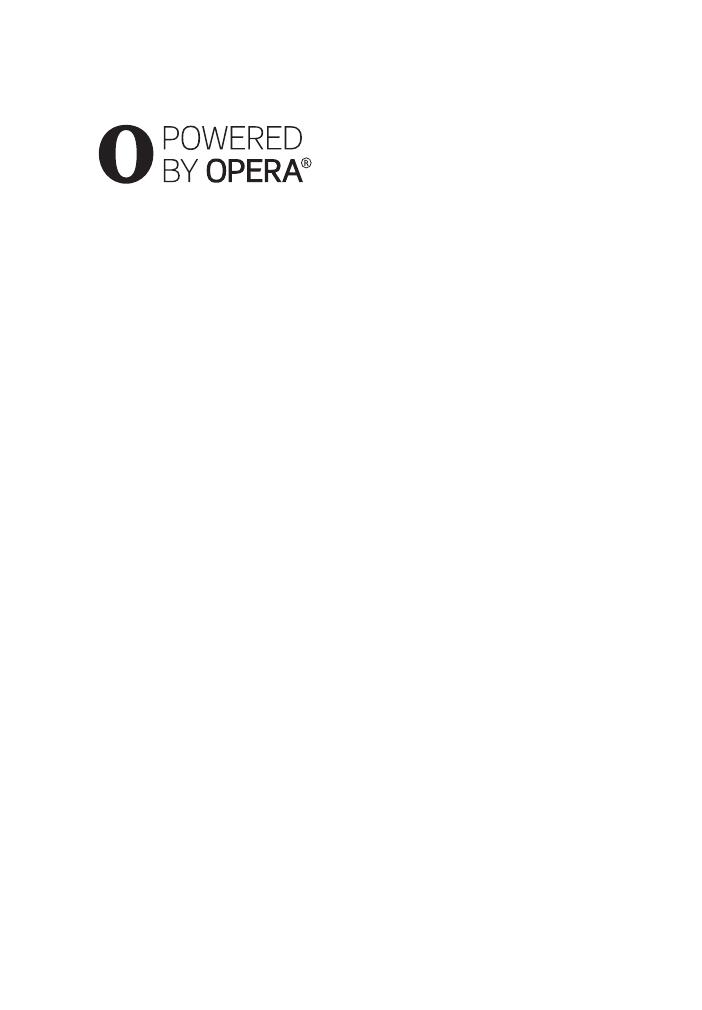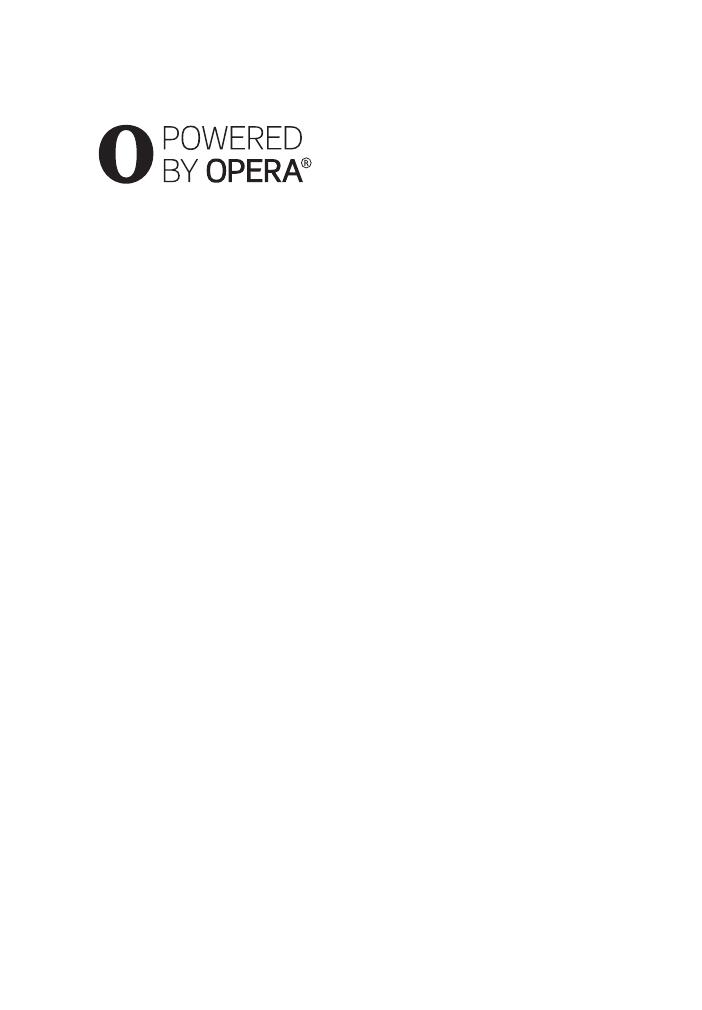
6
•Opera
®
Devices SDK from Opera Software
ASA. Copyright 1995-2014 Opera Software
ASA. All rights reserved.
• All other trademarks are trademarks of their
respective owners.
• Other system and product names are
generally trademarks or registered
trademarks of the manufacturers. ™ and ®
marks are not indicated in this document.
*
BDP-S4500 only
Gracenote
®
End User License
Agreement
This application or device contains software
from Gracenote, Inc. of Emeryville, California
(“Gracenote”). The software from Gracenote
(the “Gracenote Software”) enables this
application or device to perform disc and/or
file identification and obtain music- and/or
video-related information, including name,
artist, track, and title information (“Gracenote
Data”) from online servers or embedded
databases (collectively, “Gracenote Servers”),
and to perform other functions. You may use
Gracenote Data only by means of the intended
End-User functions of this application or
device; the reception and display of the
Gracenote Data on this application or device
are not provided by Gracenote and falls solely
within the responsibility and liability of the
manufacturer hereof.
This application or device may contain
content belonging to Gracenote’s providers.
If so, all of the restrictions set forth herein with
respect to Gracenote Data shall also apply to
such content, and said content providers shall
be entitled to all of the benefits and protections
that are available to Gracenote hereunder. You
agree that you will use Gracenote Data, the
Gracenote Software, and Gracenote Servers
for your own personal, non-commercial use
only. You agree not to assign, copy, transfer or
transmit the Gracenote Software or any
Gracenote Data to any third party. YOU
AGREE NOT TO USE OR EXPLOIT
GRACENOTE DATA, THE GRACENOTE
SOFTWARE, OR GRACENOTE SERVERS
EXCEPT AS EXPRESSLY PERMITTED
HEREIN.
You agree that your non-exclusive license to
use the Gracenote Data, the Gracenote
Software, and Gracenote Servers will
terminate if you violate these restrictions. If
your license terminates, you agree to cease
any and all use of the Gracenote Data, the
Gracenote Software, and Gracenote Servers.
Gracenote reserves all rights in Gracenote
Data, the Gracenote Software, and the
Gracenote Servers, including all ownership
rights. Under no circumstances will Gracenote
become liable for any payment to you for any
information that you provide. You agree that
Gracenote may enforce its rights under this
Agreement against you directly in its own
name. Gracenote may amend or remove
Gracenote Data with or without advance
notice and may block or modify access to
Gracenote Data; you do not have any claim
against Gracenote arising out of such change,
removal, blocking or modification.
PLEASE NOTE that in order to use the
Gracenote Data, specific technical pre-
requisites, such as this application or device,
software programs, methods of transfer,
telecommunication services and other third
party services, usually need to be used, for
which additional cost, in particular connection
charges, can be incurred, which you will have
to pay for separately. Gracenote does not
provide such applications or devices, software
programs, methods of transfer,
telecommunication services or other services,
and does not accept any liability for services
of third parties. Gracenote is not responsible
for the proper setup, connection or (if
applicable) equipment of this application or
device so that Gracenote Data may be