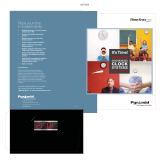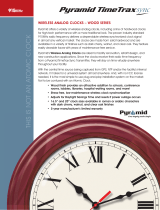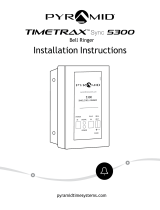Page is loading ...


PYRAMID 915MHZ WIRELESS RF TRANSMITTER & REPEATER USER GUIDE
Table of Contents
Overview . . . . . . . . . . . . . . . . . . . . . . . . . . . . . . . . . . . 1
Installation . . . . . . . . . . . . . . . . . . . . . . . . . . . . . . . . . . 1
Setup . . . . . . . . . . . . . . . . . . . . . . . . . . . . . . . . . . . . . . 2
Specifications . . . . . . . . . . . . . . . . . . . . . . . . . . . . . . 3-5
Regulatory . . . . . . . . . . . . . . . . . . . . . . . . . . . . . . . . . . 5
Accessories . . . . . . . . . . . . . . . . . . . . . . . . . . . . . . . . . 6
Technical Support . . . . . . . . . . . . . . . . . . . . . . . . . . . . 7
Warranty . . . . . . . . . . . . . . . . . . . . . . . . . . . . . . . . . . . . 7
©2008 Pyramid Technologies, LLC All Rights Reserved

1
PYRAMID 915MHZ WIRELESS RF TRANSMITTER & REPEATER USER GUIDE
OVERVIEW
This Product is part of a centrally controlled
messaging system.
A typical system consists of one or more
servers that transmit time and other informa-
tion in wired or wireless format. The servers
can synchronize to various time standards.
The servers can get their time from other
Pyramid servers, NTP via the Internet, your
Intranet, and GPS.
The servers transmit data wired or wirelessly
to various devices including, but not limited
to:
(NOTE: In some installations, receivers with a
transmitter option may be enabled to become
low power repeaters.)
INSTALLATION
1. Choose a location for the transmitter.
• For buildings less than 100,000 sq. ft.,
locate the transmitter centrally.
• For multi-story buildings, locate the
transmitter on a middle floor.
• For buildings greater than 100,000 sq.
ft., please consult with your dealer or
sales representative.
• The transmitter should always be
indoors, in a dry location.
• The location should be away from
people.
• Under no circumstances should the
transmitter be placed where people
can regularly come within 20cm of it.
2. Attach the supplied antenna by rotating
in a clockwise direction.
3. Place or mount the transmitter so the
antenna is standing vertically. This is
required for proper operation.
4. Connect the Ethernet port to a comput-
er or a network. The transmitter will be
configurable from anywhere on the
local network.
5. If a GPS receiver is to be used as a time
standard, install and connect as
described in the GPS documentation.
6. Connect the power supply to the trans-
mitter and to any standard wall outlet.
(NOTE: Using anything other than the included Power
Supply or included Antenna in a vertical orientation
may be unsafe, cause improper operation, and
violates FCC regulations.)
RECEIVES DATA
DEVICE WIRED OR WIRELESSLY
Analog Clocks Time
Digital Clocks Time, Date, FirE,
Code Blue
Message Boards Time, Date,
Informational and
Emergency Messages
Time Recorders Time, Date, Setup
Information
Bell Systems Bell Signaling

2
PYRAMID 915MHZ WIRELESS RF TRANSMITTER & REPEATER USER GUIDE
SETUP
1. Insert the included Pyramid TimeTrax Sync
Software CD into a networked computer or
one that could be directly connected to
the transmitter via the CAT5 cable.
2. Installation should automatically run once
the computer has detected the CD. The
software will self-guide you thought the
beginning stages of installation.
3. After the software is successfully installed,
run the program by double clicking the
“Pyramid” icon on your desktop. The
Pyramid TimeTrax Sync Login Screen will
appear and you are now ready to sign in
for the first time
ENTER The following User Name and Password:
(note that the Password is case sensitive)
• User Name = ADMIN Password = PTI
Click the LOGIN button or you can simply hit
the ENTER/RETURN key on the keyboard to login
to TimeTrax Sync. TimeTrax Sync security is
independent of Windows Security, hence the
user accounts need to be first created for all
users who would like to use the system.
There are two types of user levels under which
a user account may be created. The user lev-
els are ADMIN and GENERAL USER. Users with
ADMIN user levels have complete access to all
features in the software, and can also create
additional users in the system. Initially, there are
two user accounts created by default.
• User Name = ADMIN Password = PTI
The user level for this login is ADMIN.
• User Name = DBA Password = DBA
The user level for this login is GENERAL USER.
For security reasons, the users of TimeTrax Sync
are required to Login to use the software every
time. In addition, it is advisable to change the
password for ADMIN user account, to prevent
un-authorized use of the software to manipu-
late transmitter/ repeater configuration settings.
4. The software will automatically detect the
transmitter on the network. The transmitter
my already have an IP Address, Subnet
Mask and Gateway that have been
assigned by your DHCP server
5. Follow the online software guide to config-
ure Time Zone and Daylight Savings Time
configuration. The default is the setting on
your computer. Many options exist to get
and serve time over Ethernet. Pyramid
devices automatically recognize each
other and share time and setup informa-
tion. Each device knows the quality of its
time. The device with the most accurate
time is recognized as the standard.
Pyramid Ethernet devices automatically
recognize and use the following time
sources from best to worst as follows:
• GPS Hardware if installed
• Pyramid encrypted time from another
Pyramid device with GPS or NTP time
• Internet NTP Primary Servers - a list of
servers is included and updated by
Pyramid
• Internet NTP Secondary Servers - a list of
servers is included and updated by
Pyramid
• Intranet NTP Time Servers - may be
added to the server list or provided by
DHCP
• Time from a PC with recently acquired
NTP time
• Time from the installation PC
(NOTE: Any type of time sources above can be disabled
if desired.)
(NOTE: Any Pyramid Ethernet device can also be used as
an NTP Time Server. Assigning a static IP address for this
device is desirable.)

3
PYRAMID 915MHZ WIRELESS RF TRANSMITTER & REPEATER USER GUIDE
SPECIFICATIONS
ETHERNET PORT: (STANDARD RJ45 FEMALE CONNECTOR)
Auto Speed 10/100TX Any 10 or 100MHz Hub, Switch or PC
Auto MDI/MDIX No crossover cable is ever needed
ETHERNET SIGNALING:
Pyramid Auto Discovery No IP address or DHCP server is required to discover or setup the Transmitter
DHCP IP Address, Subnet Mask, Gateway, DNS, NTP
NTP Client List From DHCP or Pyramid Software Get time from Internet or Intranet
NTP Server RFC2030 compliant Time Server Serve time to Internet or Intranet
PTP Client Encrypted Pyramid Time Protocol Client Gets secure time from Pyramid
Ethernet Devices
PTP Server Encrypted Pyramid Time Protocol Server Serves Secure time to
Pyramid Ethernet Devices
SMTP Mail Client To send Trouble Report
(NOTE: Any IP settings above can be set or overridden by Pyramid Software)
OPTIONAL AUXILIARY PORT: (RJ45 COMPATIBLE FEMALE CONNECTOR)
BCD out Sends BCD signals to Pyramid and Simplex compatible wired clock systems
Extended BCD out Sends Extended format BCD signals to Pyramid Bell systems
BCD in Can use legacy system as the time master
FirE in Signal input from FirE System to trigger sending of FirE messages to
clocks, message boards and other devices
Alarm Armed in Input from alarm system to aid in the control of Lighting and HVAC
OPTIONAL GPS PORT: (RJ45 COMPATIBLE FEMALE CONNECTOR)
IEC RS232 Compatible 4800 Baud I/O to receive NMEA time and 1 Sec edge sync signals
Use GPS Signal Receiver Pyramid Part #42328
TRANSMITTER:
Power 1W Maximum
Frequency Range 902MHz to 928MHz
Channels 128 channel Pseudorandom Frequency hopping
Channel Spacing ~200KHz
Modulation Raised Cosine 2FSK Modulation, 10KHz Maximum Deviation
Data Encrypted 2400BPS
Frequency Stability 10ppm

4
PYRAMID 915MHZ WIRELESS RF TRANSMITTER & REPEATER USER GUIDE
DATA TRANSMITTED:
Time/Date
Standard & Emergency Messaging
Message Boards, FirE
Clock Dimming
Lighting Control On/Off/Dimming
HVAC Control
Sound Control School Bells, Shift/Break Bells, FirE, Alarm
OPTIONAL DISPLAY:
Backlit LCD Display showing: Time/Date, Time Quality, Trouble Messages
ANTENNA:
Vertical Dipole with Reverse SMA Connector
Use only included Pyramid Part #42147, substitution violates FCC regulations.
POWER:
12VDC +/- 5% at 1.5A, Standard 2.5 X 5.5 mm power Jack , center positive
Use only included Pyramid Part #42362, substitution may violate FCC regulations and
UL certifications.
BASE MOUNT PHYSICAL: 14”W x 8.25”D x 2.5”H + 5”H Antenna
SIGNAL REPEATER/EXTENDER PHYSICAL: 6.5W x 1.5”D x 5”H + 5”H Antenna
ENVIRONMENTAL: INDOOR USE ONLY
Operating temp range: 0°C to 70°C, -32°F to 158°F
Storage temp range: -40°C to 100°C, -40°F to 212°F
95% RH non-condensing
SAFETY:
• Do not place transmitter in close proximity to life support systems or critical safety systems.
• To limit RF exposure, this transmitter must be installed to provide a separation distance of
at least 20cm from all persons.
• Do not touch the antenna connector on the top of the enclosure when the transmitter is
in operation.
• Use only the provided power supply and antenna.
• Install transmitter indoors in a dry area.

5
PYRAMID 915MHZ WIRELESS RF TRANSMITTER & REPEATER USER GUIDE
EQUIPMENT PRECAUTIONS:
• Antenna should be connected and oriented vertically before power is applied.
• Using other than the provided antenna is prohibited by FCC regulations.
• There are no serviceable or adjustable parts inside the case of this transmitter.
• Opening the transmitter case voids all warranties.
• Any modifications to the transmitter, antenna, or stated operating conditions violates FCC
regulations and may be detrimental to health or safety.
REGULATORY
FCC (FEDERAL COMMUNICATION
COMMISSION) INTERFERENCE STATEMENT:
This equipment has been tested and found
to comply with the limits for a Class B digital
device, pursuant to Part 15 of the FCC
Rules. These limits are designed to provide
reasonable protection against harmful inter-
ference in a residential installation. This
equipment generates, uses, and can radi-
ate radio frequency energy and, if not
installed and used in accordance with the
instructions, may cause harmful interference
to radio communications. However, there is
no guarantee that interference will not
occur in a particular installation. If this
equipment does cause harmful interfer-
ence to radio or television reception, which
can be determined by turning the equip-
ment off and on, the user is encouraged
to try to correct the interference by one of
the following measures:
1. Reorient or relocate the receiving anten-
na. Increase the separation between
the equipment and receiver.
2. Connect the equipment into an outlet
on a different circuit from which the
receiver is connected.
3. Consult the dealer or an experienced
radio/TV technician for help.
FCC CAUTION:
Any changes or modifications not expressly
approved by the party responsible for com-
pliance could void the user’s authority to
operate this equipment
This device complies with Part 15 of the FCC
Rules. Operation is subject to the following
two conditions:
1. This device may not cause harmful
interference, and
2. This device must accept any interfer-
ence received, including interference
that may cause undesired operation.
RF EXPOSURE INFORMATION:
The radio module has been evaluated
under FCC Bulletin OET 65C (01-01) and
found to be compliant to the requirements
as set forth in CFR 47 Sections, 2.1093, and
15.247 (b) (4) addressing RF Exposure from
radio frequency devices. This model meets
the applicable government requirements
for exposure to radio frequency waves.

6
PYRAMID 915MHZ WIRELESS RF TRANSMITTER & REPEATER USER GUIDE
ACCESSORIES
Pyramid’s components are designed to
work directly with our equipment and
grow as your needs grow. We offer a
wide range of wall or ceiling brackets,
security mounts, batteries, surge
protectors, and more.
Here is a list of available items to
complete your 915MHz Wireless
Synchronized Clock System:
PART # DESCRIPTION
42328 GPS Signal Receiver
41269 50’ GPS Signal Receiver Extension Cable
41314 100’ GPS Signal Receiver Extension Cable
41313 GPS Signal Receiver In-line Cable Coupler
42313 200’ Plenum Rated Cable Extension
42337 915MHz 1-Watt RF Signal Repeater and Extender
42314 13" Analog Clock Wire Guard Kit
42315 17" Analog Clock Wire Guard Kit
42316 Digital Wire Guard Kit
42317 915MHz RF Transmitter Wall Rack (Black)
42318 13" Analog Dual Clock Wall Bracket Kit (Black)*
42319 13" Analog Dual Clock Ceiling Bracket Kit (Black)*
42320 Digital Dual Clock Wall Bracket Kit (Black) (4" 6-digit only)*
42321 Digital Dual Clock Wall Bracket Kit (Black)(3" 4-digit, 2.5" 6-digit, 4" 4-digit only)*
42322 Digital Dual Clock Ceiling Bracket Kit (Black)*
42026 Analog Clock Theft-proof Security Mount
42247 Digital Clock Theft-proof Security Mount
42281 Theft-proof Security Mount Replacement Key
42323 Simplex System Clock Mounting Bracket
42324 "C" size Lithium Clock Battery
42325 Power Surge Protector
*Purchase 2 Clocks to make a double-sided dual mount kit

TECHNICAL SUPPORT: CONTACT US
Should you need to speak live to one of
our representatives, please call Toll-free
(US/Canada): 800.336.3592 during regular
business hours: 8:00AM-6:00PM EST,
Monday–Friday.
WARRANTY/RETURN INFORMATION
PYRAMID’S 5-YEAR WARRANTY
In a time when most manufacturers offer
just a standard 1 to 2 year warranty,
Pyramid warrants its Wireless Clock Systems
to the original user against defective
material or workmanship for a period of
5 YEARS from the date of purchase.
The manufacturer’s responsibility under this
Warranty is limited to the repair or replace-
ment of the defective part or parts. Pyramid
reserves the right to determine whether the
parts failed because of defective material,
workmanship, or other causes. Failure
caused by accident, alteration, misuse or
improper packaging of returned unit is not
covered by this Warranty. Any repair to the
equipment other than by Pyramid voids the
Warranty. Users in countries other than the
USA should contact the Dealer from whom
the unit was purchased. The rights under this
Warranty are limited to the original user and
may not be transferred to subsequent users.
TECHNICAL SUPPORT:
CONTACT US
Should you need to speak live to one of
our representatives, please call Toll-free
(US/Canada): 800.336.3592 during regular
business hours: 8:00AM-6:00PM EST,
Monday–Friday.
If Customer Support cannot troubleshoot
your problem over the phone, we will
replace your unit free of charge. Extended
service/support and warranties are avail-
able. Please contact Customer Support at
800.336.3592 for details.
RETURN WITHIN 30 DAYS FOR FULL REFUND
Returns on non-defective equipment can
be made within 30-days of purchase for a
full refund after inspection. Returns on non-
defective equipment made after 30-days,
but within 60 days of shipping will be
accepted after inspection and are subject
to a 15% restocking fee. Returns after 60
days will not be accepted.
Visit Pyramid online at: www.pyramidwireless.com
Pyramid Technologies, LLC
45 Gracey Avenue, Meriden, CT 06451
Toll Free: 800.336.3592 Fax: 203.237.9597
7
PYRAMID 915MHZ WIRELESS RF TRANSMITTER & REPEATER USER GUIDE
42364
/