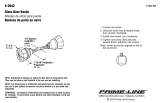2
English
Table of Contents ............................2
Usage Notice ...................................3
Safety Information ...............................3
Precautions .........................................5
Introduction ...................................... 7
Package Overview ..............................7
Product Overview ...............................8
Main Unit .............................................. 8
Control Panel ....................................... 9
Input/Output Connections .................. 10
Remote Control .................................. 11
Installation .....................................12
Connecting the Projector ..................12
Connect to Computer/Notebook ........ 12
Connect to Video Sources ................. 13
Powering the Projector On / Off ........14
Powering On the Projector ................. 14
Powering Off the Projector ................. 15
Warning Indicator ............................... 15
Adjusting the Projected Image ..........16
Adjusting the Projector�s Height......... 16
Adjusting the Projector�s Focus ......... 17
Adjusting Projection Image Size
(Diagonal) .......................................... 18
User Controls ................................24
Control Panel & Remote Control ......24
Control Panel ..................................... 24
Remote Control .................................. 25
IR Remote codes ............................... 27
Structure ........................................... 28
On-screen Display Menus ................28
How to operate .................................. 31
Picture ................................................ 32
Screen ............................................... 34
Setting ................................................ 37
Volume ............................................... 39
Option ................................................ 40
3D ...................................................... 43
LAN .................................................... 44
Appendices .................................... 50
Installing and Cleaning the Optional
Dust Filter .........................................50
Compatibility Modes .........................51
VGA Analog ....................................... 51
HDMI Digital ....................................... 53
Regulation & Safety Notices .............55
Ceiling Mount Installation ..................57
Table of Contents