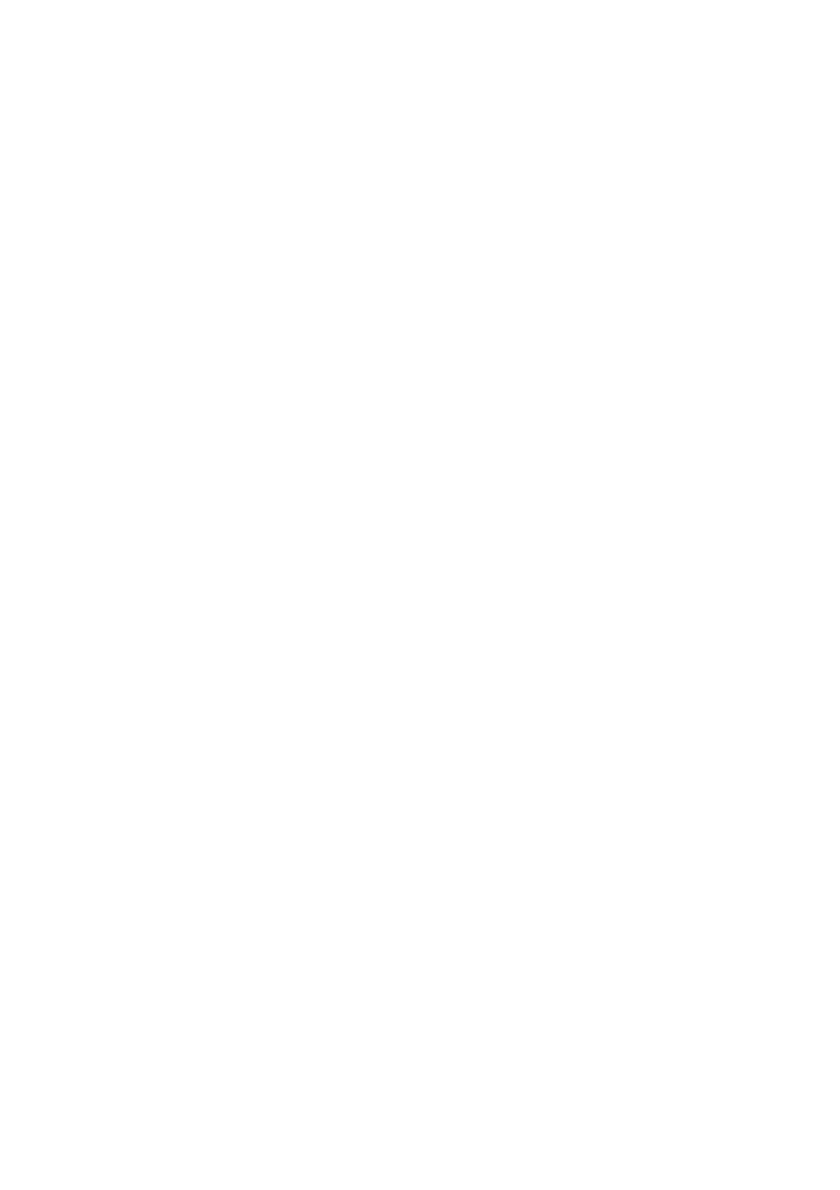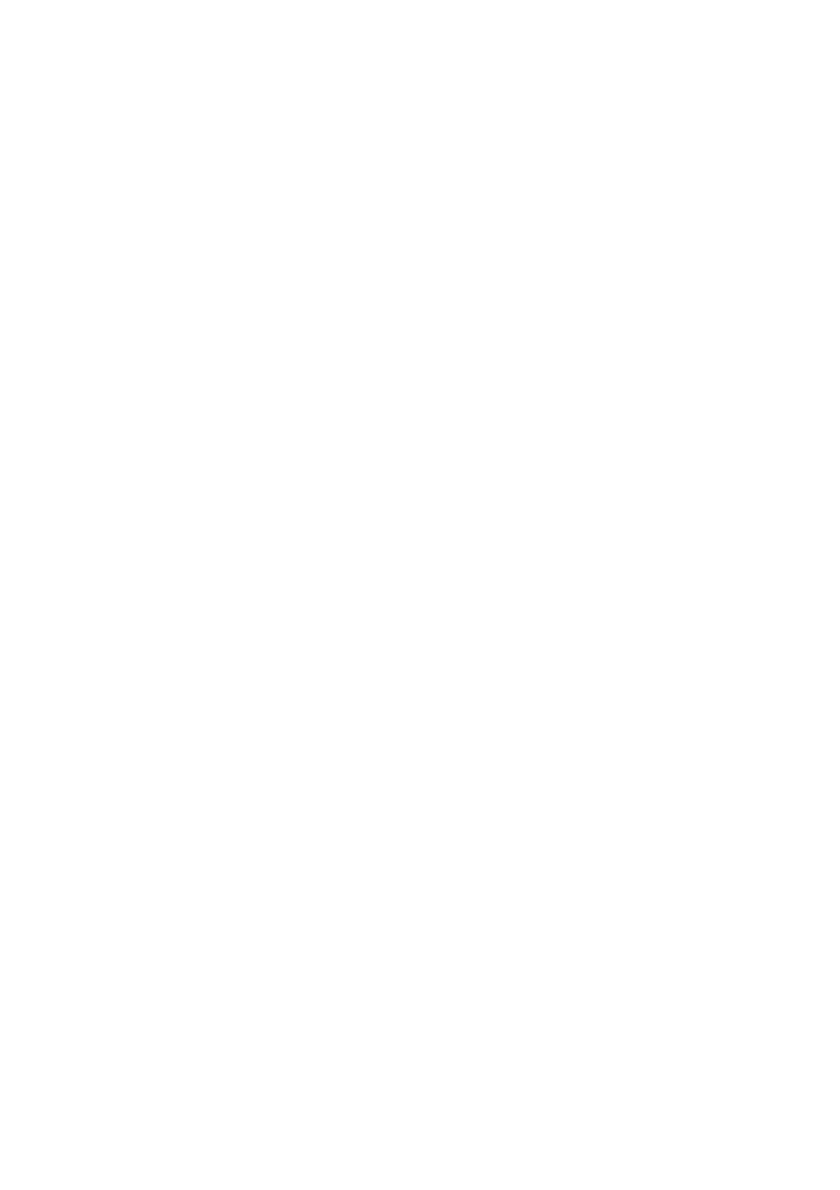
EN-1
CONTENTS
Usage Notice .....................................................................................2
Safety Instructions ................................................................................................................. 2
Introduction .......................................................................................5
Projector Features ................................................................................................................. 5
Package Contents ................................................................................................................. 6
Projector Overview ................................................................................................................ 7
Using the Product .............................................................................9
Control Panel ......................................................................................................................... 9
Connection Ports ................................................................................................................. 10
Remote Control ................................................................................................................... 11
Installing the Batteries ......................................................................................................... 13
Remote Control Operation ................................................................................................... 14
Connection ......................................................................................15
Connecting a computer or monitor ...................................................................................... 16
Connecting Video source devices ....................................................................................... 17
Operation .........................................................................................21
Powering On/Off the Projector ............................................................................................. 21
Adjusting the Projector Height ............................................................................................. 22
Adjusting the Projector Zoom and Focus ............................................................................ 22
Adjusting Projection Image Size .......................................................................................... 23
Menu Operation ................................................................................................................... 24
Appendix ..........................................................................................33
Replacing the Lamp .............................................................................................................33
Ceiling mount installation .....................................................................................................35
Compatibility Modes ............................................................................................................36
RS232 Commands and Protocol Function List .................................................................... 39
Troubleshooting ................................................................................................................... 43
Optoma Global Offices ........................................................................................................ 45
Regulation & Safety Notices ................................................................................................ 48
Remote Control ................................................................................................................... 50