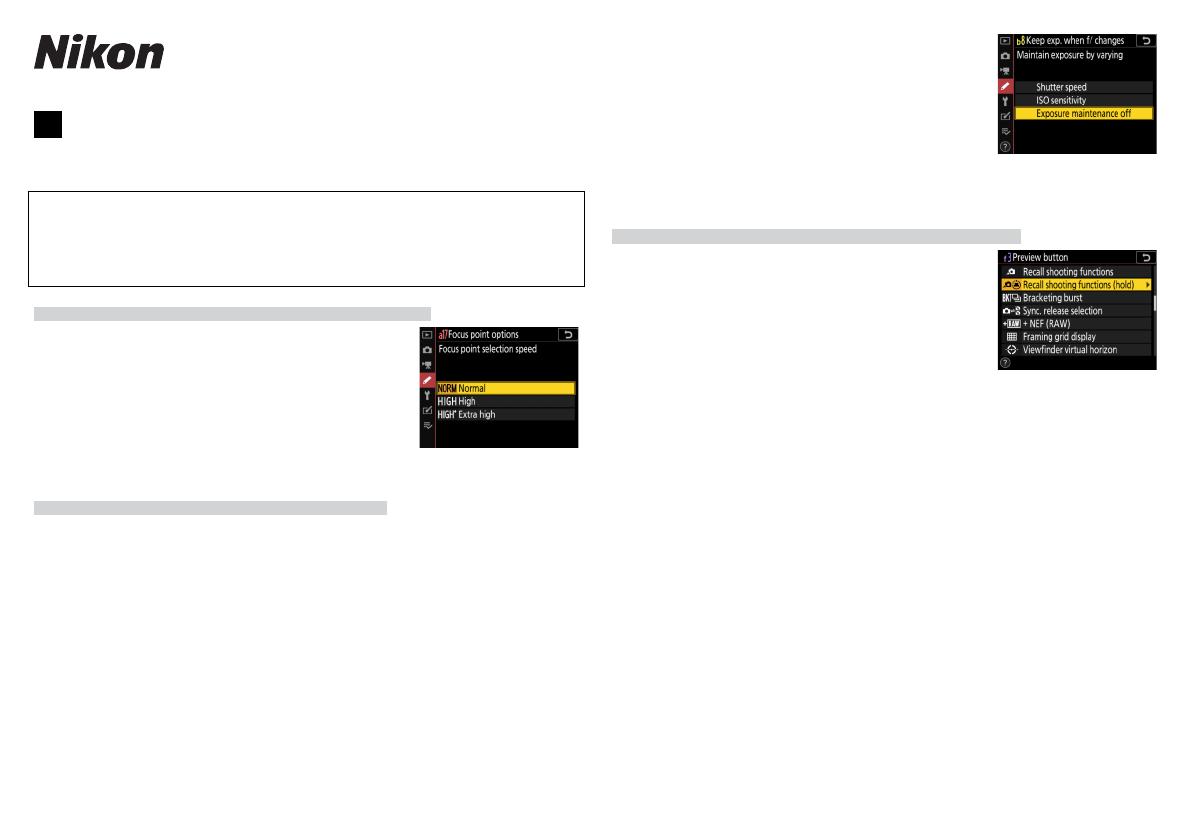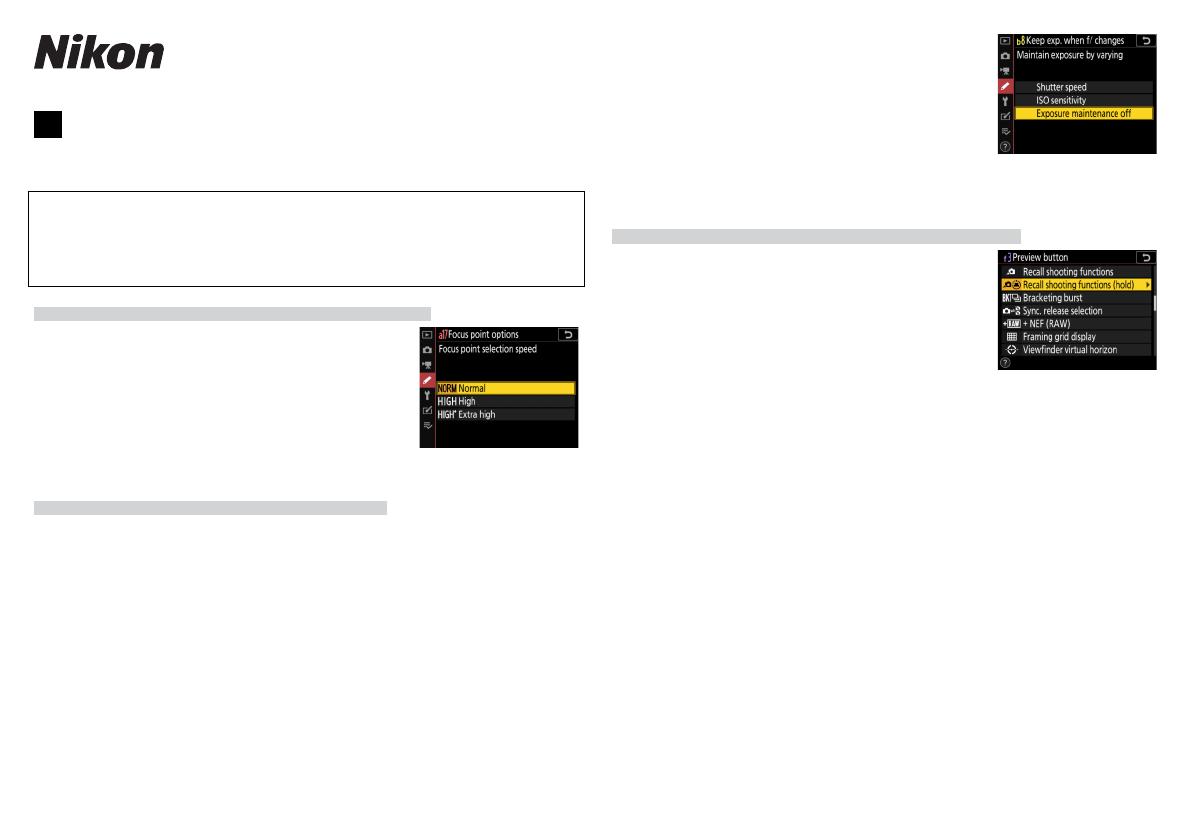
SB1F04(11)
6MB48011-04
En Features Available with “C” Firmware Version 1.30
The new features available with camera “C” rmware version 1.30 are de-
scribed below.
To view the camera rmware version or update the camera rmware, se-
lect [Firmware version] in the setup menu. The latest rmware for the D6
is available for download from the Nikon Download Center.
https://downloadcenter.nikonimglib.com/
Focus Point Selection Speed (C 1.20 and Later)
Focus Point Selection Speed (C 1.20 and Later)
A [Focus point selection speed] option has
been added to Custom Setting a17 [Focus point
options]. The speed at which the focus points for
view nder photography can be cycled by holding
the sub-selector or 1, 3, 4, or 2 on the multi se-
lector can be chosen from [Normal], [High], and
[Extra high].
Exposure Maintenance (C 1.30 and Later)
Exposure Maintenance (C 1.30 and Later)
A new option, [Keep exp. when f/ changes], has been added to the Cus-
tom Settings menu at position b8. In exposure mode M, actions such as
changing to a lens with a di erent aperture range when [O ] is select-
ed for [ISO sensitivity settings]> [Auto ISO sensitivity control] in the
photo shooting menu may cause unintended changes to aperture and
consequently also to exposure. Selecting an option other than [Exposure
maintenance o ] for [Keep exp. when f/ changes] lets the camera ad-
just shutter speed or ISO sensitivity to keep exposure constant.
• Exposure maintenance also keeps exposure constant when you:
⁃adjust zoom on zoom lenses that have di erent maximum apertures at
minimum and maximum zoom,
⁃attach a teleconverter, or
⁃change the shooting distance while using a micro lens.
• The setting varied to compensate for changes in
aperture can be chosen from [Shutter speed] and
[ISO sensitivity]. Choose [Exposure maintenance
o ] to disable exposure maintenance.
• Depending on the lens and shooting conditions,
the camera may sometimes fail to keep exposure
constant.
• Exposure maintenance is not available with movies.
Recalling Shooting Functions (C 1.20 and Later)
Recalling Shooting Functions (C 1.20 and Later)
A [Recall shooting functions (hold)] item has been
added to Custom Setting f3 [Custom controls]. As-
signing this role to a control lets you recall previous-
ly-saved values for such settings as exposure mode
and metering by pressing the control once during
view nder photography. The previous values can
be restored by pressing the control a second time.
• To choose the settings recalled when the button is pressed, highlight
[Recall shooting functions (hold)] and press 2. The items and options
available are mostly shared with [Recall shooting functions]. The ex-
ception is the option chosen for [AF-ON], which cannot be saved using
[Recall shooting functions (hold)].
• The exposure mode indicators in the view nder and top control panel
ash while the recalled settings are in e ect.
• After recalling settings, you can adjust shutter speed and aperture using
the command dials.
⁃Adjustments for mode P are made using exible program.
⁃If an option other than [O ] is selected for Custom Setting b4 [Easy
exposure compensation], exposure compensation can be adjusted
by rotating a command dial.
• The conditions under which settings cannot be saved or recalled are the
same as those for [Recall shooting functions].
• [Recall shooting functions (hold)] can be assigned to the [Preview
button], [Fn1 button], [Fn2 button], [Fn button for vertical shooting],
[AF-ON button], [Sub-selector center], [AF-ON button for vertical
shooting], [Movie record button], or [Lens focus function buttons].