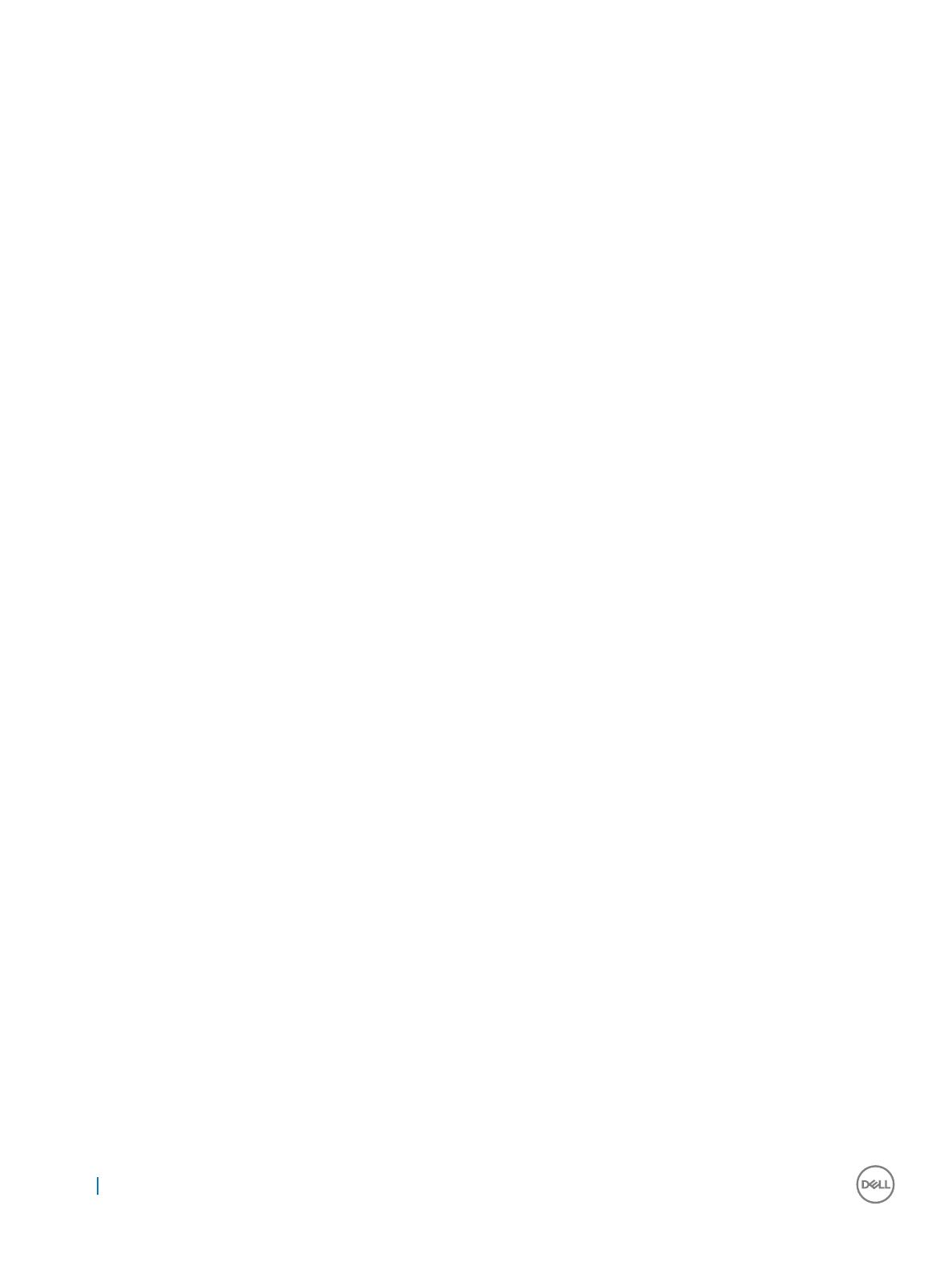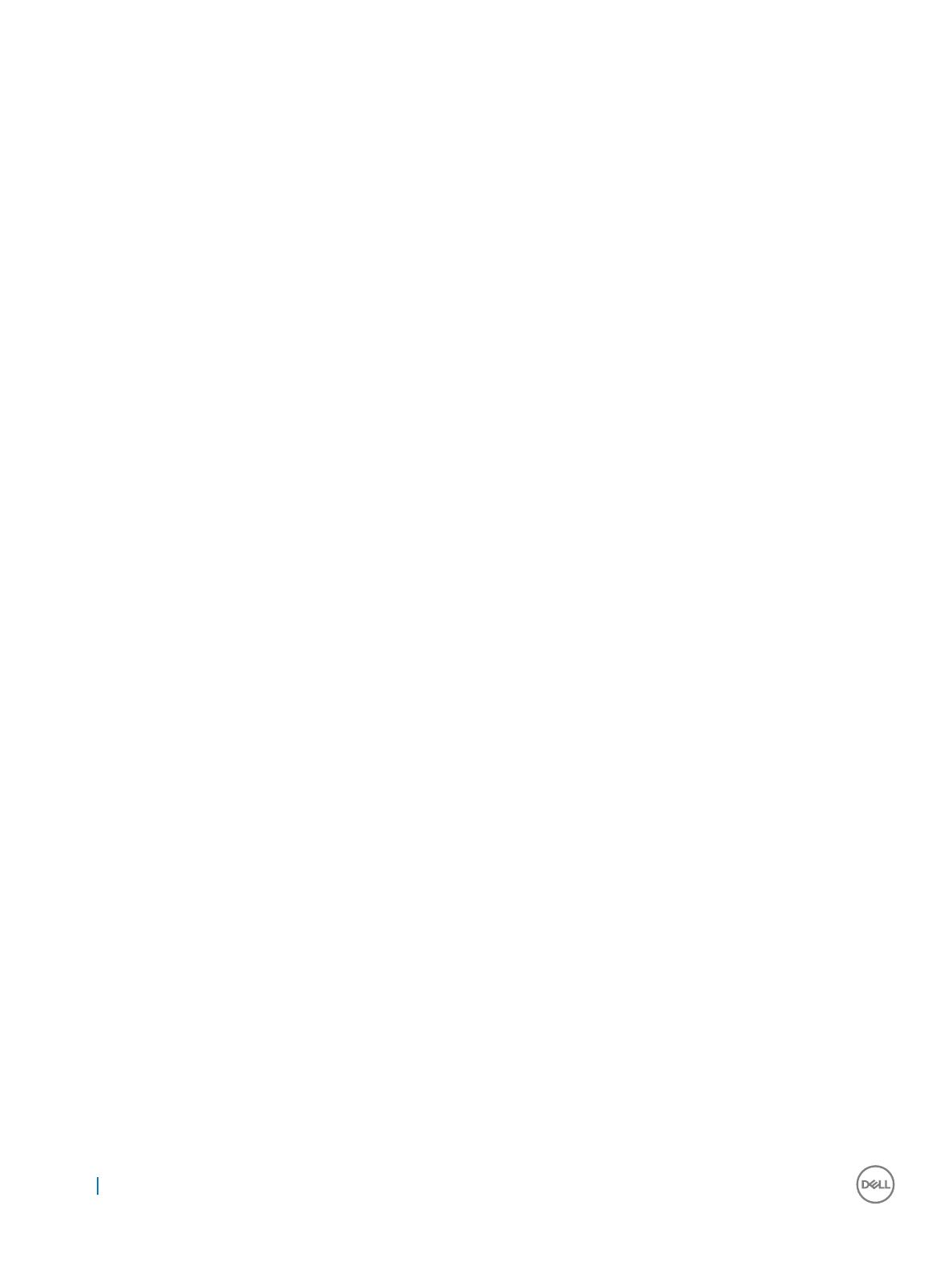
Processor.......................................................................................................................................................................... 27
Removing the processor........................................................................................................................................... 27
Installing the processor..............................................................................................................................................28
Intrusion switch................................................................................................................................................................ 29
Removing intrusion switch........................................................................................................................................29
Installing intrusion switch.......................................................................................................................................... 30
Memory modules............................................................................................................................................................. 30
Removing memory module.......................................................................................................................................30
Installing memory module......................................................................................................................................... 30
SD card...............................................................................................................................................................................31
Removing SD card reader..........................................................................................................................................31
Installing SD card reader............................................................................................................................................ 31
Power supply unit.............................................................................................................................................................32
Removing power supply unit — PSU......................................................................................................................32
Installing power supply unit — PSU........................................................................................................................ 34
Power switch....................................................................................................................................................................34
Removing power switch............................................................................................................................................34
Installing power switch..............................................................................................................................................35
Speaker............................................................................................................................................................................. 36
Removing speaker..................................................................................................................................................... 36
Installing speaker........................................................................................................................................................36
System board....................................................................................................................................................................37
Removing the system board..................................................................................................................................... 37
Installing the system board........................................................................................................................................41
4 Technology and components........................................................................................................................43
AMD PT B350.................................................................................................................................................................. 43
AMD B350.................................................................................................................................................................. 43
Specication............................................................................................................................................................... 43
AMD Radeon R7 M450...................................................................................................................................................43
Key Specications......................................................................................................................................................44
AMD Radeon R5 M430...................................................................................................................................................44
Key Specications......................................................................................................................................................44
USB features.................................................................................................................................................................... 44
USB 3.1 Gen 1 (SuperSpeed USB)........................................................................................................................... 45
Speed.......................................................................................................................................................................... 45
Applications.................................................................................................................................................................46
Compatibility...............................................................................................................................................................46
DDR4................................................................................................................................................................................. 47
DDR4 Details...............................................................................................................................................................47
Memory Errors........................................................................................................................................................... 48
5 System setup...............................................................................................................................................49
BIOS Overview.................................................................................................................................................................49
Boot menu.................................................................................................................................................................. 49
System Setup options............................................................................................................................................... 49
Specications................................................................................................................................................................... 55
4
Contents