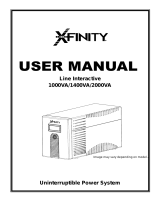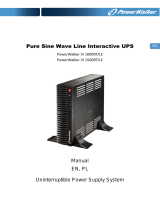Page is loading ...

USER MANUAL
Blazer Vista 1000/1400/2000
Uninterruptible Power System

IMPORTANT SAFETY INSTRUCTIONS
SAVE THESE INSTRUCTIONS –This manual
contains important instructions for model
Blazer Vista 1000/1400/2000 VA that should
be followed during installation and
maintenance of the UPS and batteries.
Safety – CAUTION!
This UPS utilizes voltages that may be hazardous. Do not attempt to
disassemble the unit. The unit contains no user serviceable parts.
Only factory service personnel may perform repairs.
Internal battery voltage is 12Vdc. Sealed, lead-acid, 6 cells battery.
Connection to any other type of receptacle other than a two-pole,
three-wire grounding receptacle may result in s shock hazard as well
as violate local electrical codes.
In the event of an emergency, turn the power switch to the “off”
position and disconnect the power cord form the AC power supply to
properly disable the UPS
Do not allow any liquids or any foreign object to enter the UPS. Do
not place beverages or any other liquid-containing vessels on or near
the unit.
This unit intended for installation in a controlled environment
(temperature controlled, indoor area free of conductive contaminants).
Avoid installing the UPS in locations where there is standing or
running water, or excessive humidity.
Do not plug the UPS input into its own output.
Do not attach a power strip or surge suppressor to the UPS.
Do not attach non-computer-related items, such as medical
equipment, life-support equipment, microwave ovens, or vacuum
cleaners to UPS
To reduce the risk of overheating the UPS, do not cover the UPS’
cooling vents and avoid exposing the unit to direct sunlight or
installing the unit near heat emitting appliances such as space heaters
or furnaces.

Unplug the UPS prior to cleaning and do not use liquid or spray
detergent.
Do not dispose of battery or batteries in a fire. The battery may
explode.
Do not open or mutilate the battery or batteries. Released
electrolyte is harmful to the skin and eyes. It may be toxic.
A battery can present a risk of electrical shock and high short circuit
current. The following precautions should be observed when working
on batteries :
1) Remove watches, rings, or other metal objects from the hand.
2) Use tools with insulated handles.
3) Wear rubber gloves and boots.
4) Do not lay tools or metal parts on the top of batteries.
5) Disconnect charging source prior to connecting or disconnecting
batteries terminal.
Servicing of batteries should be performed or supervised by personnel
knowledgeable of batteries and the required precautions. Keep
unauthorized personnel away from batteries.
When replacing batteries, replace with the same number of the
sealed lead-acid batteries.
This pluggable type A equipment with battery already installed by the
supplier is operator installable and may be operated by laymen.
During the installation of this equipment it should be assured that the
sum of the leakage currents of the UPS and the connected loads does
not exceed 3.5mA.
The mains socket outlet that supplies the UPS shall be installed near
the UPS and shall be easily accessible.

System Description
Front Panel—
1. LCD Back-Light
2. Power “ON/OFF” Switch
Back Panel—
1. Communication Port(optional)
2. Cooling Fan
3. AC Output
4. Modem/Phone Line Surge Protection
5. Circuit Breaker
6. AC Input

Installation and Operation
Installing the UPS is as easy as following the steps shown. Be
aware of the Power Switch must be kept in the “ON” position,
otherwise, the UPS will be disabled and your equipment will not be
protected during a power failure.
1. Inspection
Remove the UPS from its packaging and inspect it for damage that
may have occurred during shipping. If any damage is discovered,
repack the unit and return it to the place of purchase.
2. Placement
Install the UPS unit in any protected environment that provides
adequate airflow around the unit, and is free from excessive dust,
corrosive fumes and conductive contaminants. Do not operate your
UPS in an environment where the ambient temperature or humidity is
high. On the other hand, place the UPS unit away from monitor at least
20cm to avoid interference.
3. Charging
This unit is shipped from the factory with its internal battery fully
charged. However, some energy may be lost during shipping so the
battery should be recharged before using it. Plug the unit into an
appropriate power supply and allow the UPS to charge fully by leaving
it plugged in for 10 hours.

4. Computer Connection
Connect one computer-related device into each of the power
receptacles supplied on the back of the UPS (maximum of three
devices).
5. Modem/Phone line Connection
Plug incoming internet line into the “In” socket at the back of the UPS.
Use one more Internet line cable and plug one end of the Internet line
cable to the “Out” socket at the back of the UPS. Plug the other end to
the modem input socket as shown.

6. Serial Cable Connection
To allow for unattended system shutdown for your operating system,
connect the serial cable as per diagram below.
7. Turn On/Off
To turn on the UPS unit, press the power switch lightly. To turn off
the UPS unit, press the power switch again (When Switch ON The LED
lighting.).
8. LCD Display Specification
The LED will always turns on when UPS works, including in off charging
mode and fault mode.
When LCD start to work, it will display all information for 3s

1).When in normal mode, it will display as below.
2).When in AVR mode, it will display as below. And the mark will
flicker every 1second.
3).When in battery mode, it will display as below. And the mark
will flicker every 1second.
Note: If I/P-V<40V input voltage will display “000”
4).When in off charging mode, it will display as below.
Note: the output voltage always is displayed as “000” in off charging mode.
5).When in fault mode, it will display as below. “FAULT” character and
the reason of fault only.
Note: the fault code will be showed in fault mode.

6).Load level definition:
Load LEVEL Load bar Indication
0%~25%
25%~50%
50%~75%
75%~100%
7).Battery capacity definition:
Battery LEVEL Battery bar Indication
Battery voltage
Battery voltage
Battery voltage
Battery voltage
8).When over load, the mark will flicker every 1second.
9).When battery low, the mark will flicker every 1second.

Software Installation
-- WinPower --
WinPower is brand new UPS monitoring software, which provides
user-friendly interface to monitor and control your UPS. This unique
software provides safely auto shutdown for multi-computer systems while
power failure. With this software, users can monitor and control any UPS
on the same LAN no matter how far from the UPS
Installation procedure:
1. Go to the website:
http://www.ups-software-download.com/winpower.htm
2. Choose the operation system you need and follow the instruction
described on the website to download the software.
3. When downloading all required files from the internet, enter the serial
No: 511C1-01220-0100-478DF2A to install the software.
When your computer restarts, the WinPower software will appear as a
green plug icon located in the system tray, near the clock.

Trouble Shooting
Use the table below to solve minor UPS installation or operation
problems. If any abnormal situations occur that are not listed
above, please call service people immediately.
Symptom Possible Cause Remedy
No LED display on
the front panel.
1. Missing battery. 1. Charge battery up to 10
hours.
2. Battery defect. 2. Replace with the same type
of battery.
3. When the Input cord
isn’t electrified and
Power switch is not
pressed.
3. Press the power switch
again or electrify the Input
cord
Alarm buzzer
beeps
continuously
when AC supply is
normal.
Overload of the UPS. Verify that the load matches
the UPS capability specified in
the specs.
When power
failure, back-up
time is shorten.
1. Overload of the UPS. 1. Remove some non critical
load.
2. Battery voltage is too
low.
2. Charge battery 10 hours or
more.
3. Battery defect due to
high temperature
operation environment,
or improper operation
to battery.
3. Replace with the same type
of battery.
Communication
lost between UPS
and computer.
1. Software is not
installed well.
1. Check the setting of the
software.
2. Cable is not properly
connected.
2. Check the RS-232 or USB
cable is firmly connected
to COM1/COM2 of the
computer and confirm the
setting again.
Mains normal but
LCD display
Battery mode.
1. Circuit breaker is
broken.
1. Reset the circuit breaker..
2. Power cord is loose. 2. Reconnect the power cord
properly.

Specification
MODEL
1
00
0
1400
2000
CAPACITY
VA/W 1000VA/600W 1400VA/840W 2000VA/1200W
INPUT
Voltage 220, 230, 240VAC
Voltage Range 162-290VAC 166-290VAC
OUTPUT
Voltage 220, 230, 240VAC
Voltage
Regulation
(Battery Mode)
10% ±5% At load <50%
Frequency 50Hz or 60Hz
Frequency
Regulation
(Battery Mode)
+/-1 Hz
Output Waveform
Modified Sine wave
BATTERY
Battery Type and
Number* 12V/7AH x 2pcs 12V/9AH x 2pcs
Back up Time (at
a PC load with
15" monitor)
40 minutes 45 minutes 45 minutes
Recharge Time 10 Hours to 90% 6 hours to 90%
TRANSFER
TIME Typical 4-6ms 4-8ms
INDICATOR
LCD Display
Models
The LCD will always turn on when UPS work, Including in off
charging mode and fault mode
Fault Red LED lighting
AUDIBLE
ALARM
Battery Mode Sounding every 10 seconds
Low Battery Sounding every second
Overload Sounding every 0.5 second
Battery Replace Sounding every 2 seconds
Fault Continuously sounding
PROTECTION Full Protection Discharge, Overcharge, Short Circuit and Overload
Protection
PHYSICAL
Dimension,
DxWxH (mm) 205X399X145
Net Weight (kgs)
10.5Kgs 10.8Kgs 10.8Kgs
ENVIRONMENT
Operating
Environment 0- 40°C, 0-90 % Relative Humidity (non-condensing)
Noise Level Less than 45dB
* Product specifications are subject to change without further notice.
/